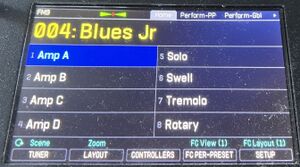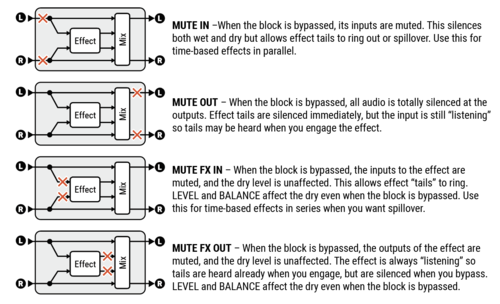October 2024: Fractal Audio's VP4 Virtual Pedalboard added to the wiki.
Difference between revisions of "Presets"
| Line 577: | Line 577: | ||
* [[Multiplexer block]] | * [[Multiplexer block]] | ||
| − | * [[Send and Return blocks]] | + | * [[Feedback Send and Return blocks]] |
* [[Mixer block]] | * [[Mixer block]] | ||
* [[FX Loop block]] | * [[FX Loop block]] | ||
Revision as of 21:52, 2 January 2024
Contents
- 1 Number of preset slots
- 2 About presets
- 3 Zoomed display mode
- 4 Factory presets
- 5 Songs and setlists
- 6 Guidelines
- 7 Loading presets
- 7.1 Load a preset
- 7.2 Load a recently loaded preset again
- 7.3 Load from disk
- 7.4 Import from other devices
- 7.5 Startup preset
- 7.6 Default scene
- 7.7 Edited LED
- 7.8 Audio gaps
- 7.9 Spillover between presets
- 7.10 Send MIDI when loading presets
- 7.11 FC: automatically display scenes after switching presets
- 7.12 Crossfading
- 8 Managing presets
- 9 Preset levels
- 10 Routing
- 11 Editing parameters
- 11.1 Reset a block
- 11.2 Recall Effect
- 11.3 Global blocks
- 11.4 Channels or X/Y switching
- 11.5 Set Bypass state across all presets
- 11.6 Library
- 11.7 Scenes
- 11.8 Performance Pages
- 11.9 Tempo
- 11.10 Mix parameter
- 11.11 Global Effects Mix
- 11.12 Global Reverb Mix
- 11.13 Internal controllers, External Controllers, Control Switches
- 11.14 Waveforms
- 12 Troubleshooting
- 13 Videos
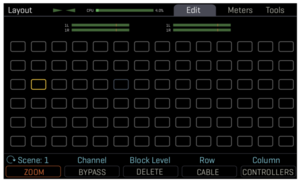
Number of preset slots
Axe-Fx III
- Mark I: 512
- Mark II: 1024
- Mark II Turbo: 1024
FM3, FM9: 512
Axe-Fx II
- Mark I and II: 384
- XL and XL+: 768
AX8: 512
FX8: 128
"The progress bar during boot indicates presets being copied from FLASH to RAM. If a preset is empty it is skipped so the more empty presets you have the shorter the boot time." [1]
About presets
Read about presets in the official manuals.
The differences between presets, scenes and channels:
- A PRESET is like your traditional pedalboard.
- Scenes are like your traditional pedalboard at a particular moment, with effects on or off and set to a specific channel.
- Channels are like the pedals on that pedalboard with its controls set in a specific way. There are 4 channels in most blocks, so 4 different sets of settings.
The hardware display and the switch LED on compatible foot controllers show the currently loaded preset.
Zoomed display mode
The FM3 and FM9 support a zoomed display mode, where the preset title and all 8 scenes are displayed in a large font for easy viewing. Turn the "B" knob on the Home screen to switch between display modes. In zoomed mode, use the cursor keys to switch between scenes and use the Value Wheel (and press Enter) to switch presets.
Factory presets
Read this: Factory presets
Songs and setlists
Read this: Songs and setlists
Guidelines
- Try to stick to the same grid layout/routing if possible, to simplify viewing and editing and to increase preset switching speed.
- Re-use effect blocks with preferred settings and levels, through Global blocks or the Editor's Library.
- Assign External controllers in a consistent way. Decide if you want them to reset or not when switching presets (PC Reset parameter).
- Effects in front of Amp and Drive blocks should not be set to stereo.
- Be aware that certain effect blocks sum the signal to mono (Amp, Drive, mono Cab). And check your system settings and blocks for correct mono and stereo operation to prevent phase cancellation. Read this: Mono and stereo signal
- Make sure that the blocks maintain Read this: unity gain in engaged and bypassed states.
- Set Mix, Level, and Bypass parameters correctly when placing effects in parallel rows.
- Make sure that the overall preset level matches that of other presets and does not clip when engaging a volume boost, Wah, etc. Use the Preset Leveling tool in the editor.
- Let delay and reverb trails spill over between scenes.
- Check the preset’s noise gate settings. Turn it off when not needed to save CPU.
- Adjust the desired Input impedance in the Input block if needed and supported by the processor.
- Use a consistent way to boost the level for leads.
- Make sure that effect blocks are set to the correct channel in each scene.
- If Tempo is set to “Preset”, set the preset's tempo settings.
- When using one Amp block on an Axe-Fx: use AMP 1, not AMP 2.
- Make sure that CPU usage stays below the limit (80%). Note that CPU usage can vary, depending on the channel of effect blocks.
- Place effects where they should be placed, e.g. Pitch before or after Amp/Cab.
- Some people like to mute scenes that are not being used by disabling all blocks in those scenes. Others prefer to copy a generic scene for the preset to the unused slots and clear the name. The first ensures that ONLY the defined scenes will output sound, the second allows for accidentally scrolling into an "undefined" scene so the sound is still output.
- Use a consistent naming scheme for preset titles
- Use a consistent naming scheme for scene titles, if the processor supports it.
- Choose titles that fit on the hardware displays of the processor and foot controller.
- AX8 and FX8: assign switches to effects in the preset.
- FC-6 and FC-12 controllers, FM3, FM9: program per-preset switches.
- FRFR: enter the desired low-pass and high-pass settings in the Cab block if desired.
- Configure the Per-Preset Perform page.
- Check the block meters.
- Make sure the preset still works if a pedal or switch isn’t connected.
Note: the number of blocks in a preset does NOT have any impact on latency. [2]
"Most blocks do not add latency. The only blocks that add latency are Drive and Amp. The reason being that they oversample and oversampling adds latency." [3]
Loading presets
Load a preset
Load presets in one of the following ways:
- Use the tools on the hardware: Value wheel, or cursor keys, or Home > Presets menu (use the soft knob to for sorting) .
- Use the editor: click on the Presets button or use Tools > Manage Presets.
- Use a Fractal Audio controller.
- Use a 3rd-party MIDI controller.
- Use a switch that's connected directly to the unit.
- Use FracPad.
The Ignore Redundant PC parameter in the MIDI/Remote menu determines what happens if the unit receives a MIDI Program Change for a preset that already is loaded. If Ignore Redundant PC is ON, and the desired scene is different from the current scene, the preset is not re-loaded but the default scene is selected.
The Axe-Fx III, FM9 and FM3 let you map MIDI commands to preset switching.
Load a recently loaded preset again
The editor keeps a list of recently loaded preset under Preset > Recent Presents.
Alternatively, hold Command on a Mac and click on the Presets button.
Load from disk
Preset files on disk have a .syx file extension. Bank files, which contain multiple presets, have the same file extension.
These are different ways to load a preset file from disk into the hardware:
- Import the file into the (connected) editor through Preset > Import.
- Drag and drop the file onto the (connected) editor.
- Use the editor's Manage Presets tool.
- Use Fractal-Bot.
- Use a MIDI librarian such as Snoize SysEx Librarian or MIDI-OX.
- Use FracTool.
You can use the editor for with your device or Fractal-Bot to transfer entire banks to the hardware. The editor also lets you open a Bank file and import a single preset from that file.
The hardware is always ready to receive presets.
After loading a preset from the disk into the hardware, the preset resides in a temporary buffer. It is not saved in the hardware's memory until you explicitly save it.
Import from other devices
Presets are device-specific. This means that there are limitations to sharing presets across different modelers.
Presets for the Axe-Fx III, FM9 and FM3 are mostly compatible. The most important factor is available CPU power. Other limitations are mentioned here: Axe-Fx III, FM9 and FM3. The PresetTranslator in the Editors maintains a log file, accessible in the Help menu.
Presets between the original Axe-Fx III and the Mark II series are completely compatible.
There are various workarounds for sharing presets between other processors:
- The editor's Library lets you share effect block files between devices.
- AlGrenadine's FracTool lets you convert presets on-the-fly and load them on another device, or save the converted preset to disk. FracTool lets you load Axe-Fx II presets into the Axe-Fx III, but not the other way around.
- The editors let you export a preset as text, which will contain all parameter values.
"Any blocks that have X/Y on the XL but not on the Mark II will not import the bypass state as that is stored differently. You need to manually adjust the bypass state after import." [4]
Startup preset
You can specify in the Global Settings menu which preset should be loaded when the device is powered on. This applies to the FM9 only, at the time of writing.
Default scene
The processors let you specify which scene should be recalled upon loading a preset. Read this: Scenes
Edited LED
Current generation processors and editors (optionally) prompt before changing presets if the current preset has been edited. This makes sure you do not lose edits. Note that the prompt doesn't appear when changing presets via MIDI.
This feature can be turned on/off in the Global Settings menu.
That menu also let you determine whether switching scenes should be marked as an Edit or not. When both parameters are enabled, you can't switch between presets using the FC controller, because the hardware will ask for confirmation first.
Audio gaps
As of firmware 23, switching presets is gapless, depending on the global parameter Gapless Changes.
Fractal Audio: [5]
"There are caveats:
- If presets are using a lot of CPU then the gapless switching may not work as there is not enough CPU available.
- If presets are "stale" (saved under an older revision) then gapless switching may not work until the presets are saved. This is because the preset is being updated during the switchover.
- If you switch presets rapidly you may get a gap because a lot of stuff goes on in the background after switching presets to get ready for the next preset change. If you switch before these background tasks are completed then you'll get a gap. It can take a few seconds for the tasks to complete."
Older and outdated information:
"With any device that features flexible routing you have to mute, switch then unmute. This takes time. The reason is that if you don't do this then you'll end up with sound from one of the blocks that may have moved to a different position possible causing a loud pop or other artifact. For example, if you have a simple amp->cab->delay preset then you switch to a preset that has delay->amp->cab the sound from the delay will get amplified during the switch so you have to mute everything, wait for the signals to decay, rearrange the blocks, then unmute. Products with a fixed routing can switch faster since they don't have to worry about rearranging blocks. The Axe-Fx amp modeling is also far more intricate and complex than other products and this requires muting the amp modeling for a short time to allow the bias points to settle." [6]
"Our modeling is very detailed and whenever the amp model changes the "virtual circuit" needs to be reconfigured. We can switch quickly but often this causes clicks and pops due to the reconfiguration. So the amp block needs to run silently for a bit so things will settle. Then we unmute the block. This mute period is what you are hearing. Most other products just use a fixed algorithm and change the input/output EQ and gain. With this type of algorithm you can switch quickly without clicks and pops but, of course, you don't get the realism and detail." [7]
(Axe-Fx III) "Channels can be thought of as a preset for an individual block. For example, you can think of the Delay block as being a stand-alone delay pedal (or rackmount processor) with four presets. Scenes store the bypass state and channel for each block. By using scenes and channels you can use a single preset for an entire song, an entire set or even the entire show. Since the routing doesn't need to change things switch fast and smooth. When switching presets the processor has to assume the routing might have changed and therefore has to clear all the buffers, mute the audio, etc. which takes time and interrupts the audio." [8]
"The Axe-Fx switches amp channels very fast, 19 ms. This is comparable to a typical tube amp. You don't switch cabinets with a tube amp. You are comparing switching scenes where many things change. With Dyna-Cabs and speaker impedance curve tracking many things have to be done. The Dyna-Cab data (hundreds of IRs) needs to be fetched, the speaker impedance curve needs to be computed and many computations performed. Etc., etc." [9]
Also read these pages for more information:
Spillover between presets
Read this: Spillover
Send MIDI when loading presets
The Scene MIDI block lets you send MIDI Program Changes and Control Changes when loading a preset.
FC: automatically display scenes after switching presets
You can configure an FC controller, the FM3 and FM9 to automatically display scenes after switching presets. In the PRESETS layout, add a layout link from the foot switch for that scene to the SCENES layout. When you select the preset, the modeler will automatically switch to display the scenes. Repeat as necessary for other preset switches.
Crossfading
There are several ways to crossfade sounds.
Scene scontrollers: Use Scene controllers with a damping value of several hundreds of milliseconds.
Sequencer: Use the Sequencer internal controller. (source: Bakerman)
- Set it to something like 16 steps, Rate just over 1 Hz, Values increasing in steps of 10% and have it sit at 100% for the last 6 steps.
- Place a volume block in each signal chain and assign Seq to turn chain B up and chain A down.
- Use several hundreds of milliseconds of damping.
- Assign one switch to Sequencer Run control and a second switch to bypass both volume blocks. You'll want them engaged before/during the crossfade.
- Use Mute Bypass mode for the Vol block in chain A, Thru Bypass mode for the one in chain B.
Now you can be playing sound A, hit switch 1 and get the 8-9 second crossfade, then hit switch 2 within the next 4-5 seconds before the sequencer restarts. If you wait too long you'll hear it fade back quickly to A (then B gradually again) but whenever you hit it you'll hear sound B regardless of what the sequencer's doing. After that you can always stop the sequencer and switch back to sound A; it will just be instant instead of a crossfade.
Pedal: Use a pedal to crossfade between i.e. two AMP blocks:
- Assign the Level parameter of one AMP block to an external controller.
- Do the same with the other AMP block, using the opposite curve (or reversed Min/Max values) and using the same external controller.
- Assign the external controller to a pedal.
Managing presets
Preset titles
Axe-Fx III, FM9 and FM3:
- Covered in Section 5 of the Owner's Manual.
Axe-Fx II:
- X: Insert a character at the current cursor position.
- Y: Delete the character at the current cursor position.
- A: Select an upper-case character.
- B: Select a lower-case character.
- C: Select a number.
- D: Move the cursor.
- < >: Move the cursor.
- Value: Select any character from the character set.
FX8 and AX8:
- Value/NAV: Move the cursor.
- A: Select an upper-case character.
- B: Select a lower-case character.
- C: Select numbers and symbols.
When renaming a preset in the software editor, make sure to press ENTER in the name field, before saving the preset.
Manage Presets tool
The tool Manage Presets in the editor lets you manage presets: copy, paste, delete, clear, import/export, etc.
Preset numbering
Preset numbering starts at 000. The Display Offset parameter in the Global Settings menu lets you change this to 001. This only affects offsets the display, meaning that it does not change which preset is actually loaded by a given footswitch or MIDI message.
A copy of this parameter appears in the MIDI/Remote menu on the Axe-Fx III, FM9 and FM3.
Export to disk
To export a preset (or bank) to disk for archiving or sharing:
- Select Export in the editor.
- use the editor's Manage Presets tool.
- use Fractal-Bot.
The preset or bank will have the .syx filename extension.
Do not share IRs which are protected by a EULA, license, copyright, etc.
If the preset has Global blocks (Axe-Fx only), it's recommended to unlink these before exporting a preset. If not, the preset is only usable if you include your system data file.
FC: save through a foot switch
An edited preset can be saved during a performance through a foot switch on your FC. Assign the function Amp Level + Save with a value of 0 dB to a switch.
Preset-Cab bundle
A Preset-Cab bundle is a single file containing a preset and user IRs used by that preset. You can save and load Preset-Cab bundles with the editor. Bundles make it easier to share sounds and are easy to export and import.
Warning: do not share IRs which are protected by a EULA, license, copyright, and such.
To export a bundle, use Preset > Export Preset-Cab Bundle menu in the editor. This will display a dialog. Included IRs can be saved by checking them.
To import a bundle, use Presets > Import Preset menu in the editor, or drag-and-drop a bundle file onto the editor's main Preset display. This will display a dialog. This dialog unpacks a Preset-Cab Bundle and saves it ready-for-use to your device. A bundle contains one preset plus all of the IRs it depends on. To proceed, you must select a location to save each of the items within the Bundle. The preset will be updated automatically to refer to the location(s) you selected for the IRs.
Swap presets
The Axe-Fx III, FM9 and FM3 currently don't provide the possibility to swap presets on the hardware itself. Use the editor's Manage Presets tool.
Besides the factory presets, there are presets and preset collections available from various sources.
The main sources for free presets are:
There also are many commercial or donation-based offerings available, such as:
Delete presets
The hardware does not provide a Clear or Delete/Erase tool for single presets. You can clear a preset slot by overwriting it with another empty preset.
Use the editor to clear a single or multiple presets.
The Utilities menu on the Fx III, FM9 and FM3 allows deleting ALL presets. Be careful!
"This erases the presets from non-volatile memory. The presets are in still in RAM until you reboot. This allows a small bit of safety in case you decide "oh, crap, I didn't want to erase THIS preset"." [10]
Create a list of all presets
In the software editor, select Tools > Export as Text. You can also choose to save a list of all presets including all scenes.
Export preset settings to CSV
This command is available as a menu command in AX8-Edit. In FX8-Edit, hold down Ctrl+Alt+Shift and click Import (Mac: Command+Alt+Shift).
In the software editor, select Export Preset as CSV (if available).
When executing this command, the editor writes a CSV (Comma Separated Values) file to disk that contains a list of the parameter values of each block in the current preset. CSV files are a basic common database format that can be read or imported by any text editor, spreadsheet and database application.
You can also use this feature to see if a preset has changed, by dumping a preset before and after editing.
Preset size
"A preset in the III is four times the size of a preset in the II." [11]
In rare cases a preset can get too large (too many bytes). This is not the same as overloading the CPU. There's no warning or checking mechanism for this. If this happens, certain values won't get stored, or revert to zero upon recall. These are rare cases, which seem to occur mostly when the user uses a VERY large number of modifiers/controllers, or too many Global blocks.
CPU usage
Read this: CPU usage
Preset levels
Level controls
- The Input block has a Level control. It allows sending a lower or higher level into the effects grid which i.e. can be used to compensate for guitars with varying output levels.
- Each preset has a Level control in the Output block, and in the FX Loop block (Axe-Fx II and AX8 only). Level in the Output block and FXL block is saved per scene.
- All effect blocks have Level controls.
There are systemwide level controls too.
- The Global EQ provides gain controls for each output.
- OUT knobs on the top/front panel.
- Some processors let you switch the nominal output of the device between +4 and -10 dB in the I/O menu.
If the red “Out Clip” LED blinks, the signal in the digital domain is too hot (loud). Severe clipping will cause digital audio distortion (crackle) which you want to avoid. This kind of clipping is not related to amp distortion.
Read this: Main output level.
Important:
- The OUT level knobs on the top/front panel have no effect on output clipping, because they control the analog circuitry and are placed after the digital-to-analog converter.
- Clipping always occurs at the digital-to-analog output stage.
- You can't clip an individual block.
- Digital clipping does NOT harm the unit.
- There is NO relationship between I/O > Input and output clipping. The Input Level parameters in the I/O menu only control the signal-to-noise ratio at the input stage and do NOT affect gain in the signal chain.
"It is floating point. A block can't clip (unless it's designed to)." [12]
You can reduce the digital signal level in any block by turning down its Level. Recommended are: the Amp block's Level control or the Output block's Level controls.
If your unit's output is clipping heavily during a gig, you don't need to adjust the preset. Just enter the Global EQ and turn down Gain to solve this temporarily. Use the OUT knob on the top/front panel to compensate for loss of volume.
The latest generation of processors feature meters in the Layout menu which display the level of each effect block. This is extremely helpful for finding the cause of an interrupted signal.

Setting and matching levels
You probably want to match the (output) levels of all your presets. If you want to do this by ear, don't do it at low volume level and don't use headphones. The reason: you may think that your high-gain preset needs to be turned down compared to your clean preset. But when playing live, that high-gain preset is compressed (has no peaks) while the clean is tone is very dynamic. Really, the only proved way to match levels by ear is to do this at gig level, and preferable with the band playing or using a backing track.
The recommended control to adjust the preset level is Output Level in the Amp block. The current editors provide a Preset Leveling tool for this task (shortcut key: Control+L or Command+L).
"The amp block is always the place to set your volume. The Level control is repeated at several places in the amp block menus for convenience so you don't have to keep switching pages. The Level control has no affect on the tone." [13]
Another approach: measure and match preset levels using the VU meters. These show the relative loudness of the preset. To view the VU meters:
Axe-Fx III, FM9, FM3 — Zoom out from the layout grid, or view the Output blocks.
Axe-Fx II — Utility menu.
AX8 — Page right.
These readouts can be used to help set preset levels to the same apparent volume. For convenience, the level of the Amp blocks can be set from this page.
"Don't be afraid to turn up the Amp level. The VU meters are calibrated such that there is 12 dB of headroom at the red line when the Output Level knob is at maximum." [14]
"ITU-R is a standard for loudness measurement. Broadcasters use it to monitor the apparent loudness of program material and comply with regulations, i.e., making sure commercials aren't louder than the programming. The measurement includes a simple head model and hearing perception model to give a fairly accurate indication of relative volume." and: "Be aware that the VU meter is offset by 20 dB, so when the meter reads 0 it’s actually -20 dB. This means that the "0" mark does not indicate clipping. This allows for sufficient headroom. When playing you'll see the meters bounce around. The meters give you a general idea of the loudness of the current preset, to get you in the ballpark. Try strumming the strings in a consistent way. Adjust the Amp level(s), aiming for an average level around 0 dB."
A third method:
- Select a preset with a really clean amp. Why? As Jay Mitchell explains: "Clean presets have the greatest crest factor (ratio of peak to average energy) and will therefore cause digital clipping at lower average levels (which determine your perception of volume) than gainier presets. For that reason, it is important to reference the levels of all other presets to that of the cleanest one set so that it never causes the (device) to clip with the Level control set to maximum. Once you have set this level you then need to set other presets to match it. Otherwise, your cleaner presets will either clip or be much softer than the others."
- Disable all effect blocks (especially compressors) except Amp and Cabinet.
- If you use a boost in the preset, enable it.
- Select your loudest pickup and hit the strings hard.
- Turn down Amp Level until the clip LED doesn't light anymore.
- Turn the level down another 8 dB. This creates sufficient headroom for unforeseen circumstances.
- This is now your reference level for all presets.
- If this method causes volume loss, compensate by turning up the overall volume level on the front panel or on your amplifier.
"All Fractal Audio products use floating-point processing. In fact the Axe-Fx III uses 64-bit floating-point in many places. It's impossible to clip internally. The AX-8 and Axe-Fx II use 40-bit in many places and are also impossible to clip internally.
If you are clipping the output, which is the final fixed-point signal to the converters (all audio converters use fixed-point), then your internal signals are far too high. If you use the VU meters and set your output to 0 dB you are guaranteed 12 dB of headroom at the converters with the output level knob all the way up. I've never witnessed a palm mute that was more than a few dB hotter than nominal.
Go into the Layout menu and press the Zoom hotkey. This will display VU meters for the two main outputs. Adjust the level of the Amp block (using the Block Level knob with the Amp block selected) so that the signal hovers around the 0 dB marker. If you do this it's impossible to clip the outputs.
The factory presets are all adjusted for roughly 0 dB on the VU meters. Even with the output level knob all the way up I never get anywhere even close to clipping.
We could've taken a conservative approach and built in a lot of headroom so that clipping the converters was impossible but then you lose dynamic range. The approach taken optimizes the dynamic range of the converters (so you aren't wasting bits) thereby ensuring maximum fidelity and lowest noise. It does require that the user adjust their presets correctly to avoid overflowing the converters but the VU meters make this task trivially easy." [15]
"The leveling tool will often result in clean tones not sounding as loud as distorted tones due to the greater dynamic range. [16]
Section 7 of the Axe-Fx III Owner's Manual also discusses setting preset levels.
Vol Inc and Vol Dec
Volume Inc(rement) and Volume Dec(rement) present a convenient way to adjust preset levels on the fly (without manual editing). These commands let you adjust the preset level in steps of 1 dB while playing. Adjustments are saved automatically.
To make this work, assign these commands to switches on your foot controller, using their MIDI CCs. The MFC-101 MIDI foot controller and FC-6 and FC-12 foot controllers have dedicated commands for this purpose.
Notes:
- Make sure that a single press sends just one command, not a double one.
- Axe-Fx II and AX8: Vol Inc and Vol Dec only affect the signal through Output 1, not Output 2, unless Echo Output 1 is set to Output 2 in the I/O menu AND the preset doesn't contain an FX Loop block (AX8 or Axe-Fx II).
- Axe-Fx III, FM9, and FM3: there are separate Vol Inc/Vol dec commands for Outputs 1 and 2.
- They work per scene.
Note that other unsaved changes to the preset will get saved too when Vol Inc or Vol Dec is triggered.
The FC-6 and FC-12 foot controllers, FM3 and FM9 provide an alternative for Vol Inc and Vol Dec: adjust Amp Level in steps. This also includes a quick way to save a preset in its current state through a footswitch (without increasing or decreasing the level).
Boost the output level
Methods to boost the signal level, i.e., for leads:
- FM3, FM9, FX3, All GEN1 + GEN2 devices: Add a Filter block at the end of the signal chain, set to "Null" with Level at e.g. 3 dB, and its Bypass assigned to a switch.
- FM3, FM9, FX3, All GEN1 + GEN2 devices: Use a PEQ or GEQ block with its Level turned up and assign the block's Bypass to a switch.
- FM3, FM9, FX3, All GEN1 + GEN2 devices: Use a pedal or switch to turn up Gain the Amp block, or Input Trim, or Master Volume, of the Amp block.
- FM3, FM9, FX3, All GEN1 + GEN2 devices: Boost the level at the input of the grid using the Level parameter in the GTE/IN menu.
- MFC-101: Create a global "Boost" switch without having to modify each preset (source: M@) as follows. Set the CC of an IA switch on the floor controller to OUT1 VOLUME. Set the OFF value to (for example) "111" (unboosted level) and set the ON value to "127" (boosted level). If you're using Output 2 as well, don't forget to add a second CC for OUT2 VOLUME, or assign OUT2 to the same CC as OUT1.
- FM3, FM9, FX3: Use a scene for increased output level.
- All devices: Use an expression pedal.
- All GEN1 + GEN2 devices: Assign a modifier to Level in the Cab block.
- X/Y: AX8, FX8. Scenes: FM3, FM9, III: Configure a block for X/Y switching or channels.
More information:
- AxeFxTutorials tutorial
- AustinBuddy's tutorial
- Forum thread: Connect an external volume knob through an external controller
Routing
Series and parallel routing
You can put effect blocks in series (in a single row) or parallel.
Axe-Fx III – extensive routing possibilities, using the 6x14 grid.
FM9 – Extensive routing possibilities, using the 6x14 grid.
FM3 – Extensive routing possibilities, using the 4x12 grid.
Axe-Fx II and AX8 – Extensive routing possibilities, using the 4x12 grid.
FX8 – Single row and the possibility to place an effect in parallel with another effect. You can adjust the placement of effect blocks in the preset configuration (Config page). Examples are provided in the FX8 manual. The first PRE and first POST effect are always in series.
Parallel routing is a common method in traditional analog rigs to avoid loss of tone. There's no need to use parallel routing to prevent loss of tone quality when using Fractal Audio gear. But parallel routing makes it possible to have e.g. independent delay and reverb paths, or lets you place effects after a specific effect, not affecting the main signal. Also, on the Axe-Fx II, III and AX8, it allows you to put more effects in a preset, overcoming the limit of the maximum number of columns.
You don’t want to place "100% wet” effects in a parallel path, such as Tremolo or Compressor, because dry signal will still be going through the main path and affect the effect.
When running an effect in series, using its Mix parameter (if available) may affect the level of the dry level too. This is not the case with effects in a parallel row, when Mix is set to 100% (fully "wet") and using Level or Input Gain to dial in the desired effects level. So: when using effects in parallel, always set Mix at 100%, and use Level to dial in the desired amount of effect. With effects featuring an Input Gain parameter, you can keep Level at 0 and use Input Gain (which controls the level going into the block) to dial in the desired amount of effect. Also, setting Mix at 100% avoids creating "double" direct signal paths, which would result in undesirable increase of volume.
If an effect is placed in parallel, bypassing that effect may pass "direct" signal, which, when merged with the main signal, may increase the overall signal level and comb filtering. To prevent this, select a suitable Bypass Mode: Mute Out or Mute In. Do not use Mix 0% / Thru Mute FX In / Mute FX Out.
The FX8 automates all this, using "smart" controls: Mix, Level and Bypass are automatically adjusted when moving an effect from series to parallel, and vice versa.
When two (or more) parallel rows pass direct signal, the loudness of that signal increases.
Bakerman: "Decibels use a logarithmic scale. You need to double the voltage (paths of identical signal) to see a ~6 dB increase. 1 to 2 is doubling. 2 to 4 is doubling. 2 to 3 (voltage gain of 1.5) is only a ~3.5 dB increase." [17]
"Don't think in terms of dB. Assume you are putting 1V in (for convenience). If you add two rows you get 2V out. That's a 6 dB increase. If you add three rows you get 3V out. That's a 9.5 dB increase. If you add four rows you get 4V. That's 12 dB." [18]
See "What is the "exact?" db of gain increase on muted parallel effects?" for more information.
GM Arts: "Here's a bit of trivia to cover the comments we often see along the lines of: when I combine two blocks in parallel into a single block, it gets louder... The two signals sum, so it's necessary to reduce the output levels of the two blocks so they combine without volume boost. For an equal mix, each block must be set to -6dB. What's not so apparent is what levels to use for unequal mixes, so here they are. This applies to combining two blocks that each have the same level into a single block without volume change."
-6 -6dB -5.5 -6.6dB -5 -7.2dB -4.5 -7.9dB -4 -8.7dB -3.5 -9.6dB -3 -10.7dB -2.5 -12dB -2 -13.7dB -1.5 -16dB -1 -19.3dB -0.5 -25dB
PRE and POST routing
PRE and POST refer to the position of effects before or after the Amp block and/or Cab block.
Read this: Cab block.
"Sonically speaking, the main reason to care about PRE vs. POST is that a given effect will sound different when placed BEFORE or AFTER your amp’s preamp—the place where distortion occurs. How does this difference sound? If you’ve ever switched the sequence of traditional DRIVE and WAH pedals, you’ve heard an excellent example. In the case of wah before overdrive, the resonant filter of the wah “excites” the overdrive in a cool way while still retaining a natural overall tone. When the wah follows distortion, you might hear a more dramatic filtered sweep—with heavy distortion it can get almost synth-like—which might be considered less “classic.” It’s not surprising then that Wah would traditionally be a run as a “PRE” effect between guitar and amp. The amp’s distortion follows the wah effect. Many other effects fall in this same category. A different example is found in overdrive with reverb and delay. In the natural world, reverb and echo occur because of open spaces around your guitar amp – like a club or concert hall. These effects would therefore NOT be heard before a distorted amp, but after it. Recording studios often add these kinds of effects at the console—after the mic has picked up the distorted sound from the guitar amp. If you wanted to simulate this natural sounding reverb or delay these effects would likely be run “POST.” This is not to say that delay or reverb before distortion is a “no-no.” Many “legendary” tones came from echo units in front of an amp—but this effect is very different from “POST” delay—not only tonally, but also in terms of dynamics. The good news is that the FX8 allows you to experiment easily and find what combinations of pre- and post-effects work best for you. Creativity begins where tradition ends."
The FX8 is designed for PRE and POST hardware routing. There are 3 supported ways:
PRE — Effects between guitar and Amp.
POST — Effects after the Amp. I.e. in a real amp's effects loop, or added in a studio.
Four Cable Method (4CM) — Combination of PRE and POST.
PRE and POST chains depend on the way the FX8 is connected and is configured on the preset's CFG page. The PRE/POST effects configuration per preset is indicated at the top of the screen:
8/0 — All blocks are PRE.
0/8 — All blocks are POST.
Any other value indicates a mix of PRE and POST.
"The paradigm for the FX-8 is that if you put the typical effects in the "Post" section then the level out of the Post section is the same as the level in. Therefore your effects loop is running at unity gain and the volume won't change if you bypass all the effects." [19]
The FX8 manual contains diagrams.
Bypass mode
MUTE IN – When the block is bypassed, its inputs are muted, silencing the both wet and dry but allowing effect “tails” to ring out or “spill over”. Use this for time-based effects in parallel.
MUTE OUT – When the block is bypassed, all audio is totally silenced at the outputs. Effect tails are silenced immediately, but the input is still “listening” so tails may be heard when you engage the effect.
MUTE FX IN – When the block is bypassed, the inputs of its internal processor are muted, but the dry is unaffected. This allows effect “tails” to ring. LEVEL and BALANCE and MIX controls continue to operate when the block is bypassed. Use this for time-based effects in series when you want spillover.
MUTE FX OUT – When the block is bypassed, the outputs of its internal processor are pulled, but dry signal is totally unaffected. With this setting, signals can enter a reverb or delay before it is engaged. LEVEL and BALANCE and MIX controls continue to operate when the block is bypassed.
MUTE – When the block is bypassed, both wet and dry are totally silenced.
THRU – When bypassed, the block is completely disengaged. None of its parameters have any effect on the sound; it behaves exactly as if it were never there in the first place.
The settings are explained through diagrams in the Owner's Manual:
To set a block's Bypass state in all scenes of a preset, use the editor.
"A bypassed block does nothing more than copy the input to the output. Any perceived changes in sound are just that, perceived." [20]
"FX bypasses are done as fades but much shorter that 500 ms. More like 20 ms." [21]
The Bypass Mode parameter on the Axe-Fx II, AX8 and FX8 can be attached to a controller. The controller will then control the block's state: engaged or bypassed. You can also use the I/O menu to switch the effect through the corresponding INIT VALUE parameter. The Axe-Fx III, FM9 and FM3 provide a dedicated Bypass parameter for this purpose.
The engaged/bypass state of an effect block can be different per scene (when not connected to a controller). Read this: Scenes.
When putting blocks in parallel rows, it's important to set Mix, Level and Bypass correctly. The FX8 features "smart" Level, Mix and Bypass controls. These are automatically adjusted when moving an effect from series to parallel or vice versa.
When switching between two Amp blocks in parallel rows, make sure to set their Bypass Mode to Mute, to prevent bleed-through of dry signal from the bypassed Amp block.
Bypassing a block does NOT lower CPU usage. CPU usage only decreases when removing the block from the grid.
In firmware 21.x and later for the Axe-Fx III the bypass design has been changed for blocks whose mix is “hard-coded” at 100%, (e.g. Wah, Filter, EQ, Tremolo). These blocks now bypass and engage with a gentle fade, smoothening the transition.
Mono or stereo
Read this: Mono and stereo signal.
Routing tools
See these sections for more information:
Editing parameters
Reset a block
Axe-Fx III and FM9 and FM3 — Press the Reset soft button. This resets the current channel only.
Axe-Fx II — Click BYPASS twice (not EFF.BYPASS) or press-and-hold it.
FX8 — Click ENTER twice.
AX8 — Click SHIFT, then press EDIT twice.
Or use the editor to initialize the entire block, or just the channel.
Visit the Amp block page for more information about defaulting the parameters in an Amp block.
Recall Effect
The Recall Effect function lets you copy the parameters of an effect block from another preset into the current preset. The Axe-Fx II, FX8 and AX8 have this feature, the Axe-Fx III, FM3 and FM9 do not.
Axe-Fx II — On the Recall screen, press PAGE RIGHT to get to the Recall Effect page.
AX8 and FX8 — Set one of your function switches to SINGLE PRESET/BANK, press the switch, press PAGE.
Follow the instructions in the manual to load a preset. Once the "RECALL" page is visible, press the <PAGE> button. This will take you to the "EFFECT" screen. From here you can load any effect block to your current preset from any other preset on the unit
Recalling an effect:
- Changes the engaged/bypass state of the selected effect.
- Always includes the X and Y settings (if applicable).
- Includes modifier settings.
- Does not include Global block linking.
If the recalled block settings don't match the ones in the block from which they were copied (source preset), there's an issue with the preset version. See Troubleshooting below.
To recall internal controller values only, such as Envelope or LFO, scroll to Control when using Recall Effect.
Global blocks
Global blocks let you change a parameter value in all presets with the same instance of that Global block. Read this: Global blocks.
Channels or X/Y switching
Read this: Channels and X/Y switching.
Set Bypass state across all presets
The bypass state of a block is saved per preset, not across all presets.
If you want systemwide control of the bypass state of an effect block, here's a solution:
- Attach the Bypass parameter of the effect block to an External controller.
- In the I/O menu, switch the external controller's initial value between 0% or 100% to change the effect's Bypass state. Or assign a switch on your foot controller to the MIDI CC of the external Controller to switch the block.
- This works with Global and non-Global Blocks, and across all presets with the same effect block.
Library
Read this: Editors.
Scenes
Read this: Scenes.
Performance Pages
The Performance Pages on the Axe-Fx III, FM9 and FM3 allow fast access to system parameters and effect block parameters. There's a Global Perform page and a Per-Preset Perform page. You must use the editor to add controls to these screens.
- Each of the Performance sections can be configured with up to 10 user-selected controls from any of the blocks found in the preset (including Controllers and system settings). Configuration of the Perform tabs are done via the editor. Allowable controls include rotary knobs, slider controls (which are displayed as rotary knobs), push-buttons, drop-downs, and toggle controls (e.g., on/off controls).
- The editor's Perform view is accessed via the "Perform" button or the Tools > Performance menu.
- Performance controls are assigned via drag-and-drop from a block's parameter view to the Perform view. To assign a block's parameter to the Perform view, click on the control's label and drag the control to the desired Perform configuration. (To assign a Perform control from the CONTROLLERS Sequencer, right-click on the Sequencer control and choose the location from the pop-up menu.)
- Assigned controls within the Perform view can be drag-and-dropped to new locations. The Perform view supports the SWAP and MOVE operations similar to the Grid.
- Each Performance control has two labels. To change the text of any Performance Control label, double-click it. To reset the label to its default text use the "Reset Label" button.
- To remove a Performance control, select the control and press the DELETE key.
- The "Per-Preset Performance Controls" are stored per-preset. Adding or removing a control from this area will change the EDIT state of the preset.
- The "Global Performance Controls" are stored in the system settings. Adding or removing a control from this area automatically saves the control, without needing to save the preset.
- The "Per-Preset Performance Controls" can be saved to and loaded from the Library using the arrow control in the "Per-Preset Performance Controls" title.
- When the Perform view is visible, the main effect editor's controls are disabled to allow for drag-and-drop assignment to the Perform view.
Firmware for the FM3 includes a short Performance Control Pages manual and tutorial.
Tip: You can copy the Global Performance Controls to the Per-Preset controls in an empty Preset, then save the preset, and restore them at a later moment by switching back to that preset and copying them back to the Global Performance Controls pane. You can also save the Per-Preset Performance Controls to the Library and reload them later using the reveal triangle.
Also read this: Editors.
Tempo
You can specify in the Tempo menu whether you want to the tempo to apply to all presets or per preset.
Read this: Tempo.
Mix parameter
The Mix parameter determines the amount of "wet" signal in a block. At "100" the signal is totally wet. This is usually used with effects such as Tremolo and Compressor. At "0", the signal stays completely dry (no effect), with the exception of the Drive block.
Mix at 50% results in both wet and dry being at -6 db in comparison to their maximum output levels (except the Delay block because of the "Delay Mix Law"). Compensate by adjusting Level.
(M@) "When turning up Mix in a block, the dry signal decreases. The table below shows wet/dry dB levels at various settings for blocks like Reverb, Pitch, etc. which do NOT use a constant power algorithm (like DRIVE). The Delay also uses a different method. In a rig where unity gain matters, these numbers are used to know how much to adjust Level for a given Mix setting."
| MIX SETTING | WET LEVEL | DRY LEVEL | WET/DRY DIFF |
|---|---|---|---|
| 0 | -∞ | 0.00 | -∞ |
| 5 | -26.02 | -0.45 | 25.58 |
| 10 | -20.00 | -0.92 | 19.08 |
| 15 | -16.48 | -1.41 | 15.07 |
| 20 | -13.98 | -1.94 | 12.04 |
| 25 | -12.04 | -2.50 | 9.54 |
| 30 | -10.46 | -3.10 | 7.36 |
| 35 | -9.12 | -3.74 | 5.38 |
| 40 | -7.96 | -4.44 | 3.52 |
| 45 | -6.94 | -5.19 | 1.74 |
| 50 | -6.02 | -6.02 | 0.00 |
| 55 | -5.19 | -6.94 | 1.74 |
| 60 | -4.44 | -7.96 | 3.52 |
| 65 | -3.74 | -9.12 | 5.38 |
| 70 | -3.10 | -10.46 | 7.36 |
| 75 | -2.50 | -12.04 | 9.54 |
| 80 | -1.94 | -13.98 | 12.04 |
| 85 | -1.41 | -16.48 | 15.07 |
| 90 | -0.92 | -20.00 | 9.08 |
| 95 | -0.45 | -26.02 | 25.58 |
| 100 | 0.00 | -∞ | ∞ |
The formula for an exact calculator is:
DRY LEVEL = (LOG((100-MIX)/100))*20WET LEVEL = (LOG(MIX/100))*20
Forum member DLC86 created this table, which lists the required dry level reduction with Mix at 50%:
| Chorus: | -3 dB |
| Compressor: | -6 dB |
| Delay: | 0 dB |
| Drive: | -6 dB |
| Flanger: | -3 dB |
| Formant: | -6 dB |
| Megatap Delay: | -6 dB |
| Multiband Comp: | -6 dB |
| Multitap Delay: | -3 dB |
| Phaser: | -3 dB |
| Pitch: | -6 dB |
| Plex Delay: | -6 dB |
| Reverb: | -3 dB |
| Ring Modulator: | -6 dB |
| Rotary: | -3 dB |
| Synth: | -6 dB |
| Ten-Tap Delay: | -3 dB |
| Vocoder: | 0 dB |
Global Effects Mix
The Effects Mix parameter in the Global Settings menu lets you control the overall wetness of effect blocks that have a Global Mix parameter. The parameter simply multiplies the Mix value in the presets.
"Global Reverb and Effects Mix are relative. If set to 0% the mix is set by the preset. If set to, say, -10% the mix would be 10% less than the preset mix.” [22]
Global Reverb Mix
There's a separate global mix parameter in the Global Settings menu for reverb: Reverb Mix. Note that reverbs also are effected by the Effects Mix parameter (see above). The parameter simply multiplies the Mix value in the presets.
Adjusting this control may not have the desired effect if the Reverb block is placed in a parallel row with its Mix parameter set to 100%.
"Global Reverb and Effects Mix are relative. If set to 0% the mix is set by the preset. If set to, say, -10% the mix would be 10% less than the preset mix.” [23]
Internal controllers, External Controllers, Control Switches
Read this: Controllers and modifiers
Waveforms
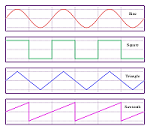
For explanations of waveforms and graphs, read the Owner's Manual and and look up Waveforms in Wikipedia.
Troubleshooting
No sound
Read the FAQ in the wiki.
Bypass corrupt preset at startup
A corrupt preset can cause problems at startup.
Axe-Fx III — If a problematic system parameter prevents the device from booting, hold EDIT on startup to bypass non-default system settings and reset them. Press-and-hold both EDIT and HOME at startup to bypass and reset the system settings AND load a clean preset.
FM9, FM3 — If a problematic system parameter prevents the device from booting, hold EDIT on startup to bypass non-default system settings and reset them. Press-and-hold both EDIT and HOME at startup to bypass and reset the system settings AND load a clean preset.
Axe-Fx II XL/XL+ — Hold down Page Left and Page Right while cycling power until the Emergency Utility menu appears. Update the firmware using Fractal-Bot.
FX8 — Hold down SETUP and power the unit on. Hold the button for about 1 second beyond the power up, then release. The unit will now allow you to install firmware using Fractal-Bot. If a problematic system parameter prevents the device from booting, press ENTER when the splash screen is displayed.
AX8 — Hold down SHIFT and power the unit on. Hold the button for about 1 second beyond the power up, then release. The unit will now allow you to install firmware using Fractal-Bot. If a problematic system parameter prevents the device from booting, press ENTER when the splash screen is displayed.
If the unit sounds bad after an update, try a Reset.
"There's multiple levels of error checking. First the USB endpoint is a bulk endpoint so it has guaranteed transmission. Then each packet has a checksum. Then the entire image has a checksum. Finally the image written to the FLASH is compared to the downloaded image byte-by-byte. It's virtually impossible to have corrupted firmware image." [24]
"It's virtually impossible to brick a Fractal product. All our products feature an "emergency bootloader" that allows booting the unit in the event of a failed firmware update." [25]
Issue with Effect Recall or copy-and-paste
This applies to previous-generation hardware only:
If using Recall Effect or copy-and-paste in the editor doesn't deliver the expected results (different sound), there may be a mismatch between the preset versions. To solve this, save the source preset to update it to the latest specs, then perform the recall or copy/paste operation again. When executed, all presets stored in flash with an older version of the firmware will be upgraded to the currently installed firmware version and automatically re-saved to flash. This process can take up to 20 minutes but will speed up preset changes in some cases.
Preset appears empty
If a preset unexpectedly shows up empty, it was probably saved with firmware that is more recent than the version that is loaded on your device. Update your unit's Firmware.
"Whenever there is a major revision presets created with that revision are NOT backwards compatible." [26]
Device won't save a preset
If saving a preset to a specific preset slot on the device is unsuccessful, there may be an issue with its FLASH memory.
"If it's always the same preset locations then the FLASH is going bad."