Read the Owners Manual first!
I/O connectivity and levels
Contents
- 1 Audio jargon
- 2 I/O specifications
- 3 Setup menus
- 4 Output ports
- 5 Setting levels
- 5.1 About levels in the Axe-Fx III, FM3 and FM9
- 5.1.1 Introduction
- 5.1.2 Hardware A/D Input Levels
- 5.1.3 Digital Audio Input
- 5.1.4 Input 1 Gain
- 5.1.5 Preset: Input block
- 5.1.6 Preset: Amp block
- 5.1.7 Preset: More about blocks
- 5.1.8 Preset: Output block
- 5.1.9 Preset: Level Meters
- 5.1.10 Global EQ
- 5.1.11 Hardware OUT knobs
- 5.1.12 Nominal Output Level
- 5.1.13 Downstream Gear
- 5.1.14 I/O Loops
- 5.1.15 A final word...
- 5.2 Main input level
- 5.3 Main output level
- 5.4 Preset levels
- 5.1 About levels in the Axe-Fx III, FM3 and FM9
- 6 Connecting instruments and devices
- 6.1 Instrument input
- 6.2 Secret Sauce on the instrument input
- 6.3 Input Impedance
- 6.4 Input 2
- 6.5 Input 3 and Input 4
- 6.6 Switching guitars
- 6.7 Multiple simultaneous instruments
- 6.8 Acoustic instrument
- 6.9 Bass guitar
- 6.10 Guitar MIDI
- 6.11 External effects
- 6.12 Wireless receiver
- 6.13 Microphone
- 6.14 Play sound from computer or other device
- 6.15 Sustain and feedback
- 6.16 Bluetooth
- 6.17 Latency
- 7 Connecting controllers, pedals and switches
- 8 Setups
- 8.1 Introduction to amplification
- 8.2 Full Range Flat Response (FRFR)
- 8.2.1 Why use FRFR monitoring
- 8.2.2 Which systems are FRFR
- 8.2.3 Close-miking
- 8.2.4 Fletcher-Munson
- 8.2.5 Fighting extended frequencies and Fletcher-Munson
- 8.2.6 Optimize the Amp block's Output Mode
- 8.2.7 FRFR and amp/cab-in-the-room
- 8.2.8 Do not put a microphone in front of a FRFR speaker
- 8.2.9 Tweeter squeal from FRFR speakers
- 8.3 Power amp and guitar speaker
- 8.3.1 Why use a power amp and guitar speaker
- 8.3.2 Using a tube power amp for guitar (or head or combo)
- 8.3.3 Using a neutral tube power amp
- 8.3.4 Using a solid-state power amp
- 8.3.5 Finding the resonant frequency with a solid-state amplifier
- 8.3.6 Gain-staging a power amp
- 8.3.7 About speaker wire / speaker cable
- 8.4 Combining FRFR and traditional backline rig
- 8.5 Four Cable Method (4CM)
- 8.6 For effects only
- 8.7 Headphones and In Ear Monitoring (IEM)
- 8.8 Surround or quadraphonic sound
- 8.9 IR loader
- 8.10 Digital I/O
- 8.11 FX8
Audio jargon
Level: line, instrument, microphone

Microphone level – lowest output level (often -60 dbV), as used in microphones and on microphone inputs on mixers
Instrument level – output level of guitars, basses etc., and effects pedals
Line level – loudest output level. Line level can be:
- Consumer audio: -10 dBv (0.316 volts).
- Professional audio: +4 dBu (1.23 volts). Commonly used in 19" processors, line inputs on mixers and monitors. With analog circuitry, this has the most headroom before clipping.
The difference between -10 and +4 is roughly 12 dB.
Outputs on Fractal Audio gear operate at line level. Some devices are adjustable between +4 dBu and -10 dBv. The Axe-Fx III, FM9 and FM3 default to -10 dBv, to prevent overloading mixer inputs.
"-10 dBV is compatible with instrument levels." [1]
"Output gain accuracy is +/- 0.2 dB." [2]
More information:
- Wikipedia: Line Level
- Wikipedia: Nominal Level
- What’s the difference between Mic, Instrument, Line, and Speaker level signals?
- Mic, Line and Instrument Level – What’s the Difference?
Signal: balanced and unbalanced
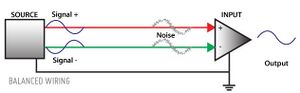
Unbalanced audio signal – Signal carried over a two-conductor cable. The most common cable is a 1/4" guitar cable, where the ground wire wraps around the positive wire. Unbalanced cables are generally good for running signal up to several meters (< 10).
Balanced audio signal – Signal carried over a three-conductor cable which connects a balanced input and balanced output. The two signal wires carry identical copies of the signal, with one of the wires 180 degrees out of phase with the other, creating a differential. At the receiving side the two signals are brought back into phase with one another, resulting in canceling of induced noise and a louder signal. These cables usually use XLR or Tip-Ring-Sleeve (TRS) connector end-types. The ground wire wraps around the signal wires and acts as a shield. A balanced connection supports the use of a ground lift switch and noise-free long cable distances.
DI boxes (Direct Inject) transfer a high-impedance unbalanced signal (like a direct signal from a guitar or keyboard) into a balanced low-impedance signal, to avoid loss of signal and tone through long cables.
More information in this Wicked Wiki article and Wikipedia
"XLR is only necessary for long cable runs where there is the danger of picking up interference on the cable. Anything less than, say, 10 meters and unbalanced is fine." [3]
(Axe-Fx II) "The unbalanced and XLR outputs are the same level in the Axe-Fx II. In the original Axe-Fx the XLR outputs were 6 dB hotter. This is not the case with the II." [4]
(FX8) "For most uses an unbalanced TS cable is fine. The inputs are balanced so that you can get even more hum rejection by using a TS-to-TRS cable from the amp's send." [5]
Unity gain
What is unity gain? Unity gain means that the input level is equal to the output level.
When does unity gain matter? It is not important when connecting the device to an amplifier or mixing console. It is important in setups where the device is being used as an effects-only processor (e.g. as a pedalboard or in an amp's effects loop) or when using the Four-Cable-Method (4CM) to connect to a guitar amplifier.
How to set up for unity gain? To set up an output for unity gain, set the corresponding Output knob to its maximum position. Note: this does not apply to all devices, check the manuals. It does apply to outputs 3 and 4 of the Axe-Fx III, output 3 of the FM9, and output 2 of the FM3.
To test unity gain: use a routing of only shunts, and you should get exactly the same signal at the output which you put in.
"Unity gain mode is a special mode designed for use with the 4CM. When you turn the output levels all the way up whatever you put in you get out (assuming all unity-gain blocks in the chain). If you have an amp block in the chain then you have tons of gain and therefore no longer have unity gain." [6]
"With the Axe-Fx volume all the way up you would be pushing +20dBu into the amp which could clip the inputs to the amp. Unity gain mode is only desirable for 4-cable-method." [7]
FX8 and unity gain (from the FX8 Owner's Manual):
Why do I care that the FX8 is designed for unity gain?
A: The FX8 makes it EASY to achieve unity gain. This can be important because amplifier tone, distortion amount, dynamics and noise are level dependent. With unity gain:
- The level of the signal from your guitar output can reach your amp input without being altered. Therefore, your guitar-amp interaction sounds and feels the same, offering a transparent playing experience while using the FX8.
- The level of your FX SEND can reach your FX return without being altered. The entire system can therefore perform optimally, without unpredictable changes to level, dynamics or noise when you engage True Bypass or bypass all post-effects.
Q: How do I set up the FX8 for unity gain?
A: You don’t need to! Just set up according the basic instructions in Section 3. A default empty preset should sound have the same level as True Bypass Mode.
Q: What might I do to inadvertently upset unity gain?
A: Many SETUP and EFFECT parameters change the gain level. Some of these are intended to change gain levels (how else is a boost supposed to work, after all?) Here is a short list of things to consider:
- The LEVEL parameter of every effect increases or decreases the overall level.
- Changing MIX on certain effects changes both dry and wet levels. This is to prevent signals from “stacking up” and causing clipping. You can compensate with your ears by turning effects on and off and comparing the level with True Bypass engaged.
- If you’re going to change a block’s BYPASS MODE from the default setting of THRU, it is best to check its levels when you engage/disengage the effect BEFORE you switch to something like MUTE FX IN.
- The level parameters on the OUTPUT page of the main mode menu increase or decrease overall levels. Incorrect settings on the I/O: AUDIO page can result in gain changes.
- The NOISE GATE has a level control.
- If your rig is MONO, every BALANCE or PAN control can affect levels.
- The Global Graphic EQs affect overall level.
- The I/O LEVEL page settings DO NOT affect unity gain. Each setting is compensated internally.
Q: Any last words of advice?
A: Use the TRUE BYPASS switch as a way to make sure your presets and scenes are on track. In general, it is better to be in control of your levels than to be fixated on the “concept” of unity gain. Do what sounds best to you and learn as much as you can about your gear.
Decibels

A decibel means a lot of things. There's dB, dBu, dBm, dBv, dBV... In audio +3dB means that the power is doubled, and -3dB that it is halved. However, double doesn't mean two times as much, but ten times as much, because decibels operate on a logarithmic scale.
Cliff's Tech Note about decibels:
"The decibel is a unit of measurement that gives the ratio of the power of one signal relative to another. The formula for the decibel is dB = 10 * log_10(P1 / P2) where P1 and P2 are power measurements. The reason it is called a decibel is because it is 10 bels. One bel would be log_10(P1/P2).
The important thing to understand is that the decibel is a RATIO of powers. A dB is meaningless without a reference power. So if someone says "that signal is 86 dB" that is a meaningless number as it has no reference.
Decibels are convenient because they convert logarithmic perception to a linear scale. Human hearing, for example, is logarithmic. Many other natural phenomena are logarithmic which means that the phenomena exists in the "multiplication domain" as opposed to the "addition domain". For example, human vision is logarithmic. We perceive light such that the light must double for it to appear twice as bright. If we were to plot that we would have an exponential curve of light intensity vs. perceived brightness. If we take the logarithm of the intensity instead we get a straight line. This is why cameras use f-stops which are a base-2 logarithm.
So, back to reference levels. There are many reference levels used in dB: dBm, dBu, dBV, dB re. kPa, etc. dBm refers to the power referenced to one milliwatt. If the measured power is, say, 100 mW then that would be 10 * log10(100/1) = 10 * log10(100) = 20 dBm. dBV is a voltage ratio and not really a true dB but, regardless, is still commonly used. The formula for dBV is 20 * log10(V1/V2) since we need to square the voltage to get the power.
In audio a common unit is dBu. dBu is the power relative to the voltage into a 600 ohm resistor that is dissipating 1 mW. This is roughly 0.77 volts. Back in the early days of telecom 600 ohms was the standard termination impedance, hence the dBu. Most pro audio gear runs at +4 dBu. What does that mean? 0 dBu is 0.77 volts so +4 dBu would be 4 dB greater, or about 1.22 volts. To go from dB to volts the formula is 10^(dB/20).
Consumer audio gear usually runs at -10dBV, or roughly 0.32 volts.
When recording your goal is to get your signal level near the nominal signal level of the equipment being used. This ensures the best S/N ratio. Many recording consoles use VU meters which are calibrated such that "0 dB" is +4 dBu. The goal is to get your signal level around 0 dB.
Well-designed gear has some amount of "headroom". Headroom is the difference between the maximum signal level and the nominal signal level. For example, the Axe-Fx II has a maximum signal level of +18 dBu. If operating at +4 dBu nominal this gives 14 dB of headroom which means that any signal peaks can be over four times higher.
In digital gear we encounter the dBFS, which is dB relative to full-scale. Full-scale is a term that indicates the maximum signal level into or out of an A/D or D/A converter, respectively. With digital converters the best performance is achieved by operating the converter such that the nominal signal level is close to full-scale. The exact voltage is unknown and irrelevant. Most digital gear will have indicators that measure the levels relative to the converter's full-scale value. For example, the input meters on the Axe-Fx indicate the input signal relative to the A/D converter's full-scale value. The "tickle the red" advice aims to operate the A/D converter near its full-scale value as the red LEDs light at 6 dB below full-scale, or -6 dBFS."
"Decibels are decibels. There is no such thing as "root-power decibels".
By definition a decibel (dB) is a ratio of two powers. The formula is 10 * log10(P1/P2) where P1 and P2 are the power of two signals, respectively.
In electronics, however, we usually manipulate and measure voltage levels. It's convenient to represent the ratio of two voltage levels in dB. To do this you would need to square the voltage to get the power (since P = V^2 / R). We also assume R = 1 for convenience. With a little math you get dB = 20 * log10(V1/V2).
Therefore if we reduce the voltage level of a signal by a factor of 0.1 then the signal is now -20 dB relative to before.
dB is simply an easy-to-read logarithmic-to-linear mapping. Music, human perception, and many other things in nature typically have a logarithmic response. The decay of, for example, a cymbal is logarithmic. If you plot this on a linear axis it's hard to display because of the dynamic range. But if you use a logarithmic axis you "compress" the data into something that's easier to view. Decibels are just a widely accepted mapping. You could use any base for the log; log2, ln, etc but since we have 10 fingers log10 is nice.
The point is that X dB is X dB. If you reduce a signal by 20 dB you've reduced it's voltage to 10% of what it was previously. You also reduced it's power to 1% of what it was previously. These are the same things: 20 * log10(0.1) = 10 * log10(0.01)."
Mono and stereo
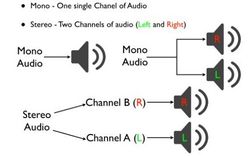
Read this: Mono and stereo
Ground lift
The ground lift switch on Fractal Audio gear is an “audio” ground lift, which reduces 60 Hz cycle hum.
A "power" ground lift is something completely different. Do NOT lift the ground of a power connection, it's extremely dangerous. [8]
Fractal Audio (about ground loops, ground lifts and cheater plugs):
“Many products do not properly terminate the ground on their XLR inputs. Ideally the cable shield should be grounded at one end only (preferably at the output) and connected to signal ground via a capacitor at the other end. However many, and in fact most, products simply ground the cable shield which can cause a ground loop. The ground lift switch breaks the ground loop.
A ground loop occurs when current flows in the shield. This happens if two devices have different ground potentials which can occur when plugged into different outlets with different ground potentials or if if the ground path creates a large loop area. In a perfect world ground potentials would be the same everywhere but this is rarely the case. A large loop area creates an inductor and any magnetic field intersecting that loop normal to the plane of the loop will induce current in the loop. Using short cables and keeping power cords bundled together helps reduce the loop area.
Lifting the ground on a cable shield does NOT present a safety hazard as this is not the means of grounding the chassis. The chassis is grounded via the power cord. It is important for the chassis to be grounded in the case of a fault condition. The insulation between the AC power and the chassis can fail. If the chassis is grounded this will cause the breaker to trip. If the chassis is not grounded the chassis can then become energized exposing the user to lethal voltages.
Lifting the ground on a computer is extremely bad practice. PC power supplies are notoriously inexpensive (i.e. cheap Chinese junk) and AC faults are not unusual. Lifting the ground can expose the user to deadly voltages. Furthermore lifting the ground on your PC will typically make any interference problems worse as the chassis is then floating. For proper shielding the chassis needs to be grounded and grounded well (and not have any stupid windows).
NEVER, EVER use a cheater plug as a ground lift. If you need to break a ground loop the first place to do it is at the audio cables. If it is an unbalanced cable you can do this simply by disconnecting the shield ground at one end, preferably the receiving end. If it's a balanced cable you can use the ground lift switch if so equipped. If there is no ground lift switch you can disconnect the shield ground inside the connector. You can buy XLR cables with the ground only connected at one end. Fractal Audio products use our proprietary "Humbuster" outputs which cancel shield ground noise.
As an absolute last resort you can use a ground isolator like an Ebtech Hum-X. This lifts the chassis ground by using a pair of diodes in anti-parallel. In the event of a AC fault the diodes will conduct tripping the breaker (hopefully before the diodes fail). Under normal operating conditions the chassis will be floating which will break the ground loop.
Oh, and I should add that the intended use of a cheater plug is to adapt a two-prong outlet to a three-prong cord by utilizing the faceplate mounting screw as a safety ground. Prior to the introduction of Romex, plastic junction boxes and three-prong outlets residential wiring used metallic conduit and metallic outlet boxes. Therefore the outlet box was grounded. A cheater plug then allows adapting a three-prong power cord to the old style outlet boxes by connecting the ground wire to the outlet box via the faceplate mounting screw. A cheater plug is NOT intended to be used as a ground lift.” [9]
(about 3-to-2 power plugs) "They are safe when used properly. If your 2 prong outlets have metal boxes and conduit and the conduit is earthed then you remove the screw from the wall plate, plug the adapter in and replace the screw. Ground is provided via the screw. They're unsafe when people use them to lift the ground. The chassis of the connected device is then not earthed. If a fault occurs whereby the line voltage is shunted to the chassis the chassis is then live which presents a shock hazard." [10]
More information about computer noise and ground loops
I/O specifications
Axe-Fx III
- INSTR (front) – 1/4” phone jack, unbalanced, conditioned for guitar use, auto-switching, 1 Megaohm (adjustable), +16dBu instrument level, Secret Sauce IV
- INPUT 1 (rear) – 1/4” phone jack, unbalanced, conditioned for guitar use, auto-switching, 1 Megaohm (adjustable), +16dBu instrument level
- INPUT 2 (rear) – XLR Female and 1/4” combo, L/R, balanced, 1 Megaohm, +20dBu line level
- INPUT 3 (rear) – 1/4” phone jack, L/R, balanced, designed for unity gain applications such as 4CM, dual stereo inserts or general purpose, 1 Megaohm, +20dBu line level
- INPUT 4 (rear) – 1/4” phone jack, L/R, balanced, designed for unity gain applications such as 4CM, dual stereo inserts or general purpose, 1 Megaohm, +20dBu line level
- OUTPUT 1 – XLR, L/R, balanced, ground lift switch, 600 Ohm, +20dBu line level
- OUTPUT 1 – 1/4" phone jack, L/R, HumBuster, ground lift switch, 600 Ohm, +20dBu line level
- OUTPUT 2 – XLR, L/R, balanced, ground lift switch, 600 Ohm, +20dBu line level
- OUTPUT 3 – 1/4" phone jack, L/R, HumBuster, 600 Ohm, +20dBu line level
- OUTPUT 4 – 1/4" phone jack, L/R, HumBuster, 600 Ohm, +20dBu line level
- A/D and D/A conversion – 48kHz, 24 bits, 114dB dynamic range, 20 Hz - 20 kHz frequency response (0/-1 dB)
- Digital I/O – SPDIF (RCA Coaxial), AES (XLR), USB Audio 8x8, sample rate 48kHz
- MIDI – IN, OUT, THRU
- Headphone output – 1/4" stereo jack, 35 Ohm
- Expression pedal ports – 2x 1/4" TRS, 10-100 kOhm, continuous / momentary / latching
- FASLINK II port – XLR Female
The input and output buffers are pretty clean. They're emitter followers so they're low impedance outputs. The Level knob is passive so you will get some HF loss due to cable capacitance.[11]
FM9
- INSTR (front, rear) – 1/4” phone jack, unbalanced, conditioned for guitar use, auto-switching, 1 Megaohm (adjustable), max. +16dBu instrument level, Secret Sauce
- INPUT 2 (rear) – 1/4” phone jack, L/R, balanced (TRS), 1 Megaohm, max. +20dBu line level
- INPUT 3 (rear) – 1/4” phone jack, L/R, balanced (TRS), designed for unity gain applications such as 4CM, dual stereo inserts or general purpose, 1 Megaohm, max. +20dBu line level
- OUTPUT 1 – XLR, L/R, balanced, ground lift switch, 600 Ohm, max. +20dBu line level, selectable between -10 dBV / +4 dBu
- OUTPUT 1 – 1/4" phone jack, L/R, HumBuster, ground lift switch, 600 Ohm, max. +20dBu line level
- OUTPUT 2 – XLR, L/R, balanced, ground lift switch, 600 Ohm, max. +20dBu line level, selectable between -10 dBV / +4 dBu
- OUTPUT 3 – 1/4" phone jack, L/R, HumBuster, 600 Ohm, max. +20dBu line level
- A/D and D/A conversion – 48kHz, 24 bits, 114dB dynamic range, 20 Hz - 20 kHz frequency response (0/-1 dB)
- Digital I/O – SPDIF (RCA Coaxial), USB Audio 8x8, sample rate 48kHz
- MIDI – IN, OUT/THRU
- Headphone output – 1/4" stereo jack, 35 Ohm
- Expression pedal ports – 3x 1/4" TRS, 10-100 kOhm, continuous / momentary / latching
- FASLINK II port – XLR Female
FM3
- IN 1/INSTR – 1/4” phone jack, unbalanced, conditioned for guitar use (“Secret Sauce IV”), 1 Megaohm (fixed), instrument level
- OUT 1 / MAIN – XLR, L/R, balanced, ground lift switch, line level
- IN 2 / FX RETURN – 1/4” phone jack, L/R, balanced, line level, designed for unity gain
- OUT 2 / FX SEND - 1/4” phone jack, L/R, Humbuster, line level, designed for unity gain
- A/D and D/A conversion – 48kHz, 24 bits, 20 Hz - 20 kHz frequency response
- Digital I/O – SPDIF output (RCA Coaxial), USB Audio 4x4, sample rate 48kHz
- MIDI – IN, shared OUT/THRU
- Headphone output – 1/4" stereo jack
- Expression pedal ports – 2x 1/4" TRS
- FASLINK II port – XLR Female
- USB — USB-A port, USB-B port
Axe-Fx II
- IN 1 (INSTRUMENT) – 1/4” phone jack, unbalanced, max +16dBu, conditioned for guitar use, instrument level
- IN 1 (rear) – 1/4” phone jack, unbalanced, max +20dBu
- IN 2 (FX RTN) – 1/4", L/R, balanced, 1 Megaohm, max. 20dBu
- OUT 1 MAIN – XLR, balanced, 600 ohm, max. output +20dBu
- OUT 1 MAIN – 1/4” phone jack, unbalanced (hum-canceling)
- OUT 2 (FX SEND) – 1/4", L/R, unbalanced, Humbuster, 600 ohm, max. 20dBu
- Digital I/O – SPDIF (RCA Coaxial), AES (XLR), USB Audio
AX8
- IN 1 (INSTRUMENT) – 1/4", mono, unbalanced, 1 Megaohm (fixed), max. 16dBu, instrument level
- OUT 1 (MAIN) – XLR, L/R, balanced, 600 ohm, max.20dBu
- OUT 1 (MAIN) – 1/4", L/R, unbalanced, Humbuster, 600 ohm, max. 20dBu
- IN 2 (FX RTN) – 1/4", L/R, balanced, 1 Megaohm, max. 20dBu
- OUT 2 (FX SEND) – 1/4", L/R, unbalanced, Humbuster, 600 ohm, max. 20dBu
- SPDIF digital out, 24-bit, 48kHz (fixed)
FX8
- IN [PRE] (INSTR) – 1/4", mono, instrument level, unbalanced, 1 Megaohm (depending on Input Impedance setting), max 16dBu, instrument level
- OUT [PRE] – 1/4", L/R, (L/Mono), unbalanced, Humbuster, 600 ohm, max 20dBu
- IN [POST] – 1/4", L/R, line level input (+4dBu), 1 Megaohm, balanced, max 20dBu
- OUT [POST] – 1/4", L/R, unbalanced, HumBuster, 600 ohm, max 20dBu
Connecting devices and setting levels may require adjusting parameters in the global menus.
More about the global menus:
- for all I/O-related parameters: I/O menu
- for all MIDI and remote control parameters: MIDI
- to configure the FC controllers: FC-6 and FC-12 foot controllers
If you are using the Axe-Fx in a region where the frequency of AC power is 50 Hz instead of 60 Hz, change the AC Line Frequency setting in SETUP: Global Settings: Config.
Output ports
Output 1
Output 1 (Main Out) on the amp modelers is usually used for the direct signal, including cabinet modeling. Most presets, including the factory presets, are set up this way.
The amp modelers (except FM3: XLR only) provide both XLR and 1/4" Output 1 ports, which can be used simultaneously. They're buffered. XLR ports are protected against phantom power from the console.
(Axe-Fx II) "Both outputs should work simultaneously. They are actually buffered so even if you shorted one it shouldn't affect the other." [12]
Apart from the output level, there’s no difference between the outputs on the Axe-Fx III, FM3 or FM9.
(Axe-Fx III) "The outputs are electrically identical. The idea is that one is FOH and the other is your personal monitoring. You can change the volume of your personal monitoring without affecting the FOH." [13]
"All Fractal Audio products have phantom power blocking on the XLR outputs." [14]
"Output gain accuracy is +/- 0.2 dB." [15]
"FX III is 6 dB higher than FM3 on Output 1. [16]
Output 2
Output 2 on the amp modelers can be used in multiple ways:
- as an auxiliary mono/stereo output
- with Input 2: as a mono/stereo effects loop (Output 2 = Effects Send, Input 2 = Effects Return)
When set up as an auxiliary output, you can set the level of Output 1 (usually FOH) separately from that of Output 2 (usually monitors).
Axe-Fx II and AX8 — Output 2 is a set of 1/4" ports. To enable I/O 2 on the layout grid, use the FX Loop block.
Axe-Fx III and FM9 — Output 2 is a set of XLR ports. If you need to feed an output signal to an external power amp, avoid Output 2 if possible, because it doesn't allow the use of 1/4" Humbuster cables.
FM3 — Output 2 is a set of 1/4" ports. Unlike the Axe-Fx III and FM9, Output 2 on the FM3 is designed for unity gain applications, like Outputs 3 and 4 on the Axe-Fx III (see below). Crank the Level knob for unity gain.
In a unity gain setup, i.e. when adding an external effects pedal to the FM3, keep the Output 2 block connected to the Input 2 block. IN 2 is specially designed to work as a bypass for the entire loop, allowing signal to flow from In 1 to Out 1 even when the outboard gear is not in use.
(FM3) "Output 2 is primarily designed as a unity-gain output for use as an effects loop. To get more level to drive your monitors use an Output 2 block and turn up the Level in the block." [17]
I/O 3 and I/O 4 on the FM9 and Axe-Fx III
The Axe-Fx III has two additional 1/4" I/O pairs: I/O 3 and I/O 4.
The FM9 has one additional 1/4" I/O pair: I/O 3.
I/O 2 on the FM3 operates the same as I/O 3 and 4 on the Axe-Fx III.
These stereo pairs are designed primarily for inserting outboard gear (rack and pedals), for using the Four Cable Method (4CM), for "guitar level" input devices, and for connecting to amplifiers and other purposes. In other words, use these ports:
- as an additional "guitar level" instrument input
- as an additional output (unity gain)
- as an additional Effects Send/Return loop for "guitar level" devices (unity gain)
Input 3 and Input 4 support high-impedance sources, such as guitars and basses, besides other gear. They do not support the Secret Sauce feature (see Instrument Input) and do not support variable input impedance. There's a Boost/Pad parameter in the I/O menu to fine-tune their signal level for low noise floor.
As unity gain loops, Outputs 3 and 4 on the Axe-Fx III, Output 3 on the FM9 and Output 2 on the FM3 have a lower output level than the main output(s). To achieve unity gain, set the physical OUT knob to its maximum position.
(forum member Patzag) "The exact boost needed to match a MAXED OUT Out 1at +4dBu is 19.5 dB. The exact boost needed to match a MAXED out Out 1 at -10dBV is 7.1 dB." [18]
(Axe-Fx III) "Output 1 and 2 have a higher output level." [19]
(Axe-Fx III) "Channels 3 and 4 are not phantom power tolerant as they are 1/4" jacks. However if you plugged them into your mixer using 1/4" cables then you're fine. A mixer only applies phantom power to XLR inputs." [20]
(Axe-Fx III) "If you turn the Output 3 Level knob on the front panel all the way up you'll get a buffered copy of your guitar's signal. Instrument level is neither -10 or +4. It's instrument level. However for your purposes -10 will probably work best. -10 dBV is a nominal peak level of around 0.5V. Equipment is usually designed to have headroom of 12 to 18 dB. That infers the max peak level would be 2 to 4 V which is sufficient for a typical guitar. Some guitars have really hot pickups which may require +4." [21]
Using I/O 3 or 4 as an effects loop introduces a small signal latency. The same applies to Output 2 on the FM3.
"If you are using both loops along with the analog in and out then it's around 3ms." [22]
Configuring I/O 3 and 4:
- Choose between Mono or Stereo mode in I/O > Audio.
- Adjust Boost/Pad in I/O > Audio, if necessary.
- Set the optimal signal-to-noise level in I/O > Input > Input Trim.
- Decide whether to use unity gain. To set these loops to unity gain (which is their primary purpose), simply turn the corresponding hardware knobs to their maximum position. Unity gain means that the output level from the unit is the same as the unit's input level. This makes it easy to use these ports for pedals. And as a send to an external amp, because "unity gain" means that you get the same gain as plugging straight into the amp.
- Use the corresponding Input and Output blocks on the grid to route the signal. Note that you do NOT need to connect the Output block to the Input block on the grid:
- if you don't connect Output to Input, muting the Input block will mute the signal path from this loop
- if you connect them, bypassing the Input block will not mute the signal. Signal is passed without going through the loop
- if you connect them, with Input engaged, it will output the signal from the effect loop.
"Outputs 3 and 4 are primarily intended for unity gain applications, i.e. fx loops. You can use them as general-purpose outputs as well. When doing this you may need to increase the Output Level of the associated Output block." [23]
"Outputs 3 and 4 are "Unity Gain" and intended for use as effects loops. If you use them as general purpose outputs then you need to add gain in the respective output block. This is covered in the manual." [24]
"If you want more signal at those outputs you need to put those Output blocks in the preset and increase the Level in the block. Outputs 3 & 4 are primarily intended to be unity gain outputs for fx loop use." [25]
"When routing a signal from Input 1 to Output 3 or 4 it's entirely possible for the meters to enter the red zone. This is not an issue." [26]
"Outputs 3 and 4 are intended to drive "guitar level" devices." [27]
"Outputs 3 and 4 are "unity gain" and have a different gain constant via the internal number representation than 1 and 2. They are designed for effects loop use, DI sends, etc. If you put 1V into Input 1 and route that to Output 3 and turn its Level knob to maximum you'll get 1V out." [28]
"Out 3/4 are designed for "unity gain" with respect to an input. If you put 1V into an input, connect that input to Out3 and turn the Level knob on the front panel all the way up you'll get 1V out. This makes it easy to use them as loops for pedals, etc. The effective difference is about 18 dB if Out1/2 are set to +4 dBu, 6 dB if set to -10 dBV. Out 3/4 can also be used as a send to an external amp. Since they are "unity gain" you get the same gain as plugging straight into the amp." [29]
Creating an effects loop — To establish an effects loop and integrate an external device (like a pedal), use I/O pair 3 or 4 (Axe-Fx III), or I/O 2 (FM<3) or I/O 3 (FM9). The Output block is the Effects Send, the Input block is the Effects Return. Connect the Output block to the grid to feed the external device a signal. Keep the Output block settings at default. Turn off the noise gate in the Input block. Connect the Input block to the grid to let the signal from the external device enter the grid. The Output and Input blocks do NOT have to be connected to each other. Now turn up the Output knob on the front panel to its maximum position, this makes sure that the loop is operating at unity gain.
"I use loops in front of the amps all the time. The key is to get the gain staging right. Increase the commensurate boost/pad as high as possible without clipping the output. Make sure the associated output level knob on the front is turned all the way. Adjust the Input Trim for the associated input as high as possible without clipping the input. That said, you won't lose the "secret sauce" by putting a pedal in front." [30]
Connecting to a power amp — If you need to feed an output signal to an external power amp, and you have to choose between Output 2, 3 and 4, use 3 or 4. These outputs allow the use of 1/4” Humbuster cables.
Inserting another Fractal Audio processor in an Axe-Fx III effects loop
- connect Output 3 on the Axe-Fx III to the input on the other device
- connect the output of the other device to Input 3 on the Axe-Fx III
- turn up Output 3 on the front panel of the Axe-Fx III
- in the Axe-Fx III preset, connect IN1 to OUT3 and IN3 to OUT1
- when IN3 is bypassed, it just passes the III signal
- when IN3 is engaged, you'll hear the other device.
Testing an output port
(Axe-Fx II) "One way you can test the I/O is to use the synth block. Set the oscillator to pink noise and route it to the various outputs. Be sure to set the filter to 20 kHz (default is 10). Check the spectrum with your analyzer plug-in. It should be flat. You can then route the output of the synth to Output 2 and then jump Output 2 to the Inputs and route the inputs to Output 1 to make sure the inputs are working properly. Route it directly to the Output to test Output 1. Route it only to the FX Loop block to test Output 2. Then run a short cable from Output 2 to the front panel Input to test the input. Run a line of shunts from the input to the output." [31]
(Axe-Fx III) "It's even easier as you can use the RTA block." [32]
Setting levels
About levels in the Axe-Fx III, FM3 and FM9
The following was first published on the forum. [33]
Introduction
The Axe-Fx III, FM3 and FM9 provide parameters at various places that control the level of the signal directly, as well as meters that display levels visually. This applies to the hardware and software. This document explains them, following the flow of the signal.
Hardware A/D Input Levels
- The guitar's output signal enters the hardware through the instrument input. The first parameter that matters, is found at Setup : I/O : Input. The A/D Input Levels parameters control the signal going into the analog-to-digital converter. Setting it right makes sure that minimal undesirable noise will enter the processor (aka signal-to-noise ratio or SNR).
- The FM3 does not have these parameters. Instead, it provides Setup : I/O : Audio : Input Pad parameters.
- The INPUT LEDs on the hardware correspond with these parameters.
- Setting the A/D Input Level / Input Pad parameters correctly means that - ideally - the red INPUT LED lights up occasionally (“tickle the red”). It’s common for a guitar not to hit red at all, which is nothing to worry about. If you have multiple guitars, just set the parameter for the loudest one, and leave it there. Even when hitting red, the signal is never really clipping hard. There’s 6 dB of headroom, and then a soft-limiter kicks in.
- IMPORTANT! The A/D Input Level / Input Pad parameters do NOT affect volume, tone or the amount of amp gain. That’s because the processor compensates. BUT: do not set it below 5% on the Axe-Fx III.
- When you page right from the Home menu, you reach the Meters page. The ANALOG IN meters show the same thing as the INPUT LEDs on the hardware, without the green / orange / red colors.
- After the A/D conversion, the signal (the note or chord you struck on your guitar) is now in the so-called digital domain.
Digital Audio Input
Setup : I/O : USB/AES provides level controls for signal entering the processor through USB channels and (on the Axe-Fx III only) SPDIF and AES. Check these if you're connected to a computer and you get no sound from your DAW, YouTube, etc.
Input 1 Gain
The Axe-Fx III provides a parameter to adjust ALL presets for variations in guitar output level: Setup : I/O : Input : Input 1 Gain. It trims the level of Input 1 before the start of the grid so, unlike the A/D Input Level parameters, it has an impact on blocks such as the virtual amplifier.
The FM3 doesn't provide this parameter.
Preset: Input block
The signal enters the layout grid through an Input block. Like all blocks on the grid, it has a level parameter and 4 channels. This parameter lends itself well to adjust the signal for differences between guitars per preset, as an alternative to the global Input 1 Gain parameter mentioned above.
Preset: Amp block
- When it comes to levels, the Amp block on the grid is special. People often use the Amp Level parameter to set the overall level of the preset. This parameter controls the output of the Amp block and therefore does not affect the gain or tone of the virtual amplifier.
- The Amp block also has a level parameter at the input of the Amp block: Input Trim. It can be used to mimic the difference between the Low and High inputs on a real amplifier, or to control the virtual amplifier’s gain (instead of using Input Drive in the Amp block).
- There's much more to the Amp block, like Master Volume, but that's beyond the scope of this article. More information
Preset: More about blocks
- When you select a block on the hardware and press Edit, you’ll see a mini meter, indicating the left/right input resp. output signals. The software editors do not provide these mini meters. If the input mini meter hits red, it means that the output level of the preceding block is too hot. Blocks in the digital domain can’t really clip though; that can only happen at the final digital-to-analog conversion stage.
- Page right on the Layout screen to reach the Meters page (not the same as the Meters page on the Home screen), and you’ll see those mini meters for the entire grid. These are very handy to detect the cause of routing or level problems!
- It’s good practice to aim for unity gain where possible, meaning that engaging and bypassing a block should not cause the sound to get softer or louder, unless that’s the goal.
Preset: Output block
- The signal exits the layout grid through an Output block. While the Amp Level parameter is the main parameter to control the overall preset level, Output Level can also be used as such. Especially because it provides additional functionality.
- First, it lets you set individual output levels for each of the 8 scenes of the preset. Handy if you prefer to use dedicated scenes for soloing and such, but note that changing the output levels of individual scenes also affects the level of reverb and delay trails when switching between scenes, which may be undesirable.
- Also, it provides meters that display the very important preset output level.
Preset: Level Meters
- As written above, the Output blocks on the grid show vertical meters that display the final preset output level.
- The same meters, but now displayed horizontally, appear when looking at the Layout screen in “zoomed out” view. These are often referred to as VU meters which show the relative loudness of the preset.
- The software editors show the same meters in the Preset Leveling window.
- These meters, which all show the same thing, can be used to set and match the levels of presets for consistent sound. Ideally, the level of the preset should hover around the red lines in the meters. The VU meters are calibrated such that there is still 12 dB of headroom at the red line with the OUT knob (see below) at maximum.
Global EQ
Each Global EQ, found in Setup : Global, includes a level parameter. This lets you control the overall level of the outgoing signal through that particular output port. This does not affect AES, SPDIF and USB Audio.
Hardware OUT knobs
- Finally, the OUT knobs on the hardware let you adjust the overall volume for each pair of analog outputs. The exact position of the OUT knobs is shown as a percentage in Setup : Utility : ADC Levels.
- OUT 1 also controls the volume level of the headphones output.
- These knobs do not affect the USB Audio, SPDIF and AES output levels on the III. On the FM3, SPDIF is affected.
- The OUTPUT LEDs on the Axe-Fx III show the digital levels going into the D/A converters. The FM3 and FM9 have a red CLIP LED instead of meters.
- When the LED(s) indicates output clipping, there are two ways to intervene: (1) adjust the preset output level (on the grid or with the Global EQ level) or (2) turn down the OUT knob. Because together they set the level into the D/A converter. Note that output clipping can’t damage the device.
- When you page right from the Home menu, you reach the Meters page. The ANALOG OUTPUT meters show the same thing as the OUTPUT LEDs on the hardware, but without the green / orange / red colors.
- The maximum output level of the Axe-Fx III, FM3 and FM9 is around 22 dBu.
Nominal Output Level
Setup : Audio : Output Level lets you choose between -10 and +4 for the XLR outputs. This is the overall nominal output level. The default is -10 dBv to reduce the number of support cases due to people overloading the inputs on consumer-grade interfaces, mixers, etc. Most professional gear runs at +4 dBu so you may want to change the level to +4 dBu in that case. The legacy Axe-Fx II is set to +4 dBu at default, so it is louder at factory settings.
Downstream Gear
Powered monitors, amplifiers etc. provide levels controls of their own. This is beyond the scope of this article.
I/O Loops
I/O ports 3 and 4 on the Axe-Fx III, I/O port 2 on the FM3, and I/O 3 on the FM9, are designed for unity gain applications, such as effect loops. What comes in, goes out at the same level. To achieve this, turn the corresponding OUT knob fully clockwise.
A final word...
A level parameter is just that. It makes the signal louder or softer. It's digital, it has no sound of its own, it's neutral. Changing the value of a block’s level parameter will only change the sound (gain, distortion, tone, etc.) when that block is followed by non-LTI effects such as an Amp or Drive block.
Main input level

- Axe-Fx III – I/O > Input
- FM3 – I/O > Audio
- FM9 – I/O > Audio
- Axe-Fx II – I/O > Input > Instr In / Input 1 / Input 2
- AX8 – I/O > Levels > IN 1 (Instrument) Pad / In 2 (Fx Rtn) Nominal Level
- FX8 – I/O > Levels > Input 1 (Pre) Pad
What is Input Level or Input Pad for?
Input Level and Input Pad are NOT GAIN controls. They do NOT affect the overall volume level, they have no effect on output clipping or on amp gain. The control only optimizes the signal-to-noise ratio of the analog-to-digital converters. The adjustment is applied before the A/D converter and is offset by a corresponding but opposite boost at the output of the converter.
Exception: Input Level below 5% on the Axe-Fx, FM9 or FM3 will have an impact on the signal level. Don't set it that low.
How to set Input Level or Input Pad
Make the red Input LED blink occasionally while strumming the strings. This is known as: "tickling the red". Make sure to strum hard, on the loudest pickup! There's a substantial range between orange and red. If you can't make the LED blink red at all, don't worry, it DOES NOT have an impact on tone or gain.
The red light turns on BEFORE the instrument input clips. It means "Warning, you're APPROACHING clipping" as opposed to "Warning, you ARE clipping". The red light turns on at -6dB from the point where the signal clips. While the word "clipping" is used here, in reality the input signal never clips, because of a limiter will kick in before that.
FM3 / AX8 / FX8: these units let you choose from fixed input padding settings. A higher Input Pad value means lower input level ("padding"), which increases noise floor. So keep the pad as close to 0dB as possible.
"The pad set to 18 dB is equivalent to setting the Input 1/Instr A/D Input Level to 10% on the Axe-Fx III." [34]
Axe-Fx III and FM9: the Instrument input on the Axe-Fx III is more sensitive than the Axe-Fx II's, but it has more headroom / dynamic range. Do not set it below 5%, because at this point gain may be affected. The front panel LED meter bridge provides instant visual status for the inputs.
When using a mono instrument, do not set the Input Mode to Stereo or Sum L+R. Select Left Only (default). Otherwise the level will be attenuated.
Input levels can be also controlled via MIDI CCs.
"For a Strat, near 100% on the input level is not unusual. I run my Strat around there. It has vintage-type pickups." [35]
"To get the best noise performance it is important that the Instr In trim is set correctly in the I/O->Input menu. Set this as high as possible without clipping the input." [36]
"You don't HAVE to tickle the reds. Adjust for your hottest guitar and leave it." [37]
"The AFXII has digitally controlled potentiometers before and after the A/D and D/A converters. Therefore it knows what the input and output gains are. It compensates for these gains in the digital path." [38]
"Full-scale is a term that indicates the maximum signal level into or out of an A/D or D/A converter, respectively. With digital converters the best performance is achieved by operating the converter such that the nominal signal level is close to full-scale. The exact voltage is unknown and irrelevant. Most digital gear will have indicators that measure the levels relative to the converter's full-scale value. For example, the input meters on the Axe-Fx indicate the input signal relative to the A/D converter's full-scale value. The "tickle the red" advice aims to operate the A/D converter near its full-scale value as the red LEDs light at 6 dB below full-scale, or -6 dBFS."
(Axe-Fx II) "The Input Trim control in the I/O menu is before the A/D. You can use that to reduce the level into the A/D. If you want 4 dB of gain reduction: A = 10^(-4/20) = 0.63. So you need to reduce your input pad by 37%. The new value is 0.243 * 0.63 = 0.153 => 15.3%" [39]
(Axe-Fx III) "There is no single optimum setting. If you have hot pickups with thick strings and a heavy hand you may need to set it at 10% or less. If you have vintage single-coils with thin strings and a light touch, 100%. Adjust it to tickle the red when playing hard." [40]
(Axe-Fx III) "Set the Input Trim so the meters ON THE FRONT PANEL tickle the red when strumming fairly hard." [41]
"Input 1 is normalized to 1V. The other inputs are normalized to 8V. 20 * log10(8) = 18 dB."
(Cooper Carter) "The Instrument Level is to make it so the A/D converter hears the best signal it possibly can. So say you have a super low output Strat. You crank up the input level so that that Strat is hitting the converter at a level that is making sure it's well above the (very low) noise floor of the Axe-Fx. The A/D does its work and then brings down the signal it outputs to the processor by the same amount you gained up, so that what is coming in is going out, regardless. Conversely, if you have a super hot guitar, like an EBMM JP15, it's already hitting the A/D way above the noise floor, and you don't want to add unnecessary noise by having the input higher than it needs to be to convert the signal at an optimal level. So you turn the input level down a good bit. The converter then compensates for how much you turned down by bringing up the signal by an equal amount before it outputs to the processor. The signal hitting your grid (i.e. pedals, amps, whatever) is in theory unchanged in level from what is coming out of your guitar. You've just optimized the level at which it's being A/D converted. You "can't" really "clip" the input given that it takes drive pedals and what-have-you just as well as an amp does." [42]
"Below 5% the gain decreases so, yes, it will be quieter." [43]
"Input dynamic range has everything to do with the ability to handle low level signals. The normalized gain of even a medium gain tube amp can be over 60 dB. If your input dynamic range is only 96 dB and you leave 6 dB of headroom your noise floor is now a paltry -30 dB. There's a reason modeling products use various techniques to improve input dynamic range including dual-range A/D techniques, channel doubling, companding, pre/de-emphasis, etc. Algorithms are extremely important. However usually the quality of the algorithm is proportional to its complexity. The higher the complexity the more powerful the processor required. One of the main reasons today's modelers sound so much better than they did just a decade ago is the increase in computing power allowing more advanced algorithms." [44]
(Axe-Fx III) "Below 5% that the gain compensation stops increasing." [45]
Main output level

The main output levels on the amp modelers are directly controlled with the hardware output level knobs, and also depend on global menu settings and preset settings.
(AX8) "The output doesn't go all the way to zero. This was done due to the plethora of support issues where people would say they weren't getting any sound and it was simply due to the fact that they had the knob turned all the way down. So now you get a little signal and we get less support calls." [46]
(Axe-Fx II) "We test the output to be flat within +/- 1 dB over the range of the knob. In fact I'd be surprised if there were any measurable variation at all." [47]
(Axe-Fx II) "The output "pot" is actually a ladder of discrete resistors that is remotely controlled by the knob on the front panel. Other products simply reduce the digital signal going into the D/A converter but this is sub-optimum as you reduce your dynamic range when doing this. The Axe-Fx II strives to keep the signal into the D/A as high as possible for optimum dynamic range and then controls the output level using a programmable output gain. The downside of this approach is that you will hear a small noise when the output switches between the resistors in the ladder." [48]
(Axe-Fx II) "To place a pot after D/A requires running cables to/from the front panel. These cables can degrade signal quality and pick up noise. The pots on the front panel of the II are remote controls for the digital pots. The signal never passes through them. The digital pots also allow us to boost the level from the D/A and then attenuate it precisely to improve output SNR. The Output X Boost/Pad feature would be impossible without digital pots." [49]
Axe-Fx II and AX8 — The nominal level of the main outputs defaults to +4dBu line level (adjustable on the AX8). This means that you should connect the Axe-Fx II and AX8 to a LINE level input on the mixing board, when available, because the output signal is too hot for a MIC input. If only MIC inputs are available on the mixing console, try this:
- use a pad switch on the mixer to attenuate the signal and prevent clipping
- decrease input gain on the channel strip
- decrease the output level from the device by turning down the Output knob at the front.
(Axe-Fx II and AX8) "The XLR output is balanced but it's +4dBu nominal. The problem is people connect it to a mic input which is way too sensitive for that level signal. If the board has a mic/line switch you want to set it to line level. Or if it has a pad switch turn that on. Otherwise turn the level knob way down. The thing to remember is that XLR is just a connector. It doesn't imply microphone levels. Most pro stuff like eq's, etc. have line-level XLR's."
(Axe-Fx II) "Optimal gain staging would be with the level knob around noon. Higher than this and you risk clipping the inputs of the downstream device. With the level knob at full the Axe-Fx II will probably incinerate a Soundblaster or other low-cost stuff. The max level out of the Axe-Fx II is +20dBu. Most pro gear can easily handle that but lots of gear cannot and the trend in newer gear is towards lower and lower maximum input levels (due to single-ended designs and low-voltage/low-power constraints). In the old days, +20dBu was routine. Everything could put out and handle +20. Not so much anymore." [50]
(Axe-Fx II) "The II actually has more output than the I. The II can do about +20 dBu, the I was about +18." [51]
(Axe-Fx II) "Start with amp volume at noon. Bring up Axe-Fx volume until desired level is reached. If you need more, turn up amp. With the Axe-Fx volume all the way up you would be pushing +20 dBu into the amp which could clip the inputs to the amp." [52]
Axe-Fx III and FM9 — The default nominal output level of Outputs 1 and 2 is -10dBV. It's adjustable: -10 or +4 (Output 3 and 4: n/a). The red LEDs on the front panel come on at -1 dBFS, which differs from previous hardware. A front panel LED meter bridge provides instant visual status for the inputs and (analog) outputs. A Meters page in the Home menu and layout grid also shows I/O levels. The Output blocks also provide meters (same as VU meters). Finally, the Utility lets you check the performance of all four outputs.
"The converters are AFTER the output level knobs so you may be clipping when converting to fixed-point for USB but the converters won't clip if the output level knobs aren't all the way up." [53]
FM3 — The default nominal output level of Output 1 is -10dBV. It's adjustable: -10 or +4 (Output 2: n/a). The red LEDs on the top panel come on at -1 dBFS. A front panel LED meter bridge provides instant visual status. A Meters page in the Home menu and layout grid also shows I/O levels. The Output blocks also provide meters (same as VU meters). Finally, the Utility menu lets you check the performance of all outputs.
If you need to set the output level of the Axe-Fx III or the FM3 to an exact value (like on the Axe-Fx II), use the Utility > ADC Levels menu.
If you are clipping the outputs, you need to lower the level INSIDE your presets. The physical OUT knobs come after the converters and only affect the level of what you hear.
"-10 dBV is compatible with instrument levels." [54]
"The default Output Level for Output 1 and 2 is -10 dBv. This was done to reduce the number of support cases due to people overloading the inputs on consumer-grade interfaces, mixers, etc. (IOW cheap stuff). Most professional gear runs at +4 dBu so if using a pro-grade interface, mixer, etc. you may want to go into the Global menu and change the level to +4 dBu." [55]
"The Axe-Fx III maximum output level is over 22 dBu (!). The VU meters are calibrated to -12 dBFS. So at the zero line on the VU meters and with the output level knob all the way up you would be putting out around 10 dBu. That's enough to drive any power amp, and then some. The typical power amp has an input sensitivity of 0 dBu for full power so there's more than enough oomph there." [56]
"+4 dBu is the nominal output. Max output is +20 dBu." [57]
"The meters on the front panel are the post-fader meters." [58]
"The meters on the front of the Axe-Fx are relative to full-scale. They are not calibrated in dBu. They are to assist you so that you don't clip the converters." [59]
"The front panel meters indicate the level INTO the D/A converters. The only place the system can clip is at the converters so the meters let you know when you are in danger of clipping the converters. A signal is generated internally. That signal can be any value from 0 (negative infinity dB) to a thousand dB, in theory. That signal is then multiplied by the "gain" of the output level knob (0 to 1). The knobs have an audio taper but that's irrelevant. If, after applying that gain, the signal exceeds 1.0 the converters will clip and red LEDs on the meters will light. If you think about the meters as level into the converters it all makes sense because that's what it is. To further demonstrate this increase the Boost/Pad setting for Output 3/4 and watch what happens. The output meters are the analog of the input meters. They indicate converter levels. Nothing more, nothing less. And what they do is extremely important and convenient. [60]
"All Fractal Audio products use floating-point processing. In fact the Axe-Fx III uses 64-bit floating-point in many places. It's impossible to clip internally. The AX-8 and Axe-Fx II use 40-bit in many places and are also impossible to clip internally."
(FM3) "The maximum output level is around +22 dBu." [61]
"FX III is 6 dB higher than FM3 on Output 1. [62]
"If you are clipping the output, which is the final fixed-point signal to the converters (all audio converters use fixed-point), then your internal signals are far too high. If you use the VU meters and set your output to 0 dB, you are guaranteed 12dB of headroom at the converters with the output level knob all the way up. I've never witnessed a palm mute that was more than a few dB hotter than nominal.
Go into the Layout menu and press the Zoom hotkey. This will display VU meters for the two main outputs. Adjust the level of the Amp block (using the Block Level knob with the Amp block selected) so that the signal hovers around the 0 dB marker. If you do this it's impossible to clip the outputs.
The factory presets are all adjusted for roughly 0 dB on the VU meters. Even with the output level knob all the way up I never get anywhere even close to clipping.
We could've taken a conservative approach and built in a lot of headroom so that clipping the converters was impossible but then you lose dynamic range. The approach taken optimizes the dynamic range of the converters (so you aren't wasting bits) thereby ensuring maximum fidelity and lowest noise. It does require that the user adjust their presets correctly to avoid overflowing the converters but the VU meters make this task trivially easy." [63]
"It's impossible to clip internally. The output block level meters are intended for use in leveling presets. When routing a signal from Input 1 to Ouput 3 or 4 it's entirely possible for the meters to enter the red zone. This is not an issue. The only place clipping can occur is at the final D/A stage which is indicated by the front panel meter bridge. If the red LEDs light then the D/A is clipping." [64]
"Brief excursions into clipping may not light the clip LED long enough to be noticeable but can be audible. There is a hard limiter prior to D/A conversion that prevents wrap-around but if your preset is too hot you can hit that limiter which will sound nasty. As a rule of thumb, a preset shouldn't clip regardless of the pickups used. If you plug in a hotter guitar and the output clips, then your amp block output level is too high."
There's NO need to put a DI box inbetween the modeler's output and the mixing board.
MIDI CCs can control output levels. To reset them without the help of a MIDI controller, change the assignment to "NONE" in I/O.
The main output level is affected by the output level of the selected preset, and the Global EQ's Gain control.
Preset levels
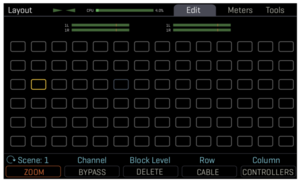
Read this: Presets
Connecting instruments and devices
Instrument input
- Axe-Fx III – INSTRUMENT (front and rear, auto-switching)
- FM9 – INSTRUMENT (front and rear, auto-switching)
- FM3 – In 1 / INSTRUMENT (rear)
- Axe-Fx II – INSTR (front)
- AX8 – IN 1 (INSTRUMENT)
- FX8 – IN 1 (PRE)
The Instrument input uses a proprietary circuit and a dedicated A/D converter to lower noise. It's conditioned for guitar through hardware and software ("Secret Sauce", front input). For best results, use the instrument input for guitar, whether wired or wireless, electric or acoustic, except when running a line level signal.
Make sure that you do NOT use a "balanced" instrument cable between the instrument and input. You can recognize these kind of cables by their "stereo" jacks.
Axe-Fx III and FM9 — The Axe-Fx III has two instrument inputs: front and rear. The specifications are the same. The rear is meant to be used with racks, wireless units and such. Using the front input, for example with a cable, ALWAYS overrides the rear input. This does not require configuration in Setup.
"The front and rear inputs are identical on the III." [65]
"The Axe-Fx III input was designed to mimic a typical tube amp input using an average of Marshall and Fender amps for the component values. [66]
”The front and rear Input 1 share common circuitry.” [67]
If you think the Instrument input on an Axe-Fx III is faulty, perform this test, courtesy of Fractal Audio ([68]):
- Go to a blank preset.
- Create a chain that connects Input 1 to the RTA block. On a separate row create a chain where the Synth block feeds Output 3.
- Set the Synth Type = Sine, Tracking = Off, Frequency = 1000 Hz.
- Connect an instrument cable from Output 3 (left or right) to the Instrument Input.
- Set the Input 1 / Instrument A/D Input Level (Home->Setup->I/O) to 50%.
- Turn the Out 3 Level knob all the way up.
- The Input 1 yellow LED should be lit. Red should not be lit. Go to the RTA block Config tab. Set Bands to 128, Window to Blackman. Go to the RTA tab. There should be a narrow spike at 1 kHz (three bands). There should be no other bands showing power except maybe a little noise at the highest bands. The spike at 1 kHz should be about 2 1/4 divisions below full-scale.
Secret Sauce on the instrument input
The instrument inputs on the amp modelers feature “Secret Sauce” on the front instrument input (Input 1). This lowers the noise floor using a proprietary technique along with special analog input circuitry. The Axe-Fx III, FM3 and FM9 provide "Secret Sauce IV" circuitry.
(Axe-Fx II XL) "The "Special Sauce III" uses a combination of things to get a lower noise floor. One of these things is new, premium Burr-Brown op-amps in the signal path which have extremely low noise and distortion (and are very expensive). As always I don't design stuff to be cheap, I design it to be good."
"The spectrum of a guitar is pink(ish). Above 800 Hz or so the energy rolls off dramatically. As luck would have it, humans perceive noise above 800 Hz or so to be most objectionable as it manifests itself as hiss. So the front input pre-emphasizes the high frequencies and then does the inverse in software. This has the net effect of a flat frequency response but pushes the noise floor down by the amount of the pre-emphasis. It's an old trick, used in FM radio and vinyl records. The basic premise is to optimize the data conversion to the information content of the source."
(Axe-Fx II) "You have to set the input selection to match the input you're using. If you're using the front input then you must set the input selection to front and vice-versa. If you plug something into the front and set the input selection to rear it will get MUCH brighter. The front input is optimized for guitar level inputs and has spectral shaping and more gain than the rear input. The front input is optimized for guitar pickups. This is a combination of hardware and software processing. If you set the input source to Analog Rear this turns off the software processing part. If you are plugged into the front it will change the tone since you're still going through the hardware processing. This is why I say you must match the input selection to the input you are using. The rear inputs are standard line-level inputs and can be used with any program material. The front input, as stated above, is optimized for guitar pickups. As such it has more gain and less headroom and may clip if used for non-guitar program material. If you plug a guitar directly into the rear you may find you don't have enough signal level."
"You won't lose the "secret sauce" by putting a pedal in front." [69]
Input Impedance
The Axe-Fx II, III, FM9 and FX8 feature adjustable (variable) input impedance on the instrument input (Axe-Fx III: front and rear).
On the FM3 and AX8 input impedance is fixed at 1 Mohm.
Read this: Input impedance
Input 2
Input 2 on all devices is a LINE level port. It does not support the "Secret Sauce" and does not support variable input impedance.
Axe-Fx II and AX8 — 1/4" port
Axe-Fx III — Combi port (XLR + 1/4"). These ports support high-impedance sources such as guitars and basses, besides other gear. Because of this, there will be some white noise when Input 2 is connected to an output and nothing is plugged into Input 2 (this does not apply to ports 3 and 4). The signal-to-noise ratio is adjusted through I/O > Input > Input Trim. You can choose between mono or stereo input in I/O > Audio > Input 2 Mode. Use the Input 2 block on the grid to handle the input signal.
"We wanted Input 2 to be able to support both line level sources and instruments. A guitar needs a very high impedance input impedance (1 Mohm). Line level sources typically see input impedances around 10K but work just fine at higher impedances. The self-noise of a resistor is proportional to the resistance. Therefore a 1M resistor will have 100 times the noise power (20 dB!). However the input resistance is shunted by the source resistance so it effectively doesn't contribute to the noise figure. A combi-jack does not have a shorting contact on the 1/4" tip contact like a regular 1/4" jack. The whole reason a regular 1/4" jack has a shorting contact is to short the input to ground when nothing is plugged in. This shorts the noise of the input resistance to ground. Without that shorting contact and nothing plugged in you get the noise of that input resistance and since it's 1M it's significant. Plug something in and the noise will go away. Or simply don't use it with nothing plugged in." [70]
"As a combo switch, its Input doesn’t get shorted to ground when there’s nothing plugged in, which means it’s left floating, which means it’s susceptible to noise." [71]
"Input 2 isn't noisier. It doesn't have a "normaling contact" though so if you don't plug anything in it will be noisy. Plug something into it." [72]
"Input 2 jacks are not "normaled" because the combi-jacks do not have normaling contacts. With nothing plugged in the input impedance is extremely high because they are designed to also be used for instrument inputs. You're not hearing distortion, you're hearing noise, which is normal because there is nothing plugged in." [73]
FM9 — 1/4” port, L/R, balanced, line level. It can be used to connect an instrument. The signal-to-noise ratio and Boost/Pad can be fine-tuned in the I/O menu. You can choose between mono or stereo input in the I/O menu. Use the Input 2 block on the grid to handle the input signal.
FM3 — 1/4” port, L/R, balanced, line level, designed for unity gain. It can be used to connect an instrument. The signal-to-noise ratio and Boost/Pad can be fine-tuned in the I/O menu. You can choose between mono or stereo input in the I/O menu. Use the Input 2 block on the grid to handle the input signal.
Input 3 and Input 4
This applies to the Axe-Fx III and FM9.
Read this: I/O 3 and I/O 4
Switching guitars
When switching between guitars, there will be differences in level and tone, just like with a traditional amp.
If you want to adjust presets to accommodate these different guitars, several approaches are possible.
- Create different presets for different guitars.
- Use a separate Input for each guitar, assigning each its own signal chain.
- Adjust Level in the Input block. Use Channels if desired. This controls the loudness of the signal entering the grid. It was specifically introduced for this purpose: compensating level differences between guitars. It works per preset, so it needs adjustment per preset, unless the setting is stored as part of a Global Block (Axe-Fx series only).
- Set up X/Y or Channels in the Amp block for different guitars, using different values for Input Trim for example.
- Attach a modifier to Input Trim in the Amp block, connected to a pedal or switch.
- Use Input Boost in the Amp block.
- Set up a different Amp block (Axe-Fx series and FM9) for each guitar.
- Use scenes and scene controllers, attached to i.e. Input Trim in the Amp block.
- Use Channels.
- Adjust Amp Gain (Axe-Fx II and AX8) or Input 1 Gain (Axe-Fx III) in the Global menu.
- Use the Multiplexer block to switch between multiple inputs (Axe-Fx III, FM9 and FM3 only).
- Axe-Fx II only: add a low-CPU block to every preset. Like FILTER or VOL or PEQ (PEQ and FILTER allow additional EQ-ing). Put it at the start of the grid to make it affect the amount of gain in the Amp block. Keep the block neutral and set its Level at i.e. -6 . Make it a Global Block, so you can easily change a setting and have it applied across all presets immediately. Attach its Bypass parameter to an external controller. Engage this block by going into I/O > MIDI and toggling EXT CTRL xx INIT VAL between 0% and 100%. Or assign a general function footswitch to the external controller’s CC and use that for toggling instead (set the switch to Global:Yes in the MFC). It works across all presets.
Read section 4 of the Axe-Fx III's and FM9's Owner's Manual for a preset example for a dual output guitar, such as magnetic + piezo.
Multiple simultaneous instruments
Axe-Fx III — Guitar 1 connects to the Instrument input (front of rear). Guitar 2 connects to Input 2, 3 or 4. Even a 3rd and 4th instrument can be connected. Each can have its own signal chain on the grid, and its own output if desired. There are two Amp blocks, so 2 instruments can make use of amp modeling. You don't need an Amp block for an acoustic guitar, piezo, or an electric that should sound like an acoustic. Perhaps neither for bass, with the help of the B7K drive model. You may even get away with a Drive block and a Cab block for clean guitar tones (at the cost of dynamics). Section 4 of the Axe-Fx III Owner's Manual.
FM9 — Guitar 1 connects to the Instrument input (front of rear). Guitar 2 connects to Input 2 or 3. Even a 3rd instrument can be connected. Each can have its own signal chain on the grid, and its own output if desired. There are two Amp blocks, so 2 instruments can make use of amp modeling. You don't need an Amp block for an acoustic guitar, piezo, or an electric that should sound like an acoustic. Perhaps neither for bass, with the help of the B7K drive model. You may even get away with a Drive block and a Cab block for clean guitar tones (at the cost of dynamics). Section 4 of the Owner's Manual.
FM3 — Guitar 1 connects to the Instrument input at the rear. Guitar 2 connects to Input 2. Each can have its own signal chain on the grid, and its own output if desired. There's a single Amp block, so be creative. You don't need an Amp block for an acoustic guitar, piezo, or an electric that should sound like an acoustic. Perhaps neither for bass, with the help of the B7K drive model. You may even get away with a Drive block and a Cab block for clean guitar tones (at the cost of dynamics). Section 4 of the FM3's Owner's Manual.
Axe-Fx II — Set Input 1 to Stereo. Connect one instrument to the front, and the other to Input 1 Right at the rear. Use two rows on the grid. Add a VOL block to each row. Set one to Input left (for the instrument that goes into the front input or rear input 1 Left) and the other to Input Right (for the instrument that goes into rear input 1 Right). Add an Amp block after each VOL block if necessary. You can also leave out the VOL blocks and set Amp 1 to Input Left, and Amp 2 to Input Right; this only works with the Amp blocks in the first column. Continue the rows to the end, adding a CAB and effects to each one if necessary, or merge them if desired. Keep the signals separated by using Balance controls.
AX8 — To use the AX8 with 3 devices: guitar, and two other devices such as piezo or synth, add an Amp and Cab. Put the FX Loop block after the Cab block. This sends the regular guitar sound to Output 2, and lets signals from Input 2 (left and right) enter the grid. Split the signal after the FX Loop block into two rows, and add a Volume block to each one. Set Input Select in one Volume block to Right Only. Set Pan and Balance as desired. Set Input Select in the other Volume block to Left Only. Set Pan and Balance as desired.
More information:
Acoustic instrument
An acoustic instrument with a pickup can be connected to the modeler.
An impulse response (IR) of an acoustic body can add realistic acoustic resonance to the tone, or use the Resonator block if available on the device. Try to use UltraRes IRs when using acoustic IRs when available. There are no acoustic IRs among the factory cabs. You can find some on Axe-Change.
A basic preset for an acoustic guitar will normally suffice. Use some compression, EQ and reverb. An Amp block is not required, though the "Tube Pre" Amp model can be used to warm up the tone.
You can also use Tone Matching with great results:
Read the Owners Manuals for the Axe-Fx III, FM9 and FM3 for setup suggestions.
Bass guitar
The amp modelers provide bass amp models and built-in IRs of bass cabinets.
The tuner supports bass guitar tuning. The Axe-Fx III, FM9 and FM3 feature improved pitch detection for bass guitars.
Factory preset "Filtering Funk" has a scene "Faux Bass" which turns an electric guitar into a bass.
More information:
Guitar MIDI
External effects
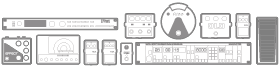
External effects, such as pedals, can be integrated in a Fractal Audio-based rig in several ways.
Between guitar and processor – If you want to connect an effects pedal to an amp modeler, with the processor configured for Amp and Cab modeling, connect it between the guitar and the instrument input on the processor. Remember to check the Input impedance (AX8 and FM3: n/a), and make sure the pedal's output doesn't overload the input of the unit.
(Axe-Fx II) "The input buffer is designed for ~10Vpp max." [74]
(Axe-Fx III) "The input can handle up to +/- 5V which is greater than any 9V pedal can deliver." [75]
Effects loop – Alternatively, insert the effect in an effects loop. Make sure to adjust levels where needed (block(s), I/O menu, output level knob on front/top panel. You can include/exclude the effect per scene, or use the effects loop block as an audio switcher. On the Axe-Fx III, FM9, FM3 and AX8, set the Output knob to its maximum position to achieve unity gain, and use the Boost/Pad parameter in the I/O menu for the used Input port to set the optimal level for low noise floor.
Read this: Setting up an effects loop on the Axe-Fx III
(Axe-Fx III) "The outputs have adjustable pads." [76]
Unlike the Axe-Fx III and FM9, Output 2 on the FM3 is designed for unity gain applications, like Outputs 3 and 4 on the Axe-Fx III. In a unity gain setup, i.e. when adding an external effects pedal to the FM3, keep the Output 2 block connected to the Input 2 block. IN 2 is specially designed to work as a bypass for the entire loop, allowing signal to flow from In 1 to Out 1 even when the outboard gear is not in use.
Wireless receiver
A wireless receiver can be connected to the instrument input or another input.
Axe-Fx III – Connect the wireless to the rear instrument input. If you want or need to use a cable, just plug it into the front input, and it will override the rear one automatically.
(Axe-Fx II) "The front input has a better SNR but if you are using a wireless the better SNR of the front input won't be noticeable since the noise of the wireless will dominate." [77]
Same applies to the FM9.
Microphone

A microphone should be connected to a LINE input. That's Input 2 on the Axe-Fx II, AX8 and FM3, Input 2, 3 or 4 on the Axe-Fx III, Input 2 or 3 on the FM9 or Input 2 on the FM3. The hardware does not contain built-in microphone preamps, so there will be a level mismatch between the line level input and the microphone's output level. The microphone's signal is too low. Increasing its signal on the grid works but may add noise. Better solution is to increase the level of the source to get sufficient signal strength into the unit which keeps noise low. This can be accomplished by using an external mic preamp, or a device like Shure's A85F adapter.
The Cab block's Preamp page lets you add virtual mic preamp distortion, if needed.
"Two awesome options for between a mic and Axe-Fx III are the Summit Audio TBA-221 and the FMR-RNP. A nice inexpensive choice is the Rolls MP13. With one or two of these, you could sell the interface." [78]
Play sound from computer or other device
The processors handle incoming audio from a computer or audio player in different ways.
- Through USB Audio – Audio from the computer can be played through the Axe-Fx II and III, FM3 and FM9 using USB Audio. The audio is not part of the grid and will be streamed to Output 1. The audio can't be routed to another output on the Axe-Fx II. To route the audio to another output on the Axe-Fx III and FM series, see section 3 of the Owner's Manual (Mac), or use ASIO (Windows). To adjust the volume, adjust the volume in the software.
The AX8 and FX8 don't support USB Audio.
The Axe-Fx II does not support USB Audio from an iOS device with an USB connection. The headphones output must be used, see below.
The Axe-Fx III, FM9 and FM3 do support USB Audio from an iOS device with an USB connection. More information
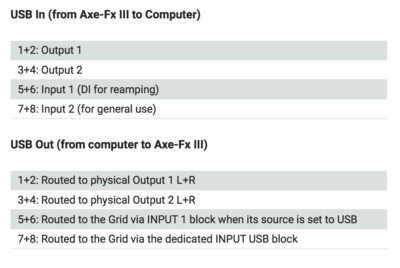
- Through Input ports – External audio can enter the device by connecting a computer or audio player to the inputs.
- Axe-Fx III – Input 3 or 4 would be a logical choice
- FM9 – Input 3
- FM3 – Input 2
- AX8 and Axe-Fx II – When using Input 1 (rear), set it to stereo, using a preset with shunts only, or with the unit in Bypass mode (Axe-Fx II only)
- AX8 and Axe-Fx II – When using Input 2, the FX Loop block must be used and connected to the grid output
How to send signal from Input 2 to Output 2 on the Axe-Fx II
Sustain and feedback
It's as easy to get your guitar to feedback as it is with a regular amp and cabinet (except when using headphones / IEM). If you don't succeed, experiment with the Output Phase parameter in the I/O menu.
Fractal Audio does not provide a dedicated sustain or feedback effect (like Digitech's FreqOut). However, try the factory preset Sustain Maniac for the FM3 (can be used in Axe-Fx III as well) for a nice alternative. Or try Mark Day's approach, using the Pitch Follower controller.
Bluetooth
Fractal Audio devices do not have built-in support for connecting instruments through Bluetooth.
"Bluetooth latency is ~40ms. That would be intolerable."
Latency
Latency is the time it takes for the input signal to leave the output section.
The perceived latency by the enduser is the sum of all components in the chain. A wireless guitar system typically uses around 4 ms. Processing latency in Fractal Audio processors is below 2 ms. Adding an I/O loop increases latency with around 3 ms when using both the input and output ports. A digital DAW / audio interface adds latency. And many digital mixers and even monitors these days use AD/DA-converters and DSPs which add latency.
The number of blocks in a preset does not affect latency.
Connecting controllers, pedals and switches





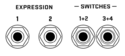

Read this:
- Expression pedals, switches, remote control
- FASLINK
- FC-6 and FC-12 foot controllers
- MFC-101 MIDI foot controller
- EV-1 and EV-2 pedals
Setups
Introduction to amplification
Amplifying a modeler usually requires either a traditional guitar cab with a power amp, or a so-called FRFR monitor or cabinet.
Read Amp and Cab modeling for beginners for an introduction to amplification.
Full Range Flat Response (FRFR)
See the rig diagrams in Section 4 of the Axe-Fx III, FM9 or FM3 Owner's Manual for many examples.
Why use FRFR monitoring
Listening to a virtual amp with a cabinet model requires an amplification system or listening device that covers a broad frequency spectrum (20Hz up to 20kHz) AND adds as little coloring of its own as possible. Those systems are called FRFR, for "Full Range Flat Response", also referred to as "neutral" because what goes in, comes out. Tone shaping is entirely left to the input device, which in this case is a Fractal Audio modeler.
"A Full-Range Flat Response (“FRFR”) system aims to reproduce the entire audio spectrum without compromise. In comparison, most guitar speakers are narrow range, with no ability to accurately reproduce extended lows and highs. A 1×12 open-back combo is never going to sound like a 4×12 stack. In comparison, full-range flat response studio monitors, high‐quality PA speakers, and FRFR speakers designed specifically for guitar should be able to reproduce anything you play through them."
Many so-called FRFR devices really do not have an entirely flat frequency response.
The advantages of FRFR amplification are:
- portability.
- no tone coloring.
- reduced stage volume.
- consistent tone at all volume levels and in every venue.
- flexibility of cab modeling.
- good reproduction of synth and acoustic tones.
- the musician hears exactly what the audience hears.
For more information see:
- Full-range speaker at Wikipedia.
- Modelling preamp systems and full-range, flat response cabs explained in Music Radar.
Which systems are FRFR
FRFR systems include:
- Studio monitors
- Active (powered) FRFR cabs and wedges
- Passive FRFR cabs and wedges, powered by a separate neutral amplifier
- High-quality headphones
- High-quality P.A.
Popular manufacturers of FRFR solutions for stage use include Atomic, RCF, Matrix, Meyer, Friedman, XiTone, Mission Engineering, EAW, QSC and others.
Quality studio monitor brands include Focal, Adam, Genelec.
Close-miking
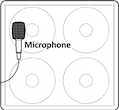
FRFR amplification leaves tone shaping entirely to the modeler. That includes the use of a virtual speaker (cab model). Fractal Audio's cab models are Impulse Responses (IRs). These are sampled sounds of speaker cabinets, with the recording microphone(s) placed within inches of the speaker cap or cone ("near-field"). This is referred to as "close-miking".
Compared to the sound of a traditional amp and guitar speaker (AKA "in the room" or "far-field"), close-miked sound has much more bass content, because of the microphone's proximity to the speaker when capturing the IR. Also, there is much more high-frequency content, because the recording mic usually is placed on-axis.
Getting accustomed to the FRFR sound can take some time. Instead of listening to a traditional guitar speaker, you're hearing the sound of a close-mic'd speaker cabinet, because of the use of cabinet modeling. The directivity of an FRFR speaker is also different from a traditional guitar speaker.
FullRes is Fractal Audio's proprietary technique of adding room to recorded guitar tones and sound through headphones.
For more information see:
Quotes:
"You're never going to get a full-range monitor to sound like an amp in the room regardless of the IR used. One reason for this is dispersion. A traditional guitar cabinet has a beam pattern that decreases with increasing frequency. This means less high frequencies when listening off-axis. A full-range monitor will have more highs. Now some will argue that if you capture the traditional cab off-axis in the far field then you'll get the same thing but you won't because the monitor is not interacting with the environment in the same way. The traditional cab will send less frequency content to off-axis which is then reflected off the floor, walls and ceiling. The monitor will send more highs off-axis that are reflected. Our hearing relies a LOT on the spatial cues of reflection and the reflections will not be the same. Compound the above with the fact that 99.9% of IRs are near field captures which sound nothing like the far field. I believe trying to get a monitor to do amp in the room is a lesson in futility. If you really want that sound use a traditional guitar cab." [79]
"You're not going to hear the same thing through FRFR that you heard from guitar cabs. Your audience will hear something very similar but you won't. What you're hearing through FRFR is a mic'd representation of the cabs. It takes some getting used to. You have to start thinking like a producer/engineer rather than a guitar player. If you start trying to dial out what you call "fizz" and "artifacts" you're going to end up with a tone that doesn't cut. It might sound good to you but it won't fit in the mix. That fizz and sizzle is what makes those classic rock tones work. Listen to some isolated tracks of VH and AC/DC and you'll hear a ton of high-end sizzle. In the mix, however, it's not noticeable. If you remove it then the guitar sounds dead." [80]
"The sound of an amp in the "far field" is quite different than what you get with close-miking. IR's are made using close-miking and therefore sound nothing like listening to a guitar cab at distance from the cone. Your audience does not hear the far field tone, they hear the close-miked tone as that's what is put through the FOH. It can be quite an adjustment coming from far field amp tone to close-miked tone. Some people just never adjust. Fortunately the Axe-Fx was designed to give you the best of both worlds. You can use the FX Loop and Output 2 to a power amp and conventional guitar cab while routing the fully processed tone with IR to the FOH. See the manual for full details. Rather than using your amp you can use a lightweight solid-state power amp and any of the new, lightweight guitar cabs that use Neodymium speakers. This gives you the classic far field amp tone for yourself in a lightweight package and the polished sound for the FOH direct from Output 1." [81]
"Close-miked IRs typically have a lot more high frequencies than what you hear at a distance and off-axis from the speaker." [82]
"All speakers "move air", that's the entire point of their design. Guitar speakers are inherently directional at higher frequencies. So when you stand off to the side you hear less highs. If you have two or four speakers the directivity gets even worse. FRFR speakers have less directivity. This combined with IR technology that almost invariably uses samples of a close-miked speaker and you end up with a different listening experience. To confuse the issue further many combo amps have an open back which changes the frequency response at the listening position even more. Now, if you connect your Axe-Fx to a power amp and traditional 1x12, 2x12, etc. then you will get "amp in the room" but the "moving air" statement has no basis in fact." [83]
"You can't compare what you are used to hearing "in the room". The close-miked sound ALWAYS has more highs and lows. This is due to the physics of near-field micing. And this is why a highpass and lowpass are frequently employed at mixdown." [84]
"The classic method is "1W / 1m" which is to apply 1W and measure 1 meter away. When you get the microphone close to the speaker the response is much different and you usually get more highs and lows. This is "close miked" and is the technique normally used in studio recordings. During mixdown the producer/engineer will then often highpass and lowpass the signal to remove these excess highs and lows and to make the guitar "sit in the mix". IRs are almost always made using the same close-miked technique and, hence, will sound like a raw recording. Far-field IRs are possible but very difficult to obtain requiring a large facility and special techniques. Our primary goal is to model an amplifier and speaker as accurately as possible and the latest modeling is astonishingly accurate. We do not purport to be producers or mix engineers and leave the choice of low cut and high cut frequencies up to the user. Furthermore many users rely on the soundman to apply the filtering at the board, just as they would when mic'ing a "real" amp. More importantly the choice of frequencies is highly dependent upon the IR used." [85]
"IRs are equivalent to close-mic'ing an amp. When you close mic an amp you almost always get more bass and treble than an "amp in the room". The extra bass is due to the proximity effect of the microphone. The extra treble is primarily due to the directivity of the speaker. During mixdown engineers/producers will typically incorporate a low cut and high cut to help the sound "sit in the mix". The thing to take away from all this is that an IR represents the close mic'd sound (unless using far-field IRs which are rare) and the close mic'd sound of an amp is much different than the "amp in the room" sound. As such it is common to use frequency shaping on a close-mic'd amp." [86]
"The Axe-Fx is extremely accurate in duplicating the sound of a mic'd amp. Your monitoring thus becomes an essential part of the chain and accuracy is paramount. Many "FRFR" monitors are neither FR nor FR." [87]
"FRFR is just not the same. Traditional head/cab you hear the sound from a bandwidth-restricted speaker at, say, 10 ft. In a typical modeler setup you are hearing what the "mic heard" when the IR was made and that mic was pushed up against the grill cloth. One approach is to use "far field" IRs which are obtained using a measurement mic at a typical listening distance and angle. These are rare. There are a couple stock far-field IRs. They are indicated by (JM) for Jay Mitchell, who created them. Even then it's still not the same because when you are using a traditional setup you move around while playing and the tone changes based on the angle. With a far-field IR the tone doesn't change with angle. When I was gigging I used a power amp and cab behind me and sent the XLR outputs to FOH. More gear to lug but best of both worlds: traditional backline sound, consistent FOH sound." [88]
"It's not the mic per se'. It's near-field vs. far field. Different mics sample the near-field differently. Mic'ing a speaker is sampling the near-field which sounds dramatically different than the far field. The response pattern of the mic samples the near-field and mics each have their unique pattern. Regardless, it's irrelevant. You'll never get monitors to sound like "cab in the room". If you want that use a SS power amp and cab." [89]
"FRFR is simply different. It's like mic'ing up the cab in an iso booth and listening from the control room. Therefore it becomes EXTREMELY dependent upon the FRFR speaker. (...) if you have access to some nice studio monitors I'd start there."
"Apples and oranges. You're comparing FRFR to amp-in-the-room. They will never sound the same. And, IMO, those Matrix FRFR cabs sound like garbage but that's another story. When you use cabinet modeling into an FRFR you're recreating the sound of a close-mic'd amp. It's analogous to being in the control room while listening to your cab in an isolation booth. I.e., how records are made. If you want to compare to a head plugged into a cab you need to run the Axe-Fx into a power amp into the same cab. Get a *good" solid-state or tube power amp and run that into a Marshall cab. A few tweaks and it should sound nearly identical.
"Far-field IRs are not the panacea some are making them out to be. Some things need clarification:
- A far-field IR will still not sound exactly like "amp in the room". The reason for this is that the dispersion of a guitar cabinet is very different than that of a FRFR speaker. An FRFR speaker has far wider dispersion at high frequencies, by design. With a guitar cabinet the low frequencies are less directional than the highs. This causes the cab to interact with the room differently. So even if you capture a far-field IR it will not sound the same through a FRFR speaker.
- Most of the time we are not in the far-field of a guitar cabinet. At 10 kHz the far-field of a 12" speaker is about 18 ft. So usually we're in the far-field at some frequencies but in the Fresnel zone at others. At a typical distance of, say, 5 ft. we are only in the far-field at frequencies below roughly 3 kHz. Above that we are in the Fresnel zone.
- Because of #2 the sound at each ear can be quite a bit different. That six inches or so between our ears makes a big difference. When using a far-field IR the same sound will be presented to each ear. Even when in the far-field the sound changes pretty dramatically vs. angle because the dispersion is a function of frequency. One ear will hear more highs than the other.
- A cab with more than one speaker creates significant challenges. For example, a 4x12 has a far-field at 10 kHz that's roughly 100 feet! If you capture an IR of that cab at, say, 10 feet you are nowhere near the far-field. At anything other than nadir (aka boresight, 0 degrees) the individual speakers will contribute with different times of arrival. This results in extremely phasey sound (we were able to get some 4x12 IRs by using a special trick but in general you need to be very far away).
- We don't hear this phasiness when listening to the real cab though because of #2. We get very different signals at each ear and our brain processes these. When using a Fresnel-zone IR of a 4x12 the same signal goes to both ears.
- Many guitar cabs are open back. A far-field IR of an open back cab through an FRFR monitor will sound very different because you're not reproducing the sound coming out of the back of the cab and bouncing off the walls.
- The sound of recorded guitar is near-field. This is what most people are used to hearing. So if you're trying to get the sound of your favorite record you won't get that with far-field IRs.
The takeaway from all this is that if you truly want the sound of amp in the room the best way to get that is to use an actual guitar cab. This isn't to say that far-field IRs are useless. They will give you a roughly similar sound to a guitar cab but it's just not the same." [90]
"[You'll never get the same experience using FRFR compared to AITR. It's physics. It's not a bunch of internet myth and pseudo-science about "mojo" and "tube magic." [91]
Fletcher-Munson
The Fletcher-Munson curve is the scientific name for the fact that human ears perceive sound at low volume levels differently than at higher levels. This is VERY important when dialing in tones.
When tweaking tone at low volume levels, a player often turns up treble and bass. This is what the "Loudness" switch on older home stereo systems did.
When the volume is turned up, those high and low frequencies get harsh and boomy. That guitar sound then competes with cymbals, and will lose. Also, the guitar competes with the bass guitar, and will lose.
This is not specific to FRFR systems. But FRFR amplification makes the Fletcher-Munson much more apparent because it amplifies a broad frequency range. In comparison, a traditional guitar speaker operates as a filter, with a quite narrow frequency range.
The "Loudness" controls in old Hi-Fi gear was nothing more than a bass/treble boost. It's a gimmick. It was supposed to compensate for the reduced sensitivity of human hearing at lower volumes. It's not accurate, never was and can never be. There are a myriad of reasons why, the most glaring is that you have no way of knowing what the SPL is (without a meter). Since equal loudness contours are dependent on SPL you can't compensate if you don't know the SPL. The Axe-Fx has no idea of the sensitivity of the amplifier and speakers connected. Therefore it can't possibly know what the SPL is and concomitantly can't know how to compensate. Here's an article on what's wrong with "Loudness" controls" [92]
More information about Fletcher-Munson:
- Wikipedia
- The Fletcher Munson Curve & Why You Should Know About It
- Crafting Loud Mixes That Sound Great
- The Fletcher Munson Curve explained
Fighting extended frequencies and Fletcher-Munson
Above, we've concluded that the FRFR sound has an extended frequency range, which often is undesirable for a guitar sound, and can suffer from the Fletcher-Munson curve when not dialed in correctly.
The solution to these issues is really simple: don't dial in too much top and bottom end. And always dial in your live guitar tones at gig levels (90dB and higher). Do NOT expect excellent "bedroom" or headphones tones to translate well to a rehearsal room or stage, because sound changes as the volume changes. What sounds dull at low volume, may sound fantastic at high volume. And remember that the guitar is a "mid" instrument, so focus on the midrange.
So how do you tweak the sound for FRFR? Here are some guidelines and options.
- Use the Low Cut and High Cut parameters in the Cab block to block undesirable top and bottom end. Common values are cutting lows (high-pass) between 120-150 Hz and cutting highs (low-pass) between 5-10 kHz. This may seem to make your guitar sound bad or dull by itself, but it will improve its sound within the entire mix
- Put a PEQ at the end of the grid, or the Global EQ, and block the lower and higher frequencies
- Adjust Depth/Bass and Treble/Presence in the Amp block
- Boost the mids. For example: put a PEQ at the end of the grid, set a band (use Peaking when using the first or last band) to 770 hz, Q at 0.35, Gain between 2 and 4 dB. Or bump the middle slider of a 5-band Passive GEQ
- Use the Cut switch in the Amp block
- Add the Factory 1 - 1x4 Pig 57 IR to add body to the sound
"Resist the temptation to add bass and treble. The amp designers knew what they were doing (well most of them). If you are applying heavy EQ then you will be disappointed at gig volumes. What sounds midrangey and bland at low volumes will sound great at high volumes. Do some research on Fletcher-Munson to understand this." [93]
"People often talk about applying low cuts and high cuts. This is because the cabinet models used in modelers are almost always (with a couple exceptions) based on near-field samples of guitar cabinets. IOW, the mic is pushed up against the grill cloth. This just happens to be the way that record producers/engineers mic a cabinet in the studio and the way guitar cabs are mic'd on stage. This is done primarily for isolation reasons. The downside of this approach is that the resulting tone will have a lot more lows and highs than when listening to the amp+cab "in the room". What the mic "hears" when pushed up against the grill cloth is not the same thing that we hear standing 10 feet away. The most common technique to deal with this is to simply cut out the lows and highs using blocking filters, e.g. highpass and lowpass filters. Producers routinely do this when mixing as excessive amounts of lows and highs will cause the guitar tracks to get "lost in the mix". Live sound engineers often do the same thing. The Cabinet block has blocking filters built in for just this very reason. You can also use a couple dedicated filter blocks or a parametric EQ block. For now let's use the Cabinet block. My personal settings are Low Cut around 80 Hz and High Cut around 7500 Hz and Filter Slope set to 12 dB/octave but these are just a starting point. Far-field IRs are available but they are rare due to the difficulty in obtaining them. They require a large facility and special techniques making the process impractical in most cases. So, until an abundant source of far-field IRs are available we need to think like a producer/engineer who is dealing with the mic pushed up against the grill cloth. This means shaping the tone with EQ to remove unwanted frequencies." [94]
Optimize the Amp block's Output Mode
The Axe-Fx III, FM3 and FM9 let you optimize the Amp block's output for the chosen amplification method. Options are:
FRFR — when using low-to-medium volume FRFR amplification
SS PA + Cab — when using a solid-state power amplifier and a traditional guitar speaker
Firmware Ares (and later):
"Added Output Mode to Amp block. The default value, FRFR, is the classic mode and designed for use with monitors or recording. The SS PA + Cab mode is intended for use with a solid-state power amp and conventional guitar cab. In this mode speaker compression modeling behaves differently relying on the speaker for compression while still simulating the interaction with the power amp. NOTE: this mode is not intended for use with current drive power amps, i.e. tube power amps, Class-D current feedback amps (Quilter Tone Block), etc. NOTE: this mode CAN be used with FRFR monitors in high volume applications where the monitor’s speakers are compressing thereby achieving a more dynamic response."
Stick to the "FRFR" setting when simultaneously using FRFR monitoring / direct-to-FOH and a solid-state power amp and conventional guitar cab on stage.
FRFR and amp/cab-in-the-room
Use the parameters below to get the sound of FRFR amplification closer to the familiar "amp/cab in the room" sound.
Cab block:
- use Room Level
- use Floor Reflections
- use FullRes IRs to add room ambience
- select a "far-field" IR. The stock ones have "JM" in their name. Or: select a stock cab which has been captured with a neutral mic, such as the Red Wirez ones, and set Proximity to its lowest value for simulate far-field coloring
- create the so-called "HAAS" effect by using two IRs in stereo, with a very short delay in the Cab block on one of them
- use De-Phase / Smoothing
- use Low Cut and High Cut to shave off excessive low and high frequencies and mimic the frequency range of a traditional guitar speaker
- add the Factory 1 - 1x4 Pig 57 IR to add body to the sound
- bump the middle slider of a 5-band Passive GEQ
Amp block:
- use Speaker Compression (AX8: Motor Drive) and Speaker Compliance
- set Output Mode to: SS Amp + Cab
In the end, if you crave a real "amp/cab in the room" tone from your modeler, just amplify it through a power amp and a traditional guitar speaker cabinet.
"You'll never get monitors to sound like "cab in the room". If you want that use a SS power amp and cab. No amount of forum discussion is going to change physics." [95]
Do not put a microphone in front of a FRFR speaker
When you're using FRFR amplification on stage and you need to provide a signal for FOH, do NOT place a microphone in front of the FRFR monitor. That would make no sense: the source signal already contains the sound of a close-miked guitar cab. Direct-to-FOH is the right way to do it: run a cable from the output(s) to the mixing console. For long distances, use the balanced outputs.
Tweeter squeal from FRFR speakers
Some FRFR speakers can emit very high-pitched loud feedback.
"Tweeter squeal is magnetic feedback from the speaker's tweeter. Move further away from the speakers. This is a phenomenon unique to FRFR solutions." [96]
"Magnetic feedback is an issue unique to FRFR amplification. The tweeter creates a magnetic feedback loop with the pickups. The closer you get to the speaker the more feedback until the point it squeals. The only solution is to move away from the speaker or turn down the gain/volume." [97]
"The high-pitched feedback is pickup squeal and is caused by electromagnetic feedback from the speaker to your pickups. FRFR tends to exacerbate this since you have a tweeter feeding back high frequencies. A noise gate can help but the best solution is to move away from the speaker." [98]
"If the tweeter is not magnetically shielded the magnetic field will couple into the guitar's pickups causing a feedback loop. The issue is exacerbated by high gain. The solution is to use a monitor expressly designed for use with a modeler like the Atomic CLR, Line 6 Powercab, etc. Another solution is to monitor yourself using a conventional guitar cabinet and dedicated power amp." [99]
"This is magnetic feedback not acoustic feedback. At high volumes the magnetic field from the tweeter(s) couples into the pickups enough to cause a feedback loop. The solution is to move away from the speakers." [100]
Power amp and guitar speaker
See the rig diagrams in Section 4 of the Axe-Fx III Owner's Manual
Why use a power amp and guitar speaker
If you need amplification, and FRFR (see above) is 'not your thing', you can amplify the amp modeler using a power amp and a guitar speaker.
When choosing this route, there are still choices to be made, as explained in the sections below.
"You'll never get monitors to sound like "cab in the room". If you want that use a SS power amp and cab. No amount of forum discussion is going to change physics." [101]
Using a tube power amp for guitar (or head or combo)
When using the amp modeler with a tube-powered amp which is designed for guitars (e.g. Mesa, VHT, Fryette) and a traditional speaker cabinet:
- switch off Power Amp Modeling.
- disable Cabinet Modeling, because you're using a traditional guitar speaker
- set the controls on the power amp as neutral as possible
This also applies when connecting the amp modeler to the Effects Return port of a guitar combo amp or an amp head.
"If you use a tube power amp and don't turn off power amp modeling in the Axe-Fx you will get the impression that the tube power amp sounds "bigger" and "warmer". This is because the tube power amp will have more bass (and highs) than the solid-state power amp since a tube power amp's response follows the speaker impedance. People will ALWAYS find that more bass and treble sounds "better" when listening alone but in a band context that tone will get lost. Speaker designers have been exploiting this fact of human perception for decades. Many "hi-fi" speakers exaggerate the bass and treble because the uneducated customer will think they sound "better". A truly flat speaker will sound dull in comparison to one with exaggerated lows and highs. Over time, however, those exaggerated frequencies lead to fatigue. It's only in comparison that exaggerated bass and treble sound "better". In an isolated context this aspect of human perception is not evident." [102]
"If you are using a tube power amp you should set any Presence, Depth, Resonance, etc. controls to their minimum positions on that amp (assuming they are conventional controls). On a Mesa power amp, set them to noon. The Presence control on Mesa amps is most neutral around noon. If you turn it up it boosts the highs, if you turn it down it cuts the highs. On most other power amps it only boosts. [103]
"If using a tube power amp into a traditional cab all should be zero. If using a solid-state amp into a traditional cab I would recommend Speaker Compression and Compliance not be zero." [104]
Using a neutral tube power amp
When using the amp modeler with a "neutral" tube power amp (e.g. Fryette's Power Station) and a traditional speaker cabinet:
- keep Power Amp Modeling turned on
- disable Cabinet Modeling, because you're using a traditional guitar speaker
- set Speaker Impedance Curve to "Resistive Load". Note: if you use the same Amp block for a separate direct signal (to FOH or FRFR monitor), the direct tone will be effected
"If using a tube power amp into a traditional cab all should be zero. If using a solid-state amp into a traditional cab I would recommend Speaker Compression and Compliance not be zero." [105]
Discussion on TGP about using the Fryette Power Station 2
Using a solid-state power amp
When using the amp modeler with a solid-state power amp (no tubes, e.g. Matrix, Seymour Duncan, Crown) and a traditional speaker cabinet:
- keep Power Amp Modeling turned on
- disable Cabinet Modeling, because you're using a traditional guitar speaker
- turn down Speaker Drive in the Amp block. Turning down Speaker Compression, Speaker Compliance and Cabinet Resonance is not required.
- set the Amp block's Output Mode to: SS Amp + Cab
"If using a tube power amp into a traditional cab all should be zero. If using a solid-state amp into a traditional cab I would recommend Speaker Compression and Compliance not be zero." [106]
"Added Output Mode to Amp block. The default value, FRFR, is the classic mode and designed for use with monitors or recording. The SS PA + Cab mode is intended for use with a solid-state power amp and conventional guitar cab. In this mode speaker compression modeling behaves differently relying on the speaker for compression while still simulating the interaction with the power amp. NOTE: this mode is not intended for use with current drive power amps, i.e. tube power amps, Class-D current feedback amps (Quilter Tone Block), etc. NOTE: this mode CAN be used with FRFR monitors in high volume applications where the monitor’s speakers are compressing thereby achieving a more dynamic response."
Finding the resonant frequency with a solid-state amplifier
A solid-state amp doesn't automatically interact with the speaker like a tube amp does. That's why the Amp block provides impedance and resonance parameters. The default Low Frequency Resonance value may not get the best results with the speaker in use. Optimize this by finding the resonant frequency of the cabinet, like this:
- put a Filter block after the Amp block
- set the type to Peaking, Q to 5 or so and Gain to 10 dB
- start with a Frequency of around 50 Hz. Play some chugga-chugga and slowly adjust the Frequency until you hear and feel the cabinet resonate. You need to do this at loud volume level to notice it. Make a note of the frequency
- remove the Filter block and set the Amp block's Low Frequency Resonance value to match.
Alternatively:
- add a Synth block (after the Amp block) to the preset and make sure it is connected to the grid output
- select Sine wave
- turn off Tracking
- turn up the volume of your rig
- adjust Frequency until you hear and feel the cabinet resonate. You need to do this at loud volume level to notice it. Make a note of the frequency
- remove the Synth block and set the Amp block's Low Frequency Resonance value to match.
"I often do A/B tests with a real amp into a cab and an Axe-Fx into a Matrix into the same cab. The cab is a stereo 2x12, once side is the real amp the other is the Axe-Fx. Once I adjust the impedance curve there is no difference in "movement" between the two and, if anything, the Axe-Fx often sounds better because it has less noise and hum." [107]
Gain-staging a power amp
Make sure not to overload the input of a connected power amp or active monitor.
"The II actually has more output than the I. The II can do about +20 dBu, the I was about +18." [108]
"Start with amp volume at noon. Bring up Axe-Fx volume until desired level is reached. If you need more, turn up amp. With the Axe-Fx volume all the way up you would be pushing +20 dBu into the amp which could clip the inputs to the amp." [109]
Note: it's common knowledge that a Matrix power amplifier (GT800FX, GT1000FX) sounds at its best with level at 2 o'clock or higher.
About speaker wire / speaker cable
"The Axe-Fx is designed to recreate the signal at the speaker jack of a tube amp and it does this tremendously well. If I do a Tone Match to the output of the amp vs. the model it's almost always nearly a perfectly flat line. So today I was playing around and did a quick tone match to one of my Plexis and then a Suhr Badger and the results showed a significant mid-scoop (2-3 dB). I was puzzled. Had I messed something up in the new firmware? I repeated the tone match using a DI off the speaker jack and the result was a perfectly flat line. Then I realized that the difference was due to this 30 ft speaker cable I was using because the speaker cab was remote from the amp. Just a bit surprised that that little resistance could have that much effect. Fortunately the new Cab-Lab addresses all this by allowing you to capture reference IRs and we've included reference IRs along with our latest Cab-Pack. To double-check I then captured a reference IR off the speaker and corrected the IR using the new Cab-Lab and viola, perfectly flat."
"There's a big difference between a long cable between your guitar and amp and a long speaker cord. A long instrument cord loads your guitar's pickups with a reactive load that's mostly capacitive. This changes the resonant frequency of the pickups and rolls off the highs. A long speaker cord increases the resistance between the amp and the speaker which decreases the damping factor. A lower damping factor means the response follows the impedance curve of the speaker more than a high damping factor." [110]
"For 5m regular ol' 14-16 gauge speaker cable is fine." [111]
Combining FRFR and traditional backline rig
Fractal Audio's amp modelers allow a combination of different output / amplification methods. Many players amplify their modeler on stage in the traditional "backline" way (speaker cabinet with a power amp), with a direct signal going from the modeler to the PA system.
Each of the modelers has a factory preset, designed for this purpose.
(Axe-Fx II and AX8) "Fortunately the Axe-Fx was designed to give you the best of both worlds. You can use the FX Loop and Output 2 to a power amp and conventional guitar cab while routing the fully processed tone with IR to the FOH. See the manual for full details. Rather than using your amp you can use a lightweight solid-state power amp and any of the new, lightweight guitar cabs that use Neodymium speakers. This gives you the classic far field amp tone for yourself in a lightweight package and the polished sound for the FOH direct from Output 1." [112]
"When I was gigging I used a power amp and cab behind me and sent the XLR outputs to FOH. More gear to lug but best of both worlds: traditional backline sound, consistent FOH sound." [113]
Axe-Fx II and AX8 – choose between these methods:
- Insert an FXL block and make it part of the routing but don't connect it to the grid output. The signal before the FXL block will be sent to Output 2. This method is more flexible than the one above, because the position of the FXL block determines which part of the signal is being sent to Output 2. For example, placing FXL before or after a Cabinet block determines whether the Output 2 signal includes cabinet modeling or not. Use this when you want your FOH signal to be "direct" (including cab modeling) and your stage sound to come from a traditional cabinet (without cab modeling). Among the factory presets is a template. The Axe-Fx II lets you put FXL in series or parallel, but the AX8 requires FXL in a parallel row to prevent a feedback loop. Here's a tutorial
- Split the signal at the end of the grid into a row with a Cab block and a row with a shunt. In the Output Mixer pan those rows 100% left (Cab) and right (shunt). Now OUT1 Left is the signal with cabinet modeling, and OUT1 Right is the signal without cabinet modeling. This method allows you to use the stereo effects loop for other purposes. [114]
Axe-Fx III and FM9 – choose between these methods:
- Use multiple Output blocks and signal chains to handle multiple outgoing signals
- See the rig diagrams in Section 4 of the Owner's Manual
FM3 – choose between these methods:
- Use multiple Output blocks and signal chains to handle multiple outgoing signals
- See the rig diagrams in Section 4 of the Owner's Manual
Four Cable Method (4CM)
The Four Cable Method, or 4CM, is the common term for a rig that lets you run effects before the amp AND after the effects loop.
Axe-Fx III– see the rig diagram in Section 4 of the Owner's Manual. Use I/O 3 or I/O 4, turn the front panel output knob fully open for unity gain, adjust Boost/Pad in the I/O menu for optimal SNR, and adjust levels where needed.
"The Axe-Fx III excels in 4CM. Outputs 3 and 4 are specifically designed to support this (unity gain mode support)." [115]
"The FX8 was the best analog path I'd ever designed but the product, unfortunately, did not sell well. I took that design, tweaked it a bit and used it in the Axe-Fx III. [116]
FM9 — see the rig diagram in Section 4 of the Owner's Manual. Use I/O 3, turn the front panel output knob fully open for unity gain, adjust Boost/Pad in the I/O menu for optimal SNR, and adjust levels where needed.
"4CM should work great. The FM9 uses the same "flagship" analog processing as the Axe-Fx III which evolved from the FX8. The FX8 was the best analog path I'd ever designed but the product, unfortunately, did not sell well. I took that design, tweaked it a bit and used it in the Axe-Fx III. [117]
FM3 — see the rig diagram in Section 4 of the Owner's Manual. Use I/O 2, turn the front panel output knob fully open for unity gain, adjust Boost/Pad in the I/O menu for optimal SNR, and adjust levels where needed.
"The FM3 isn't expressly designed with 4CM in mind like the Axe-Fx III. It can do it but it's not as easy and may not have the same level of fidelity." [118]
Axe-Fx II – adjust Boost/Pad and Input Level in the I/O menu to optimize the signal. Also, turn the Output Level knob fully open for unity gain. You can't combine 4CM with cab modeling.
"The very early Axe-Fx II's had more bandwidth than necessary on Output 2. The frequency response extended to hundreds of kHz. When used with certain tube amps this would cause instability in the output drivers. The solution was to limit the bandwidth to a "normal" range of 20 to 20 kHz. We provided the update for free and all units shipped after the first 100 or so had this update included. The Axe-Fx II Mark II, XL and XL+ have a redesigned output circuit that is immune from any of these issues." [119]
"It is very difficult to minimize the hiss when putting a digital processor in front of a high-gain amp due to the A/D and D/A conversions. The XL is probably one of the quietest processors made but there will still be some residual hiss when using high gain. The Output 2 Boost/Pad feature was specifically intended to minimize hiss in these scenarios by running the D/A converter as "hot" as possible and then reducing the signal level after the converter with an analog pad." [120]
"The XL+ shares the same amazing low-noise architecture of the FX8. I regularly use my XL+ in 4CM as this is part of the modeling process. It's the quietest device I've ever tried in 4CM." [121]
"The only product more transparent than the FX-8 is the Axe-Fx III." [122]
AX8 – the AX8 is not optimized for 4CM, but it will work. The process is the same as with the Axe-Fx II.
Ola Englund's demonstrates 4CM with the AX8
FX8 – see below.
For effects only
POST effects
When using the Axe-Fx II or III, AX8, FM9 or FM3 as an effects-only device in an amp's effects loop, you probably want it to send and receive line level signals, at unity gain.
- Use Input 2 and Output 2 on the Axe-Fx II, FM3 and AX8, and Input/Output 3 or 4 on the Axe-Fx III and FM9
- Adjust Input Level for an optimal signal-to-noise ratio
- Select the correct input and output settings in I/O
- Set the Output 2 knob to its maximum position to enable unity gain
- Test the setup by creating a preset with shunts only. The level should be the same as when leaving out the processor. Then start adding effect blocks (no Amp or Cab).
Axe-Fx III and FM9: see the rig diagram in Section 4 of the Owner's Manual
"You should NOT use Boost/Pad in this configuration." [123]
Some amps require inserting a dummy jack into the effects loop's Send to activate the effects loop.
PRE effects
- Use Output 2 on the Axe-Fx II, FM3 and AX8, and Input/Output 3 or 4 on the Axe-Fx III and FM9
- In I/O set output level to -10 dB if possible
- Adjust Boost/Pad to make sure the full range of the D/A converter is used and turn up the Output knob all the way for unity gain
- Test the setup by creating a preset with shunts only. The level should be the same as when leaving out the processor. Then start adding effect blocks (no Amp or Cab).
Axe-Fx III and FM9: see the rig diagram in Section 4 of the Owner's Manual.
Headphones and In Ear Monitoring (IEM)
Read this: Headphones and IEM
Surround or quadraphonic sound
Use one stereo output for two front monitors. Use another for two rear monitors. Split the signal on the grid, and send it through 100% wet Reverb to the output feeding the rear monitors. Verify that both outputs are turned up on the front panel.
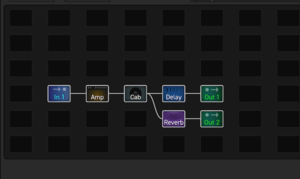
IR loader
The Axe-Fx, FM3, FM9 and AX8 can be used as an IR loader.
- Connect the guitar to an amp head
- Connect the amp's speaker output to a load box, such as Fractal Audio's X-Load
- Connect the loadbox to the AX8, FM3, FM9 or Axe-Fx
- Use a preset with a Cab block (or the IR Player block on the Axe-Fx III), and without an Amp block.
Demonstrations:
Digital I/O
Digital I/O: available on which products
- Axe-Fx III – USB Audio, SPDIF In/Out, AES In/Out
- FM3 – USB Audio, SPDIF Out
- FM9 – USB Audio, SPDIF In/Out
- Axe-Fx II – USB Audio, SPDIF In/Out, AES In/Out
- AX8 – SPDIF Out
- FX8 – no
To connect the SPDIF port to an optical port, a SPDIF-to-TOSLINK adapter is required.
Why use digital I/O
A digital connection skips the analog/digital conversion stages.
Note that the analog outputs of Fractal Audio's modelers also deliver high-quality audio.
Sample rate fixed at 48kHz
The sample rate of the Axe-Fx series, FM3, FM9, FX8 and AX8 is fixed at 48kHz (24-bit).
Digitally connected devices and DAW software always need to be set to the same sample rate. Example
If required, resampling can be handled by software.
"The Axe-FX uses higher sampling rates (oversampling) during the processing stages. This is how it avoids aliasing when non-linearities are applied. But the sampling rate of the audio that is sent to the DAC is the same as the sampling rate coming out of the SPDIF output: 48khz. In other words, it goes from 48khz (ADC) -> higher sampling rate -> 48khz (DAC). So just because these higher sampling rates are used for the processing stages doesn't mean it would be trivial to send a higher rate to the SPDIF output. The 48khz signal would need to be sample rate converted (SRC) at the output stage by a hardware SRC chip and Cliff's whole point is that software SRC's provide better quality than what is available with hardware SRC's."
"IMHO, the ideal sample rate is 64 kHz but that's not a standard. The nice thing about 64 kHz is that you can have a gentle transition band from 20 kHz to Nyquist which results in shorter filters, lower latency, less phase shift, etc. I was very tempted to make the Axe-Fx II run at 64 kHz but people probably would have freaked out." [124]
"I've long maintained that 64 kHz is the ideal sample rate for audio. But I can't get the industry to change." [125]
"48 kHz is considered "pro" sampling rate. The reason for 44.1 kHz on CD's is subject to debate. Some maintain that the sample rate was lowered so that Beethoven's 9th would fit on a single CD. Others claim that it was because that rate was compatible with video equipment. IMO 44.1 kHz is insufficient for professional audio. Personally I would prefer 64 kHz. Whilst Nyquist theorem is all well and good most people don't understand the details and simply state "the sample rate must be twice the highest desired frequency". The problem with this is as you approach Nyquist the filter demands become extreme. The more extreme the filter demands the more taps are needed, the more precision is needed, the more latency is incurred, etc. A 64 kHz sample rate would give you a nice, smooth roll-off from 20 kHz to 32 kHz rather than the brick wall you get with 44.1 kHz. There is no hardware advantage to using 48 vs. 44.1. The costs would be the same in either case. Modern converters use over-sampling techniques to implement the necessary anti-aliasing filters thereby reducing off-chip filtering to simple circuits. MP3s have no native sample rate but are typically 44.1 kHz because they are usually derived from CDs. MP3 is a psycho-acoustic compression format that exploits frequency masking to lower the data required to store audio information." [126]
"If the Axe-Fx were running at 44.1 all the cab IRs would need to be resampled, or there would need to be an SRC chip on the digital I/O. There is no free lunch. The problem isn't the Axe-Fx, the problem is studios stubbornly sticking to 44.1 when 48 is a much better rate." [127]
"1. 44.1 or 48 KHz is more than adequate for not only guitar processors but ANY audio processor. 88.2 or 96 K makes for nice marketing but, in reality, performance can often decrease when running converters higher than necessary. This is due to activity at the converters digital I/O pins injecting noise into the converters themselves. Personally I wish the industry would adopt a 64 KHz sample rate standard but this is for esoteric reasons.
2. The dynamic range of a guitar, UNDER IDEAL CONDITIONS (i.e. inside a Faraday cage) is not much greater than 100 dB. To capture this you would theoretically need 17 bits (17 bits gives about 102 dB). To allow sufficient "overhead" one should add a couple bits. 20 bits is plenty and yields about 120 dB of dynamic range. Anything greater than 20 bits is marketing. There isn't a converter made that gets much better than 100 - 120 dB dynamic range in the real world. You only need 20 bits for that. AKM has these new 32 bit converters (AKM557x). This is comical as they only have 112 dB of dynamic range so they give 19 bits of data and 13 bits of noise. Once you put a guitar in a real-world EMI environment that dynamic range drops precipitously (60 dB or even less). The ANALOG electronics before and after the converters is far more important. Knowing when to use JFET vs. bipolar op-amps, knowing how to select the right op-amp for the task, etc. far outweigh the sampling rate and advertised bit depth of a converter. Good quality components aren't cheap though.
Internal oversampling determines aliasing performance in nonlinear processing. The higher the oversampling, the lower the aliasing but the more processing power required (= $$$$). Aliasing noise can easily dominate output dynamic range. So, again, sampling rate and bit depth are immaterial in comparison to the things that really matter." [128]
- Fabfilter: Samplerates: the higher the better, right?
- SonicScoop: The Science of Sample Rates (When Higher Is Better — And When It Isn’t)
- Wikipedia: sampling rate
SPDIF and AES
Axe-Fx II and III — The AES/SPDIF input ports can not be used simultaneously. Select the one you want in the I/O menu. Set the input level of the AES or SPDIF signal in the I/O menu. In the I/O menu you can set the output source to Output 1, Output 2 or USB 7+8.
The AES/SPDIF output ports can be used simultaneously.
"Both SPDIF and AES outputs can be used simultaneously. The SPDIF/AES Select (now: Digital Input Source) selects the input to use." [129]
FM3 — The FM3 supports SPDIF IN and OUT. In the I/O menu you can select the SPDIF source.
FM9 — The FM3 supports SPDIF output only. In the I/O menu you can select the SPDIF source.
AX8 — The AX8 supports SPDIF output only. The strength of the SPDIF signal level depends on the position of the front panel output knob (unlike the Axe-Fx II).
(AX8) "The SPDIF is a digital representation of OUTPUT 1." [130]
(about AES) "The convention is the transmitting device does not adjust the digital send level. The volume is adjusted at the receiving device. I use the AES output almost exclusively and never have any issues. I adjust the level using the interface's control panel." [131]
(about AES)"The AES volume is intended to be adjusted at the receiving device." [132]
This discussion lists AX8-compatible SPDIF interfaces
Forum discussion about AES and Word Clock
To connect a FM3 or FM9 to the Axe-Fx III:
- Connect the FM's SPDIF Out to Axe-Fx III SPDIF In, using a simple RCA cable
- FM: in Setup:I/O set SPDIF Out Source to: Output 1
- Axe-Fx III: in Setup:I/O set Word Clock to: SPDIF/AES In
- Axe-Fx III: in Setup:I/O set Digital Input Source to: SPDIF
- Axe-Fx III: in Setup:I/O set Input x Source to: Digital (where x is the Input block you're going to use)
- Axe-Fx III: let the FM signal enter through an Input block (see above)
USB Audio
Read this: USB
Master or slave
The Axe-Fx II can be either master or slave when using digital I/O.
"The Axe-Fx II can be a slave. Set the Input Source to AES. It will derive its internal clock from the input stream. The input stream must be 48K. Note that SOMETHING must be the master in this case." [133]
(Axe-Fx III) "One needs to be the clock master, the other a slave. Both need to be 48K. Check your interface settings." [134]
Word Clock
The clock source for the A/D and D/A converters is either AUTO/INTERNAL or SPDIF/AES.
Axe-Fx III – Word Clock is recovered from the SPDIF/AES input signal.
"The Axe-Fx III has word clock." sorce
"Yes via SPDIF/AES in (which actually works better as a word clock than a word clock input)." [135]
"If the Word Clock is set to SPDIF then you need to supply a signal to the SPDIF in to derive the word clock from. Otherwise the Axe-Fx is the master and you need to set your interface to be a slave." [136]
FM3 — not supported through SPDIF.
FM9 — tbd.
AX8 and FX8 – not supported.
Axe-Fx II — choose between:
- Auto – uses the internal clock if the input source is Analog or USB, uses the recovered SPDIF/AES clock if the input is SPDIF/AES.
- SPDIF/AES IN – uses the recovered clock for all input sources. A valid 48 kHz data stream must be present at the AES or SPDIF input. If a valid stream is not detected, the unit will fall back to the internal clock and display "NO INPUT CLOCK!". The SPDIF/AES select must be set to the appropriate value, i.e. if the data stream is input to the XLR jack then SPDIF/AES SELECT must be set to AES.
"Set Word Clock to SPDIF/AES In. Connect a cable from the ULN-8 to AES In or SPDIF In. Set SPDIF/AES Select to appropriate input used." [137]
"The Axe-Fx II will derive its clock from the AES/SPDIF when using Digital In. In Analog In it uses its internal clock." [138]
Use the processor for A/D conversion only
To use the device as an analog-to-digital converter:
- create a preset with nothing but shunts from input to output.
- or: set Input 1 Left Select to to Rear and plug the device into Input 1 Left on the back (Axe-Fx II).
- or: connect In and Out and engage Bypass Mode (Axe-Fx II).
FX8
As a pedalboard (PRE effects)
- Guitar goes into IN [PRE] / INSTR. Note: this input only feeds effect blocks designated as PRE.
- OUT [PRE] LEFT goes into the amplifier's guitar input. Use a Humbuster cable to prevent noise.
- You can use default FX8 settings. Exception: change the output mode in I/O > Audio (see manual for stereo operation)to Mono (see manual for stereo operation).
You can also use this setup to connect an FX8 to the Axe-Fx.
More information in the Owner's Manual, including a description of the cables required.
In an amplifier's effects loop (POST effects)
- Guitar goes straight into the amplifier.
- Amp's effects loop SEND goes into IN [POST] LEFT.
- Amp's effects loop RETURN goes into OUT [POST] LEFT. Use a Humbuster cable to prevent noise.
- You can use default FX8 settings. Exceptions:
- Change the output mode in I/O > Audio to Mono (see manual for stereo operation).
- Change Global Looper Location to OUT POST.
- Change Global Detector to IN [POST].
The outputs are buffered for long cable runs.
More information in the Owner's Manual, including a description of the cables required.
Four Cable Method (4CM)
The FX8 can be set up to put effects before the amp as well as in the amp's effects loop.
- Guitar goes into IN [PRE] / INSTR.
- OUT [PRE] LEFT goes into the amp's guitar's input. Use a Humbuster cable to prevent noise.
- The amp's effects loop SEND goes into IN [POST] LEFT.
- The amp's effects loop RETURN goes into OUT [POST] LEFT. Use a Humbuster cable to prevent noise.
- You can use default FX8 settings. Exceptions:
- Change the output mode in I/O > Audio to Mono (see manual for stereo operation).
- Change Global Looper Location to OUT POST.
The outputs are buffered for long cable runs.
If you have the FX8 set up for 4CM and want to change this, for example to put the FX8 before a computer, just use a jumper cable to connect OUT PRE L MONO to IN POST L, with OUT POST L going to the computer, amp or whatever. All effects will work and there's no need to change stuff in the configuration.
If you're using the FX8 in a 4CM setup and you're experiencing hiss, try another Post Level value.
More information in the Owner's Manual, including a description of the cables required.
Combine the FX8 with an Axe-Fx or AX8
You can use the FX8 for "pre" effects (plug guitar into FX8) and the Axe-Fx or AX8 for post-effects, including amp and cabinet modeling (plug FX8 into Axe-Fx or AX8). By adding a MIDI connection you can change Axe-Fx and AX8 presets from the FX8.
Relays: switch amp channels and more
CAUTION: Do NOT connect anything to the relays jacks until you've read the warnings in the manual!
What are relays? Relays are electrically operated switches/connectors, which can be used to switch channels on an amplifier and switch other stuff.
How many relays does the FX8 have? The FX8 has two relays.
How can I control these relays? These are controlled through:
- Scenes: you can use scenes to switch amp channels through relays. This is configured on the preset's Config page.
- Footswitches: you can assign footswitches to the relays per preset, for manual control. Assign the footswitch and configure it on the Footswitch page.
IMPORTANT: a Relay block in the preset will disable the scene's Relay settings.
Do the relays support X/Y switching? The relays support X/Y switching.
What are the possible settings? The relay states are:
- Off: nothing connected.
- Tip: tip to Sleeve.
- Ring: ring to sleeve.
- Both: tip AND ring to sleeve.
What are the switch modes of the relays? The switch modes of the relays are:
- Latching: the selected RELAY ON state remains connected and the switch LED remains ON as long as the switch is engaged. Nothing is connected when the switch is OFF.
- Auto-Off: the selected RELAY ON state remains connected only for a moment when you press the footswitch. The relay then automatically turns OFF, as does the LED.
Which cables can be used? Depending on the amp, you can use TS or TRS cables.
"The FX8 will short tip-to-sleeve, ring-to-sleeve, or both. The circuit is designed to handle 200mA of current. If the current generated by that voltage drop is 200mA or less, then the FX8 will not have a problem." [139]
"The relays of the FX8 are designed for use ONLY with amplifiers that use “short-to-sleeve” type switching. Do NOT connect the FX8 relays to the switch jacks of an amp that uses voltage differential switching or any other type of switching aside from short-to-sleeve, or serious damage can occur to both units. If you are not 100% sure, contact your amp manufacturer to determine whether your amp is compatible with short-to-sleeve switching. The FX8 relay jacks are compatible with TRS cables, TS cables, or TRS-to-dual-TS split cables. The relays are also fully isolated from the electrical ground of the FX8."
"The FX8 features two TRS (Tip-Ring-Sleeve) relays that can be used to switch the channel or other functions of a connected amplifier or device. If the warning above seems stern, that’s because the last thing we want is for anyone to damage their amp or FX8. In fact, short-to-sleeve relay switched amps are quite common, and your amp may well be perfectly compatible. We need to trust and require you however, to understand how your amp works and make the right choices about connecting it to the FX8 relay jacks. Your amp manufacturer should be able to help if you read them the warning above."
"The FX8 relay outputs employ a "Short-to-Sleeve" connection. Each relay output can short Tip-to-Sleeve, Ring-to-Sleeve, and Both. If the pedal connection uses a voltage drop to power an LED, the relay circuit on the FX8 is rated for a maximum of 200mA." [140]





