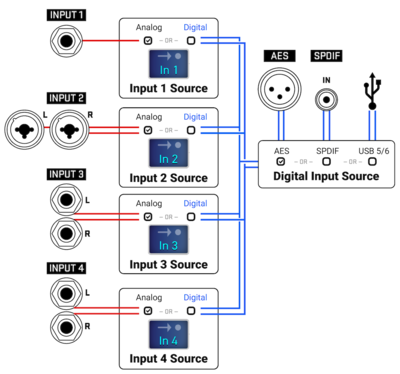Read the Owners Manual first!
Difference between revisions of "Setup menu"
| (466 intermediate revisions by 3 users not shown) | |||
| Line 1: | Line 1: | ||
__TOC__ | __TOC__ | ||
| − | |||
| − | + | The Setup menus on the Axe-Fx III, FM9, FM3 and VP4 allow you to set important system parameters. Some parameters can also be set in the editor. | |
| − | + | The Setup menu has the following submenus (depending on the device). | |
| − | + | =FC Controllers menu= | |
| − | == | + | * Axe-Fx III |
| + | |||
| + | It lets you configure connected FC-6 and FC-12 controllers. Read [[FC-6_and_FC-12_foot_controllers|FC-6 and FC-12 foot controllers]] for more information. | ||
| + | |||
| + | Expression pedals and external switches that are connected directly to the Axe-Fx III need to be configured in the Pedal menu, not the FC Controllers menu. | ||
| + | |||
| + | =FC Controllers/Onboard Switches menu= | ||
| + | |||
| + | * FM3, FM9 | ||
| + | |||
| + | It lets you configure the onboard switches as well as connected FC-6 and FC-12 controllers (see above). Read [[FC-6 and FC-12 foot controllers]] for more information. | ||
| + | |||
| + | Expression pedals and external switches that are connected directly to the FM9 or FM3 need to be configured in the Pedal menu, not the FC Controllers menu. | ||
| + | |||
| + | =Footswitches menu= | ||
| + | |||
| + | * VP4 | ||
| + | |||
| + | It lets you configure the 4 onboard switches. | ||
| − | + | For the Press & Hold Mode, choose between Gig Mode, Custom and Disable. | |
| − | + | You can set the time for the Hold function to fire. | |
| − | |||
| − | |||
| − | |||
| − | |||
| − | |||
| − | |||
| − | |||
| − | |||
| − | |||
| − | |||
| − | |||
| − | |||
| − | |||
| − | |||
| − | = | + | =FC Setlists/Songs menu= |
| − | This | + | This menu appears on the Axe-Fx III, FM3 and FM9. |
| − | + | Read [[FC-6_and_FC-12_foot_controllers#Songs_and_setlists|Songs and setlists]] for more information. | |
| − | = | + | =Global Settings menu= |
| − | + | ==[[EQ#Global_EQ|Output EQ Type]]== | |
| − | * Axe-Fx III | + | |
| + | ==[[Amp_block#Preamp_and_power_amp|Power Amp Modeling]]== | ||
| + | |||
| + | ==[[Cab_block#Cabinet_modeling:_on_or_off|Cabinet Modeling]]== | ||
| + | |||
| + | ==[[Amp_block#Amp_controls|Tone Control Display]]== | ||
| + | |||
| + | ==[[Amp_block#SPEAKER_IMPEDANCE_CURVE|Update Pre-xx Presets Spkr Imp Upon Load]]== | ||
| + | |||
| + | ==[[Amp_block#SPEAKER_IMPEDANCE_CURVE|Speaker Impedance Curve]]== | ||
| + | |||
| + | ==Gapless Changes== | ||
| + | |||
| + | * Axe-Fx III, FM9, FM3, VP4 | ||
| + | |||
| + | In current firmware, preset, scene and channel changes are gapless, if desired. A global parameter allows turning this feature on or off. | ||
| + | |||
| + | The default is ON. Turn it OFF to decrease CPU usage a little. [https://forum.fractalaudio.com/threads/axe-fx-iii-firmware-23-00-public-beta-4.198988/page-4#post-2476508] | ||
| + | |||
| + | To enable gapless preset switching on the FM9 and FM3, you also need to set [[Spillover]] to ALL and save all presets under the current firmware. | ||
| + | |||
| + | <blockquote> | ||
| + | '''FRACTAL AUDIO QUOTES''' | ||
| + | <HR> | ||
| + | |||
| + | <blockquote> | ||
| + | [https://forum.fractalaudio.com/threads/axe-fx-iii-firmware-23-00-public-beta-4.198988/post-2476262] | ||
| + | There are caveats: | ||
| + | # If presets are using a lot of CPU then the gapless switching may not work as there is not enough CPU available. | ||
| + | # If presets are "stale" (saved under an older revision) then gapless switching may not work until the presets are saved. This is because the preset is being updated during the switchover. | ||
| + | # If you switch presets rapidly you may get a gap because a lot of stuff goes on in the background after switching presets to get ready for the next preset change. If you switch before these background tasks are completed then you'll get a gap. It can take a few seconds for the tasks to complete. | ||
| + | </blockquote> | ||
| − | + | <blockquote> | |
| + | [https://forum.fractalaudio.com/threads/not-yet-fixed-gap-with-amp-cab-irp-channel-changes.200360/#post-2541456] | ||
| + | Full-Res (room) IRs are large and take a long time to load. Gapless switching is not supported when using Full-Res IRs. | ||
| + | </blockquote> | ||
| + | </blockquote> | ||
| − | + | <blockquote> | |
| + | '''OLDER FIRMWARE''' | ||
| + | <HR> | ||
| + | <blockquote> | ||
| + | [http://forum.fractalaudio.com/posts/1297140] | ||
| + | Any device that features flexible routing you have to mute, switch then unmute. This takes time. The reason is that if you don't do this then you'll end up with sound from one of the blocks that may have moved to a different position possible causing a loud pop or other artifact. For example, if you have a simple amp->cab->delay preset then you switch to a preset that has delay->amp->cab the sound from the delay will get amplified during the switch so you have to mute everything, wait for the signals to decay, rearrange the blocks, then unmute. Products with a fixed routing can switch faster since they don't have to worry about rearranging blocks. The Axe-Fx amp modeling is also far more intricate and complex than other products and this requires muting the amp modeling for a short time to allow the bias points to settle. | ||
| + | </blockquote> | ||
| − | + | <blockquote> | |
| − | + | [http://forum.fractalaudio.com/threads/does-the-ax8-have-an-audio-gap.118736/page-2#post-1413280] | |
| − | + | Our modeling is very detailed and whenever the amp model changes the "virtual circuit" needs to be reconfigured. We can switch quickly but often this causes clicks and pops due to the reconfiguration. So the amp block needs to run silently for a bit so things will settle. Then we unmute the block. This mute period is what you are hearing. Most other products just use a fixed algorithm and change the input/output EQ and gain. With this type of algorithm you can switch quickly without clicks and pops but, of course, you don't get the realism and detail. | |
| + | </blockquote> | ||
| − | + | <blockquote> | |
| + | [http://forum.fractalaudio.com/threads/axe-fx-iii-scenes-channels-demo.137003/#post-1624185] | ||
| + | Channels can be thought of as a preset for an individual block. For example, you can think of the Delay block as being a stand-alone delay pedal (or rackmount processor) with four presets. Scenes store the bypass state and channel for each block. By using scenes and channels you can use a single preset for an entire song, an entire set or even the entire show. Since the routing doesn't need to change things switch fast and smooth. When switching presets the processor has to assume the routing might have changed and therefore has to clear all the buffers, mute the audio, etc. which takes time and interrupts the audio. | ||
| + | </blockquote> | ||
| − | + | <blockquote> | |
| + | [https://forum.fractalaudio.com/threads/axe-fx-iii-firmware-22-00-public-beta-5-beta-11.194550/post-2423513] | ||
| + | The Axe-Fx switches amp channels very fast, 19 ms. This is comparable to a typical tube amp. You don't switch cabinets with a tube amp. You are comparing switching scenes where many things change. With Dyna-Cabs and speaker impedance curve tracking many things have to be done. The Dyna-Cab data (hundreds of IRs) needs to be fetched, the speaker impedance curve needs to be computed and many computations performed. Etc., etc. | ||
| + | </blockquote> | ||
| + | </blockquote> | ||
| − | + | ==[[Spillover|Spillover]]== | |
| − | + | ==[[Presets#Global_Reverb_Mix|Reverb Mix]]== | |
| − | == | + | ==[[Presets#Global_Effects_Mix|Effects Mix]]== |
| − | + | ==[[Noise_gate#Global_Settings:_Noisegate_Offset|Noisegate Offset]]== | |
| − | |||
| − | + | ==[[Presets#Edited_LED|Prompt On Edited Preset Change]]== | |
| − | == | + | ==[[Scenes#Edited_LED|Indicate Edited on Scene Change]]== |
| − | + | ==[[Presets#Preset_numbering|Display Offset]]== | |
| − | + | ==[[Presets#Startup_preset|Startup Preset]]== | |
| − | == | + | ==[[Scenes#Default_scene|Default Scene]]== |
| − | + | ==[[Tempo|Tap Tempo]]== | |
| − | |||
| − | |||
| − | + | ==[[Axe-Fx_III,_FM9_and_FM3#User_interface|Value Knob Push Function]]== | |
| − | == | + | ==[[Noise_gate#Global_Settings:_AC_Line_Frequency|AC Line Frequency]]== |
| − | + | ==[[Latency|Oversampling Mode]]== | |
| − | + | ==4CM Routing== | |
| − | + | * VP4 | |
| − | + | This lets you enable the dedicated [[I/O_connectivity_and_levels#4CM_.28Four_Cable_Method.29|4CM (Four Cable Method)]] routing in the device. | |
| − | + | ==Startup Mode== | |
| − | + | * VP4 | |
| − | + | It lets you specify the mode that will be active after the VP4 is powered on: Presets, Scenes or Effects. | |
| − | + | ==Automatic VP4 Bypass== | |
| − | + | * VP4 | |
| − | + | The VP4 allows a buffered analog bypass mode. It passes the signal directly from input to output without digital conversion, latency, or processing. | |
| − | + | To have analog bypass activate automatically when all four effects are bypassed, set this option to ON. This mode can also be engaged through a switch. | |
| − | + | <blockquote> | |
| + | '''FRACTAL AUDIO QUOTES''' | ||
| + | <HR> | ||
| + | <blockquote> | ||
| + | [https://thegearforum.com/threads/fractal-audio-systems-vp4-virtual-pedalboard.6698/page-4#post-271823] | ||
| + | We considered analog dry-through early in the design phase but it just causes more problems than it's worth. If it were a dedicated delay or reverb device then it would make sense but once you add drives and wahs and EQs it makes things too confusing for the average user. | ||
| + | </blockquote> | ||
| + | </blockquote> | ||
| − | + | =I/O menu= | |
| − | This | + | This menu lets you configure all audio inputs and outputs, return levels of digital audio, and the pedal port(s) at the rear of the hardware. These settings can be adjusted on the hardware and in the current generation editors. On the VP4, this menu is named: Audio. |
| − | + | A backup of the system settings, created with Fractal-Bot, contains all I/O menu settings. | |
| − | + | ==[[I/O_connectivity_and_levels#Input|A/D Sensitivity: Input]]== | |
| − | |||
| − | |||
| − | + | * Axe-Fx II, Axe-Fx III, FM9 | |
| − | + | See [[I/O_connectivity_and_levels#Input|I/O connections and levels]]. | |
| − | + | ==[[I/O_connectivity_and_levels#Input|Input Pad]]== | |
| − | |||
| − | |||
| − | + | * FM3, VP4 | |
| − | + | See [[I/O_connectivity_and_levels#Input|I/O connections and levels]]. | |
| − | [[ | + | ==[[I/O_connectivity_and_levels#Input|Input 1 Gain]]== |
| − | + | * Axe-Fx III, FM9, FM3 | |
| − | + | This allows trimming Input 1's gain to adjust for variations in guitar output level, without having to adjust each preset. | |
| − | + | On the FM3, this parameter is located in the Global Settings menu. | |
| − | See | + | See [[I/O_connectivity_and_levels#Input|I/O connections and levels]]. |
| − | == | + | ==[[I/O_connectivity_and_levels|Input Mode]]== |
| − | * Axe-Fx II | + | * Axe-Fx II, Axe-Fx III, AX8, FX8, FM9, FM3, VP4 |
| − | |||
| − | |||
| − | |||
| − | |||
| − | Values: Stereo, Left Only, Right Only, Sum L+R. | + | Values: Stereo, Left Only, Right Only, Sum L+R, Mono (VP4 only). |
When connecting a guitar to the front instrument input on the Axe-Fx II, set this parameter to LEFT ONLY (default). You'd only use SUM L+R or STEREO when connecting a stereo instrument to Input 1 (rear). Input 1 front on the Axe-Fx III is always mono. | When connecting a guitar to the front instrument input on the Axe-Fx II, set this parameter to LEFT ONLY (default). You'd only use SUM L+R or STEREO when connecting a stereo instrument to Input 1 (rear). Input 1 front on the Axe-Fx III is always mono. | ||
| − | IMPORTANT: | + | IMPORTANT: Do not select SUM L+R or STEREO when using only the Left input. This may introduce noise from the disconnected Right input and attenuates the signal level by 6 dB. |
| − | Input 2 Mode controls the same thing for Input 2 on the FM3, Axe-Fx II, AX8 and FX8. And Input 3 Mode and Input 4 Mode control the same thing for inputs 3 and 4 on the Axe-Fx III. | + | Input 2 Mode controls the same thing for Input 2 on the FM3, Axe-Fx II, AX8, and FX8. And Input 3 Mode and Input 4 Mode control the same thing for inputs 3 and 4 on the Axe-Fx III. |
There's no Mode parameter for Input 1 on the Axe-Fx III. | There's no Mode parameter for Input 1 on the Axe-Fx III. | ||
| − | + | When using the VP4 with a single input, set the Input Mode to 'MONO' and connect to the L/Mono input only. When using the VP4 as a stereo device, make sure to set the Input Mode to "STEREO" and always connect cables to both the left and right inputs (L/Mono and Right). The Input Mode setting is overridden when the global "4CM Routing" option is ENABLED. | |
| − | == | + | ==Output Mode== |
| − | * Axe-Fx II | + | * Axe-Fx II, Axe-Fx III, FM9, FM3, AX8, FX8, VP4 |
| − | + | This determines if the output signal is stereo, or one of the two mono modes: Sum L+R or Copy L>R. | |
| − | + | From the [[Owners_Manuals|Axe-Fx III Owner's Manual]]: | |
| − | + | * '''Stereo''' – No special settings required. | |
| + | * '''Half-Stereo''' – Leaving the Axe‐Fx III in its default stereo conguration but connecting only one (Left) output results in a “half‐stereo” setup. This works fine, aside from the exceptions such as ping-pong, panning, etc). No special settings required. | ||
| + | * '''Dual Mono''' – Sonically, this is identical to half-stereo, with the same limitations, except that mono signal is produced at both the left and right jacks so you can connect to two monitors. To switch to dual mono, go to [[Setup menu|I/O > Audio]] and set Mode for the desired output to “COPY L->R”. | ||
| + | * '''Summed Mono''' – Left and right channels are added together resulting in an identical mono signal at both left and right outputs. This has the advantage of not discarding half of the sound, but summing has its own issues. For example, short delays or phase differences between channels can result in strange artifacts or even total cancellation. To switch to summed mono, [[Setup menu|I/O > Audio]] and set Output Mode for the desired output to “SUM L+R”. | ||
| − | + | On the VP4, USB and SPDIF audio go directly to the converters in stereo, so the Output Mode setting does not apply. Also, the setting does not apply when running the VP4 in 4CM mode. | |
| − | + | The MUTE option in current firmware allows muting the analog outputs while still passing data via USB. This can be used in conjunction with computer plug-ins. | |
| − | + | Incoming computer audio such as YouTube is NOT muted when using the new MUTE OUT1 option in I/O > Audio. When recording or playing back in a DAW, with the DAW track set to USB channels 1-2, incoming audio from the DAW is also NOT muted when using the new MUTE OUT1 option in I/O > Audio, so you'll hear software monitoring only. | |
| − | + | For more information read: | |
| − | * | + | * [[Mono and stereo]] |
| − | * | + | * [[I/O connectivity and levels]] |
| − | + | ||
| − | + | ==[[I/O_connectivity_and_levels#Main_output_level|Output Level (Nominal Out Level, Post Level)]]== | |
| − | + | * Axe-Fx III, FM9, FM3, AX8, FX8 | |
| − | + | Set to -10dB when connecting the input to a pedal, a guitar amplifier input, or when the output is clipping the input section of another device. Use +4dB when connecting to the output of a pro-level device or to a louder output signal. | |
| − | |||
| − | |||
| − | + | Note: the III and FM3 default to a -10 dB nominal output level, so their output level is lower than that of the II and the AX8. | |
| − | + | See [[I/O_connectivity_and_levels#Line_level.2C_instrument_level.2C_microphone_level|Levels]]. | |
| − | |||
| − | |||
| − | |||
| − | + | <blockquote>'''FRACTAL AUDIO QUOTES'''<HR> | |
| + | Axe-Fx III: | ||
| + | <blockquote> | ||
| + | [http://forum.fractalaudio.com/threads/output-level.136991] | ||
| + | The default Output Level for Output 1 and 2 is -10 dBv. This was done to reduce the number of support cases due to people overloading the inputs on consumer-grade interfaces, mixers, etc. (IOW cheap stuff). Most professional gear runs at +4 dBu so if using a pro-grade interface, mixer, etc. you may want to go into the Global menu and change the level to +4 dBu. | ||
| + | </blockquote> | ||
| − | + | FX8: | |
| + | <blockquote> | ||
| + | The POST LEVEL parameter switches the FX8 between +4dB (default) and -10dB. Use +4dB if the unit connects to a line-level port on another device. Use -10dB if the unit connects to a guitar amplifier's instrument input or a pedal. If you're using the FX8 in a Four Cable Method (4CM) setup, and you're experiencing hiss, try switching to another Post Level value. | ||
| + | </blockquote> | ||
| + | </blockquote> | ||
| − | + | ==Output Phase== | |
| − | + | * Axe-Fx II, Axe-Fx III, FM9, FM3, AX8, VP4 | |
| − | + | This lets you invert the phase of the signal, if necessary. | |
| − | + | ==Output Boost/Pad== | |
| − | * Axe-Fx II | + | * Axe-Fx II, AX8, Axe-Fx III (OUT 3/4), FM9 (OUT 3), FM3 (OUT 2) |
| − | |||
| − | |||
| − | |||
The Boost/Pad parameter optimizes the signal level to reduce noise in certain scenarios, such as a 4CM setup (Four Cable Method), when placing the device in front of a traditional amp, or when integrating an external pedal. | The Boost/Pad parameter optimizes the signal level to reduce noise in certain scenarios, such as a 4CM setup (Four Cable Method), when placing the device in front of a traditional amp, or when integrating an external pedal. | ||
| Line 211: | Line 263: | ||
The Output Boost/Pad is supported for unity gain outputs. | The Output Boost/Pad is supported for unity gain outputs. | ||
| − | When putting the Axe-Fx II or III in front of a real amp | + | When putting the Axe-Fx II or III in front of a real amp using Output 3 or 4 (FM9: output 3, FM3: output 2), maximize Boost/Pad to make sure the full range of the D/A converter is used. |
When using a 4CM setup: increase Boost/Pad and prevent clipping. Turn OUT on the front panel fully open for unity gain. Use Input Level IN to finetune the signal level. | When using a 4CM setup: increase Boost/Pad and prevent clipping. Turn OUT on the front panel fully open for unity gain. Use Input Level IN to finetune the signal level. | ||
| Line 217: | Line 269: | ||
Boost/Pad is not intended for boosting USB output (although it does have that effect). | Boost/Pad is not intended for boosting USB output (although it does have that effect). | ||
| − | <blockquote> | + | <blockquote>'''FRACTAL AUDIO QUOTES'''<HR></blockquote> |
| + | <blockquote> | ||
| + | <blockquote> | ||
| + | [https://forum.fractalaudio.com/threads/can-the-boost-pad-feature-on-out-in-3-4-handle-modular-synth-levels.184743/post-2276798] | ||
| + | Boost/pad only applies to the outputs, that's why it's under the Output header. | ||
| + | </blockquote> | ||
| − | + | '''PREVIOUS GENERATIONS'''<HR><blockquote> | |
| − | + | [http://forum.fractalaudio.com/posts/540384] | |
| − | + | Usually you will use this when you send the effect loop out before the amp block. The signal will be weak going to the D/A converters. This allows you to boost the signal to the D/A converters w/ maintaining the same output level. | |
| − | + | </blockquote> | |
| − | + | </blockquote> | |
| − | + | ==Copy Output 1 / Output 2 Echo== | |
| − | + | * Axe-Fx II, Axe-Fx III, FM9, FM3, AX8 | |
| − | |||
| − | * Axe-Fx II | ||
| − | |||
| − | |||
| − | |||
This determines the signal that is sent from Output 2. | This determines the signal that is sent from Output 2. | ||
'''Axe-Fx III''': | '''Axe-Fx III''': | ||
| − | * ON: a copy of the Output 1 signal (excluding incoming USB audio) is sent to Output 2 | + | * ON: a copy of the Output 1 signal (excluding incoming USB audio) is sent to Output 2. |
| − | * OFF: the Output 2 block controls the output | + | * OFF: the Output 2 block controls the output. |
'''FM3''': | '''FM3''': | ||
| − | * Input 1: sends an exact copy of the direct input signal (unprocessed DI signal) through Output 2 | + | * Input 1: sends an exact copy of the direct input signal (unprocessed DI signal) through Output 2. |
| − | * Output 1: a copy of the Output 1 signal (excluding incoming USB audio) is sent to Output 2 | + | * Output 1: a copy of the Output 1 signal (excluding incoming USB audio) is sent to Output 2. |
| − | * None | + | * None. |
If the Axe-Fx III or FM3 preset contains an Output 2 block, this parameter is ignored. | If the Axe-Fx III or FM3 preset contains an Output 2 block, this parameter is ignored. | ||
'''Axe-Fx II''': | '''Axe-Fx II''': | ||
| − | * None | + | * None. |
| − | * Output 1: Output 2 sends an exact copy of the Output 1 signal (excluding incoming USB audio), UNLESS the preset contains an FX Loop block | + | * Output 1: Output 2 sends an exact copy of the Output 1 signal (excluding incoming USB audio), UNLESS the preset contains an FX Loop block. |
| − | * Input 1: Output 2 sends an exact copy of the direct input signal (unprocessed). This sends a DI signal through Output 2, UNLESS the preset contains an FX Loop block | + | * Input 1: Output 2 sends an exact copy of the direct input signal (unprocessed). This sends a DI signal through Output 2, UNLESS the preset contains an FX Loop block. |
| − | + | ==Copy Input 1== | |
| − | * Axe-Fx III | + | * Axe-Fx III, FM9 |
This determines whether a copy of Output 1 is sent through Output 3 or 4, for example for reamping. It's the same as connecting the Input 1 block to the Output 3/4 block. | This determines whether a copy of Output 1 is sent through Output 3 or 4, for example for reamping. It's the same as connecting the Input 1 block to the Output 3/4 block. | ||
| Line 261: | Line 313: | ||
If the preset contains an Output 3 block or Output 4 block, this parameter is ignored. | If the preset contains an Output 3 block or Output 4 block, this parameter is ignored. | ||
| − | ====Output 1 ( | + | ==Output Type== |
| + | |||
| + | * FM3 | ||
| + | |||
| + | This lets you choose between LINE LEVEL and UNITY GAIN output for Output 2. | ||
| + | |||
| + | '''UNITY GAIN'''<BR> | ||
| + | To use FM3 Out 2 in unity gain applications, such as when connecting to a tube amp or certain pedals, confirm the following settings in the "Output 2 Configuration" section under SETUP: I/O: Audio: | ||
| + | * '''Output Type''': Unity Gain | ||
| + | * '''Boost/Pad''': This optional setting may be increased to lower the noise floor. This can be useful, for example, when connecting to a "gainy" tube amp. Be careful however, as higher settings can cause clipping in the FM3. Watch the Status LEDs and reduce preset levels or turn this setting down if needed. | ||
| + | * '''Output 2 Copy''': Typically, "None", but there are also applications for copying "IN 1" to OUT 2, such as when recording an analog DI at unity gain via Out 2 while also recording the processed signal via Out 1. Remember though that placing an OUT2 block on the grid will override any Output 2 Copy setting, passing instead whatever audio is sent to the block. Other settings such as Level, Boost/Pad, etc. are not affected by the presence of the OUT2 grid block. | ||
| + | * Set Out 2 '''Mode''' and '''Phase''' as desired. | ||
| + | |||
| + | For Unity Gain applications, set the Out 2 top panel knob fully clockwise to the highest setting. | ||
| + | |||
| + | '''LINE LEVEL'''<BR> | ||
| + | To use FM3 Out 2 for Line Level applications — such as when connecting to FRFR guitar speakers, studio monitors, mixers, etc., confirm the following settings in the "Output 2 Configuration" section under SETUP: I/O: Audio | ||
| + | * '''Output Type''': Line Level | ||
| + | * '''Output Level''': -10dBV or +4dBu (most pro devices operate at +4) | ||
| + | * '''Output 2 Copy''': As desired: "None”, or "Out 1" if you want Out 2 to reproduce the signal at Out 1 without needing an OUT2 grid block. You could use this, for example, when connecting to personal monitors via Out 2 while Out 1 is connected to a house PA. Remember though that placing an OUT 2 block on the grid will override the COPY OUT 2 setting, passing instead whatever audio is sent to the grid block. Other settings such as Output 2 Level (+4/-10) are not affected by the presence of the Out 2 block. | ||
| + | * Set Out 2 '''Mode''' and '''Phase''' as desired. | ||
| + | |||
| + | For Line Level applications, set the Out 2 top panel knob as desired, starting fully counterclockwise and then increasing gradually until the desired output level is achieved. | ||
| + | |||
| + | See [[I/O_connectivity_and_levels#Line_level.2C_instrument_level.2C_microphone_level|Levels]]. | ||
| + | |||
| + | ==[[I/O_connectivity_and_levels#Connecting_instruments_and_other_devices|Input Source]]== | ||
| + | |||
| + | * Axe-Fx II, Axe-Fx III, FM9, FM3, VP4 | ||
| + | |||
| + | ; FM9 | ||
| + | : Select the source of Input 1: ANALOG (default, instrument input) or DIGITAL (as selected in Digital Input Source). | ||
| + | |||
| + | ; FM3 | ||
| + | : Select the source of Input: ANALOG or USB channels 3+4. | ||
| + | |||
| + | ; VP4 | ||
| + | : Choose between: ANALOG, DIGITAL, USB Channels 3/4 (computer). | ||
| + | |||
| + | The <q>USB</q> value is meant for reamping a DI signal through USB. | ||
| + | |||
| + | [[image:DigitalIO.png|400px]] | ||
| + | |||
| + | ==[[I/O_connectivity_and_levels#Digital_I.2FO|Digital Input Source]]== | ||
| − | * | + | * Axe-Fx III, FM9 |
| − | + | The Axe-Fx III defaults to AES. | |
| − | ====Output | + | ==[[I/O_connectivity_and_levels#Word_Clock|Word Clock]]== |
| + | |||
| + | * Axe-Fx II, Axe-Fx III, FM9 | ||
| + | |||
| + | ==[[I/O_connectivity_and_levels#Digital_I.2FO|SPDIF/AES Out Source]]== | ||
| + | |||
| + | * Axe-Fx II, Axe-Fx III: select an input or output as the source for AES/SPDIF output. Default: Output 2, FM9 and FM3: select an input or output as the source for SPDIF output (AES not supported) | ||
| + | |||
| + | ; Axe-Fx II and Axe-Fx III | ||
| + | : Select an input or output as the source for AES/SPDIF output. Default is Output 2. | ||
| + | |||
| + | ; FM9 and FM3 | ||
| + | : Select an input or output as the source for SPDIF output (AES not supported). | ||
| + | |||
| + | ==[[USB|USB Output 3,4 Record Source]]== | ||
* FM3 | * FM3 | ||
| − | + | Select the source for computer inputs 3 and 4. | |
| + | |||
| + | ==[[USB|USB Output 7.8 Source]]== | ||
| + | |||
| + | * Axe-Fx III, FM9 | ||
| − | + | Selects the source for USB outputs 7 and 8. The default is Input 2. | |
| − | == | + | ==[[USB|USB Playback Destination]]== |
| − | |||
* FM3 | * FM3 | ||
| − | |||
| − | + | Select Output 1 (default) or Output 2 as the destination for computer outputs 1 and 2. This allows for the easy separation of processed guitar to Out 1 and default computer system audio to Output 2. If you use only Output 2, you can now hear both processed guitar and USB audio by using the settings Output 2 Copy: OUTPUT 1 and USB 1/2 Playback Destination: OUTPUT 2. | |
| + | |||
| + | Select Input 1, Output 1 or Output 2 as the destination for computer outputs 3 and 4. | ||
| + | |||
| + | ==[[USB|USB Output Mapping]]== | ||
| − | + | * Axe-Fx III, FM9 | |
| − | + | This allows routing USB channels 1,2 to Output 1 or Output 2 and channels 3,4 to Output 2 or Output 1. This provides a way to route the computer's system audio, entering the processor, to Output 2 instead of Output 1. | |
| − | * Axe-Fx | + | Default: 1/2 -> OUT1, 3/4 -> OUT2. |
| − | * Axe-Fx II | + | |
| + | ==[[USB|USB Buffer Size]]== | ||
| + | |||
| + | * Axe-Fx II, FM3 | ||
| + | |||
| + | ==[[I/O_connectivity_and_levels#Digital_I.2FO|USB Level]]== | ||
| + | |||
| + | * Axe-Fx III, FM9, FM3, Axe-Fx II, VP4 | ||
| − | Adjusts | + | Adjusts USB input level when using USB Audio. Normally you would set computer audio playback levels in the computer, but these controls are handy when you need a boost or cut. |
| − | + | ==[[I/O_connectivity_and_levels#Digital_I.2FO|AES/SPDIF Level]]== | |
| − | + | * Axe-Fx III, Axe-Fx II, FM9 | |
| − | + | Adjust if necessary when using the AES or SPDIF ports for incoming audio. | |
| − | + | ==[[Expression pedals and external switches|Pedal]]== | |
| − | + | This menu lets you configure and calibrate [[Expression pedals and external switches]] that are connected directly to the pedal port(s) at the rear of the device. | |
| − | + | On the VP4 this menu appears directly under Setup. | |
| − | + | =[[IR Capture]]= | |
| − | = | + | =MIDI/Remote menu= |
| − | + | See this: [[MIDI#MIDI.2FRemote_menu|MIDI/Remote menu]]. | |
| − | = | + | =Utilities menu= |
| − | + | These settings can be adjusted on the hardware only. | |
| − | + | On the VP4, some of these parameters are directly accessible from the Setup menu. | |
| − | + | * Set the brightness of the LCD. | |
| + | * Adjust the logo color and brightness. | ||
| + | * See the digital levels of pedals and outputs. | ||
| + | * See the version of the installed device firmware. | ||
| + | * See the version of the installed USB firmware. | ||
| + | * See the inside temperature (not all devices). | ||
| + | * [[Reset system parameters]]. | ||
| + | * Delete all presets and all user cabs. | ||
| + | * Set other system parameters. | ||
| − | + | And on the VP4: | |
| + | * Switch LED Brightness | ||
| + | * Fade Selected Effect Timeout | ||
| − | + | =Tips, tricks and troubleshooting= | |
| − | + | ==Backup and restore system settings== | |
| − | + | A backup of the system settings, created with Fractal-Bot, contains all settings in the Setup menu and submenus. | |
| − | + | ==When I/O menu parameters won’t stick== | |
| − | |||
| − | + | If adjusted parameters in the I/O menu are restored to their default values after powering off and on, there’s probably an issue with the internal battery (if the device has one) such as it is exhausted or is loose. | |
| − | + | <blockquote>'''FRACTAL AUDIO QUOTES'''<HR> | |
| − | + | Axe-Fx III: | |
| + | <blockquote> | ||
| + | [https://www.thegearpage.net/board/index.php?threads/everything-wrong-with-the-axefxiii.2098509/page-8#post-29581444] | ||
| + | The Axe-Fx III uses a battery for system data backup. Whenever the user changes any global data that data is flushed to battery-backed storage. We use battery-backed SRAM instead of EEPROM or FLASH because it's very fast and unlimited endurance. EEPROM is very slow and there's a risk that the user turns the power off before the flush is finished. FLASH has limited endurance (as well as being slower the SRAM) and there's a risk of wear-out. The battery should last 10 years under normal conditions and is user replaceable. | ||
| + | </blockquote> | ||
| − | + | FM3: | |
| + | <blockquote> | ||
| + | [https://forum.fractalaudio.com/threads/fm3-wont-save-settings.160615/post-1923380] | ||
| + | The FM-3 doesn't have a battery. It uses EEPROM for system data. | ||
| + | </blockquote> | ||
| + | </blockquote> | ||
| − | + | If your AX8 seems to lose its system setting, read [[Reset system parameters]] for more information. | |
| − | + | =VP4 Setup menu= | |
| − | |||
| − | |||
| − | + | On the VP4: | |
| − | * | + | * Audio menu = I/O menu |
| + | * Pedals menu = I/O > Pedals menu | ||
| + | * Reset menu = Utilities > Reset menu | ||
| + | * System Info = Utilities menu | ||
| − | + | =Videos= | |
| − | + | [[video:Leon-Setup]] | |
[[category:Axe-Fx3]] | [[category:Axe-Fx3]] | ||
| + | [[category:Axe-Fx2]] | ||
| + | [[category:FX8]] | ||
| + | [[category:AX8]] | ||
[[category:FM3]] | [[category:FM3]] | ||
| + | [[category:FM9]] | ||
| + | [[category:VP4]] | ||
| + | [[category:Sounds]] | ||
[[category:Remote]] | [[category:Remote]] | ||
[[category:All]] | [[category:All]] | ||
Revision as of 15:05, 8 November 2024
Contents
- 1 FC Controllers menu
- 2 FC Controllers/Onboard Switches menu
- 3 Footswitches menu
- 4 FC Setlists/Songs menu
- 5 Global Settings menu
- 5.1 Output EQ Type
- 5.2 Power Amp Modeling
- 5.3 Cabinet Modeling
- 5.4 Tone Control Display
- 5.5 Update Pre-xx Presets Spkr Imp Upon Load
- 5.6 Speaker Impedance Curve
- 5.7 Gapless Changes
- 5.8 Spillover
- 5.9 Reverb Mix
- 5.10 Effects Mix
- 5.11 Noisegate Offset
- 5.12 Prompt On Edited Preset Change
- 5.13 Indicate Edited on Scene Change
- 5.14 Display Offset
- 5.15 Startup Preset
- 5.16 Default Scene
- 5.17 Tap Tempo
- 5.18 Value Knob Push Function
- 5.19 AC Line Frequency
- 5.20 Oversampling Mode
- 5.21 4CM Routing
- 5.22 Startup Mode
- 5.23 Automatic VP4 Bypass
- 6 I/O menu
- 6.1 A/D Sensitivity: Input
- 6.2 Input Pad
- 6.3 Input 1 Gain
- 6.4 Input Mode
- 6.5 Output Mode
- 6.6 Output Level (Nominal Out Level, Post Level)
- 6.7 Output Phase
- 6.8 Output Boost/Pad
- 6.9 Copy Output 1 / Output 2 Echo
- 6.10 Copy Input 1
- 6.11 Output Type
- 6.12 Input Source
- 6.13 Digital Input Source
- 6.14 Word Clock
- 6.15 SPDIF/AES Out Source
- 6.16 USB Output 3,4 Record Source
- 6.17 USB Output 7.8 Source
- 6.18 USB Playback Destination
- 6.19 USB Output Mapping
- 6.20 USB Buffer Size
- 6.21 USB Level
- 6.22 AES/SPDIF Level
- 6.23 Pedal
- 7 IR Capture
- 8 MIDI/Remote menu
- 9 Utilities menu
- 10 Tips, tricks and troubleshooting
- 11 VP4 Setup menu
- 12 Videos
The Setup menus on the Axe-Fx III, FM9, FM3 and VP4 allow you to set important system parameters. Some parameters can also be set in the editor.
The Setup menu has the following submenus (depending on the device).
- Axe-Fx III
It lets you configure connected FC-6 and FC-12 controllers. Read FC-6 and FC-12 foot controllers for more information.
Expression pedals and external switches that are connected directly to the Axe-Fx III need to be configured in the Pedal menu, not the FC Controllers menu.
- FM3, FM9
It lets you configure the onboard switches as well as connected FC-6 and FC-12 controllers (see above). Read FC-6 and FC-12 foot controllers for more information.
Expression pedals and external switches that are connected directly to the FM9 or FM3 need to be configured in the Pedal menu, not the FC Controllers menu.
- VP4
It lets you configure the 4 onboard switches.
For the Press & Hold Mode, choose between Gig Mode, Custom and Disable.
You can set the time for the Hold function to fire.
This menu appears on the Axe-Fx III, FM3 and FM9.
Read Songs and setlists for more information.
Output EQ Type
Power Amp Modeling
Cabinet Modeling
Tone Control Display
Update Pre-xx Presets Spkr Imp Upon Load
Speaker Impedance Curve
Gapless Changes
- Axe-Fx III, FM9, FM3, VP4
In current firmware, preset, scene and channel changes are gapless, if desired. A global parameter allows turning this feature on or off.
The default is ON. Turn it OFF to decrease CPU usage a little. [1]
To enable gapless preset switching on the FM9 and FM3, you also need to set Spillover to ALL and save all presets under the current firmware.
FRACTAL AUDIO QUOTES
[2] There are caveats:
- If presets are using a lot of CPU then the gapless switching may not work as there is not enough CPU available.
- If presets are "stale" (saved under an older revision) then gapless switching may not work until the presets are saved. This is because the preset is being updated during the switchover.
- If you switch presets rapidly you may get a gap because a lot of stuff goes on in the background after switching presets to get ready for the next preset change. If you switch before these background tasks are completed then you'll get a gap. It can take a few seconds for the tasks to complete.
[3] Full-Res (room) IRs are large and take a long time to load. Gapless switching is not supported when using Full-Res IRs.
OLDER FIRMWARE
[4] Any device that features flexible routing you have to mute, switch then unmute. This takes time. The reason is that if you don't do this then you'll end up with sound from one of the blocks that may have moved to a different position possible causing a loud pop or other artifact. For example, if you have a simple amp->cab->delay preset then you switch to a preset that has delay->amp->cab the sound from the delay will get amplified during the switch so you have to mute everything, wait for the signals to decay, rearrange the blocks, then unmute. Products with a fixed routing can switch faster since they don't have to worry about rearranging blocks. The Axe-Fx amp modeling is also far more intricate and complex than other products and this requires muting the amp modeling for a short time to allow the bias points to settle.
[5] Our modeling is very detailed and whenever the amp model changes the "virtual circuit" needs to be reconfigured. We can switch quickly but often this causes clicks and pops due to the reconfiguration. So the amp block needs to run silently for a bit so things will settle. Then we unmute the block. This mute period is what you are hearing. Most other products just use a fixed algorithm and change the input/output EQ and gain. With this type of algorithm you can switch quickly without clicks and pops but, of course, you don't get the realism and detail.
[6] Channels can be thought of as a preset for an individual block. For example, you can think of the Delay block as being a stand-alone delay pedal (or rackmount processor) with four presets. Scenes store the bypass state and channel for each block. By using scenes and channels you can use a single preset for an entire song, an entire set or even the entire show. Since the routing doesn't need to change things switch fast and smooth. When switching presets the processor has to assume the routing might have changed and therefore has to clear all the buffers, mute the audio, etc. which takes time and interrupts the audio.
[7] The Axe-Fx switches amp channels very fast, 19 ms. This is comparable to a typical tube amp. You don't switch cabinets with a tube amp. You are comparing switching scenes where many things change. With Dyna-Cabs and speaker impedance curve tracking many things have to be done. The Dyna-Cab data (hundreds of IRs) needs to be fetched, the speaker impedance curve needs to be computed and many computations performed. Etc., etc.
Spillover
Reverb Mix
Effects Mix
Noisegate Offset
Prompt On Edited Preset Change
Indicate Edited on Scene Change
Display Offset
Startup Preset
Default Scene
Tap Tempo
Value Knob Push Function
AC Line Frequency
Oversampling Mode
4CM Routing
- VP4
This lets you enable the dedicated 4CM (Four Cable Method) routing in the device.
Startup Mode
- VP4
It lets you specify the mode that will be active after the VP4 is powered on: Presets, Scenes or Effects.
Automatic VP4 Bypass
- VP4
The VP4 allows a buffered analog bypass mode. It passes the signal directly from input to output without digital conversion, latency, or processing.
To have analog bypass activate automatically when all four effects are bypassed, set this option to ON. This mode can also be engaged through a switch.
FRACTAL AUDIO QUOTES
[8] We considered analog dry-through early in the design phase but it just causes more problems than it's worth. If it were a dedicated delay or reverb device then it would make sense but once you add drives and wahs and EQs it makes things too confusing for the average user.
This menu lets you configure all audio inputs and outputs, return levels of digital audio, and the pedal port(s) at the rear of the hardware. These settings can be adjusted on the hardware and in the current generation editors. On the VP4, this menu is named: Audio.
A backup of the system settings, created with Fractal-Bot, contains all I/O menu settings.
A/D Sensitivity: Input
- Axe-Fx II, Axe-Fx III, FM9
See I/O connections and levels.
Input Pad
- FM3, VP4
See I/O connections and levels.
Input 1 Gain
- Axe-Fx III, FM9, FM3
This allows trimming Input 1's gain to adjust for variations in guitar output level, without having to adjust each preset.
On the FM3, this parameter is located in the Global Settings menu.
See I/O connections and levels.
Input Mode
- Axe-Fx II, Axe-Fx III, AX8, FX8, FM9, FM3, VP4
Values: Stereo, Left Only, Right Only, Sum L+R, Mono (VP4 only).
When connecting a guitar to the front instrument input on the Axe-Fx II, set this parameter to LEFT ONLY (default). You'd only use SUM L+R or STEREO when connecting a stereo instrument to Input 1 (rear). Input 1 front on the Axe-Fx III is always mono.
IMPORTANT: Do not select SUM L+R or STEREO when using only the Left input. This may introduce noise from the disconnected Right input and attenuates the signal level by 6 dB.
Input 2 Mode controls the same thing for Input 2 on the FM3, Axe-Fx II, AX8, and FX8. And Input 3 Mode and Input 4 Mode control the same thing for inputs 3 and 4 on the Axe-Fx III.
There's no Mode parameter for Input 1 on the Axe-Fx III.
When using the VP4 with a single input, set the Input Mode to 'MONO' and connect to the L/Mono input only. When using the VP4 as a stereo device, make sure to set the Input Mode to "STEREO" and always connect cables to both the left and right inputs (L/Mono and Right). The Input Mode setting is overridden when the global "4CM Routing" option is ENABLED.
Output Mode
- Axe-Fx II, Axe-Fx III, FM9, FM3, AX8, FX8, VP4
This determines if the output signal is stereo, or one of the two mono modes: Sum L+R or Copy L>R.
From the Axe-Fx III Owner's Manual:
- Stereo – No special settings required.
- Half-Stereo – Leaving the Axe‐Fx III in its default stereo conguration but connecting only one (Left) output results in a “half‐stereo” setup. This works fine, aside from the exceptions such as ping-pong, panning, etc). No special settings required.
- Dual Mono – Sonically, this is identical to half-stereo, with the same limitations, except that mono signal is produced at both the left and right jacks so you can connect to two monitors. To switch to dual mono, go to I/O > Audio and set Mode for the desired output to “COPY L->R”.
- Summed Mono – Left and right channels are added together resulting in an identical mono signal at both left and right outputs. This has the advantage of not discarding half of the sound, but summing has its own issues. For example, short delays or phase differences between channels can result in strange artifacts or even total cancellation. To switch to summed mono, I/O > Audio and set Output Mode for the desired output to “SUM L+R”.
On the VP4, USB and SPDIF audio go directly to the converters in stereo, so the Output Mode setting does not apply. Also, the setting does not apply when running the VP4 in 4CM mode.
The MUTE option in current firmware allows muting the analog outputs while still passing data via USB. This can be used in conjunction with computer plug-ins.
Incoming computer audio such as YouTube is NOT muted when using the new MUTE OUT1 option in I/O > Audio. When recording or playing back in a DAW, with the DAW track set to USB channels 1-2, incoming audio from the DAW is also NOT muted when using the new MUTE OUT1 option in I/O > Audio, so you'll hear software monitoring only.
For more information read:
Output Level (Nominal Out Level, Post Level)
- Axe-Fx III, FM9, FM3, AX8, FX8
Set to -10dB when connecting the input to a pedal, a guitar amplifier input, or when the output is clipping the input section of another device. Use +4dB when connecting to the output of a pro-level device or to a louder output signal.
Note: the III and FM3 default to a -10 dB nominal output level, so their output level is lower than that of the II and the AX8.
See Levels.
FRACTAL AUDIO QUOTES
Axe-Fx III:
[9] The default Output Level for Output 1 and 2 is -10 dBv. This was done to reduce the number of support cases due to people overloading the inputs on consumer-grade interfaces, mixers, etc. (IOW cheap stuff). Most professional gear runs at +4 dBu so if using a pro-grade interface, mixer, etc. you may want to go into the Global menu and change the level to +4 dBu.
FX8:
The POST LEVEL parameter switches the FX8 between +4dB (default) and -10dB. Use +4dB if the unit connects to a line-level port on another device. Use -10dB if the unit connects to a guitar amplifier's instrument input or a pedal. If you're using the FX8 in a Four Cable Method (4CM) setup, and you're experiencing hiss, try switching to another Post Level value.
Output Phase
- Axe-Fx II, Axe-Fx III, FM9, FM3, AX8, VP4
This lets you invert the phase of the signal, if necessary.
Output Boost/Pad
- Axe-Fx II, AX8, Axe-Fx III (OUT 3/4), FM9 (OUT 3), FM3 (OUT 2)
The Boost/Pad parameter optimizes the signal level to reduce noise in certain scenarios, such as a 4CM setup (Four Cable Method), when placing the device in front of a traditional amp, or when integrating an external pedal.
The Output Boost/Pad is supported for unity gain outputs.
When putting the Axe-Fx II or III in front of a real amp using Output 3 or 4 (FM9: output 3, FM3: output 2), maximize Boost/Pad to make sure the full range of the D/A converter is used.
When using a 4CM setup: increase Boost/Pad and prevent clipping. Turn OUT on the front panel fully open for unity gain. Use Input Level IN to finetune the signal level.
Boost/Pad is not intended for boosting USB output (although it does have that effect).
FRACTAL AUDIO QUOTES
[10] Boost/pad only applies to the outputs, that's why it's under the Output header.
PREVIOUS GENERATIONS
[11] Usually you will use this when you send the effect loop out before the amp block. The signal will be weak going to the D/A converters. This allows you to boost the signal to the D/A converters w/ maintaining the same output level.
Copy Output 1 / Output 2 Echo
- Axe-Fx II, Axe-Fx III, FM9, FM3, AX8
This determines the signal that is sent from Output 2.
Axe-Fx III:
- ON: a copy of the Output 1 signal (excluding incoming USB audio) is sent to Output 2.
- OFF: the Output 2 block controls the output.
FM3:
- Input 1: sends an exact copy of the direct input signal (unprocessed DI signal) through Output 2.
- Output 1: a copy of the Output 1 signal (excluding incoming USB audio) is sent to Output 2.
- None.
If the Axe-Fx III or FM3 preset contains an Output 2 block, this parameter is ignored.
Axe-Fx II:
- None.
- Output 1: Output 2 sends an exact copy of the Output 1 signal (excluding incoming USB audio), UNLESS the preset contains an FX Loop block.
- Input 1: Output 2 sends an exact copy of the direct input signal (unprocessed). This sends a DI signal through Output 2, UNLESS the preset contains an FX Loop block.
Copy Input 1
- Axe-Fx III, FM9
This determines whether a copy of Output 1 is sent through Output 3 or 4, for example for reamping. It's the same as connecting the Input 1 block to the Output 3/4 block.
If the preset contains an Output 3 block or Output 4 block, this parameter is ignored.
Output Type
- FM3
This lets you choose between LINE LEVEL and UNITY GAIN output for Output 2.
UNITY GAIN
To use FM3 Out 2 in unity gain applications, such as when connecting to a tube amp or certain pedals, confirm the following settings in the "Output 2 Configuration" section under SETUP: I/O: Audio:
- Output Type: Unity Gain
- Boost/Pad: This optional setting may be increased to lower the noise floor. This can be useful, for example, when connecting to a "gainy" tube amp. Be careful however, as higher settings can cause clipping in the FM3. Watch the Status LEDs and reduce preset levels or turn this setting down if needed.
- Output 2 Copy: Typically, "None", but there are also applications for copying "IN 1" to OUT 2, such as when recording an analog DI at unity gain via Out 2 while also recording the processed signal via Out 1. Remember though that placing an OUT2 block on the grid will override any Output 2 Copy setting, passing instead whatever audio is sent to the block. Other settings such as Level, Boost/Pad, etc. are not affected by the presence of the OUT2 grid block.
- Set Out 2 Mode and Phase as desired.
For Unity Gain applications, set the Out 2 top panel knob fully clockwise to the highest setting.
LINE LEVEL
To use FM3 Out 2 for Line Level applications — such as when connecting to FRFR guitar speakers, studio monitors, mixers, etc., confirm the following settings in the "Output 2 Configuration" section under SETUP: I/O: Audio
- Output Type: Line Level
- Output Level: -10dBV or +4dBu (most pro devices operate at +4)
- Output 2 Copy: As desired: "None”, or "Out 1" if you want Out 2 to reproduce the signal at Out 1 without needing an OUT2 grid block. You could use this, for example, when connecting to personal monitors via Out 2 while Out 1 is connected to a house PA. Remember though that placing an OUT 2 block on the grid will override the COPY OUT 2 setting, passing instead whatever audio is sent to the grid block. Other settings such as Output 2 Level (+4/-10) are not affected by the presence of the Out 2 block.
- Set Out 2 Mode and Phase as desired.
For Line Level applications, set the Out 2 top panel knob as desired, starting fully counterclockwise and then increasing gradually until the desired output level is achieved.
See Levels.
Input Source
- Axe-Fx II, Axe-Fx III, FM9, FM3, VP4
- FM9
- Select the source of Input 1: ANALOG (default, instrument input) or DIGITAL (as selected in Digital Input Source).
- FM3
- Select the source of Input: ANALOG or USB channels 3+4.
- VP4
- Choose between: ANALOG, DIGITAL, USB Channels 3/4 (computer).
The USB
value is meant for reamping a DI signal through USB.
Digital Input Source
- Axe-Fx III, FM9
The Axe-Fx III defaults to AES.
Word Clock
- Axe-Fx II, Axe-Fx III, FM9
SPDIF/AES Out Source
- Axe-Fx II, Axe-Fx III: select an input or output as the source for AES/SPDIF output. Default: Output 2, FM9 and FM3: select an input or output as the source for SPDIF output (AES not supported)
- Axe-Fx II and Axe-Fx III
- Select an input or output as the source for AES/SPDIF output. Default is Output 2.
- FM9 and FM3
- Select an input or output as the source for SPDIF output (AES not supported).
USB Output 3,4 Record Source
- FM3
Select the source for computer inputs 3 and 4.
USB Output 7.8 Source
- Axe-Fx III, FM9
Selects the source for USB outputs 7 and 8. The default is Input 2.
USB Playback Destination
- FM3
Select Output 1 (default) or Output 2 as the destination for computer outputs 1 and 2. This allows for the easy separation of processed guitar to Out 1 and default computer system audio to Output 2. If you use only Output 2, you can now hear both processed guitar and USB audio by using the settings Output 2 Copy: OUTPUT 1 and USB 1/2 Playback Destination: OUTPUT 2.
Select Input 1, Output 1 or Output 2 as the destination for computer outputs 3 and 4.
USB Output Mapping
- Axe-Fx III, FM9
This allows routing USB channels 1,2 to Output 1 or Output 2 and channels 3,4 to Output 2 or Output 1. This provides a way to route the computer's system audio, entering the processor, to Output 2 instead of Output 1.
Default: 1/2 -> OUT1, 3/4 -> OUT2.
USB Buffer Size
- Axe-Fx II, FM3
USB Level
- Axe-Fx III, FM9, FM3, Axe-Fx II, VP4
Adjusts USB input level when using USB Audio. Normally you would set computer audio playback levels in the computer, but these controls are handy when you need a boost or cut.
AES/SPDIF Level
- Axe-Fx III, Axe-Fx II, FM9
Adjust if necessary when using the AES or SPDIF ports for incoming audio.
Pedal
This menu lets you configure and calibrate Expression pedals and external switches that are connected directly to the pedal port(s) at the rear of the device.
On the VP4 this menu appears directly under Setup.
IR Capture
See this: MIDI/Remote menu.
These settings can be adjusted on the hardware only.
On the VP4, some of these parameters are directly accessible from the Setup menu.
- Set the brightness of the LCD.
- Adjust the logo color and brightness.
- See the digital levels of pedals and outputs.
- See the version of the installed device firmware.
- See the version of the installed USB firmware.
- See the inside temperature (not all devices).
- Reset system parameters.
- Delete all presets and all user cabs.
- Set other system parameters.
And on the VP4:
- Switch LED Brightness
- Fade Selected Effect Timeout
Tips, tricks and troubleshooting
Backup and restore system settings
A backup of the system settings, created with Fractal-Bot, contains all settings in the Setup menu and submenus.
If adjusted parameters in the I/O menu are restored to their default values after powering off and on, there’s probably an issue with the internal battery (if the device has one) such as it is exhausted or is loose.
FRACTAL AUDIO QUOTES
Axe-Fx III:
[12] The Axe-Fx III uses a battery for system data backup. Whenever the user changes any global data that data is flushed to battery-backed storage. We use battery-backed SRAM instead of EEPROM or FLASH because it's very fast and unlimited endurance. EEPROM is very slow and there's a risk that the user turns the power off before the flush is finished. FLASH has limited endurance (as well as being slower the SRAM) and there's a risk of wear-out. The battery should last 10 years under normal conditions and is user replaceable.
FM3:
[13] The FM-3 doesn't have a battery. It uses EEPROM for system data.
If your AX8 seems to lose its system setting, read Reset system parameters for more information.
On the VP4:
- Audio menu = I/O menu
- Pedals menu = I/O > Pedals menu
- Reset menu = Utilities > Reset menu
- System Info = Utilities menu