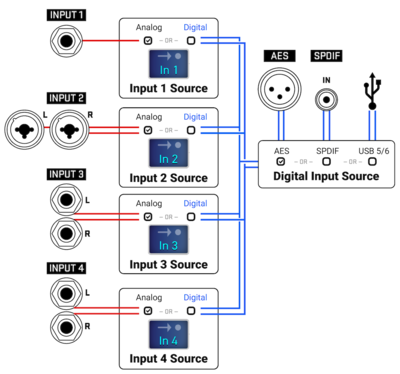This is the wiki for products made by Fractal Audio Systems, maintained by members of the community.
Difference between revisions of "Setup menu"
(→I/O) |
|||
| Line 99: | Line 99: | ||
Read this: [[USB]] | Read this: [[USB]] | ||
| − | ==USB Output Mapping== | + | ====USB Output Mapping==== |
* Axe-Fx III | * Axe-Fx III | ||
Revision as of 19:31, 11 June 2021
Contents
The Setup menu on the Axe-Fx III and FM3 gives access to important system parameters. It has the following submenus:
FC Controllers
This lets you configure connected FC-6 and FC-12 controllers. Read more. Alternatively, use the software editor.
Pedals which are connected directly to the Axe-Fx or FM3 need to be configured in the I/O menu.
Global Settings
Click on an item below for more information.
- Output EQ Type
- Power Amp Modeling
- Cabinet Modeling
- Tone Control Display
- Update Pre-11.x Presets Spkr Imp Upon Load
- Spillover
- Reverb Mix
- Effects Mix
- Noisegate Offset
- Prompt On Edited Preset Change
- Display Offset
- Default Scene
- Tap Tempo
- Value Knob Push Function
- AC Line Frequency
I/O
This lets you configure all audio inputs and outputs, return levels of USB channels and SPDIF/AES, and the pedal port(s) at the rear of the hardware.
Input
A/D Input Levels
- Axe-Fx II
- Axe-Fx III
Read this: Input Level
Input Pad
- FX8
- AX8
- FM3
Read this: Input Level
Input 1 Gain
- Axe-Fx III
In firmware Ares 12.12 and later this allows trimming Input 1's gain to adjust for variations in guitar output level, without having to adjust each preset. Similar to the global Amp Gain parameter in the Axe-Fx II.
Word Clock
- Axe-Fx II
- Axe-Fx III
Read this: Word Clock
Digital Input Source
- Axe-Fx III
Read this: Digital I/O
SPDIF/AES Out Source
- Axe-Fx II
- Axe-Fx III: select Output 1, Output 2, Input 1 or USB 7+8 as source for AES/SPDIF output
- FM3: select between Output 1, Output 2 or Input 2 as source for SPDIF output (AES not supported)
Read this: Digital I/O
USB Output 3,4 Record Source
- FM3
Select Input 1 or 2 or Output 2 as the source for computer inputs 3 and 4.
Read this: USB
USB 3,4 Playback Destination
- FM3
Select Input 1 or Output 2 as the destination for computer outputs 3 and 4.
USB Output 7.8 Source
- Axe-Fx III
Select Input 2, 3 or 4 as the source for USB outputs 7 and 8.
Read this: USB
USB Output Mapping
- Axe-Fx III
This allows routing USB channels 1,2 to Output 1 or Output 2 and channels 3,4 to Output 2 or Output 1.
This provides a way to route the computer's system audio, entering the processor, to Output 2 instead of Output 1.
USB Buffer Size
- Axe-Fx II
- Axe-Fx III
- FM3
Read this: USB
Input 1 Source (Main Input Source)
- Axe-Fx II
- Axe-Fx III: select the source of Input 1: ANALOG (default, instrument input), or DIGITAL (as selected in Digital Input Source)
- FM3: select the source of Input : ANALOG or USB channels 3+4
The "USB" setting is meant fo reamping a DI signal through USB.
Read this: Connecting instruments and other devices
Input 2 Source / Input 3 Source / Input 4 Source
- Axe-Fx III
Select the source of the input: ANALOG (default) or DIGITAL (as selected in Digital Input Source).
See picture above.
Input Mode
- Axe-Fx II
- Axe-Fx III
- AX8
- FX8
- FM3
Values: Stereo, Left Only, Right Only, Sum L+R.
When connecting a guitar to the front instrument input on the Axe-Fx II, set this parameter to LEFT ONLY (default). You'd only use SUM L+R or STEREO when connecting a stereo instrument to Input 1 (rear). Input 1 front on the Axe-Fx III is always mono.
IMPORTANT: do not select SUM L+R or STEREO when using only the Left input. This may introduce noise (from the disconnected Right input) and attenuates the signal level (6 dB).
Input 2 Mode controls the same thing for Input 2 on the FM3, Axe-Fx II, AX8 and FX8. And Input 3 Mode and Input 4 Mode control the same thing for inputs 3 and 4 on the Axe-Fx III.
There's no Mode parameter for Input 1 on the Axe-Fx III.
Read this: Connections and levels
Input 1 Left Select
- Axe-Fx II
Input 1 is split: it appears at the front (mono) as well as on the rear (mono or stereo). This parameter tells the Axe-Fx II if the front input or the rear input is used to connect the instrument. Defaults to front.
The rear port has the same impedance as the front input (1 Mohm, for guitars) but it operates at LINE level instead of instrument level.
The front input does not disable Input 1 left at the rear. Use the menu to select either the front input or rear input. You can leave everything plugged in.
"Input 1 on the rear is a very high impedance input (1 Mohm). It is compatible with low impedance outputs. Most people don't understand the real meaning of impedance and think you need to connect low impedance to low impedance but that's only with passive devices and is a relic of the old days when transformers were used to get the best power transfer. Nowadays we have active inputs with very high impedance which are compatible with a broad range of source impedances." source
Output
Output Mode
- Axe-Fx II
- Axe-Fx III
- FM3
- AX8
- FX8
This determines if the output signal is stereo, or one of the two mono modes: Sum L+R or Copy L>R.
Read this:
Output Level (Nominal Out Level, Post Level)
- Axe-Fx III
- FM3
- AX8
- FX8
Read this: Output Level
Set to -10dB when connecting the input to a pedal, a guitar amplifier input or when the output is clipping the input section of another device. Use +4dB when connecting to the output of a pro level device or to a louder output signal.
Note: the III and FM3 default to -10 dB nominal output level, so its output level is lower than that of the II and the AX8.
(Axe-Fx III) "The default Output Level for Output 1 and 2 is -10 dBv. This was done to reduce the number of support cases due to people overloading the inputs on consumer-grade interfaces, mixers, etc. (IOW cheap stuff). Most professional gear runs at +4 dBu so if using a pro-grade interface, mixer, etc. you may want to go into the Global menu and change the level to +4 dBu." source
FX8 — The POST LEVEL parameter switches the FX8 between +4dB (default) and -10dB. Use +4dB if the unit connects to a line-level port on another device. Use -10dB if the unit connects to a guitar amplifier's instrument input or a pedal. If you're using the FX8 in a Four Cable Method (4CM) setup, and you're experiencing hiss, try switching to another Post Level value. Note that some users report that the FX8 needs a reboot after changing the value before the changed value takes effect. source
Output Boost/Pad
- Axe-Fx II
- AX8
- Axe-Fx III: output 3 and 4
- FM3: output 2
The Boost/Pad parameter optimizes the signal level to reduce noise in certain scenarios, such as a 4CM setup (Four Cable Method), when placing the device in front of a traditional amp, or when integrating an external pedal.
The Output Boost/Pad is supported for unity gain outputs.
When putting the Axe-Fx II or III in front of a real amp, using Output 3 or 4, maximize Boost/Pad to make sure the full range of the D/A converter is used.
When using a 4CM setup: increase Boost/Pad and prevent clipping. Turn OUT on the front panel fully open for unity gain. Use Input Level IN to finetune the signal level.
Boost/Pad is not intended for boosting USB output (although it does have that effect).
"Usually you will use this when you send the effect loop out before the amp block. The signal will be weak going to the D/A converters. This allows you to boost the signal to the D/A converters w/ maintaining the same output level." source
Output Phase
- Axe-Fx II
- Axe-Fx III
- FM3
- AX8
This lets you invert the phase of the signal, if necessary.
Copy Output 1 (Output 2 Echo/Copy)
- Axe-Fx II
- Axe-Fx III
- FM3
- AX8
This determines the signal that is sent from Output 2.
Axe-Fx III:
- ON: a copy of the Output 1 signal (excluding incoming USB audio) is sent to Output 2
- OFF: the Output 2 block controls the output
FM3:
- Input 1: sends an exact copy of the direct input signal (unprocessed DI signal) through Output 2
- Output 1: a copy of the Output 1 signal (excluding incoming USB audio) is sent to Output 2
- None
If the Axe-Fx III or FM3 preset contains an Output 2 block, this parameter is ignored.
Axe-Fx II:
- None
- Output 1: Output 2 sends an exact copy of the Output 1 signal (excluding incoming USB audio), UNLESS the preset contains an FX Loop block
- Input 1: Output 2 sends an exact copy of the direct input signal (unprocessed). This sends a DI signal through Output 2, UNLESS the preset contains an FX Loop block
Copy Input 1
- Axe-Fx III
This determines whether a copy of Output 1 is sent through Output 3 or 4, for example for reamping. It's the same as connecting the Input 1 block to the Output 3/4 block.
If the preset contains an Output 3 block or Output 4 block, this parameter is ignored.
Output 1 (PRE) Headroom
- FX8
This parameter supplies more headroom if the signal from Output 1 PRE is too hot. Downside is that the noise floor is increased. Default is 6 dB, for the least headroom and lowest noise floor. The increased headroom is offset by a corresponding but opposite adjustment internally, so “what you hear” remains the same at all settings. Maximum headroom is 18 dB.
Output Type
- FM3
This lets you choose between line level or unity gain output.
USB / AES / SPDIF
USB (Input) Level
- Axe-Fx III
- FM3
- Axe-Fx II
Adjusts USB playback level. Normally you would set computer audio playback levels in the computer, but these controls are handy when you need a boost or cut.
Adjust if necessary when using USB Audio.
AES/SPDIF (Input) Level
- Axe-Fx III
- Axe-Fx II
Adjusts playback level. Normally you would set computer audio playback levels in the computer, but these controls are handy when you need a boost or cut.
Adjust if necessary when using USB Audio.
AES/SPDIF Input Level
- Axe-Fx III
Adjust if necessary when using the AES or SPDIF ports.
USB/Digi Out Source
- Axe-Fx II
This lets you determine the signal sent out through USB Audio, AES or SPDIF. Select Output 1, Output 2, or Input (which is the unprocessed DI signal).
Pedal
This menu lets you configure and calibrate expression pedals or switches which are connected directly to the pedal port(s) at the rear of the device.
Backing up and restoring I/O settings
A backup of the system settings, created with Fractal-Bot, contains all I/O menu settings.
If adjusted parameters in the I/O menu are restored to their default values after powering off and on, there’s probably an issue with the internal battery. It’s exhausted or has come loose.
AX8:
Read this if your AX8 seems to lose its system settings
Axe-Fx III:
"The Axe-Fx III uses a battery for system data backup. Whenever the user changes any global data that data is flushed to battery-backed storage. We use battery-backed SRAM instead of EEPROM or FLASH because it's very fast and unlimited endurance. EEPROM is very slow and there's a risk that the user turns the power off before the flush is finished. FLASH has limited endurance (as well as being slower the SRAM) and there's a risk of wear-out. The battery should last 10 years under normal conditions and is user replaceable." source
FM3:
"The FM-3 doesn't have a battery. It uses EEPROM for system data." source
IR Capture
This lets you capture impulse responses using the hardware interface. Read more.
MIDI/Remote
This lets you configure MIDI settings and external controllers. Read more.
Utilities
This menu has the following pages:
- Display: sets the brightness of the display, and the brightness and color of the logo on the Axe-Fx III Mark II.
- ADC Levels: shows the digital level of the output ports and pedal ports.
- Reset: this lets you reset the system parameters, or clear all presets, or erase all user cabs.
- USB Buffer Levels: shows the USB buffer levels.
- Version: shows the version of the installed firmware, USB firmware and FPGA.