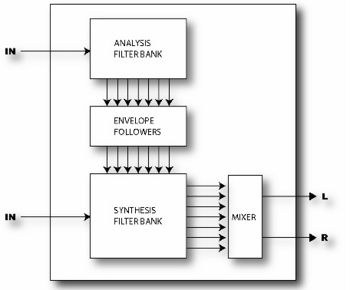Difference between revisions of "Vocoder"
m (level adjustments) |
Javajunkie (talk | contribs) |
||
| (2 intermediate revisions by 2 users not shown) | |||
| Line 9: | Line 9: | ||
====Parameters==== | ====Parameters==== | ||
| − | *'''INSEL''' - Selects the input to use for the synthesis (carrier) channel. This is the input to use for your guitar or other instrument. The other input is then the analysis channel and is typically used for vocal input. | + | *'''INSEL''' - Selects the input to use for the synthesis (carrier) channel. This is the input to use for your guitar or other instrument. The other input is then the analysis channel and is typically used for vocal input. If you are using a microphone it will probably need a preamp as it is look for a line level signal. |
*'''BANDS''' - Selects the number of bands to use in the analysis and synthesis filter banks. | *'''BANDS''' - Selects the number of bands to use in the analysis and synthesis filter banks. | ||
*'''FMIN''' - Sets the frequency of the lowest filter band. | *'''FMIN''' - Sets the frequency of the lowest filter band. | ||
| Line 23: | Line 23: | ||
Individual control of the filter output levels and panning is provided on dedicated menu pages. You can use these controls to fine tune the filter bank response and control the panning of the filter outputs. | Individual control of the filter output levels and panning is provided on dedicated menu pages. You can use these controls to fine tune the filter bank response and control the panning of the filter outputs. | ||
| + | |||
| + | <noinclude> | ||
| + | |||
| + | ====Using the vocoder==== | ||
| + | {{:Using the vocoder}} | ||
{{stub}} | {{stub}} | ||
| + | </noinclude> | ||
[[Category:Effect blocks]] | [[Category:Effect blocks]] | ||
Latest revision as of 16:34, 10 January 2008
The Axe-Fx UltraTM has a digital recreation of the classic analog Vocoder. The Vocoder, created by Homer Dudley, was originally designed as means of compressing human speech for transmission over narrow-band carrier channels. Impressive amounts of compression can be achieved while still rendering speech intelligible. Although it never really gained acceptance for that application, it later found usefullness as a means of encrypting speech for wartime communications. In the 1970’s Robert Moog and Wendy Carlos pioneered the use of the Vocoder for musical applications.
The Axe-Fx Vocoder pays faithful homage to those early analog vocoders. Using a true constant-Q approach the Axe-Fx Vocoder can be used to make your guitar “talk” or make your voice sound like a robot or other strange and interesting effects.
When using the Vocoder with your guitar or other instrument as the carrier (synthesis bank), resist the urge to sing along. Speaking in a monotone voice yields the best results.
Parameters
- INSEL - Selects the input to use for the synthesis (carrier) channel. This is the input to use for your guitar or other instrument. The other input is then the analysis channel and is typically used for vocal input. If you are using a microphone it will probably need a preamp as it is look for a line level signal.
- BANDS - Selects the number of bands to use in the analysis and synthesis filter banks.
- FMIN - Sets the frequency of the lowest filter band.
- FMAX - Sets the frequency of the highest filter band.
- RES - Sets the Q, or bandwidth of the filters. Higher values yield narrower filters.
- SHIFT - Shifts the frequency of the synthesis bands relative to the analysis bands. This allows you to change the character of the vocoding and produce “anonymous mob informant” or “chipmunk” effects.
- HPMIX - Sets the amount of highpass filtered signal to mix in with the synthesis output. This can be used to increase the intelligibility of the vocoding.
- ATT - Sets attack filter time for the envelope followers.
- REL - Sets release filter time for the envelope followers.
- FREEZE - Turning this to ON, freezes the output of the envelope followers. This can be used to hold the vocal formant.
- MLVL - Sets the master level for all the synthesis filter outputs.
- MPAN - Sets master panning for all the synthesis filter outputs.
Individual control of the filter output levels and panning is provided on dedicated menu pages. You can use these controls to fine tune the filter bank response and control the panning of the filter outputs.
Using the vocoder
This isn't an easy process, so if you're uncomfortable with routing things around in the Axe-Fx, go back now. Make your noise with a nice ring modulator or formant filter instead.
- Setup your guitar sound as you'd like. You might want to leave a few spots around where you're going to put the vocoder in your chain so that you can add other effects in later. The space right in front of the vocoder should be a mixer block. This is important. Your chain might look something like this:
| 1) | ||||||||
| 2) | Drive - | Amp - | Cab - | (shunt) - | Mixer - | Vocoder - | (shunt) - | Reverb -> |
| 3) | ||||||||
| 4) |
- For the "robot effect" on your guitar, you don't need anything else. The vocoder will have a fixed spectrum and defaults to not using a second input. It'll sound a bit like you're playing guitar through an air conditioner.
- If you want to use a vocal input, you need to connect your mic up to the Axe-Fx. I ran mine into a preamp and then into Input 2 (the effects loop return). The preamp part is important since the Axe-Fx will be looking for a line level signal.
- Now add the effects loop block into the row beneath the guitar's path. You might want to leave a couple spaces for hooking up a compressor (for de-essing) and/or noise gate on the vocal line. The end of the vocal chain should feed into the mixer block you setup before. Your chain might now look like this:
| 1) | ||||||||
| 2) | Drive - | Amp - | Cab - | (shunt) - | Mixer - | Vocoder - | (shunt) - | Reverb -> |
| 3) | Eff. Loop - | Gate - | Comp / | |||||
| 4) |
- Now set the Mixer up to pan your guitar signal (on Row 2, in my example) 100% left and the mic signal (on Row 3, as I've drawn it) 100% to the right. You could bypass the vocoder block to make sure they're in the correct places in the stereo spectrum.
- With the inputs setup, engage the vocoder block. Check that INSEL is set to LEFT. This means the synthesis/carrier/guitar signal is coming into the left input. If hitting a chord and talking/shouting into the mic doesn't make any sound, try changing INSEL around. It's important to note that you will only hear something when you have both the guitar and your face making noise. The mic input is now a spectral gate on your guitar signal. If you make nasal sounds, those nasal upper-mids get through. If you have a low, boomy voice, mainly the lows get through. If you're silent, nothing gets through.
- You can tweak a lot of parameters in the vocoder, which I won't get into yet, but here are a couple key points to keep in mind:
- You can clip the output if your guitar signal is too loud, but I found I was more likely to do it if my mic signal ran too hot. Keeping a compressor in line to limit the mic's strength can save some nasty noises.
- Vocoding sounds best with a harmonically rich synthesis input. Lots of fuzz on your guitar signal makes good fodder. Buzzy sawtooth synth waves work well too. A thin, clean guitar sound might cut through a mix nicely, but it will have trouble showing the intricacies of your voice.