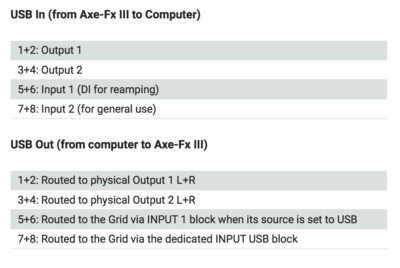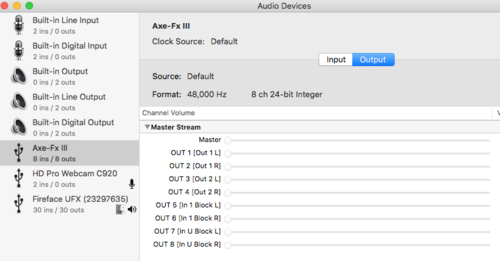This is the wiki for products made by Fractal Audio Systems, maintained by members of the community.
USB
Contents
About USB
It's important to understand that USB can mean several things:
- a connection method to transmit digital data between USB ports, for example to transfer presets to/from a computer, to run the editor, to transmit MIDI-over-USB, etc.
- USB Audio: streaming of audio signals.
- mass storage, as in a USB thumb drive.
Support for these features differs per processor.
Processors
Axe-Fx III
The Axe-Fx III has a dedicated 16-core, 500 MHz USB microcontroller. It supports USB 2.0 to connect the unit to a computer, to run software editors and Fractal-Bot. It also supports USB Audio and direct connection to iOS devices.
The USB subsystem boots instantly on power on, it doesn't depend on the DSP, but it does need some time to settle down though. It's recommended to wait a little while, before launching the editor.
Windows – requires installing a USB driver. Requires Windows 7 SP1 or newer.
Mac – no driver required (class compliant). Requires OS X 10.6.8 for MIDI over USB, 10.9 for USB Audio.
The size of the USB buffer can be set in the I/O menu.
(Owner's Manual) "If you are using a USB-B to USB-C adapter own a newer Apple computer, always plug the USB-C end of the adapter into a USB-C or Thunderbolt 3 (USB-C) port on your Mac first, and then connect the USB cable of your Axe-Fx III to the adapter."
"The USB port is USB 2. It is the computer's responsibility for any USB3 ports to be backwards compatible with USB2." [1]
"Still USB-over-MIDI but at least 10x faster." [2]
"The Axe-Fx III has a new driver. I just tested it under Reaper and was able to set the buffer size to 8 with no problems. I typically have it at 256 because I monitor directly from the output but it seems to be working fine on the lowest setting." [3]
"I can only get 8 to work on my fastest machine with nothing else running. 16 works on all my machines except my Macbook which I have to use 64." [4]
"The USB buffer size on the Axe-Fx III itself goes all the way down to 8. 256 is the highest setting and is the (conservative) default value." [5]
Macs typically require a higher buffer setting to prevent audio distortion.
From the Axe-Fx III Owner's Manual:
“Set this to lower values for less latency with USB Audio, set to higher values if you are experiencing distorted audio. Stop USB audio streaming when changing this value so as to allow the buffer to reset properly. Streaming can be stopped by closing the application sending data to the Axe-Fx III or by disconnecting the USB cable."
USB performance can be monitored on the Meters page of the Home menu. Also, Utilities > USB shows the USB buffer performance which should be around 50%.
The USB port is a USB peripheral, not a USB host. [6]
USB Audio:
The Axe-Fx III supports 8x8 USB Audio: 16 channels (8 in, 8 out). Sample rate is fixed at 48kHz, 24-bit.
"The effective throughput of USB 2.0 is roughly 280 Mb/s. One channel of audio is 48000 samples/s * 24 bits/sample = 1.152 Mb/s. Theoretically you could transfer over 200 channels of audio on USB 2.0." [7]
USB In (from Axe-Fx III to Computer):
1+2: Output 1 (regular stereo output)
3+4: Output 2 (regular stereo output)
5+6: Input 1 (copy of signal at front/rear Instrument input, for reamping, mono)
7+8: Input 2 (copy of signal at Input 2, stereo)
USB Out (from computer to Axe-Fx III):
1+2: Routed to physical Output 1 L+R (audio from the computer, added to OUT1)
3+4: Routed to physical Output 2 L+R (audio from computer, i/e/ backing tracks that can be processed separately)
5+6: Routed to the Grid via INPUT 1 block when its source is set to USB (for reamping)
7+8: Routed to the Grid via the dedicated INPUT USB block (for additional computer audio)
The source of USB Outputs 7,8 (to computer) can be set. Inputs 2-4 can be assigned to USB 7,8.
The level of the incoming USB Audio signal can be adjusted in the I/O menu.
A USB audio sound source can be placed anywhere on the grid with its own dedicated USB block.
Incoming sound from USB Audio is mixed with the signal that comes out at Output 1. Firmware Ares and later allows changing this to Output 2 in the I/O menu.
This provides a way to route the computer's system audio, entering the processor, to Output 2 instead of Output 1.
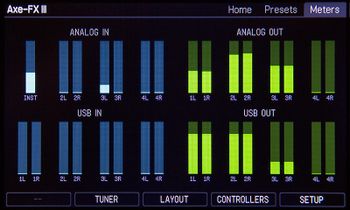
iOS: The Axe-Fx III supports direct connection to iOS devices, using Apple's Lightning-to-USB Camera Adapter. This lets you run apps (such as BandHelper and Set List Maker) on a mobile device without requiring an additional MIDI-to-USB interface (which the Axe-Fx II required). The connection also supports USB Audio between the III and the iOS device.
FM9
Same as axe-Fx III.
"The FM9 has the same USB audio interface as the Axe-Fx III (same chip). [8]
(MIDI Thru over USB) "That would be what we'd call "USB adapter Mode" and it is not a feature of our current generation of products at this time." [9]
FM3
The FM3 supports USB 2.0 to connect the unit to a computer, to run software editors and Fractal-Bot. It also support USB Audio and direct connection to iOS devices.
Windows – requires installing two drivers.
Mac – no driver required (class compliant).
The size of the USB buffer can be set in the I/O menu.
Note: If you are using a USB-C to USB adapter on a newer Apple computer, plug the USB-C adapter into a port on your Mac first, allow it several seconds to “wake up” and then connect a USB cable and FM3 into the adapter.
USB performance can be monitored on the Meters page of the Home menu. Also, Utilities > USB shows the USB buffer performance which should be around 50%.
The USB port is a USB peripheral, not a USB host. [10]
USB Audio:
The FM3 supports 4x4 USB Audio: 8 channels (4 in, 4 out). Sample rate is fixed at 48kHz, 24-bit. The FM3 doesn't provide a USB IN grid block like the Axe-Fx II does.
When recording:
- Computer inputs 1+2 receive the signal from the OUT 1 block (to record stereo output from the FM3)
- Computer inputs 3+4 receive the signal from either the Input 1 port (to record DI for reamping), or the Input 2 port (i.e. to record stereo input signal without processing). This can be selected in the I/O menu
When playing back audio:
- Computer outputs 1+2 send the signal directly to the Output 1 ports and headphones port, for unprocessed playback through the FM3 (mixed with the signal from the grid)
- Computer outputs 3+4 send the signal to either the Input 1 block (for processing), or to the Output 2 ports (for unprocessed playback through the FM3). This can be selected in the I/O menu
The level of the incoming USB Audio signal can be adjusted in the I/O menu.
iOS: The FM3 supports direct connection to iOS devices, using Apple's Lightning-to-USB Camera Adapter. This lets you run apps (such as BandHelper and Set List Maker) on a mobile device without requiring an additional MIDI-to-USB interface. The connection also supports USB Audio between the III and the iOS device.
"The USB outputs (IN Endpoints) are Output 1 L/R, Instrument In and Input 2 Left." [11]
"The USB-A connector is for a FLASH drive to import/ export presets. However it’s currently not working yet." [12]
“The USB-A port can be whatever we want but it requires writing drivers (or buying them and hooking them into the OS). If the demand is great enough we can look into these things. Peripheral drivers are a lot easier than host drivers and USB-A is host.” [13]
"The USB-A port can provide power if enabled. At this point the port is disabled and reserved for future expansion." [14]
"MIDI over USB is used for Fractal-Bot and FM3-Edit, but the FM3 does not appear amongst the MIDI devices on your computer. For the purpose of preset changes, cc messages, tempo, etc, it can definitely be controlled by a 3rd party MIDI device or MIDI interface, such as a MIDI Sport." [15]
"Copy Out 1 to Out 2 will NOT move the USB audio signal. On the Mac, however, you can route audio to out 2 using Audio MIDI Setup". [16]
"The FM-3 does NOT support MIDI-over-USB. Sending MIDI to it over USB can lead to unpredictable behavior." [17]
MIDI-over-USB functionality can be added to the FM3 by using a separate MIDI/USB cable or interface.
Axe-Fx II
To connect the Axe-Fx II through USB, a driver (Windows) or firmware installer (Mac) must be downloaded to the device first from a computer. If it's not installed, utilities such as the editor, Fractal-Bot and Cab-Lab won't recognize the Axe-Fx II. Also, tablets such as an iPad do not connect to the Axe-Fx II, until the support system has been downloaded to the unit first (without power cycling).
Download the USB driver/installer for Mac and Windows.
Windows – the Axe-Fx II is an Audio Class 2.0 compliant device. A class-compliant device requires no drivers. The drivers are provided by the OS manufacturer. Audio Class 2.0 also encompasses MIDI-over-USB. Microsoft does not support Audio Class 2.0. Therefore FAS provides a driver for Windows systems. The driver for Windows contains both the firmware installer and the audio drivers.
Apple – Apple does support Audio Class 2.0, but poorly. To overcome this, you can increase the buffer size in the Axe-Fx II's I/O menu. The driver for Macs is NOT an audio driver. It is a firmware installer. The Axe-Fx II uses a "soft" USB controller. It gets its code from the host computer. When you turn the Axe-Fx II on it requests firmware from the host. This is superior to a hard-coded controller in that updates merely require a new host image rather than reflashing the controller.
OS X Catalina and later require the 64-bit driver from Fractal Audio.
"The driver that we supply for OS-X computers is NOT an audio driver. It is a firmware installer. The Axe-Fx II uses a "soft" USB controller. It gets its code from the host computer. When you turn the Axe-Fx II on it requests firmware from the host. This is superior to a hard-coded controller in that updates merely require a new host image rather than reflashing the controller."
The Axe-Fx II supports USB-to-MIDI, so there's no need to use a MIDI interface in most cases. An external audio interface is required only when connecting the analog Axe-Fx II outputs to a computer.
USB Audio:
USB Audio is supported. Sample rate is fixed at 48 kHz, 24-bits.
Lower USB Buffer Size in the I/O menu for less latency, and increase when experiencing distorted audio. You should stop USB audio streaming when changing this value so as to allow the buffer to reset properly. Streaming can be stopped by closing the application sending data to the Axe-Fx or by disconnecting the USB cable.
The meters in the Utility menu display the USB performance. Ideally, the bar should be at around 50%. If the bar sinks all the way to the bottom or goes all the way to the top, then the buffer may under/overflow and the USB buffer size should be increased. The number of buffer errors that have occurred since the last buffer reset is indicated above the bar graph.
USB Level in the I/O menu sets the level of the USB input signal sent to the main outputs. If you don't hear anything when monitoring the Axe-Fx through a computer, check this parameter. Also, verify the USB/DIGI OUT setting.
"The Axe-Fx II USB is 24 bits. This is 144.7 dB of dynamic range. Full-scale is about +20 dBu. So even if your guitar is -20 dBu (-40 dB re. FS) you still have over 100 dB of dynamic range. A typical single coil pickup can easily exceed -20 dBu. A humbucker can easily exceed 0 dBu. Full-scale of 20 dBu gives you a few bits of headroom in case of very hot pickups. The self noise of a guitar pickup and associated electronics limits its dynamic range to less than 100 dB typically." And: "The digital bit depth on the USB and Digital I/O exceeds both the dynamic range of the Axe-Fx itself and certainly that of any guitar. Furthermore the bit depth is sufficient to fully capture the dynamic range of a guitar while still maintaining +20 dBu as full-scale." [18]
"The hardware is incapable of doing 4x4. The only choices are 3x3 or 4x2 and Logic doesn't work with 3x3. We also had some issues with 3x3 in Windows 7 IIRC."
USB Adapter Mode:
The Axe-Fx II itself can be used as a USB-to-MIDI interface. This can be handy to update the firmware on the MFC-101 MIDI foot controller using Fractal-Bot. This is explained in the Fractal-Bot manual.
Always disable this special feature when not using it, because it slows down all USB transfers.
"The USB Adapter feature was added for simple USB-to-MIDI functionality, specifically firmware updates for the MFC-101. It is a low priority task since audio processing is the Axe-Fx's primary usage. Latency is not guaranteed. It is not intended as anything more than a no-frills, simple MIDI adapter for non-critical tasks." [19]
USB Adapter Mode has not been implemented in the Axe-Fx III.
AX8 and FX8
The AX8 and FX8 have a USB 2.0 type B port (host). It's fully class-compliant.
USB is used to connect the unit to a computer, to run software editors, and Fractal-Bot. No driver is required.
USB Audio is not supported.
CPU usage
Read "CPU usage" for more information.
USB Audio
Read "Digital I/O" for more information.
USB Buffer Size
This parameter is present in the setup menus of the Axe-Fx III, FM9, and FM3.
Owners Manual:
"Set this to lower values for less latency with USB Audio, set to higher values if you are experiencing distorted audio. Stop USB audio streaming when changing this value so as to allow the buffer to reset properly. Streaming can be stopped by closing the application sending data to the Axe-Fx III or by disconnecting the USB cable."
The USB buffer size determines the number of samples and thereby the latency between the FM3 and USB host. Lower settings result in better latency (recording and playback) but smaller sizes may not work well with all hosts. A good rule of thumb is to set the buffer to the smallest possible size, increasing if you encounter any USB audio performance issues. Find USB Buffer Size in the Digital I/O Configuration section of SETUP: I/O: Audio.
You can view the buffer in Setup > Utilities > USB.
"This page meters the USB input and output FIFO buffers. Ideally these will be at around 50%. If the buffer overflows or underflows, USB Buffer Size should be increased. Remember that you need to quit all audio applications or remove and reconnect the USB cable to reset the buffer."
Troubleshooting
USB-C to USB-B
Directly connecting the USB-B port on a device to a computer with an onboard USB type C port, like a modern MacBook, with a single cable, can cause issues. The connection may drop, especially after the computer awakes from sleep mode, and may require a reboot to work again. It helps to power up the computer first, then the device(s). In many cases it helps to add a multiport adapter to the USB-C port, to make things work.
Length of USB cable
"The Axe-Fx III moves a LOT more data over USB than the II. The audio is 8x8 vs. 4x2 and the MIDI-Over-USB interface runs 10-100x faster. Therefore it is important that the cable adhere to specifications (5m max)." [20]
"The USB 2.0 specification is a maximum length of 5 meters (about 16 ft.)." [21]
Ground loop
High-pitched noise may be caused by a ground loop.
"The USB spec calls for grounding the cable at both ends (mistake). This can create an USB ground loop. Make sure everything is plugged into the same outlet strip." [22]
"USB has a flaw in its design in that it causes a ground loop because both ends are grounded. You can use a USB Isolator to break the ground loop. (...) "Disconnecting the ground is dangerous. While it can solve noise due to a ground loop it increases the risk of an overvoltage on the Vbus and data pins which can damage the USB controllers (this is why the spec calls for ground at both ends). The correct way to solve a USB ground loop is to make sure the peripheral and PC are plugged into the same power strip. Keep all power cables bundled close together as possible." [23]
Screen flicker
(Axe-Fx II) "An occasional flicker when hooked up to USB is not unusual. This is due to the screen redraw being interrupted by the USB thread." [24]
USB problem? Check the cable
When experiencing problems such as dropped connections or worse, always replace the USB cable first! Even if the cable works with other devices, it may be faulty.
Also, use cables that are as short as possible (< 5 meters). Cable length is a frequent cause of intermittent failures.
Distorted audio playback
If audio playback through the device is distorted, increase the USB buffer size.
USB performance can be monitored in the Utility menu.
Solving Apple audio problems
If you have issues using USB with a Mac, try cleaning all audio preferences, as explained in the video "Troubleshooting audio issues on Mac".
USB issues after the computer resumes from sleep mode
The OS of your computer may turn off USB features after a certain period of time to save power. This can cause USB issues with your Fractal Audio gear. Turn off this feature to fix this. In Windows Device Manager, change the power management setting of the USB controller. On a Mac, change the settings in System Preferences > Energy.
Linux
The Axe-Fx II and Axe-Fx III can work as an audio and MIDI interface just as they do on Windows or OS X, although Linux is not supported officially.
Axe-Fx II
Procedure:
- Before firmware is loaded the device will be reported as a USB device with Vendor ID 2466 and Product ID 0003.
- After the USB controller gets loaded with its firmware the Axe-Fx II will be recognized as a USB soundcard device with Vendor ID 2466 and Product ID 8003.
- For a named output when using lsusb, adequate entries for Fractal Audio Systems and the Axe-Fx II must be added to "usb.ids" (typically under /usr/share/misc/usb.ids). See [25]
Loading the USB firmware:
- Ubuntu 16.04 and above users can use AlbertA's PPA and install the axefx2-usb-firmware package (sudo add-apt-repository ppa:albaguirre/axe-fx2 && sudo apt update && sudo apt install axefx2-usb-firmware)
- For others, volt created an install script package that is available for download here.
Since the Axe-Fx II is an Audio Class 2.0 compliant device no additional drivers are needed. The Linux kernel already supports such devices. However, depending on your kernel version, there can be some issues:
- For systems with a kernel older than 3.10, you will need to patch clock.c in the ALSA's usb-audio kernel module (<linux>/sound/usb/clock.c). See more here.
- For systems with a kernel older than 4.10, the ALSA usb-audio driver may cause overflows or underflows at the device since there is no proper sync applied. A patch is available here. See more here.
- Ubuntu 16.04/16.10 users can use AlbertA's PPA and install the snd-usb-audio-dkms package which installs the patched kernel module (DKMS actually builds it for your running kernel and rebuilds any time there's a kernel update).
- To verify check the “USB” bar graph in Utility->Status which displays the amount of data in the USB FIFO buffer. Ideally the bar should be at around 50%. The number of buffer errors that have occurred since the last buffer reset is indicated above the bar graph - this should be zero when the driver is functioning correctly.
You will also need to install these Linux packages for USB to show up in wine.
lib32-alsa-plugins lib32-libpulse lib32-openal
After that you can start axe-edit with the following command:
WINEDLLOVERRIDES=dwrite=d wine ~/.wine/drive_c/Program\ Files\ \(x86\)/Fractal\ Audio/Axe-Edit/Axe-Edit.exe
Threads about using Axe-Fx II with Linux:
Axe-Fx III
The Axe-Fx III, unlike the Axe-Fx II, has the firmware built in - so there are no firmware binary blobs that have to be uploaded.
Kernel patches
The required kernel patches have been merged in Linux v4.18. Ubuntu 18.04.2 (or derivative) has upgraded to kernel version v4.18 so the Axe-Fx III should work out of the box.
What follows are descriptions of the required patches previous to v.18:
- Due to the USB audio configuration used - asynchronous output with implicit feedback endpoints, a quirk needs to be introduced.
- The Axe-Fx III USB port enumerates immediately after being turned on - but does not respond to commands until it fully boots up, which needs a workaround in the USB audio module
Threads about using Axe-Fx III with Linux: