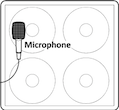This is the wiki for products made by Fractal Audio Systems, maintained by members of the community.
November 2025: the wiki is updated with AM4 data.
Difference between revisions of "IR Capture"
Jump to navigation
Jump to search
| Line 1: | Line 1: | ||
| − | [[image: | + | [[image:Cabs.png|link==]] |
=IR Capture: in the owner's manual= | =IR Capture: in the owner's manual= | ||
Revision as of 10:57, 16 April 2015
Contents
IR Capture: in the owner's manual
- Axe-Fx II: 5.2.1 User Cabs
- Axe-Fx II: 8 Global Parameters
- Axe-Fx II: 10.5 IR Capture
- Axe-Fx II: 16.3 Loading User Cab IRs
IR Capture: on which products?
- Axe-Fx II: yes.
- FX8: no.
IR Capture: about cabinet modeling and Impulse Responses in general
- See CAB block and Impulse Responses (IRs)
- IR Capture Guide
- Example clip
- Cliff's comments:
- "The quality of the power amp isn't really that important. As long as the response is flat. The Axe-Fx does some fancy math and removes the distortion from the measurement. Most solid-state power amps are very flat, their distortion performance is usually where they vary." source
- "Mixer is not so important. The IR capture algorithm in the Axe-Fx removes any distortion from the measurement so even a cheap pre is fine. The mic, however, is definitely important." source
- "The IR is vastly more important. Tone Matching is a nifty feature and certainly useful but you'll get far more satisfaction by concentrating on capturing good IRs. The single most important aspect of recording guitar amps is micing the amp. Therefore the single most important aspect of using your Axe-Fx is the IR. People are too hung up on "matching" or "profiling" an amp but fail to realize that when you are doing that you are basically capturing an IR. If you capture the IR separately now you have an IR that is fully separated from the amp and therefore can be used with all models. Matching and profiling cannot mathematically separate the amp's frequency response from the cabinet frequency response. Once you do this you'll be surprised at how accurate the amp models are. I do this all the time and find Tone Matching is unnecessary now (in fact many of the amp models have had their built-in matching data removed in the latest firmware). Any differences between the model and the real amp are so minuscule as to be immaterial. A little tweak of the tone stack or EQ is usually enough to remove and differences. Besides, once you get into mixing you'll realize that you'll be applying EQ anyways so tiny differences in EQ are irrelevant. Moving the mic just a small amount drastically changes the sound. The best producers have mastered micing. You can only fix so much via EQ since EQ is essentially painting with a broad brush where mic technique is akin to using a fine-point brush." source
- "What an IR won't capture is any speaker distortion and speaker/guitar interaction differences. Speaker distortion is mostly irrelevant though since it is typically much less than the amp distortion. Furthermore, we simulate it anyways. Speaker/guitar interaction causes reinforcement of bass and low mids so playing through a cab at moderate to high volumes will sound slightly different than playing through the IR and listening through monitors or headphones. This becomes more prevalent at higher gains because there is more reinforcement at higher gains (this is why you can get controlled feedback easier at higher gain). The difference is so minute though that it doesn't really matter. It cracks me up that people nit-pick about minute differences when those differences are minuscule in comparison to the difference between the response of two monitors (even two of the same brand and model). You can compensate for the difference in interaction by putting EQ before the amp block and boosting the bass and low mids slightly. Or use big monitors and crank 'em." [1]
IR Capture: process
- IR Capture doesn't work when "Copy output 1 to output 2" is enabled.
- IR Capture supports saving IRs as either standard IRs or UltraRes IRs. The default mode is UltraRes. The desired mode can be set in the Global menu.
- IR Capture supports remote control via MIDI. Cab-0Lab can be used this way to automate the IR capture process.
- The process of capturing IRs of a cabinet, is explained in the IR Capture Guide.
- "This version adds a new method of capturing User IRs: “Mic + DI” method. The method used to capture IRs is set in the Global menu. Mic Only is the traditional method and uses a single input into Input 2 Left as the response from which the IR is derived. Mic + DI uses both Input 2 Left and Input 2 Right. The mic response (i.e. preamp output) is input into Input 2 Left as usual while the output of a DI box (or DI output on an amp) is input into Input 2 Right. Both responses are captured and the response from the Right input is used to correct the response from the Left input. This accomplishes the same thing as using Reference Compensation in Cab-Lab but is done at capture time rather than during post-processing. The advantage to the Mic + DI technique is that it allows almost any amp to be used. A flat, solid-state amplifier is not required. Any amp, whether solid-state or tube, with or without integrated preamp can be used. For example a tube guitar head can be used as the “power amp”. You can even plug right into the front of the head (as opposed to using the power amp input or effects return), even if the head is set to heavy distortion. The unique capture technique of the Axe-Fx removes any distortion from the measurement and completely separates the amp response from the speaker response yielding a pure and accurate IR. To use the Mic/Line + DI method do the following:
- Connect the line output of your mic preamp to Input 2 Left.
- Connect a DI box between the amplifier output and speaker input. Be sure to use a DI box that is specifically designed to work with speaker level signals and one that does not have any on-board cabinet emulation. You can also use the DI output of your amp if it has one as long as it is not a speaker emulated output.
- Connect the output of the DI box to Input 2 Right.
- Connect Output 2 Left of the Axe-Fx to the input of the amp.
- Set the IR Capture Method in the Global menu to Mic + DI.
- Set the Input 2 Mode in the I/O->Audio menu to Stereo.
- Capture the IR as usual either using the front panel or Cab-Lab.
- Suitable DI boxes include:
- Suhr ISO Line Out Box
- Pro Co DB1
- Whirlwind Director
- Whirlwind Direct2
- ART ZDirect
- Behringer Ultra-DI DI100
- Behringer Ultra-G GI100 (with cab emulator off)
- Behringer Ultra-DI DI600P
- Superior results may be obtained using the line out of an attenuator with the attenuation turned off since the frequency response will typically have more low frequency extension than common DI boxes.
- Some amps have DI or slave outputs that are simple resistive dividers and work great for this purpose. These include:
- Mesa Boogie Mark IV/V
- Mesa Rectifier Series"
- Note that in step 2 of the capture process, you should use a speaker cable (between Amp Out and DI In). In step 4 you can use a HumBuster cable (between Axe-Fx Out and Amp Input.