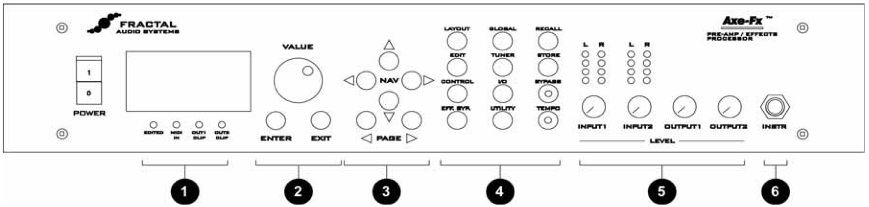Front Panel
Jump to navigation
Jump to search
Front Panel
- Status / Warning Indicators - These four LED's consist of
- EDITED - Lit if the current preset has been edited, reminding you to save your changes.
- MIDI IN - Lights whenever MIDI data is received.
- OUT1 CLIP - Lights whenever the digital signal level at OUTPUT1 has exceeded that which is representable by 24-bits. Internally the Axe-Fx uses 32-bit floating point numbers so clipping is virtually impossible. These values are then converted to 24-bit fixed-point numbers prior to being output. If the converted value is greater than that which can be represented by a 24-bit fixed-point number, this will cause clipping of the D/A converter and clipping of the digital output. If the clipping is severe, audible distortion may result. Reduce the output level by either turning down the level in one or more of the effect blocks or by turning the master output level down in the layout mixer.
- OUT2 CLIP - Lights whenever the signal level at OUTPUT2 has exceeded that which is representable by 24-bits. Reduce the output level by either turning down the level in one or more of the effect blocks or by turning the master output level down in the effects loop mixer.
- VALUE / ENTER / EXIT - The VALUE dial is used to adjust values of various parameters. The ENTER button is used to commit effects to a block, attach controllers and various other activities. The EXIT button cancels dialogs and escapes from various states.
- Navigation - The four navigation buttons allow movement within a page. The PAGE buttons switch between pages.
- Menu - Pressing a menu button brings you to that menu instantly
- LAYOUT - This is the effects grid placement and routing menu. There are four pages: EDIT, MOVE, GATE and MIX.
- The EDIT page is used to place and route effects.
- The MOVE page allows moving an effect once it's been placed.
- The GATE page contains the adjustable parameters for the Noise Gate.
- The MIX page allows overall mixing and panning of the four rows in the grid as well as overall output level adjustment.
- EDIT - To edit an individual effect, highlight that effect in the LAYOUT>EDIT menu and press EDIT. This brings up the edit pages for that effect. Pressing EDIT again switches to the next effect in the grid.
- CONTROL - Pressing CONTROL brings up the menu pages for the internal controllers. These are TEMPO, LFO1, LFO2, ADSR1, ADSR2, ENV and MODS. These are discussed in more detail in the controllers section.
- EFF. BYP - To bypass and individual effect, highlight the effect and press EFF. BYP. The outline of the effect in the grid will change to a dotted line indicating the effect has been bypassed. Pressing the button again will restore the effect.
- GLOBAL - This brings up the Global parameters menu. There are three pages: OUT1, OUT2, and MIX. These are discussed in more detail in the Global Parameters section.
- TUNER - Pressing this button brings up the tuner display.
- I/O - This button brings up the I/O Setup menu. This menu allows you to configure the various audio and control options of the Axe-Fx. See the I/O Section for more details.
- UTILITY - This menu contains various utility functions. See the Utility section for more details.
- RECALL - Brings up the Recall display and allows you to recall presets using the value dial.
- STORE - Enters the Store menu allowing naming and saving of the current preset.
- BYPASS - Pressing this button bypasses the Axe-Fx. The LED on the button is lit indicating the bypass state. Press the button again to defeat the bypass. Pressing this button twice in rapid succession (or by holding it) restores all parameters of the selected effect to their default values.
- TEMPO - Tap the song tempo using this button. The LED on the button flashes at the tempo that was tapped in. The tempo is saved with the preset but may be overridden at any time. Recalling a preset loads the tempo of that preset. Any effects set to use tempo will adjust their dependent parameters to the current tempo.
- LAYOUT - This is the effects grid placement and routing menu. There are four pages: EDIT, MOVE, GATE and MIX.
- Level Controls
- INPUT1/2 - These controls set the input levels to the A/D converters. For best signal-to-noise ratio adjust the levels until the top red LED just barely lights on the strongest peaks. For example, adjust INPUT1 so that when you strum your guitar loudly with its volume all the way up the red LED should light only occasionally. Setting the level controls too high may result in clipping of the input causing audible distortion. For guitars with humbucking pickups the INPUT1 control will normally be around the 2:00 position. For single coils you may wish to set this control slightly higher. For best results when plugging line-level devices into an input set the controls at midpoint and adjust the output level of the device so that the red LED barely lights on the strongest signal peaks. The LED’s indicate the signal level at the A/D converter. When the red LED lights the signal into the A/D is 6 dB below full-scale (6 dB headroom).
- OUTPUT1/2 - These controls set the output level of the Axe-Fx. Adjust these to suit the equipment connected to the outputs. Setting the levels too high may result in clipping of the attached equipment. The Axe-Fx is capable of delivering about +18 dBu maximum with level controls at full.
- INSTR - Plug your guitar into this jack. This input is conditioned especially for use with your guitar. Plugging a ine-level device into this input is not recommended as this may cause clipping of the input amplifier. Be sure to set the INPUT SOURCE to ANALOG FRONT in the I/O menu. If a plug is inserted into the INPUT1 LEFT/MONO jack on the rear panel this input is defeated.