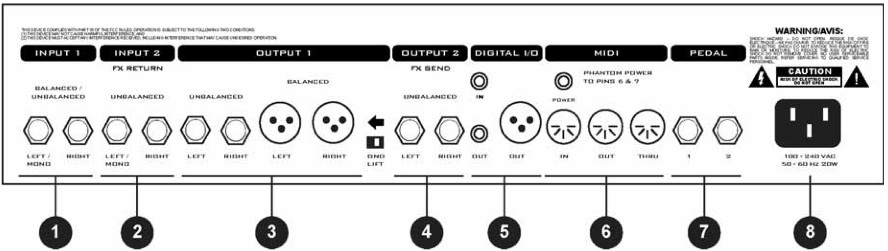Rear Panel
Jump to navigation
Jump to search
Rear Panel
- INPUT 1 - Connect line-level input sources to these jacks.
- If using the Axe-Fx as an effects processor use these jacks and set the INPUT SOURCE to ANALOG REAR in the I/O menu.
- NOTE: The front panel INSTR input is defeated whenever a plug is inserted into this input.
- INPUT 2 / FX Return - If you are using external effects, the output of the last effect in the chain would be connected here. You can also use this as a generic input.
- The output of the Effects loop/aux out block inside the Axe-fx grid then is the signal presented here.
- OUTPUT 1 - Main outputs. There are two sets of outputs, unbalanced and balanced.
- The balanced outputs are intended for use with a mixing board and balanced cables (mic cables). The unbalanced outputs are intended for connecting to a power amp or other unbalanced equipment. The GND LIFT switch lifts the shield ground on the balanced outputs. If you get hum using the balanced outputs flip this switch to isolate the ground.
- OUTPUT 2 / FX Send - Connect this to the input of the effect(s) in your effects loop.
- You can also use this as an auxiliary output for on-stage monitoring or other uses.
- DIGITAL I/O - The IN connector provides 24-bit / 48 kHz digital input to the Axe-Fx.
- When configured to use the digital input, INPUT1 is defeated and the effects loop is not active (see I/O Configuration). The analog outputs (OUTPUT1 and OUTPUT2) are not functional when DIGITAL IN is selected in the I/O menu (Take precaution when DIGITAL IN is engaged, as pulsating noise or other artifacts will be heard on OUTPUT1).
- The OUT connectors (RCA and XLR) output the audio coming out of the output mixer (see Concept). The format is 24-bit / 48 kHz.
- Digital audio output is provided on both RCA and XLR connectors. Digital in is provided on an RCA connector. You can connect and AES digital source (XLR connector) to the RCA digital input jack using commonly available AES to SPDIF adaptor cables.
- MIDI - MIDI interface. Connect your MIDI controller to MIDI IN. The POWER jack provides power (the original power brick needs to be connected to this jack) on pins 6 and 7 of MIDI IN allowing phantom powering of pedal boards that support this.
- PEDAL Connect your expression pedals and/or footswitches here.
- Each jack is a ¼" stereo jack capable of supporting an expression pedal or a footswitch (either momentary or latching).
- When connecting an expression pedal, the pedal data can be used to control various parameters continuously such as volume, rate, drive, etc.
- A footswitch would normally be used to control bypass or preset recall.
- See the I/O Configuration section for more information on pedal types and configuration.
- A/C In - Mains power. Connect to a grounded AC receptacle.