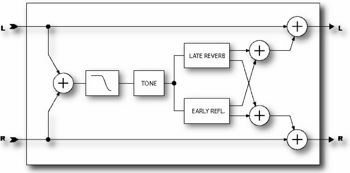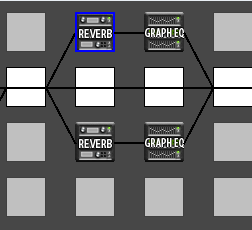Difference between revisions of "Reverb"
m (level adjustments) |
|||
| Line 32: | Line 32: | ||
*'''MOD DEPTH''' - This parameter controls the depth of modulation of the reverb tail. For a more musical sound experiment with this and the '''MOD RATE''' control. The reverb contains an LFO that modulates the delay lines that comprise the reverb. This modulation helps fill out the soundstage and makes the reverb sound fuller. The modulation is best used on pitched instruments. For percussive instruments (i.e. drums) it may sound better with the modulation off. Set the depth to zero to defeat the modulation. To hear the effect of the modulation turn the mix to max and adjust the depth and rate, then set the mix to the desired amount. <br> ''NOTE: The modulation depth defaults to zero. To use the modulation you must enter the advanced parameter page and set the depth and rate as desired.'' | *'''MOD DEPTH''' - This parameter controls the depth of modulation of the reverb tail. For a more musical sound experiment with this and the '''MOD RATE''' control. The reverb contains an LFO that modulates the delay lines that comprise the reverb. This modulation helps fill out the soundstage and makes the reverb sound fuller. The modulation is best used on pitched instruments. For percussive instruments (i.e. drums) it may sound better with the modulation off. Set the depth to zero to defeat the modulation. To hear the effect of the modulation turn the mix to max and adjust the depth and rate, then set the mix to the desired amount. <br> ''NOTE: The modulation depth defaults to zero. To use the modulation you must enter the advanced parameter page and set the depth and rate as desired.'' | ||
*'''MOD RATE''' - This parameter controls the rate of modulation of the reverb tail. | *'''MOD RATE''' - This parameter controls the rate of modulation of the reverb tail. | ||
| + | |||
| + | ==Tips== | ||
| + | ===Room Simulation=== | ||
| + | {{:Room Simulation}} | ||
Revision as of 13:44, 7 August 2008
Aside from distortion no effect is probably more important to the electric guitar than reverb. From almost the instant that amplifiers were created, guitarists yearned to be able to duplicate the sound of their amps in a hall or large room. Early reverb simulators incorporated springs or large metal plates. Most fine recording studios had their own large rooms dedicated to providing reverb. A speaker and microphone were placed in the room and the reverberated sound was recorded.
Digital processing excels at simulating reverberation and the Axe-Fx has one of the finest reverbs you've likely heard. A proprietary bandpass comb-filter algorithm provides extremely dense and smooth reverbs with no graininess or metallic qualities. The Axe-Fx provides five basic reverb types: Spring, Room, Hall, Chamber and Plate.
The Spring reverb type simulates the sound of the old spring reverbs used in popular guitar amplifiers (except for the crashing sound when someone trips over it). It is characterized by a smooth tail with a slightly "boingy" quality. For surf and rockabilly dial up the Spring reverb, plug in your Strat or Tele and lay down some Dick Dale.
The Room reverb type simulates an actual room. It is the type to use when you want the most natural, realistic reverb. Also great on vocals and percussion.
The Hall reverb type is similar to the Room reverb but simulates a concert hall. It is a little less smooth and has some response peaks lending it a unique character. Use this when you want your sound to stand out a little.
The Chamber reverb type simulates the sound of large, boxy chamber. It is useful when you want a bright, resonant reverb sound.
The Plate type simulates the sound of a vintage reverb plate. These are large metal plates suspended in a frame. An acoustic signal is launched into the plate and pickups record the sound that is produced as it bounces around inside the metal. Plate reverbs are characterized by their smooth yet bright sound and were popular in the 70's and 80's especially for vocals. The Axe-Fx Plate simulation captures the "shiny" sound of a plate reverb but without all the complicated setup.
The Axe-Fx Reverb edit menu has three pages. The basic page has the most commonly used of the parameters below. The mix page is the standard mixer. The advanced page allows for more in-depth editing and contains all the adjustable parameters (except for the mixer parameters).
Contents
Parameters
- TYPE - Selects the reverb type. The are five basic types with three variations for each type, small, medium, and large. Each type sets the parameters below to a preset value. You can override the parameter values afterward but if you then change the type the values will be reset to the default values for that type.
- TIME - Sets the reverb decay time. This is the amount of time for the reverb to vanish beyond the point of perception. This is known as the t60 time, referring to the amount of time required for the reverb to decay to 0.001 of its initial value (-60 dB).
- SIZE - Sets the size of the spring, room, hall etc. This controls the length of time it takes for an echo to bounce between the walls. Increasing this increases the echo time and also increases the delay before the reverb starts. Small values smooth out the reverb, very small values can be used to obtain a metallic sound. Large values can make the reverb more grainy as the time between the individual repeats increases. Also, as the size is increased the reverb will become somewhat darker as the high frequencies are absorbed more.
This control is important in that it actually sets the size of the room, hall, etc. that is simulated by the algorithm. If you want the reverb to sound like a huge concert hall then best results will be obtained by increasing this value. Of course there are no rules and you can set the size small and the time high to obtain some interesting effects. - INLVL - Sets input level to the reverb. Primarily for use with a controller to control the reverb and allow the reverb to continue to sound. Set to 100% normally. Attach a controller to vary the reverb level without disturbing the mix.
- LOCUT - Decreases the low-frequency content of the wet signal
- HICUT - Decreases the high-frequency content of the wet signal
- COLOR - Sets the color of the reverb. Higher values simulate less high-frequency wall absorption and result in a brighter reverb.
- DIFFUSION - Controls the density of the reverb tail. Higher values give a smoother sound. Lower values allow the individual repeats to be more easily discerned.
- PRE DELAY - Adds extra delay before the reverb starts. The SIZE control automatically imparts a certain amount of delay before the reverb starts. Use this control to add more delay if desired. For example, if the SIZE is low the reverb will start almost immediately. You can use this control to add some delay before the reverb starts but keep the small sounding size.
- EARLY DELAY - This controls the relationship between the early reflections and the reverb tail. This allows a +/- 50% change in the early reflections initial delay. The size control automatically sets the time between the early reflections and the tail. You can use this control to vary that time.
- EARLY LEVEL - Adjusts the relative volume level of the early reflections. This control has no effect for the Spring reverb type.
- REVERB LEVEL - Adjusts the relative volume level of the reverb tail.
- MOD DEPTH - This parameter controls the depth of modulation of the reverb tail. For a more musical sound experiment with this and the MOD RATE control. The reverb contains an LFO that modulates the delay lines that comprise the reverb. This modulation helps fill out the soundstage and makes the reverb sound fuller. The modulation is best used on pitched instruments. For percussive instruments (i.e. drums) it may sound better with the modulation off. Set the depth to zero to defeat the modulation. To hear the effect of the modulation turn the mix to max and adjust the depth and rate, then set the mix to the desired amount.
NOTE: The modulation depth defaults to zero. To use the modulation you must enter the advanced parameter page and set the depth and rate as desired. - MOD RATE - This parameter controls the rate of modulation of the reverb tail.
Tips
Room Simulation
Using the Reverb effect block to simulate early reflections of a room (or amp booth or similar) adds a very realistic touch if you are recording direct.
Here are some more detailed explanations on early reflections and reverb:
- http://audacity.sourceforge.net/manual-1.2/effects_reverb.html
- http://audacity.sourceforge.net/manual-1.2/tutorial_effects_1.html
- http://www.gearslutz.com/board/rap-hip-hop-engineering-production/363107-reverb-tips-techniques.html
Improved early reflections
Lately I've been experimenting in using two reverb blocks in parallel to the dry signal each with GEQ/PEQs to shape the resulting sound. I suppose this simulates cabinet reflections (poor man's approach) given the size of the reverbs; regardless of what it simulates it gives that feeling that sometimes it's missing when when mic'ing a real cab. I tend to keep the size very small to retain that in your face tonality and not a live room type of vibe.
With the following settings:
- Mix: 100% (since it's parallel)
- Level: -18dB to -10dB (depending how dramatic you want to get)
- Type: Small room in one block, small Hall in the other block
- Time: 0.10 sec
- Size: 1.4-2.0 (something really small) = 2.2 feet to 6 feet essentially keeping the room is really "cabinet size". I try to keep these very close if not the same on both blocks. 1.0 is way to small and results in complete metallic ringing.
- Color: 0-2 (I like to damp the high frequencies, the lower the more damp)
- Lo-cut: 150Hz-400Hz (Since the size is so small, the reverb will get very boomy at the end, so I cut it)
- Hi-cut: 10000-15000Hz (adjust to taste, this is rather subtle)
- Diffusion: 100% (This doesn't matter as will only do early reflections). Input diffusion and time are the same they don't matter here as we are turning off the "reverb" level and leaving only early reflections.
- Pre-delay: 0ms -0.4ms (I usually keep it at 0ms, but changing to 0.4ms/0.8ms has a lot of impact on the sound due to phasing which may or may not sound better). You may do 0.4 ms on one block and 0 on another or keep them the same.
- Density: 12 (Lost of density to avoid metallic ringing)
- Early delay: (No real value here, experiment, this affects the phasing of the early reflections so go through the range to find the most pleasing value). I set this to a different value for each of the reverb blocks.
- Early level: 0dB (we just care about early reflections for this simulation. Same on both blocks.
- Reverb level: -40dB (the minimum you can set it at). Same on both blocks
- Mod: 0% (this don't matter on early reflections).
For the GEQ's that are inline with the Reverb blocks, I tend to bring up the highs, as the reverb will be fairly dark (even with color set to 10). This is of course completely up to taste.
I usually set the bypass mode to Mute out, so that I can compare taking the reverbs in/out of the chain and compare the tonality (I assign reverb 1 and 2 bypass to the same cc).
Old Previous Notes about room reverb
On the Axe-Fx you can use these initial settings to simulate a small space like an "amp booth" for example:
- Mix: 50% (Adjust to taste)
- Level: 0-8dB (adjust to balance non bypassed vs. bypassed state)
- Type: Small room
- Time: 0.10-.26sec
- Size: 1.4-20 (any more will sound like too big of a room) - 2.0 = 1m wall, 4.0 = 2m wall
- Color: 1-5 (adjust to taste again, this is just a starting point).
- Lo-cut: 100Hz-200Hz (Used to reduce reverb low freq boom)
- Hi-cut: 80000-13000Hz (if your settings give too much harshness you can tame it with this)
- Diffusion: 100%
- Pre-delay: 0ms-0.4ms (This will really change the phasing if you are using Mix < 100%)
- Density: 9-12 (I find a lot of density really improves the early reflections)
- Early delay: 13.8%
- Early level: -8dB (keep the early and reverb level fairly close, but again experiment)
- Reverb level: -9dB
- Mod: 0%
In general here are some guidelines for modifying the parameters (but they are not rules, experiment!!). Also see Reverb for an official explanation of what the controls do.
- Size. This will set up all the pre-delay, early delay time etc. This is the most crucial parameter that you should experiment with to get the sound you want, then you can "fine tune" the other controls once you establish the base sound.
- Time. Keep this farly, try to avoid any metallic ringing.
- Color. This is a bit more subtle, but keep it low for a more darker room. Adjust to taste depending on how reflective you want the walls of the virtual space.
- Lo-cut. Use this to reduce boominess.
- High-cut. Adjust to taste, depending on how bright you want the space to be.
- Diffusion: Keep it fairly high if not 100%. As per the name, this will diffuse the early reflections so they are not as direct.
- Pre-delay: The pre-delay is set by the size parameter. Change this value if your mix is not 100% as this will affect phasing.
- Early Delay: This is to change the default time set by size (i.e. 0% is the default). Adjust it to match the sound you are looking for. This also affects phasing. If it's too echoey, decrease this (to the negative side). This effectively reduces the room size.
- Early Level, Reverb Level: May want to keep early level close to the reverb level.