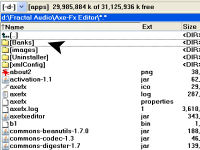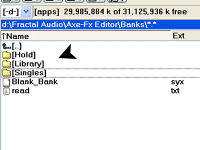Difference between revisions of "Axe-Edit"
| Line 20: | Line 20: | ||
7. Education: Learning the concepts of the Axe structure.<br /> | 7. Education: Learning the concepts of the Axe structure.<br /> | ||
| − | This Editor is literally the Swiss Army Knife of Axe Tools. | + | '''''This Editor is literally the Swiss Army Knife of Axe Tools.''''' |
==''Installation''== | ==''Installation''== | ||
Revision as of 23:44, 23 February 2008
Preface
The Axe-FX Editor is the result of countless hours of work by Lars Barstad (LarsB on the forum) in conjunction with Cliff Chase and with contributions by Brian Hickey.
Disclaimer: Of considerable importance is the fact that the Editor is officially in it's beta stage for the Standard version of the Axe. The Ultra specific version will be completed at a future date. The Standard Version does however function rather well with the Ultra. It is also important to match Editor version with firmware version to insure function compatibility. Further understanding that since the Axe itself is in constant refinement and development stage therefore so is the Editor. As would be expected you use this product at your own risk preferrably with proper backup strategy.
Concept
You will sometimes hear this editor referred to as The Editor for good reason. Each user will find their own favorite use for the Editor and it will fill a variety of useful purposes. Here are just a few:
1. Transfer firmware to the Axe.
2. Upload/Download Banks to/from the Axe.
3. Upload/Download Presets to/from the Axe.
4. Upload/Download Custom Presets to AxeChange website.
5. Deep drill down editing of Axe presets.
6. Bank preset rearrangement, clearing, deleting, copying.
7. Education: Learning the concepts of the Axe structure.
This Editor is literally the Swiss Army Knife of Axe Tools.
Installation
The editor may be downloaded for free by visiting AxeChange.net and is cross platform (Mac & PC) friendly. The axefx-win-install.jar file you will be downloading has a .jar extension. It is necessary that you have Java installed on your computer for the .jar file to install and for the Editor to function. You may download the most recent Java software. If you double-click the .jar file and it does not auto-install chances are good that you do not have the proper Java installed. Please read the current Notes on AxeChange website for up to the minute tech notes and links for both Mac & PC use.
By default the editor will install in a path as follows:
C:\Program Files\Fractal Audio\Axe-Fx Editor\
It will place an icon on the desktop and a submenu in startup (if checkboxed). The option is also given to install to a custom location as shown in these examples of an installation to:
D:\Fractal Audio\Axe-Fx Editor\
![]() Tip: All photos enlarge when clicked if so desired. Then use browser back button to return to article.
Tip: All photos enlarge when clicked if so desired. Then use browser back button to return to article.
Consider deleting any .sysx files you find in the editor root directory as it sometimes downloads with test files. Creating a folder right away to hold your banks and presets, as indicated by mouse pointer, is a good way to start off organized and safe. This also makes your working data easy to find by separating it from the program data.
Inside your work folder you can create additional subfolders. This is particularly useful to store your original banks for backup, or individual presets, custom presets or banks. It can be organized to the degree you wish. For safety sake don't ever edit the only copies you have. Always make backups and these folder examples are just suggestions for keeping organized.
If at this point you are not able to load the Axe-FX Editor it is suggested you head to the forums Editor Software Thread and ask for assistance.
Hookup
Once The Editor is initialized it is necessary to let it communicate with multiple devices. It will chain in the following manner: From Computer to MIDI Interface to Axe-FX via a MIDI out cable. Please familiarize yourself with MIDI Interface devices and hook it up accordingly. Traditionally you would be installing a MIDI driver (included with your device or available for download) onto your PC and making connections exampled as follows:
1. MIDI Interface to PC via USB.
2. MIDI Out from Interface to MIDI In on Axe-FX.(Out to In)
3. MIDI In from Interface to MIDI Out on Axe-FX.(In to Out)
After completing these connections it is not unusual to have to reboot computer to initialize MIDI driver.
Banks
Send
Receive
Arrange
Presets
Send
Receive
Editing
Upload
Download
Clear
Delete
Firmware
Glossary
Function by function definition of each aspect and choice on the editor starting with top toolbar.
File: Open: Opens a window to select a bank or preset stored on your computer.
File: Save: Saves the current file you are working on without option to rename or relocate.
File: Save As: Saves a copy of the current file with options to rename and/or relocate.
File: Save Single Preset As: Although you may have a bank of presets loaded this will save the current preset you are working on (aka: export).
File: Download Bank from Axe-FX: Exports Bank A/B or C from Axe to Computer for backup or further processing purposes.
File: Upload Bank to Axe-FX: Imports a complete bank of presets into Axe after modifications or upon release of new Factory Banks.
File: Upload User Cabinet to Axe-FX: Upload custom user cabinets to User Locations on Axe.
File: Download System Settings From Axe-FX: Downloads custom settings you have made to the Axe (hidden Bank D).
File: Upload Firmware to Axe-FX: Uploads new versions of firmware released by Fractal Audio.
File: Exit: Closes and quits The Editor application.