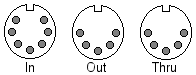Difference between revisions of "Midi setup"
(Added "MIDI" category tag) |
|||
| (4 intermediate revisions by one other user not shown) | |||
| Line 2: | Line 2: | ||
[[Image:Midi_iot.gif|MIDI In/Out/Thru]] | [[Image:Midi_iot.gif|MIDI In/Out/Thru]] | ||
| − | '''Getting Started:''' The Axe-FX has 3 MIDI connections. In/Out/Thru. In/Out of the device are obvious | + | '''Getting Started:''' The Axe-FX has 3 MIDI connections. In/Out/Thru. In/Out of the device are obvious. The Thru is a duplicate of the In signal allowing a 'daisy chain' of devices to be formed. MIDI cables are also necessary to get started with any MIDI purpose. Standard MIDI cables are 5-Pin DIN as shown above as the Out and Thru sockets. Notice the In socket is a 7-Pin DIN. It will accept either a 5 or 7 Pin Cable. Above the MIDI sockets on the Axe is a connector called Phantom Power In. You can plug your MIDI device power adapter into this plug and utilize Pins 6/7 of your MIDI cable to power your MIDI device. That way you have one clean cable run for both power and MIDI to your footswitch (for example). |
[[Image:Crystal_Clear_app_ktip.png|30px|Tip]]'''Tip''' - Since you will be going from the Out of one device to the In of the other and the In of that device to the Out of the other it is easy to get lost in your connections. Try using 2 colors of MIDI cables (ex: red and black) and designate a 'go-to' device and a 'go-to' cable. Now by using ''''Blackout'''' as a key word and the Axe as the key device the reference is '''''black''' cable to Axe MIDI '''out'''''. | [[Image:Crystal_Clear_app_ktip.png|30px|Tip]]'''Tip''' - Since you will be going from the Out of one device to the In of the other and the In of that device to the Out of the other it is easy to get lost in your connections. Try using 2 colors of MIDI cables (ex: red and black) and designate a 'go-to' device and a 'go-to' cable. Now by using ''''Blackout'''' as a key word and the Axe as the key device the reference is '''''black''' cable to Axe MIDI '''out'''''. | ||
2 colors and a keyword easily keep 4 connections straight. | 2 colors and a keyword easily keep 4 connections straight. | ||
| + | [[Category:MIDI]] | ||
Latest revision as of 04:51, 22 May 2008
Getting Started
Getting Started: The Axe-FX has 3 MIDI connections. In/Out/Thru. In/Out of the device are obvious. The Thru is a duplicate of the In signal allowing a 'daisy chain' of devices to be formed. MIDI cables are also necessary to get started with any MIDI purpose. Standard MIDI cables are 5-Pin DIN as shown above as the Out and Thru sockets. Notice the In socket is a 7-Pin DIN. It will accept either a 5 or 7 Pin Cable. Above the MIDI sockets on the Axe is a connector called Phantom Power In. You can plug your MIDI device power adapter into this plug and utilize Pins 6/7 of your MIDI cable to power your MIDI device. That way you have one clean cable run for both power and MIDI to your footswitch (for example).
![]() Tip - Since you will be going from the Out of one device to the In of the other and the In of that device to the Out of the other it is easy to get lost in your connections. Try using 2 colors of MIDI cables (ex: red and black) and designate a 'go-to' device and a 'go-to' cable. Now by using 'Blackout' as a key word and the Axe as the key device the reference is black cable to Axe MIDI out.
Tip - Since you will be going from the Out of one device to the In of the other and the In of that device to the Out of the other it is easy to get lost in your connections. Try using 2 colors of MIDI cables (ex: red and black) and designate a 'go-to' device and a 'go-to' cable. Now by using 'Blackout' as a key word and the Axe as the key device the reference is black cable to Axe MIDI out.
2 colors and a keyword easily keep 4 connections straight.