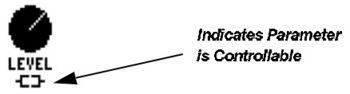Difference between revisions of "Controllers and modifiers"
Miketheman (talk | contribs) (→Pitch) |
|||
| (8 intermediate revisions by 4 users not shown) | |||
| Line 78: | Line 78: | ||
These can be use to generate sequences that can then be used to control | These can be use to generate sequences that can then be used to control | ||
parameters. The graph shows the relative shape of the ADSR curve as its | parameters. The graph shows the relative shape of the ADSR curve as its | ||
| − | parameters are adjusted. | + | parameters are adjusted. Detection for threshold trigger is at input 1 (left). |
;'''MODE''' - Selects the trigger mode of the ADSR: | ;'''MODE''' - Selects the trigger mode of the ADSR: | ||
| Line 107: | Line 107: | ||
sequence is reached the sequence starts over. The Sequencer can be used to | sequence is reached the sequence starts over. The Sequencer can be used to | ||
generate repetitive patterns in time with the beat of the song. | generate repetitive patterns in time with the beat of the song. | ||
| + | |||
| + | '''RUN''' - This starts/stops sequencer. Parameter is modifiable. | ||
'''RATE''' - Sets the rate at which the sequence is stepped through. A rate of 1 Hz will | '''RATE''' - Sets the rate at which the sequence is stepped through. A rate of 1 Hz will | ||
| Line 123: | Line 125: | ||
====Envelope==== | ====Envelope==== | ||
| − | The Envelope follower follows the envelope of the input signal. The harder you play | + | The Envelope follower follows the envelope of the input signal. Detection is at input 1 (left). The harder you play |
the greater the value out of the Envelope follower. The Envelope follower makes | the greater the value out of the Envelope follower. The Envelope follower makes | ||
possible dynamic parameter control such as ducking delay or touch-wah. | possible dynamic parameter control such as ducking delay or touch-wah. | ||
| Line 140: | Line 142: | ||
====Pitch==== | ====Pitch==== | ||
The Axe-Fx has a fast built-in Pitch detector. It is completely automatic and has no | The Axe-Fx has a fast built-in Pitch detector. It is completely automatic and has no | ||
| − | adjustable parameters. The value from the pitch detector is proportional to the | + | adjustable parameters. Detection is at input 1 (left), if set to global in pitch shifter block. The value from the pitch detector is proportional to the frequency of the note played, higher notes give a higher value. If multiple notes are |
| − | frequency of the note played, higher notes give a higher value. If multiple notes are | ||
played at once the pitch detector will attempt to find the lowest pitch but may not | played at once the pitch detector will attempt to find the lowest pitch but may not | ||
be able to lock onto it. The pitch detector works best with single notes. | be able to lock onto it. The pitch detector works best with single notes. | ||
| Line 197: | Line 198: | ||
'''START''' - Sets the start point for the transform. | '''START''' - Sets the start point for the transform. | ||
| + | |||
'''MID''' - Sets the mid point for the transform. | '''MID''' - Sets the mid point for the transform. | ||
| + | |||
'''END''' - Sets the end point for the transform. | '''END''' - Sets the end point for the transform. | ||
| + | |||
'''SLOPE''' - Sets the shape of the curve. | '''SLOPE''' - Sets the shape of the curve. | ||
| + | |||
'''SCALE''' - Sets the scale factor for the transform. The resulting curve is multiplied by this value. | '''SCALE''' - Sets the scale factor for the transform. The resulting curve is multiplied by this value. | ||
| + | |||
'''OFFSET''' - Sets the offset. The curve is offset by this value. | '''OFFSET''' - Sets the offset. The curve is offset by this value. | ||
| − | The '''SCALE''' and '''OFFSET''' parameters allow the user to position the modifier and | + | The '''SCALE''' and '''OFFSET''' parameters allow the user to position the modifier and control the excursion once an initial transfer function is set with the other parameters. For simple linear transfer functions, one need only use the '''SCALE''' and |
| − | control the excursion once an initial transfer function is set with the other | ||
| − | parameters. For simple linear transfer functions, one need only use the '''SCALE''' and | ||
'''OFFSET''' parameters, leaving the others at their default values. | '''OFFSET''' parameters, leaving the others at their default values. | ||
| Line 212: | Line 216: | ||
The damping control is also effective when using an expression pedal to control a parameter. It can help smooth out the pedals response, especially if the pedal’s potentiometer has gotten “scratchy”. | The damping control is also effective when using an expression pedal to control a parameter. It can help smooth out the pedals response, especially if the pedal’s potentiometer has gotten “scratchy”. | ||
| − | '''AUTOENG''' - OFF/SLOW/MED/FAST. Auto-engage and bypass for modifiers. When ON, the target block will automatically be engaged when there is activity on the modifier. If the modifier value drops below | + | '''AUTOENG''' - OFF/SLOW/MED/FAST. Auto-engage and bypass for modifiers. When ON, the target block will automatically be engaged when there is activity on the modifier. If the modifier value drops below 20% and remains there for a couple seconds the target block will automatically bypass. SLOW/MED/FAST determines how quickly the target block will bypass. |
====Detaching a Controller==== | ====Detaching a Controller==== | ||
To detach a controller set the source to NONE and press EXIT. | To detach a controller set the source to NONE and press EXIT. | ||
[[Category:Controllers and modifiers]] | [[Category:Controllers and modifiers]] | ||
| + | |||
| + | <noinclude> | ||
| + | ====Adjusting Modifier Range==== | ||
| + | Since the Axe-Fx displays percentages rather than hard values for the modifier settings, it sometimes takes a little extra work to adjust everything precisely. Here's a trick I use when I'm looking for specific values: | ||
| + | * First, twist the normal knob without a modifier attached. Find the start and end points you want and make a rough guess at where they would be percentage-wise. Remember where the knob points at those two endpoints. | ||
| + | * Attach your modifier and use either an LFO or an expression pedal (better) for the controller at first. The LFO will shift through the range automatically while the expression pedal will let you manually switch between the endpoints as you wish. | ||
| + | * Set your '''START''' and '''END''' values based on your guesses, then hit the '''EXIT''' button. | ||
| + | * Look at the knob as you (or the LFO) move(s) your modifier. You can see if the ends are too high or low based on your initial tweaking. | ||
| + | * Hit '''ENTER''' to reenter the modifier options and adjust the '''START''' and '''END''' values. | ||
| + | * Repeat the last few steps as needed. | ||
| + | </noinclude> | ||
Latest revision as of 14:46, 5 May 2010
Contents
Controllers and Modifiers
The Axe-Fx allows control over many of the various effect parameters. In essence a controller is like a robot that turns a knob for you. There are two basic types of controllers: internal and external. Internal controllers are automatic controllers that are generated by the Axe-Fx based on various parameters and conditions.
External controllers are those generated by a MIDI device or a pedal for example. A modifier is a transform from the value generated by the controller to a value given to the parameter. Modifiers allow you to change the direction a parameter moves, smooth the response and select which controller is attached to the parameter. A modifier tells the robot how to move the knob.
Controllers
The Axe-Fx controllers are internal and external sources that generate control information. This information can then be used to vary a parameter in real-time. Internal controllers automatically generate control information, external controllers generate control information based on input from the user, typically from the movement of an expression pedal. The control information is given to a modifier which in turn varies the desired parameter.
Tempo
The most fundamental internal controller is the tempo controller. The tempo controller is special in that it cannot be directly connected to a parameter but many "rate" or "time" parameters can be set to depend on it. To use the tempo controller simply set the TEMPO parameter of the effect to the desired note duration. To set the Tempo either turn the knob or tap the desired tempo in using the TEMPO button. Tempo can also be tapped in using a pedal or MIDI CC message. There are two tempo constructs in the Axe-Fx. The System Tempo is the tempo currently being used. The Global Tempo is the last entered tempo. Entering a new tempo automatically updates the System Tempo and sets the Global Tempo to equal the System Tempo. The current System Tempo is saved with a preset during a preset save operation.
Presets can either set the System Tempo to the tempo value stored in the preset, which is the tempo at the time the preset was saved, or the Global Tempo. This is done using the TEMPO TO USE parameter described below.
- TEMPO - Sets the current System Tempo. Whenever a tempo is entered, whether
- via this control or by tapping or by MIDI clock, the System and Global Tempos are
- set to this value. The Global Tempo is not affected by the tempo stored with a
- preset when the preset is recalled and remains in effect.
- TEMPO TO USE - Selects what tempo to use when recalling the preset. Selecting
- PRESET tells the Axe-Fx to set the System Tempo to the tempo stored with the
- preset. Selecting GLOBAL tells the unit to use the last entered tempo. If the value is
- PRESET the current tempo will change to the tempo stored with the preset, but the
- Global Tempo will remain at the last entered tempo. Recalling a preset with this
- value set to GLOBAL will load the Global Tempo into the System Tempo.
- AUTO DELAY - When set to ON, any delay blocks that are bypassed will become
active whenever a new tempo is input. This allows recalling a preset with a delay block bypassed and then automatically activating the delay when tapping in a new tempo.
LFO's
The Axe-Fx contains two Low Frequency Oscillators (LFO's) that can generate various low-frequency waveforms for use in parameter modulation. The controls for each are identical.
- TYPE - Sets the waveform type.
- RATE - Sets the frequency of the LFO.
- DEPTH - Sets the amplitude of the LFO.
- DUTY CYCLE - For all waveforms except sine this allows you to vary the shape of the
- wave.
- OUTB PHASE - Sets the phase of the secondary output (Output B). At maximum the
- secondary output is out of phase with the primary output (Output A).
- TEMPO - Locks the LFO frequency to the current tempo. This overrides the RATE
- control.
ADSR's
The Axe-Fx contains two Attack-Decay-Sustain-Release (ADSR) generators. These can be use to generate sequences that can then be used to control parameters. The graph shows the relative shape of the ADSR curve as its parameters are adjusted. Detection for threshold trigger is at input 1 (left).
- MODE - Selects the trigger mode of the ADSR
- • ONCE: The sequence plays when the threshold is exceeded.
- • LOOP: The sequence repeats as long as the signal is above the threshold.
- • SUSTAIN: The sequence stays at the sustain level until the signal drops below
- the threshold. The remainder of the sequence is then played.
RETRIG - When Retrig is on, sequences will reset to the beginning whenever the
- threshold is crossed from below to above.
ATTACK - The attack or rise-time of the sequence. This is the first line in the graph.
DECAY - The time to go from the peak level to the sustain level. The second line in
- the graph.
SUSTAIN - The time the sequence remains at the sustain level. The third, flat, line.
LEVEL - The sustain level in percent of full-scale.
RELEASE - The time to go from the sustain level to zero. The last line in the graph.
THRSHLD - The threshold level in dB. When the signal crosses this value the
- sequence is triggered.
Sequencer
The Sequencer generates a sequence of values. When the last stage of the sequence is reached the sequence starts over. The Sequencer can be used to generate repetitive patterns in time with the beat of the song.
RUN - This starts/stops sequencer. Parameter is modifiable.
RATE - Sets the rate at which the sequence is stepped through. A rate of 1 Hz will cause the sequencer to step through the stages at a rate of one stage per second.
TEMPO - Locks the rate to the global tempo. Set to none for manual control of rate, set to the desired time signature to lock the rate to the current tempo.
STAGES - Sets the number of stages in the sequence. For example, if STAGES is 3, the sequencer will step through the stages as 1, 2, 3, 1, 2, 3, 1, etc.
STAGEn - Sets the value at that stage of the sequence.
NOTE: The Sequencer features a random sequence generator. When in the Sequencer menu pressing ENTER will load a random set of values into the stages.
Envelope
The Envelope follower follows the envelope of the input signal. Detection is at input 1 (left). The harder you play the greater the value out of the Envelope follower. The Envelope follower makes possible dynamic parameter control such as ducking delay or touch-wah.
THRESH - The threshold level in dB. When the input signal is greater than this value the output of the follower will track the envelope of the input with a rate set by the attack time. If less than this value the output will decay at the release rate.
ATTACK - The rate at which the follower output follows signals increasing in power.
RELEASE - The rate at which the follower output follows signals decreasing in power.
GAIN - When using long attack times this can be used to compensate for the lower output level from the follower.
Pitch
The Axe-Fx has a fast built-in Pitch detector. It is completely automatic and has no adjustable parameters. Detection is at input 1 (left), if set to global in pitch shifter block. The value from the pitch detector is proportional to the frequency of the note played, higher notes give a higher value. If multiple notes are played at once the pitch detector will attempt to find the lowest pitch but may not be able to lock onto it. The pitch detector works best with single notes.
External Controllers
The Axe-Fx supports up to eight external controllers. You can attach these to the PEDAL1,2 jacks or to any MIDI Continuous Controller (see I/O setup).
Modifiers
Modifiers act as a “middleman” between the control information from a controller and a parameter. The data from a controller is manipulated by a modifier and then used to vary an effect parameter. The Axe-Fx contains 16 modifiers. In its simplest form a modifier simply passes the data unaltered from a controller to a parameter. For example, an LFO can be used to directly control the panning of an effect output. Often times, though, you will want to manipulate the data from a controller. A modifier allows you to change the response of a parameter to a given controller. The first step in using a modifier is attaching it to the desired effect parameter that you wish to control. To attach a parameter to a controller the parameter must controllable. Controllable parameters are indicated by a symbol beneath the knob: When the parameter is attached to a controller via a modifier the indicator has a line through it indicating that it is attached. For parameters in a list, the symbol above appears to the right of the parameter in the list.
To attach a controller to a parameter, select the parameter with the navigation buttons then press ENTER. This brings up the MODIFIER menu. Once the menu is brought up the modifier must be attached to a source controller. This is the control information source that will be used to vary the parameter. You can choose any of the internal or external controllers as a source (or none to remove the modifier). Once the modifier is attached to a source you can vary the response curve and the damping to suit the desired response.
To remove a modifier select the parameter with the navigation buttons and press<
ENTER. Set the source to none then press exit. This will remove the modifier and
restore the parameter’s value to its stored value.
Parameters
SOURCE - This is the controller that will be used to control the parameter. There are
a variety of different sources available:
- • NONE - Controller is detached.
- • LFO1A/B - Selects the 'A' or 'B' output of LFO1 (see above).
- • LFO2A/B - Selects the 'A' or 'B' output of LFO2 (see above).
- • ADSR1/2 - Selects ADSR1/2.
- • SEQNCR - Selects the Sequencer.
- • ENVLPE - Selects the Envelope follower.
- • PITCH - Selects the Pitch detector.
- • EXTRNx - Selects an External Controller. There are eight external controllers. These can be assigned to the pedal inputs or to MIDI continuous controllers (see I/O Setup).
START - Sets the start point for the transform.
MID - Sets the mid point for the transform.
END - Sets the end point for the transform.
SLOPE - Sets the shape of the curve.
SCALE - Sets the scale factor for the transform. The resulting curve is multiplied by this value.
OFFSET - Sets the offset. The curve is offset by this value. The SCALE and OFFSET parameters allow the user to position the modifier and control the excursion once an initial transfer function is set with the other parameters. For simple linear transfer functions, one need only use the SCALE and OFFSET parameters, leaving the others at their default values.
DAMPING - Sets how fast the output changes with the input. To slow the response rate increase the damping. This can be used to "de-click" a controller that changes rapidly. This is especially useful when using controllers that have step-change responses such as an LFO with a square-wave or sawtooth waveform or the sequencer. In these examples the value of the controller jumps from one value to another instantly. If these values are then connected to a parameter, that parameter will jump from one value to another instantly as well. Many times this can cause an audible click or pop, especially if the parameter is a volume level or frequency parameter. By increasing the damping, the parameter will not jump to the new value but slide to the new value at a rate dictated by the damping value.
The damping control is also effective when using an expression pedal to control a parameter. It can help smooth out the pedals response, especially if the pedal’s potentiometer has gotten “scratchy”.
AUTOENG - OFF/SLOW/MED/FAST. Auto-engage and bypass for modifiers. When ON, the target block will automatically be engaged when there is activity on the modifier. If the modifier value drops below 20% and remains there for a couple seconds the target block will automatically bypass. SLOW/MED/FAST determines how quickly the target block will bypass.
Detaching a Controller
To detach a controller set the source to NONE and press EXIT.
Adjusting Modifier Range
Since the Axe-Fx displays percentages rather than hard values for the modifier settings, it sometimes takes a little extra work to adjust everything precisely. Here's a trick I use when I'm looking for specific values:
- First, twist the normal knob without a modifier attached. Find the start and end points you want and make a rough guess at where they would be percentage-wise. Remember where the knob points at those two endpoints.
- Attach your modifier and use either an LFO or an expression pedal (better) for the controller at first. The LFO will shift through the range automatically while the expression pedal will let you manually switch between the endpoints as you wish.
- Set your START and END values based on your guesses, then hit the EXIT button.
- Look at the knob as you (or the LFO) move(s) your modifier. You can see if the ends are too high or low based on your initial tweaking.
- Hit ENTER to reenter the modifier options and adjust the START and END values.
- Repeat the last few steps as needed.