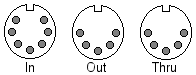Difference between revisions of "MIDI"
| (3 intermediate revisions by 2 users not shown) | |||
| Line 10: | Line 10: | ||
{{:Midi_editors}} | {{:Midi_editors}} | ||
| + | |||
| + | {{:MIDI_CC_numbers_for_the_AxeFX}} | ||
{{:Midi_links}} | {{:Midi_links}} | ||
Latest revision as of 08:57, 30 March 2011
MIDI Introduction
MIDI (Musical Instrument Digital Interface) is a very powerful protocol that allows musical instruments as well as computers to communicate with each other.
This MIDI section of Axe-FX Wiki is intended to cover those features and uses as they apply to the Axe-FX Standard and Ultra by Fractal Audio.
MIDI would be primarily used for 6 purposes regarding the Axe-FX.
- To upgrade firmware (operating system).
- To have ability to backup and restore Axe-FX presets.
- To edit Axe-FX presets via computer software editor.
- To select presets via MIDI footswitch.
- To control various individual functions via a MIDI controller.
- To transfer settings and presets from one Axe to another.
Basic Principles: MIDI is laid out in banks. A bank is 128 presets (or patches) which would be numbered either 0 to 127 or 1 to 128.
The Axe-FX utilizes 3 Banks (labeled A/B/C) of 128 preset slots each for a total of 384 configured as follows (non-offset mode):
- Bank A ~ 000 to 127
- Bank B ~ 128 to 255
- Bank C ~ 256 to 383
Pre v5.00 Firmware ~ Banks A/B were supplied with duplicate, editable factory presets.
Post v5.00 Firmware ~ Banks A/B were unique presets for a total of 256 editable factory presets while Bank C had 128 empty preset slots for custom user creations.
Post v5.22 Firmware ~ 128 New Bank C presets introduced for a total of 384 Factory Supplied Presets. These reflect Ultra configurations with Standards most often quickly following suit.
Getting Started
Getting Started: The Axe-FX has 3 MIDI connections. In/Out/Thru. In/Out of the device are obvious. The Thru is a duplicate of the In signal allowing a 'daisy chain' of devices to be formed. MIDI cables are also necessary to get started with any MIDI purpose. Standard MIDI cables are 5-Pin DIN as shown above as the Out and Thru sockets. Notice the In socket is a 7-Pin DIN. It will accept either a 5 or 7 Pin Cable. Above the MIDI sockets on the Axe is a connector called Phantom Power In. You can plug your MIDI device power adapter into this plug and utilize Pins 6/7 of your MIDI cable to power your MIDI device. That way you have one clean cable run for both power and MIDI to your footswitch (for example).
![]() Tip - Since you will be going from the Out of one device to the In of the other and the In of that device to the Out of the other it is easy to get lost in your connections. Try using 2 colors of MIDI cables (ex: red and black) and designate a 'go-to' device and a 'go-to' cable. Now by using 'Blackout' as a key word and the Axe as the key device the reference is black cable to Axe MIDI out.
Tip - Since you will be going from the Out of one device to the In of the other and the In of that device to the Out of the other it is easy to get lost in your connections. Try using 2 colors of MIDI cables (ex: red and black) and designate a 'go-to' device and a 'go-to' cable. Now by using 'Blackout' as a key word and the Axe as the key device the reference is black cable to Axe MIDI out.
2 colors and a keyword easily keep 4 connections straight.
MIDI Hardware
MIDI Interface - We need a MIDI interface to allow us to communicate with our computer and software.
MIDI Footswitch - This will usually be a 12 button footswitch. It will have 10 presets, a Bank Up and a Bank Down button. Primary purpose is for preset selection.
MIDI Controller - This is a powerful variable controller which uses Continuous Controller messages. Many times this type of device will have a volume or wah pedal (or both). It will also have various switch buttons which can be used as the MIDI footswitch above or to turn off/on individual effects such as chorus, reverb, flange, echo, etc. It is by far the more complex of the setups.
MIDI Editors
CC numbers for the AxeFX Ultra
These are the default cc numbers, they can be changed.
| CC# | Description |
|---|---|
| 10 | Input Volume |
| 11 | Out1 Volume |
| 12 | Out2 Volume |
| 13 | Bypass |
| 14 | Tap Tempo |
| 15 | Tuner |
| 16 | - (Pedal 1 is set to External 1) |
| 17 | - (Pedal 2 is set to External 2) |
| 18 | External 3 |
| 19 | External 4 |
| 20 | External 5 |
| 21 | External 6 |
| 22 | External 7 |
| 23 | External 8 |
| 24 | Looper1 Rec |
| 25 | Looper1 Play |
| 26 | Looper1 Once |
| 27 | Looper1 Dub |
| 28 | Looper1 Rev |
| 29 | Looper2 Rec |
| 30 | Looper2 Play |
| 31 | Looper2 Once |
| 32 | Looper2 Dub |
| 33 | Looper2 Rev |
| 34 | Global Bypass (all bypassed effects will toggle or change according to their bypass setting) |
| 35 | Volume Inc |
| 36 | Volume Dec |
| 37 | Amp1 Byp |
| 38 | Amp2 Byp |
| 39 | Cabinet1 |
| 40 | Cabinet2 |
| 41 | Chorus1 |
| 42 | Chorus2 |
| 43 | Compressor1 |
| 44 | Compressor2 |
| 45 | Crossover1 |
| 46 | Crossover2 |
| 47 | Delay1 |
| 48 | Delay2 |
| 49 | Drive1 |
| 50 | Drive2 |
| 51 | Enhancer1 |
| 52 | Filter1 |
| 53 | Filter2 |
| 54 | Filter3 |
| 55 | Filter4 |
| 56 | Flanger1 |
| 57 | Flanger2 |
| 58 | Formant |
| 59 | FX Loop |
| 60 | Gate1 |
| 61 | Gate2 |
| 62 | Graphic EQ1 |
| 63 | Graphic EQ2 |
| 64 | Graphic EQ3 |
| 65 | Graphic EQ4 |
| 66 | Megatap |
| 67 | Multicomp1 |
| 68 | Multicomp2 |
| 69 | Multidly1 |
| 70 | Multidly2 |
| 71 | ParamEq1 |
| 72 | ParamEq2 |
| 73 | ParamEq3 |
| 74 | ParamEq4 |
| 75 | Phaser1 |
| 76 | Phaser2 |
| 77 | Pitch1 |
| 78 | Pitch2 |
| 79 | QChorus1 |
| 80 | QChorus2 |
| 81 | Resonator1 |
| 82 | Resonator2 |
| 83 | Reverb1 |
| 84 | Reverb2 |
| 85 | RingMod |
| 86 | Rotary1 |
| 87 | Rotary2 |
| 88 | Synth1 |
| 89 | Synth2 |
| 90 | Tremolo1 |
| 91 | Tremolo2 |
| 92 | Vocoder |
| 93 | Volume |
| 94 | Volume |
| 95 | Volume |
| 96 | Volume |
| 97 | Wah1 Byp |
| 98 | Wah2 Byp |
MIDI Links
- MIDI Tips
- Firmware Install Notes
- How to Download/Upload Patches
- MIDI Basics:Part 1
- MIDI Basics:Part 2
- MIDI Basics:Part 3
- MIDI Basics:Part 4
- MIDI Manufacturers Association
- MIDI 101 by TweakHeadz Lab