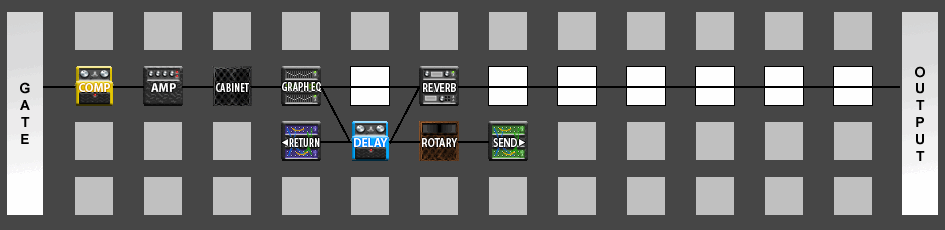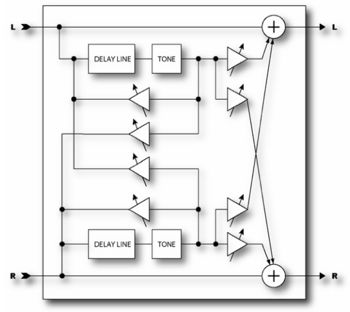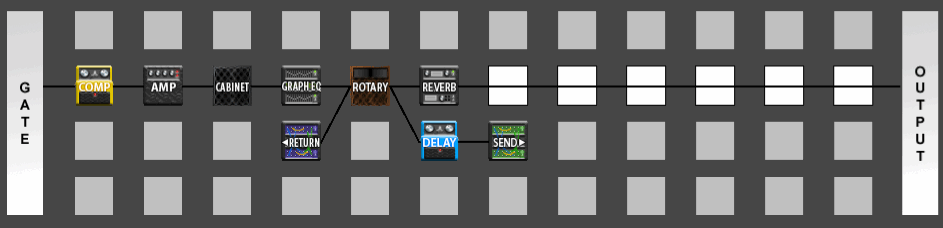Difference between revisions of "Delay"
Javajunkie (talk | contribs) |
m (Adjustments to the language, tone, and correctness of the article.) |
||
| Line 1: | Line 1: | ||
[[Image:Delay_block.jpg|right|350px]] | [[Image:Delay_block.jpg|right|350px]] | ||
| − | The real strength of digital processing was first exhibited with the original digital delay processors. Before that delay processing was done using analog delay devices or tape-based techniques. These methods suffered from | + | The real strength of digital processing was first exhibited with the original digital delay processors. Before that, delay processing was done using analog delay devices or tape-based techniques. These methods suffered from relatively narrow frequency response, noise, and in the mechanical versions, reliability concerns. Digital delays address all of these shortcomings while also providing longer delay times. |
| − | The Axe- | + | The Axe-FX contains two different types of delay blocks. The first type, a regular "Delay", described here, covers basic digital delay territory and then adds some interesting enhancements and innovations. (The second, a "Multi-Delay" will be covered later.) The Delay has five different modes: Mono, Stereo, Ping-Pong, Dual and Reverse. In Mono mode the inputs are summed and a single delay line is used. This allows for simple delay sounds. The Stereo mode allows independent left and right delay time control. The Ping-Pong mode provides a quick and easy way to have echoes alternate between the left and right outputs. The Dual mode allows full control over each of two independent delay lines. The Reverse mode is a special mono reverse looper capable of strange and exotic reverse playback effects. |
| − | The Delay also contains a lowcut and highcut filter to allow frequency response tailoring of the repeats. By turning down the highcut frequency you can simulate the sound of a tape delay with it's | + | The Delay also contains a lowcut and highcut filter to allow frequency response tailoring of the repeats. By turning down the highcut frequency you can simulate the sound of a tape delay with it's reduced high frequency character. Setting the lowcut frequency to increasing values produces a thinner delay sound for special effects. |
| − | The Delay also contains two delay time modulators that can be used to | + | The Delay also contains two delay time modulators that can be used to modulate the delay time in subtle or dramatic ways. These can be used to add a chorus-like depth to the echoes or to simulate the instability of vintage tape delay. One can be used, for example, to simulate the slow fluctuation of a worn belt (wow) and the other simulating a worn capstan (flutter). More imaginative approaches are also possible. |
The first and third pages of the Delay menu are the same for all types. The second page of the edit menu changes based on the type of delay selected. | The first and third pages of the Delay menu are the same for all types. The second page of the edit menu changes based on the type of delay selected. | ||
Latest revision as of 23:31, 24 November 2009
The real strength of digital processing was first exhibited with the original digital delay processors. Before that, delay processing was done using analog delay devices or tape-based techniques. These methods suffered from relatively narrow frequency response, noise, and in the mechanical versions, reliability concerns. Digital delays address all of these shortcomings while also providing longer delay times.
The Axe-FX contains two different types of delay blocks. The first type, a regular "Delay", described here, covers basic digital delay territory and then adds some interesting enhancements and innovations. (The second, a "Multi-Delay" will be covered later.) The Delay has five different modes: Mono, Stereo, Ping-Pong, Dual and Reverse. In Mono mode the inputs are summed and a single delay line is used. This allows for simple delay sounds. The Stereo mode allows independent left and right delay time control. The Ping-Pong mode provides a quick and easy way to have echoes alternate between the left and right outputs. The Dual mode allows full control over each of two independent delay lines. The Reverse mode is a special mono reverse looper capable of strange and exotic reverse playback effects.
The Delay also contains a lowcut and highcut filter to allow frequency response tailoring of the repeats. By turning down the highcut frequency you can simulate the sound of a tape delay with it's reduced high frequency character. Setting the lowcut frequency to increasing values produces a thinner delay sound for special effects.
The Delay also contains two delay time modulators that can be used to modulate the delay time in subtle or dramatic ways. These can be used to add a chorus-like depth to the echoes or to simulate the instability of vintage tape delay. One can be used, for example, to simulate the slow fluctuation of a worn belt (wow) and the other simulating a worn capstan (flutter). More imaginative approaches are also possible.
The first and third pages of the Delay menu are the same for all types. The second page of the edit menu changes based on the type of delay selected.
Most delay types offer eight seconds of delay. The dual delay mode offers two eight second delays and the looper provides up to sixteen seconds of looping time.
Parameters
Common Parameters
- TYPE - Selects between the various delay types available.
- INGAIN - Sets the input level into the delay lines. The primary purpose of this is to allow you to attach a controller (i.e. pedal) to control the delay level without disturbing the mix. Set the mix at the desired maximum echo level and then use the INLVL control (via a pedal) to control the echo level. This is different than controlling the echo level with the MIX control since the echoes will continue to sound after the control is set to zero whereas using the MIX control the echoes will be immediately cut off. If you are not attaching a controller then you would normally set this to 100% (default).
- LOCUT - Sets the cutoff frequency of the lowcut filter. Higher values remove more low frequency content from the delayed signal.
- HICUT - Sets the cutoff frequency of the highcut filter. Lower values remove more high frequency content from the delayed signal.
- DRIVE - Sets the drive level into the tube simulator. This can be used to add some distortion to the echo like an old tube-based tape delay. This control has no effect when using the Reverse delay type.
Modulation Parameters
The MOD page contains the various dynamic parameters that can be adjusted.
- LFO1/2 TYPE - Sets the type of LFO for the delay time modulators.
- LFO1/2 TARGET - Sets which channel(s) each delay time modulator affects. Each modulator can be independently assigned to either left, right, both or no channels.
- LFO1/2 RATE - Sets the rate of the time modulators. The delay time can be modulated so as to simulate a worn capstan or belt or to add a chorus effect to the echoes.
- LFO1/2 DEPTH - Sets the depth of the time modulators. Use in conjunction with the rate controls.
- DEPTH RANGE - The modulators use “auto depth”, faster rates automatically decrease the depth and vice-versa. The DEPTH RANGE control allows selecting the amount of maximum depth.
- DUCKER - Turns the delay ducking on or off. Ducking reduces the volume of the delayed signal in response to your playing. The volume of the echoes then increases when you stop playing.
- ATTENUATION - Sets the attenuation depth of the ducker. A setting of 20 dB, for example, will decrease the echoes by 20 dB when the input level is above the threshold.
- THRESHOLD - Sets the trigger threshold of the ducker. If the input signal exceeds this value the delayed signal will be attenuated by an amount equal to that set with the ATTENUATION control.
- RELEASE RATE - Sets the rate at which the ducker releases the attenuation when the input signal falls below the threshold.
- DIFFUSION- Sets the amount of echo diffusion. This causes the echoes to get “fuzzy” and can be used to smooth the echoes
- DIFF TIME- Sets the delay time for the diffuser.
- PHASE REV - When set to ON, inverts the phase of the right channel. This can be used to widen the stereo effect.
Mono Delay
- TIME - Sets the time of the delay lines.
- FEEDBK - Sets the amount of delay feedback. This controls how many repeats are heard.
- ECHO PAN - Controls the placement of the echoes in the stereo image. Note that this is different than the PAN control on the MIX page which controls the panning of the mixed sound. This control only effects the wet signal.
- TEMPO - Locks the time to the global tempo. For example, if the global tempo is 120 bpm and the tempo is set to a quarter note (1/4) then the time will be 500 ms (one echo per beat). To ignore the global tempo set the tempo control to NONE.
Stereo Delay
- TIME - Sets the time of the delay lines.
- RATIO - Sets the ratio of the delay time of the right channel relative to the left channel. A ratio of 1.0 sets both channels equal. Decreasing this value decreases the delay time of the right channel.
- SPREAD - Controls the stereo spread of the echoes. Increasing this value increases the separation between the left and right delay signals.
- FEEDBACK L - Sets the amount of delay feedback for the left channel.
- FEEDBACK R - Sets the amount of delay feedback for the right channel.
- TEMPO - Locks the left delay time to the global tempo. For example, if the global tempo is 120 bpm and the tempo is set to a quarter note (1/4) then the time will be 500 ms (one echo per beat). To ignore the global tempo set the tempo control to NONE.
Ping-Pong Delay
- TIME - Sets the time of the delay lines.
- FEEDBK - Sets the amount of delay feedback. This controls how many repeats are heard.
- SPREAD - Controls the stereo spread of the echoes. Increasing this value increases the separation between the left and right delay signals.
- TEMPO - Locks the delay time to the global tempo. For example, if the global tempo is 120 bpm and the tempo is set to a quarter note (1/4) then the time will be 500 ms (one echo per beat). To ignore the global tempo set the tempo control to NONE.
Dual Delay
- TIME L - Sets the time of the left delay line.
- TIME R - Sets the time of the right delay line.
- TEMPO L/R - Locks the delay time to the global tempo. For example, if the global tempo is 120 bpm and the tempo is set to a quarter note (1/4) then the time will be 500 ms (one echo per beat). To ignore the global tempo set the tempo control to NONE.
- FEEDBK L->L/R->R - Sets the amount of delay feedback for the delay line. This controls how many repeats are heard.
- FEEDBK L->R/R->L - Sets the amount of cross feedback for the delay lines. This controls how much of the left delay line is fed back to the right and vice-versa.
- LEVEL L/R - Sets the volume level of the delayed signals.
- PAN L/R - Controls the panning of the delayed signals.
Reverse Delay
- TIME - Sets the time of the delay lines.
- FEEDBK - Sets the amount of delay feedback. This controls how many repeats are heard. Use caution as instability can occur with the reverse type with certain parameter settings.
- ECHO PAN - Controls the placement of the echoes in the stereo image. Note that this is different than the PAN control on the MIX page which controls the panning of the mixed sound. This control only effects the wet signal.
- RUN - When this is set to ON the reverse playback is active. You can start and stop playback using this or by attaching a controller to it.
- TRIG RESTART - When this is set to ON the reverse playback restarts when triggered via the RUN control. If set to OFF, the playback continues from the current position.
- TEMPO - Locks the time to the global tempo. For example, if the global tempo is 120 bpm and the tempo is set to a quarter note (1/4) then the time will be 500 ms (one echo per beat). To ignore the global tempo set the tempo control to NONE.
- XFADE TIME - Sets the crossfade time between reverse audio snippets. When the playback position approaches the delay time a new snippet begins playback at time zero. The crossfade time controls how long it takes for the old snippet to fade out and the new one to fade in. You can achieve interesting and rhythmic variations by setting a long crossfade time. For classic reverse delay sounds set this at or near its minimum value.
Looper
The Looper is a sixteen second phrase sampler. The Looper controls are different than the other effects in that they are “pushbutton” controls rather than knobs. Selecting the control and pressing ENTER toggles the state of the control. The Looper controls have dedicated MIDI CC assignments as well so you can control the Looper using a MIDI footpedal or other MIDI device. Access to the CC assignments is done in the I/O menu.
- RECORD - When record is activated the Looper records the audio input. Pressing record again stops recording and immediately begins playback.
- PLAY - Toggles the playback state. If recording, pressing play immediately stops recording and starts playback..
- ONCE - This control plays the phrase one time only and then stops. If the phrase is already playing the phrase continues playing until the end and stops. If the playback is stopped, pressing this plays the phrase one time. Pressing this again while the phrase is playing resets playback to the beginning allowing for “stutter” effects.
- STACK - Pressing this adds the audio input to the existing phrase. Pressing it again stops the addition. The existing audio is faded every time through the loop.
- REV - Pressing this reverses the direction of the loop playback.
Spillover
The delay spillover settings prevents the clearing of the delay lines when switching presets. If you think of the Axe-Fx as a virtual collection of effects it's as though you simply took your delay pedal and instantly moved it around in the chain and changed it's parameters. If you're going to a preset that doesn't have the delay block then there will be no spillover.
You can have spillover by simply putting the delay block in the new patch. If you don't want delay in the new patch then set the input gain to the delay block to zero. If you do this you'll get spillover but no new delay. If you come from a patch with no delay block to one with delay, you'll get no spillover as delays lines are cleared if they are not used in a preset.
If you want delay to spillover from the last patch, but you want a different delay in the current patch, use two delay blocks in your new patch. The first should match the parameters of the other patch, except that the input will be muted. This will act as the spillover patch, as long as the number of the delay block 1/2 matches the last patch. Now you can add a second delay block of whatever type you desire for the new patch and use it normally.
Tape delay
Try the following settings to emulate a tape delay:
- Time, Feedback & Mix to taste/tempo
- Ratio: 99.6% (for stereo delay)
- Hi-Cut: 150 Hz
- Lo-Cut: 4 kHz
- Drive: 6
- LFO2 Rate: 3 Hz
- LFO2 Depth: 30%
- LFO2 Phase: 90 deg
- Attenuation: 0 dB
- For increase tape effect, put a Drive block set to Tape Dist before the Delay block.
- If you want a little more wow (more applies to records than tape) set the LFO1 below 1 Hz, and depth to taste. Setting the Depth low and type to Random on the LFO can lead to a subtle unstable effect if you wish.
- 1.3 Hz = 75 RPM
- .75 Hz = 45 RPM
- .555 Hz = 33.33 RPM
- If you want more flutter, set LFO1 above 4 Hz. A Random LFO around 8-9 Hz can give a warped tape feel.
- Set both LFO's to Random for even more damaged tape.
- Putting the LFO1/2 Rates on either side of 4 Hz will be the most objectionable.
Recommended for use with low to medium gain amps.
Caution-The drive is mono so it will sum the left and right. In many cases this will cause weird phase cancellations (which is typically a "hollow" sound).
Inserting effects in a Delay loop
It is possible with the Axe-Fx to insert effects into the loop of a Delay block. The Feedback blocks need to be used, in conjunction with some unusual routing.
Effect on dry signal
To have the effect present on the dry signal as well as the Delay tail:
- Place the desired effect block in the chain where you want it, and the the Delay, to be. Connect it to the effect(s) before and after it in the chain.
- Configure the effect however you want it to behave.
- In the next row and next column, insert a Delay block and connect it to the output of the effect block you just placed.
- Set the Delay INGAIN to 100% and the MIX to 100% wet.
- Set FEEDBACK to zero. (This would be internal, "dry" echo.)
- Configure the time TIME and other parameters as you normally would.
- Attach the Feedback Send block to the output of the Delay.
- Place the Feedback Return block in the column prior to the effect block from the first step and connect it to the input of that effect.
- Set the Feedback Return's MIX to 100%.
- The Feedback Return's LEVEL control now acts as a feedback control for the effected delay loop. Higher levels mean more trips through the effect.
It is possible to extend this technique to multiple effects in the loop by simply adding more effects to the chain between where the Feedback Return injects the delayed signal back in and where the Delay block gets its input.
Effect on delay tail only
To have the effect present on the Delay tail, but not on the dry signal, use the approach above, but put the effect in the parallel branch in front of the Delay as shown here:
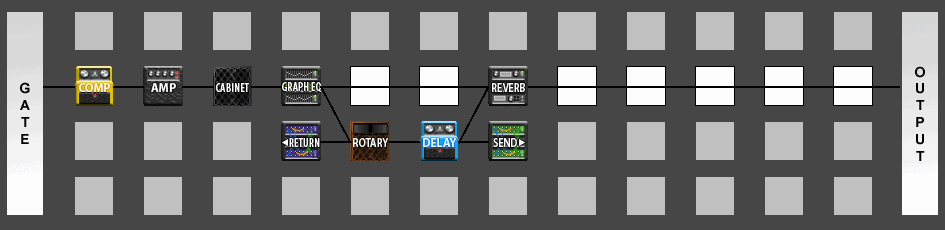
Effect on delay tail only, with one clean echo
To have the effect present on the Delay tail, but not on the first echo (nor on the dry signal), use the approach above, but put the effect in the parallel branch after the Delay and connect to the Delay as the input instead of the effect block, as shown here: