Difference between revisions of "Midi bome"
m |
|||
| Line 41: | Line 41: | ||
[[Category:MIDI]] | [[Category:MIDI]] | ||
| + | |||
| + | <!-- direct discussions or corrections can be emailed to mwd [at] yucca [dot] net --> | ||
Revision as of 13:51, 29 February 2008
Contents
MIDI Bome SendSX
The Bome SendSX is a simple MIDI Sysx protocol. It will allow you to do the following:
1. Upload new firmware to the Axe-FX.
2. Upload or Download Preset Banks.
3. Upload or Download Single Presets.
Download and Install Bome
Go to the Bome website and download the SendSX program (currently SendSX130beta2.exe) to your computer. Double click and install the program.
Saving a Single Preset
1. On Computer: Load the Bome Application.
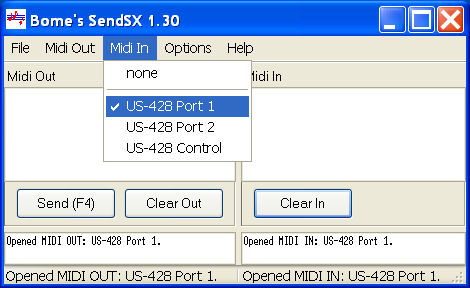
2. On Bome: Choose your MIDI In and MIDI Out device.
3. On Axe: Dial in a preset you want to save.
4. On Axe: Press Recall to load preset into buffer.
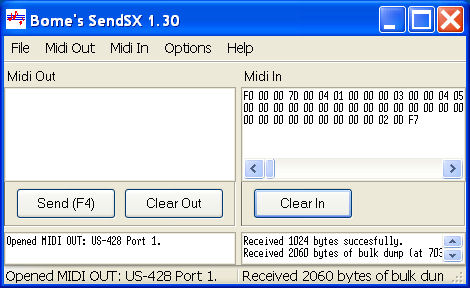
5. On Axe: Press Utility Button and choose Dump Preset to Midi.
You will see something similar to above screen on Bome.
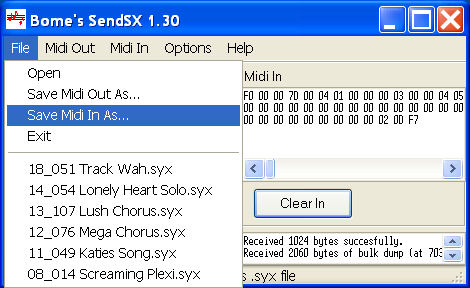
6. On Bome: Choose File>Save MIDI In As and choose a filename.
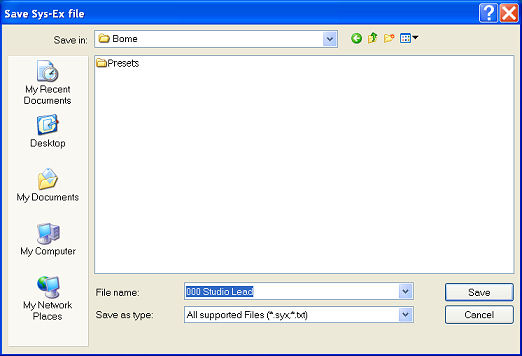
7. On Computer: Choose a location (ex:folder) to save file to.
Restore a Single Preset
1. On Computer: Load the Bome Application.
2. On Bome: Choose your MIDI In and MIDI Out device (same as above).
3. On Axe: Dial in your desired preset location you want to store to.
4. Caution: The preset at that location will be overwritten (when you hit save).
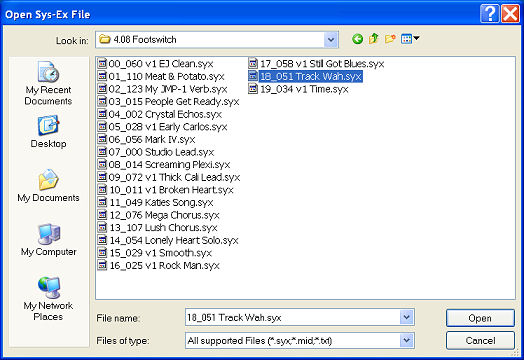
5. On Bome: Choose File> Open > and choose a preset file (sysx) from computer.
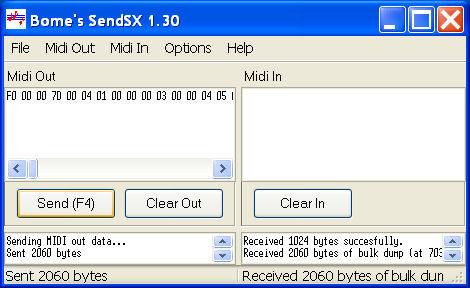
6. On Bome: Hit Send(F4).
7. The preset will be sent to the current location your Axe-FX is residing on. The Edited light will now be lit. This preset is not yet saved which is your safety net.
8. On Axe: Choose Store to save preset OR roll dial 1 notch to cancel.