Always consult the official Owners Manuals first
Scenes
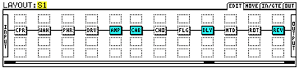
Contents
- 1 Manual
- 2 User contributions
- 2.1 What's a scene
- 2.2 Advantages of using scenes
- 2.3 Current scene indication
- 2.4 Can scenes have different names?
- 2.5 Switching scenes
- 2.6 Initial state of blocks in a scene
- 2.7 Can each scene have different X/Y states of effect blocks
- 2.8 Can each scene have different modifiers, different internal controller settings, different global blocks
- 2.9 Can I retain the current state of an effect when switching between scenes
- 2.10 Scene Controllers
- 2.11 How to use this for more and faster control over the Axe-Fx?
- 2.12 Overview of control and switching functionality
- 2.13 Wicked Wiki
Manual
Template:16.16 Scenes Template:4.3.1 Quick Control
User contributions
What's a scene
- Note: this applies to firmware 9.xx (release version).
- Each preset has 8 separate scenes. The routing (grid) in all scenes is always exactly identical. The bypass state ("engaged/bypassed" aka "on/off") of each effect block can be different per scene. Also, the X/Y state of each effect block can vary per scene. Finally, each scene has its own output level setting (Gain in Layout menu), and this goes for the output level in the FXL block too. All in all, the scenes feature is comparable to an advanced switching system for a pedalboard or a 19" rack.
- Example: scene 1 of a certain preset may have everything on the grid bypassed except for the Amp/Cab blocks, both set to X. Scene 2 has 3 additional blocks engaged and the Amp block is set Y. With a simple stomp on the MIDI controller you can switch between scene 1 and 2.
- Mini Manual
Advantages of using scenes
- The routing stays the same, so there's no audio gap when switching between scenes within a preset.
- Spillover of delay/reverb is unaffected when switching between scenes in a preset.
- You can migrate the functionality of various presets into a single preset and then use scenes to recall that functionality, or parts of it. This requires less presets and therefore decreases the need for bank scrolling on your MIDI controller.
- A change in the routing in a scene is inherited by the other scenes in the preset. This may decrease the need for global block functionality in certain scenarios.
- The output level is stored independently for each scene. This applies to the FXL block too. This presents a solution for those who use multiple guitars with different output levels with their Axe-Fx.
Current scene indication
Check the indicator on the front panel display.
Can scenes have different names?
No.
Switching scenes
- Front panel: use Quick Control knob A to select a scene within the current preset. You need to be in the Recall screen or Layout menu.
- MFC-101: the MFC-101 will let you assign switches to specific Scene functionality. You can assign a switch to each scene, or increment of decrement scenes, or toggle between scenes 1/2. The MFC-101 LEDs are refreshed after a scene change.
- MIDI CC: assign a switch to the MIDI CC for Scene Select (default 34) with values 0 to 7 to select scene 1 to 8 within the current preset. Values higher than 7 also select scene 8. Values higher than 63 will step through the scenes, wrapping at the limits. Also, there are dedicated MIDI CCs to increment or decrement the current scene. If you don't specify a value, the switch will switch between scene 1 and 8.
- MIDI PC: MIDI Mapping in the I/O menu has been extended with a Map To Scene parameter. This makes it possible to use a MIDI PC message to select a specific scene within a specific preset. After configuring the mapping, don't forget to set Mapping to Custom to activate it.
- Switch connected to the rear of the Axe-Fx: connect the momentary switch to the rear of the Axe-Fx. In I/O > CTRL set Scene Increment to Pedal. In I/O > Pedal set Pedal Type to Latching.
- After configuring the mapping, don't forget to set Mapping to Custom to activate it.
- To achieve gapless switching, make sure you set IgnoreRedundantPC in I/O to On.
- Combining TotalSync on your MFC with PC Mapping leads to LED sync issues.
- Alternatively send a MIDI PC followed by the MIDI CC for scene selection (default 34) with value 0-7, if your MIDI controller supports it.
Notes:
- When using the front panel to switch presets, scene 1 will always be active by default. Even if the preset was saved while being in scene other than the first.
- The default MIDI CC for scene selection is 34. This CC previously was reserved for Global Bypass. The Global Bypass functionality has been removed due to the introduction of scenes.
- To turn the bottom row of the MFC-101 into scenes switches, set the MFC's Bank Size to 0.
Initial state of blocks in a scene
Scenes 2 to 7 will have ALL effect blocks engaged initially. This is by design.
Can each scene have different X/Y states of effect blocks
Yes. For example, the Delay 1 block in scene 1 can be set to X while the same Delay block in scene 2 is set to Y. This is extremely flexible. Note that using different types of Delay/Reverb in X and Y may impact spillover behavior. Of course, you also still use two instances of effect blocks (instead or in addition to X/Y states) in your presets. This lets you bypass/engage each instance per scene (at the expense of CPU usage).
Notes:
- Because of the implementation of X/Y in scenes, all blocks in pre-9.00 presets will be set to X initially.
- Switching an Amp block between X/Y, in the same scene or between scenes, causes a short audio dropout.
Can each scene have different modifiers, different internal controller settings, different global blocks
The Scenes functionality was introduced to minimise audio gaps when switching between sets of tones. Therefore routings must be kept the same except for bypass states, X/Y and output volume. Modifier settings, controller settings and global blocks are the same in every scene.
Can I retain the current state of an effect when switching between scenes
For the same reason as explained above, you can't "dynamically" carry over the current state of an effect from the current scene to another one. If you want to retain effects block states in a switching scenario, stick to preset switching and use general use IA switches on your MFC-101, set to "global", or use external switches with your MFC-101.
What you can do: tell the Axe-Fx how you want it to handle effect states when leaving and returning to a scene. By default the Axe-Fx remembers which block states you have bypassed/engaged after having selected a scene. If you then leave and return to that scene (without changing presets) the Axe-Fx will recall those changed states. If you prefer always recalling a scene in its saved state (block are set to the state they were in when saved), set the new parameter “SCENE REVERT ON CC” in the I/O > MIDI menu to On. Note that Revert doesn't apply to scene switching using Axe-Edit or the front panel. Also, Revert doesn't work with PC Mapping.
Scene Controllers
See Controllers_and_modifiers#Scene_Controllers.
How to use this for more and faster control over the Axe-Fx?
- Combine presets into a single preset for gapless switching.
- Use scenes instead of the MFC-101's Song Mode, to combine sounds for songs.
- Use two Amp blocks and if necessary two Cab blocks for more flexibility when configuring scenes.
- Configure different X/Y states for effect blocks and vary these per scene.
- Decrease Bank Size on the MFC-101 to have more IA switches on your MFC-101 available for scene switching.
- Use the Alternate Preset functionality on the MFC-101 to get access to multiple presets (with scenes) through a single preset switch.
- Create an ad hoc "Lead" scene for each preset by adding a level boost (such as a NullFilter at the end of the grid), delay and drive block. Save a scene with these blocks engaged.
- Create a scene where only the Amp and Cab blocks in the routing are engaged and dedicate an IA switch to it. This switch lets you return to your basic tone at all times. Think of it as a "Panic" switch.
- When using various guitars, the use of scenes enables you to optimize the preset output level for each guitar. Also, you can bypass/engage stuff like a PEQ in each scene etc. for even more control.
Overview of control and switching functionality
The Axe-Fx and MFC-101 provide state-of-the-art control and switching functionality. See below for a quick overview.
- Preset switching
- Scene switching
- Switching between multiple instances of an effect block
- Selecting global block instances
- X/Y state switching
- Assigning a CC to multiple effects for one-click-switching of multiple effects
- Using external controllers (onboard or external switches) to engage/bypass blocks
- Global preset switching on the MFC-101
- Alternate preset switching on the MFC-101
- Switch linking on the MFC-101
- Preset backtracking on the MFC-101
- Configured switches as "global" on the MFC-101
- Realtime parameter control through expression pedals
- Song Mode on the MFC-101