Always consult the official Owners Manuals first
Presets
Jump to navigation
Jump to search
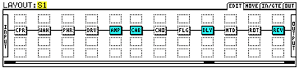
Contents
- 1 Manual
- 2 User contributions
- 2.1 Preset management: sharing presets between Axe-Fx II and Axe-Fx II XL
- 2.2 Preset management: importing presets
- 2.3 Preset management: preset switching speed
- 2.4 Preset management: sending presets to the Axe-Fx using a MIDI librarian
- 2.5 Preset management: preset capacity
- 2.6 Preset management: blank preset
- 2.7 Preset management: moving presets around
- 2.8 Preset management: (re)naming
- 2.9 Preset management: restoring factory presets
Manual
3.1 Setting Levels — 4.1 Presets — 4.3.1 Quick Control — 4.7 Saving Changes — 4.7.1 Swapping the Locations of Two Presets — 6 Global Blocks — 10.2 Preset Utilities — 10.3 Status Meters — 13 Backing Up and Restoring — 16.6 Understanding Preset Size Limits — 16.16 Scenes
User contributions
Preset management: sharing presets between Axe-Fx II and Axe-Fx II XL
- Presets created on the Axe-Fx II XL can be loaded in the Axe-Fx II via Axe-Edit.
Preset management: importing presets
- Beside the factory presets, you can load other users' presets into your Axe-Fx. Presets have a .syx file extension. Presets are available through the user forum and Axe-Change for example.
- If you use Fractal-Bot, Axe-Edit or a MIDI librarian such as Snoize SysEx Librarian (Mac) or MIDI-OX (Windows): make a connection between your computer and the Axe-Fx, load the .syx file and send it to the Axe-Fx. The Axe-Fx is always ready to receive presets in this way. If you upload a preset onto the Axe-Fx this way, the preset is not yet stored on the Axe-Fx but kept in a buffer. If you want to keep it on the Axe-Fx, select a preset slot and save it.
- Preset files are also kept in bank files. You can use Axe-Edit to pick individual presets from a bank file.
Preset management: preset switching speed
- Cliff: "The II does a few things different to try to make patch changes more seamless." Source
- Cliff: "Dropout is only 20-30 ms. If you are experiencing more than that then your MIDI controller is not programmed properly." Source
- Firmware 11: "Improved preset switching speed, in some cases drastically improved".
- For gapless switching, use Preset scenes.
Preset management: sending presets to the Axe-Fx using a MIDI librarian
- Cliff: "There are two possible destinations for a preset: the edit buffer or a defined preset number. The destination is encoded in the data. If it's not going to the edit buffer then the preset was harvested from a hard drive somehow. When you load a preset with Axe-Edit it sets the destination bytes. However if you use a librarian then the preset may go to the edit buffer or to a defined preset location depending upon the destination bytes. You can identify the preset destination from the data. If the seventh byte is 7F then it will go into the edit buffer, otherwise it will go into preset memory. For example: F0 00 01 74 03 77 7F 00 goes to the edit buffer whereas F0 00 01 74 03 77 01 02 will go to bank B preset 2 (patch 130)." Source
Preset management: preset capacity
- The Axe-Fx II XL allows for storage of up to 512 presets.
Preset management: blank preset
- Here's to start with a clean preset using the hardware:
- Turn off your Axe-Fx.
- Press and hold RECALL.
- Turn on your Axe-Fx.
- A completely empty preset is created.
- Save it anywhere you like.
- In Axe-Edit, select Preset > Initialize.
Preset management: moving presets around
- Besides the Store > Swap feature on the hardware, you use Axe-Edit to move presets around.
Preset management: (re)naming
- On the hardware:
- X: Insert a character at the current cursor position.
- Y: Delete the character at the current cursor position.
- A: Select an upper-case character.
- B: Select a lower-case character.
- C: Select a number.
- D: Move the **cursor.
- < >: Move the cursor.
- Value: Select any character from the character set.
Preset management: restoring factory presets
- When saving your own presets you have to overwrite factory presets. You can restore these at any moment:
- from onboard ROM (which contains the three banks, probably outdated versions though), or
- from disk after downloading them from Support.