Always consult the official Owners Manuals first
Difference between revisions of "Presets"
Jump to navigation
Jump to search
| Line 59: | Line 59: | ||
=Moving presets on the hardware= | =Moving presets on the hardware= | ||
| − | * | + | * You can move a preset by using Store > Swap on the hardware. Alt. use the software editor. |
=Deleting all presets on the Axe-Fx II XL and XL+= | =Deleting all presets on the Axe-Fx II XL and XL+= | ||
| − | * The Utility menu on the XL provides an easy way to delete all presets at once. | + | * The Utility menu on the XL/XL+ provides an easy way to delete all presets at once. |
=Printing a preset or user cabs list= | =Printing a preset or user cabs list= | ||
| − | * In | + | * In the software editor, select Tools > Export as Text > Preset List. |
=(Re)naming presets= | =(Re)naming presets= | ||
Revision as of 08:45, 9 October 2015
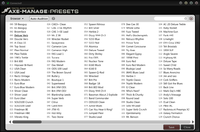
Contents
- 1 Presets: in the owner's manuals
- 2 Sharing presets between the various Axe-Fx II models
- 3 Importing presets into the Axe-Fx II
- 4 Presets cannot be shared between Axe-Fx and FX8 and AX8
- 5 Preset size (CPU load)
- 6 Preset level
- 7 Preset switching speed on the Axe-Fx II
- 8 Preset-Cab bundles
- 9 Starting the Axe-Fx II with a blank preset
- 10 Moving presets on the hardware
- 11 Deleting all presets on the Axe-Fx II XL and XL+
- 12 Printing a preset or user cabs list
- 13 (Re)naming presets
Presets: in the owner's manuals
- Axe-Fx II: 3.1 Setting Levels.
- Axe-Fx II: 4 Basic Operation and Editing.
- Axe-Fx II: 4.3.1 Quick Control ABCD.
- Axe-Fx II: 4.4 X/Y Switching.
- Axe-Fx II: 6 Global Blocks.
- Axe-Fx II: 10.2 Preset Utilities.
- Axe-Fx II: 10.3 Status Meters.
- Axe-Fx II: 13 Backing Up and Restoring.
- Axe-Fx II: 16.6 Understanding Preset Size Limits.
- Axe-Fx II: 16.16 Scenes.
- AX8: ...
- FX8: 5 Creating presets.
Sharing presets between the various Axe-Fx II models
- You can transfer presets from an Axe-Fx II Mark I/II to a XL, but not the other way around.
- Yek: "When I transferred all my presets to the XL, I kept a log of changed parameter values. These are the ones you may want to check before and after transfer:
- COMP — TYPE and SUSTAIN and MIX and AUTO
- PEQ — FREQ TYPE (bands 1 and 5), GAIN (all bands), LEVEL
- GEQ — 16k slider, LEVEL
- TREMOLO — LFO PHASE and START PHASE and WIDTH and TYPE
- MIXER — BALANCE
- CHORUS — LFO PHASE"
- Cliff: "Any blocks that have X/Y on the XL but not on the Mark II will not import the bypass state as that is stored differently. You need to manually adjust the bypass state after import." source
Importing presets into the Axe-Fx II
- Beside the factory presets, you can load presets from others users into your Axe-Fx. Presets have a .syx file extension. Presets are available through the user forum and Axe-Change for example.
- If you use Fractal-Bot or a Fractal Audio editor or a MIDI librarian such as Snoize SysEx Librarian (Mac) or MIDI-OX (Windows): make a connection between your computer and the Axe-Fx, load the .syx file and send it to the Axe-Fx. The Axe-Fx is always ready to receive presets in this way. If you upload a preset onto the Axe-Fx this way, the preset is not yet stored on the Axe-Fx but kept in a buffer. If you want to keep it on the Axe-Fx, select a preset slot and save it.
- Preset files are also kept in bank files. You can use Axe-Edit to pick individual presets from a bank file.
- Cliff: "There are two possible destinations for a preset: the edit buffer or a defined preset number. The destination is encoded in the data. If it's not going to the edit buffer then the preset was harvested from a hard drive somehow. When you load a preset with Axe-Edit it sets the destination bytes. However if you use a librarian then the preset may go to the edit buffer or to a defined preset location depending upon the destination bytes. You can identify the preset destination from the data. If the seventh byte is 7F then it will go into the edit buffer, otherwise it will go into preset memory. For example: F0 00 01 74 03 77 7F 00 goes to the edit buffer whereas F0 00 01 74 03 77 01 02 will go to bank B preset 2 (patch 130)." source
- FX8 and AX8 presets cannot be shared between the various devices.
- Effect blocks can be shared, using the software editors.
Preset size (CPU load)
- See Preset size.
Preset level
- See Preset level.
Preset switching speed on the Axe-Fx II
- Cliff: "Dropout is only 20-30 ms. If you are experiencing more than that then your MIDI controller is not programmed properly." source
- For gapless switching, use Scenes.
Preset-Cab bundles
- See Preset bundle.
Starting the Axe-Fx II with a blank preset
- Here's to start with a clean preset using the Axe-Fx II:
- Turn off your Axe-Fx.
- Press and hold RECALL.
- Turn on your Axe-Fx.
- A completely empty preset is created.
- Save it anywhere you like.
- In Axe-Edit, select Preset > Initialize.
Moving presets on the hardware
- You can move a preset by using Store > Swap on the hardware. Alt. use the software editor.
Deleting all presets on the Axe-Fx II XL and XL+
- The Utility menu on the XL/XL+ provides an easy way to delete all presets at once.
Printing a preset or user cabs list
- In the software editor, select Tools > Export as Text > Preset List.
(Re)naming presets
- On the Axe-Fx II:
- X: Insert a character at the current cursor position.
- Y: Delete the character at the current cursor position.
- A: Select an upper-case character.
- B: Select a lower-case character.
- C: Select a number.
- D: Move the cursor.
- < >: Move the cursor.
- Value: Select any character from the character set.
- On the FX8 and AX8:
- Value/NAV: Move the cursor.
- A: Select an upper-case character.
- B: Select a lower-case character.
- C: Select numbers and symbols.
- < >: Move the cursor.