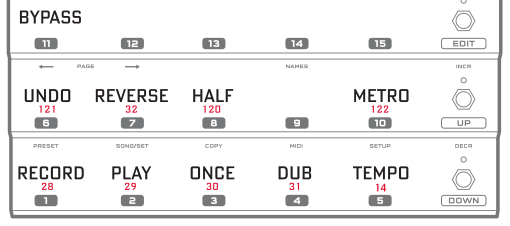Always consult the official Owners Manuals first
Difference between revisions of "Looper block"
| Line 10: | Line 10: | ||
* '''MFC-101''': yes. | * '''MFC-101''': yes. | ||
| − | =Looper block | + | =X/Y switching in the Looper block= |
| + | The Looper doesn't support X/Y switching. | ||
| + | |||
| + | =Looper block== | ||
| + | ==Axe-Fx II== | ||
The Axe-Fx II Looper is a dedicated effect block (in the Ultra it was a mode within the Delay block). It's possible to select Half Time, Undo, Threshold, Quantize, and choose between Mono / Stereo. Note that you can record with Half Time switched on, and then turn it off during playback for very fast riffing. | The Axe-Fx II Looper is a dedicated effect block (in the Ultra it was a mode within the Delay block). It's possible to select Half Time, Undo, Threshold, Quantize, and choose between Mono / Stereo. Note that you can record with Half Time switched on, and then turn it off during playback for very fast riffing. | ||
| Line 19: | Line 23: | ||
* Stereo with Undo - 15 seconds | * Stereo with Undo - 15 seconds | ||
| − | = | + | ==AX8== |
The Looper in the AX8 is the same as in the Axe-Fx II, with more memory. | The Looper in the AX8 is the same as in the Axe-Fx II, with more memory. | ||
| Line 29: | Line 33: | ||
* Looper Control Mode is accessed using a F-switch | * Looper Control Mode is accessed using a F-switch | ||
| − | = | + | ==FX8== |
The Looper on the FX8 has additional features. It's a "global" looper: it's present in every preset. It provides more looping time. It can be positioned in different locations. | The Looper on the FX8 has additional features. It's a "global" looper: it's present in every preset. It provides more looping time. It can be positioned in different locations. | ||
| Line 47: | Line 51: | ||
The location can be set globally (Global menu) and can be overridden per preset. | The location can be set globally (Global menu) and can be overridden per preset. | ||
| − | + | Disabling the Looper on the FX8 saves CPU. | |
| − | |||
=Tutorials= | =Tutorials= | ||
| Line 55: | Line 58: | ||
* [http://axefxtutorials.com/2014/09/how-do-i-setup-and-use-the-looper-block/ Tutorial by AxeFxTutorial] | * [http://axefxtutorials.com/2014/09/how-do-i-setup-and-use-the-looper-block/ Tutorial by AxeFxTutorial] | ||
| − | = | + | =Looper parameters= |
| − | + | ==Threshold== | |
| − | |||
| − | = | ||
Threshold switched on, recording will not start until the input level passes the specified threshold, set by the Threshold Level parameter. If you press record, you will see the indicator come on and then turn off. This means it is waiting for input to start recording. Once you start playing you'll see the indicator come on and you are recording. | Threshold switched on, recording will not start until the input level passes the specified threshold, set by the Threshold Level parameter. If you press record, you will see the indicator come on and then turn off. This means it is waiting for input to start recording. Once you start playing you'll see the indicator come on and you are recording. | ||
| − | = | + | ==Quantize== |
Quantize will automatically chop your recording to the nearest 1/4 note tempo click. Recommended to use in conjunction with Threshold. Press Record, then start playing on a downbeat click. Press Record again to stop. If you stop slightly too soon or late it will automatically trim the recording to the length. Also, it will automatically start playback on the downbeat. So if you stop playback and start it up again later, it should always come back in on the beat. | Quantize will automatically chop your recording to the nearest 1/4 note tempo click. Recommended to use in conjunction with Threshold. Press Record, then start playing on a downbeat click. Press Record again to stop. If you stop slightly too soon or late it will automatically trim the recording to the length. Also, it will automatically start playback on the downbeat. So if you stop playback and start it up again later, it should always come back in on the beat. | ||
| − | = | + | ==Undo== |
Undo will remove the most recently recorded stack layer. If you're not in a mode with Undo, it doesn't do anything. | Undo will remove the most recently recorded stack layer. If you're not in a mode with Undo, it doesn't do anything. | ||
Undo requires CPU cycles during a brief moment. When used with presets with high CPU utilization, this can result in warnings or audible pops. | Undo requires CPU cycles during a brief moment. When used with presets with high CPU utilization, this can result in warnings or audible pops. | ||
| − | = | + | ==Dub Mix== |
Fractal Audio: | Fractal Audio: | ||
"Dub Mix reduces the previous layer AFTER you add a new layer (press Stack then press it again)." [http://forum.fractalaudio.com/axe-fx-ii-bugs/103370-dub-mix-loooper-not-working-since-20beta-fw.html#post1237902 source] | "Dub Mix reduces the previous layer AFTER you add a new layer (press Stack then press it again)." [http://forum.fractalaudio.com/axe-fx-ii-bugs/103370-dub-mix-loooper-not-working-since-20beta-fw.html#post1237902 source] | ||
| Line 84: | Line 85: | ||
* Undo: 121 | * Undo: 121 | ||
| − | =Looper developments= | + | =Looper firmware developments= |
| − | + | ==Firmware 10== | |
* "Trim" allows the user to trim the start and end points of the loop. Use Nav keys to select either Start or End and then turn the value wheel to adjust the trim. Modifiers can be attached to Start or End by hitting Enter when either one is selected. Also, this new page will show a playback indicator and drawing of the loop waveform. | * "Trim" allows the user to trim the start and end points of the loop. Use Nav keys to select either Start or End and then turn the value wheel to adjust the trim. Modifiers can be attached to Start or End by hitting Enter when either one is selected. Also, this new page will show a playback indicator and drawing of the loop waveform. | ||
* New Looper parameter "Play Immediate" (on Page 2) determines if playback starts immediately after user presses "Record" to finish a recording. This allows flexibility to allow a user to record a loop and save it for later as opposed to always starting playback immediately (note that even if this parameter is set to OFF, the user could still press "Play" to finish a recording and have it start playing immediately). | * New Looper parameter "Play Immediate" (on Page 2) determines if playback starts immediately after user presses "Record" to finish a recording. This allows flexibility to allow a user to record a loop and save it for later as opposed to always starting playback immediately (note that even if this parameter is set to OFF, the user could still press "Play" to finish a recording and have it start playing immediately). | ||
| Line 91: | Line 92: | ||
* Modifiers can now be attached to Looper Play, Reverse, and Half parameters. These can be attached on Page 2. The state of the parameters is indicated but cannot be changed from this page, only from Page 1. NOTE: Modifiers are IGNORED if Record mode is ON. This prevents the user from having to de-attach and re-attach modifiers when recording new loops. | * Modifiers can now be attached to Looper Play, Reverse, and Half parameters. These can be attached on Page 2. The state of the parameters is indicated but cannot be changed from this page, only from Page 1. NOTE: Modifiers are IGNORED if Record mode is ON. This prevents the user from having to de-attach and re-attach modifiers when recording new loops. | ||
| − | + | ==Firmware 14== | |
* Improved Looper as follows: | * Improved Looper as follows: | ||
* Improved handling of quantization. If recording is stopped early, the Looper will automatically continue recording until the next down beat rather than extend the length of the loop by adding silence. If recording is stopped late, the Looper will automatically start playback that far into the loop rather than waiting for the next downbeat. When play is stopped and re-started the Looper no longer waits for the Axe-FX II"s internal tempo downbeat. This makes it easier to resync up with an external tempo source when starting and stopping playback. | * Improved handling of quantization. If recording is stopped early, the Looper will automatically continue recording until the next down beat rather than extend the length of the loop by adding silence. If recording is stopped late, the Looper will automatically start playback that far into the loop rather than waiting for the next downbeat. When play is stopped and re-started the Looper no longer waits for the Axe-FX II"s internal tempo downbeat. This makes it easier to resync up with an external tempo source when starting and stopping playback. | ||
| Line 101: | Line 102: | ||
* Various internal efficiency improvements. | * Various internal efficiency improvements. | ||
| − | =Looper blocks and | + | =Looper blocks and switches= |
| − | Go to I/O > Ctrl to assign the looper controls (such as Play and Record) to | + | Go to I/O > Ctrl to assign the looper controls (such as Play and Record) to foot controller switches. Some functionality requires a latching switch, for other stuff a momentary switch is required. [http://wiki.fractalaudio.com/gen1/index.php?title=Yeks_MFC-101_How-Tos_page Walkthrough for the MFC-101] |
You can also assign Looper Record/Play to an external switch, for easy access at all times. | You can also assign Looper Record/Play to an external switch, for easy access at all times. | ||
| − | =Keep | + | =Keep the loop running when switching presets= |
The loop buffer will be erased when switching presets, unless Spillover is enabled. To survive preset switching, both presets must have the Looper, set to the same mode. | The loop buffer will be erased when switching presets, unless Spillover is enabled. To survive preset switching, both presets must have the Looper, set to the same mode. | ||
| Line 115: | Line 116: | ||
[http://forum.fractalaudio.com/axe-fx-ii-discussion/79655-panning-looper.html Pan the Looper to one side when starting playback.] | [http://forum.fractalaudio.com/axe-fx-ii-discussion/79655-panning-looper.html Pan the Looper to one side when starting playback.] | ||
| − | =Looper Control Mode= | + | =Looper Control Mode on Fractal Audio foot controllers= |
The MFC-101 has a Looper Control Mode. This mode is enabled by pressing and holding the Reveal switch on the MFC-101. The MFC-101 will display "LOOPER CONTROL MODE" for two seconds and the red LED will be lit on the Reveal switch. This mode is disabled by selecting the Reveal switch on the MFC-101. In Edit > Setup you can select if this requires short or long pressing-and-holding. You can also disable Looper Control Mode altogether. [http://www.fractalaudio.com/downloads/manuals/mfc-101/MFC-101-Looper-Control-Mode.pdf MFC-101 Looper Control Mode Mini Manual] | The MFC-101 has a Looper Control Mode. This mode is enabled by pressing and holding the Reveal switch on the MFC-101. The MFC-101 will display "LOOPER CONTROL MODE" for two seconds and the red LED will be lit on the Reveal switch. This mode is disabled by selecting the Reveal switch on the MFC-101. In Edit > Setup you can select if this requires short or long pressing-and-holding. You can also disable Looper Control Mode altogether. [http://www.fractalaudio.com/downloads/manuals/mfc-101/MFC-101-Looper-Control-Mode.pdf MFC-101 Looper Control Mode Mini Manual] | ||
Revision as of 13:07, 12 April 2017
The information on this page supplements the official manuals.
Contents
- 1 Looper: supported by which Fractal Audio products?
- 2 X/Y switching in the Looper block
- 3 Looper block=
- 4 Tutorials
- 5 Looper parameters
- 6 Looper MIDI CCs
- 7 Looper firmware developments
- 8 Looper blocks and switches
- 9 Keep the loop running when switching presets
- 10 Use the Looper for tweaking
- 11 Pan the Looper
- 12 Looper Control Mode on Fractal Audio foot controllers
- 13 More information
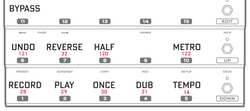
Looper: supported by which Fractal Audio products?
- Axe-Fx II: yes.
- AX8: yes.
- FX8: yes.
- MFC-101: yes.
X/Y switching in the Looper block
The Looper doesn't support X/Y switching.
Looper block=
Axe-Fx II
The Axe-Fx II Looper is a dedicated effect block (in the Ultra it was a mode within the Delay block). It's possible to select Half Time, Undo, Threshold, Quantize, and choose between Mono / Stereo. Note that you can record with Half Time switched on, and then turn it off during playback for very fast riffing.
Modes:
- Mono - 60 seconds
- Stereo - 30 seconds
- Mono with Undo - 30 seconds
- Stereo with Undo - 15 seconds
AX8
The Looper in the AX8 is the same as in the Axe-Fx II, with more memory.
Modes:
- Mono - 4 minutes
- Stereo - 2 minutes
- Mono with Undo - 2 minutes
- Stereo with Undo - 1 minutes
- Looper Control Mode is accessed using a F-switch
FX8
The Looper on the FX8 has additional features. It's a "global" looper: it's present in every preset. It provides more looping time. It can be positioned in different locations.
Modes:
- Mono: 8 minutes.
- Stereo: 4 minutes.
- Mono with Undo: 4 minutes.
- Stereo with Undo: 2 minutes.
Locations:
- IN PRE.
- IN POST.
- OUT PRE.
- OUT POST.
- And it can be disabled, which decreases CPU load.
The location can be set globally (Global menu) and can be overridden per preset.
Disabling the Looper on the FX8 saves CPU.
Tutorials
Looper parameters
Threshold
Threshold switched on, recording will not start until the input level passes the specified threshold, set by the Threshold Level parameter. If you press record, you will see the indicator come on and then turn off. This means it is waiting for input to start recording. Once you start playing you'll see the indicator come on and you are recording.
Quantize
Quantize will automatically chop your recording to the nearest 1/4 note tempo click. Recommended to use in conjunction with Threshold. Press Record, then start playing on a downbeat click. Press Record again to stop. If you stop slightly too soon or late it will automatically trim the recording to the length. Also, it will automatically start playback on the downbeat. So if you stop playback and start it up again later, it should always come back in on the beat.
Undo
Undo will remove the most recently recorded stack layer. If you're not in a mode with Undo, it doesn't do anything.
Undo requires CPU cycles during a brief moment. When used with presets with high CPU utilization, this can result in warnings or audible pops.
Dub Mix
Fractal Audio: "Dub Mix reduces the previous layer AFTER you add a new layer (press Stack then press it again)." source
Looper MIDI CCs
The MIDI CCs are:
- Record: 28
- Play: 29
- Once: 30
- Dub: 31
- Rev: 32
- Bypass: 33.
- Half: 120
- Undo: 121
Looper firmware developments
Firmware 10
- "Trim" allows the user to trim the start and end points of the loop. Use Nav keys to select either Start or End and then turn the value wheel to adjust the trim. Modifiers can be attached to Start or End by hitting Enter when either one is selected. Also, this new page will show a playback indicator and drawing of the loop waveform.
- New Looper parameter "Play Immediate" (on Page 2) determines if playback starts immediately after user presses "Record" to finish a recording. This allows flexibility to allow a user to record a loop and save it for later as opposed to always starting playback immediately (note that even if this parameter is set to OFF, the user could still press "Play" to finish a recording and have it start playing immediately).
- User can now press "Overdub" to finish a recording and it will immediately go into Play w/Overdub mode.
- Modifiers can now be attached to Looper Play, Reverse, and Half parameters. These can be attached on Page 2. The state of the parameters is indicated but cannot be changed from this page, only from Page 1. NOTE: Modifiers are IGNORED if Record mode is ON. This prevents the user from having to de-attach and re-attach modifiers when recording new loops.
Firmware 14
- Improved Looper as follows:
- Improved handling of quantization. If recording is stopped early, the Looper will automatically continue recording until the next down beat rather than extend the length of the loop by adding silence. If recording is stopped late, the Looper will automatically start playback that far into the loop rather than waiting for the next downbeat. When play is stopped and re-started the Looper no longer waits for the Axe-FX II"s internal tempo downbeat. This makes it easier to resync up with an external tempo source when starting and stopping playback.
- Improved handling of modifiers on Loop Start and Loop End parameters. Changing one of these values no longer alters the min/max of the other. So for example an external controller could be assigned to both Start and End simultaneously to allow sweeping over a playback region.
- Added the ability to pre-select Reverse before recording. When recording is finished the loop will automatically start playing back in Reverse.
- Changed Quantize parameter to have 4 values: OFF, 1/4, 1/8, 1/16 to support quantizing to subdivisions of the quarter note.
- Added new parameter "Record Beats". If set to a value > 0 and Quantize is turned it then the Looper will automatically record for the specified number of beats (unless stopped earlier by user).
- Fixed a bug where using Undo and 1/2 speed could cause the unit to exceed maximum CPU.
- Various internal efficiency improvements.
Looper blocks and switches
Go to I/O > Ctrl to assign the looper controls (such as Play and Record) to foot controller switches. Some functionality requires a latching switch, for other stuff a momentary switch is required. Walkthrough for the MFC-101
You can also assign Looper Record/Play to an external switch, for easy access at all times.
Keep the loop running when switching presets
The loop buffer will be erased when switching presets, unless Spillover is enabled. To survive preset switching, both presets must have the Looper, set to the same mode.
Use the Looper for tweaking
Use the Looper to dialing in amp tones. Place it before before the Amp block, and record a "unamped" guitar tone. Now keep playing it back while adjusting amp settings. You'll hear the differences in real time. Alternatively, use it to compare two sounds. Place it after the Amp block and record. Start tweaking. When you want to hear the original tone, play back the sample.
Pan the Looper
Pan the Looper to one side when starting playback.
Looper Control Mode on Fractal Audio foot controllers
The MFC-101 has a Looper Control Mode. This mode is enabled by pressing and holding the Reveal switch on the MFC-101. The MFC-101 will display "LOOPER CONTROL MODE" for two seconds and the red LED will be lit on the Reveal switch. This mode is disabled by selecting the Reveal switch on the MFC-101. In Edit > Setup you can select if this requires short or long pressing-and-holding. You can also disable Looper Control Mode altogether. MFC-101 Looper Control Mode Mini Manual
The FX8 and AX8 also provide Looper controls.