Always consult the official Owners Manuals first
Difference between revisions of "Global blocks"
| Line 5: | Line 5: | ||
* '''Axe-Fx III''': 8 global blocks per effect instance (not all effects) | * '''Axe-Fx III''': 8 global blocks per effect instance (not all effects) | ||
* '''FM3''': no | * '''FM3''': no | ||
| + | * '''FM9''': no | ||
* '''Axe-Fx II''': 10 global blocks per effect instance | * '''Axe-Fx II''': 10 global blocks per effect instance | ||
* '''FX8''': no | * '''FX8''': no | ||
Revision as of 20:00, 29 August 2021
Contents
- 1 Available on which products
- 2 What are Global Blocks
- 3 Resetting before editing
- 4 Storing a Global Block
- 5 Unlinking a Global Block
- 6 Sharing a preset with Global Blocks
- 7 Backing up presets with Global Blocks
- 8 Snapshots and Global Blocks
- 9 Global Blocks and modifiers
- 10 Set the Bypass state of a (Global) block across all presets
- 11 Troubleshooting Global Blocks
- 12 Clearing all Global Blocks
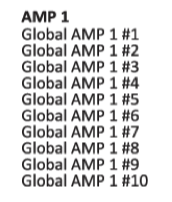
Available on which products
- Axe-Fx III: 8 global blocks per effect instance (not all effects)
- FM3: no
- FM9: no
- Axe-Fx II: 10 global blocks per effect instance
- FX8: no
- AX8: no
"The AX8 was not designed for use with Global Block, and there are no plans to add them." [1]
"The FX8 was not designed for use with Global Block, and there are no plans to add them." [2]
What are Global Blocks
Axe-Fx III:
There are 8 Global Blocks per effect instance. Not all effects support Global Blocks. Also, only Input 1 supports Global Blocks. The other Input and Output blocks do not support it.
Blocks which do NOT support Global Blocks:
- Crossover
- Send/Return
- IR Player
- Looper
- Megatap Delay
- Scene MIDI
- Mixer
- Multiband Compressor
- Multiplexer
- RTA
- Resonator
- Synth
- Ten Tap Delay
- Vocoder
Global Block operations are accessible from the Tools page in the Layout menu and in the software editor. There are several operations associated with a Global Block:
- Link To – links the selected effect with a Global Block. The Global Block data is NOT loaded. Upon saving the preset the Global Block is saved. Any other presets linked to this Global Block will load the Global Block data upon recall
- Load From – loads data from a selected Global Block but does NOT link the block
- Link To and Load From – links an effect to a Global Block AND loads data from the Global Block. Upon saving the preset the Global Block is saved. Any other presets linked to this Global Block will load the Global Block data upon recall
- Unlink – unlinks the current effect from any Global Blocks
- Unlink All Blocks From Global – unlinks all blocks from any global blocks to which they may be linked
Resetting before editing
When you've saved a block as a Global Block, and you're going to dial in a channel of that block that hasn't been tweaked before, the channel's initial settings may be way off. Reset the channel before tweaking to make sure that everything (including hidden settings) is set to default.
Storing a Global Block
After adding or editing a Global Block, the preset needs to be saved.
If you've changed settings in one of the 8 instances of a Global Block, always save the preset first before loading another instance of that block, otherwise you'll lose your edits. In other words: you can not edit several instances of the Global Block and then save the preset to save them all; you must save "per instance".
Unlinking a Global Block
To unlink a block from Global Blocks, use any of these methods:
Axe-Fx II:
- use the Global Block menu on the hardware
- execute STRIP ALL GLOBAL DATA in the Utility menu on the hardware
- press Enter in the Recall menu on the hardware
- use the editor
Axe-Fx III:
- use Layout > Tools on the hardware
- use the editor
Sharing a preset with Global Blocks
To share a preset that contains Global Blocks, you have to either send the System data file along with it, or unlink all Global Blocks before exporting to disk.
Backing up presets with Global Blocks
When using Fractal-Bot to create backups of presets with Global Blocks, you need to backup the System data too, because that's where the Global Blocks data is stored.
Alternatively, here's a method to save individual global blocks:
- Create a single preset with all your global blocks.
- Save that to 3 backup preset slots.
- In the 1st backup slot, set all blocks to global instance 1, unlink the globals and save the preset.
- In the 2nd backup slot, set selected blocks to global instance 2 (only the ones which use instance 2), unlink the globals and save the preset.
- 3rd, 4th etc.: likewise.
If something goes wrong and you need to restore an individual block or channel, just copy the block or channel from the appropriate backup preset, paste it into a preset with linked blocks (using the correct global instance) and save it.
Snapshots and Global Blocks
Be aware that when you create a Snapshot of a preset with Global Blocks in the editor, the Global Blocks data is not included.
Global Blocks and modifiers
Modifiers are not included in Global Blocks data. This means that when you link a block to an existing Global Block instance, modifier settings will not be included/applied.
You can copy and paste a block, including modifier settings, from another preset using the editor.
Recalling a block form the Library also includes the modifier settings.
On the Axe-Fx II, you can also use Recall Effect on the hardware to copy modifiers from one preset to another.
Set the Bypass state of a (Global) block across all presets
The bypass state of a Global Block is saved per preset, not across all presets.
If you want systemwide control of the bypass state of an effect block, here's a solution:
- Attach the Bypass parameter of the effect block to an External controller.
- In the I/O menu, switch the External controller between 0% or 100% to change the effect's Bypass state. Or assign a switch on your foot controller to the MIDI CC of the External Controller to switch the block.
- This works with Global and non-Global Blocks, and across all presets with the same effect block.
Troubleshooting Global Blocks
New firmware brings new features to blocks. This can cause a parameter in a Global Block to stick to its old value, and not update across presets (out of sync). To fix this, each preset that contains that Global Block needs to be re-saved in order to update the preset to the latest revision. Luckily, FracTool makes this easier; it allows you to automatically re-save presets (all, or a specified number).
The system uses internal storage to save the Global Blocks data. It's possible to exceed the available storage space. In that case the system will no longer stop saving additional Global Blocks. So use them wisely.
Clearing all Global Blocks
There's no method (hardware nor software) provided to clear the system of all Global Block slots, or reset all Global Block instances.