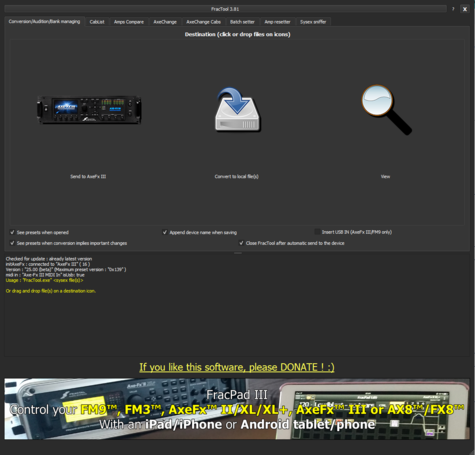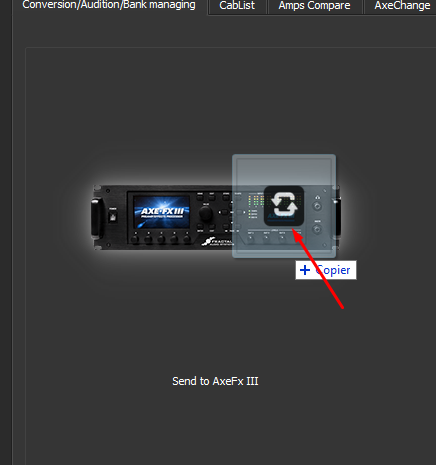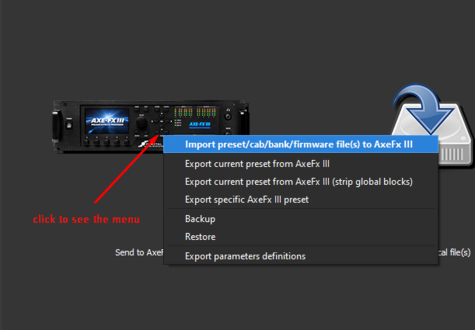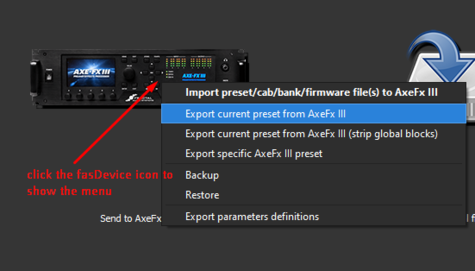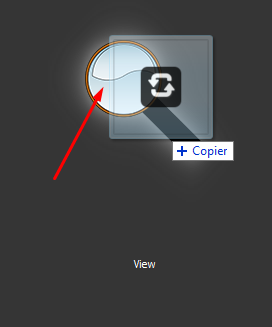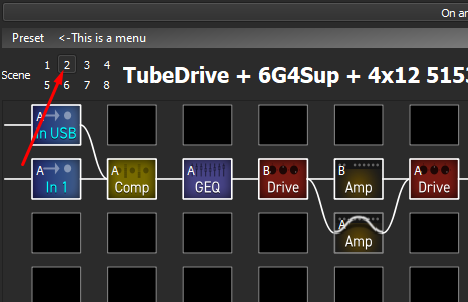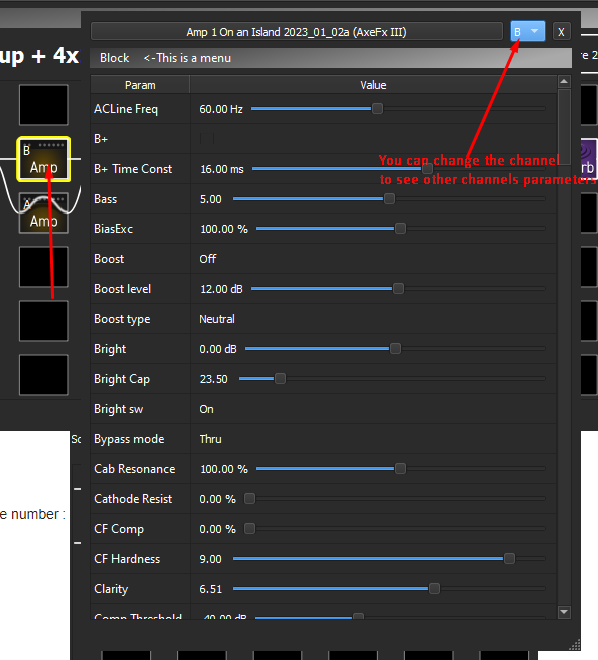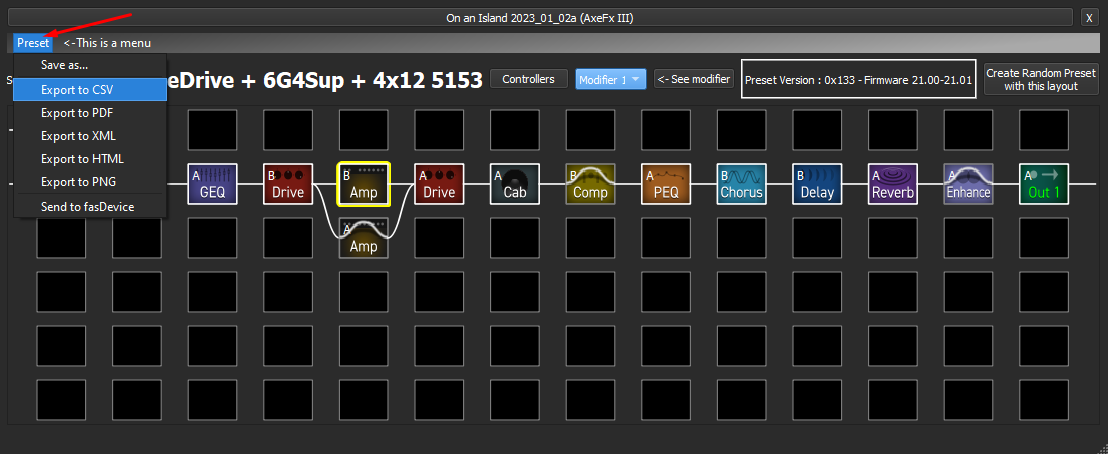Always consult the official Owners Manuals first
Difference between revisions of "FracPad and FracTool"
AlGrenadine (talk | contribs) |
AlGrenadine (talk | contribs) |
||
| Line 119: | Line 119: | ||
Or click on a block to see its parameters : | Or click on a block to see its parameters : | ||
[[image:Fractool_viewing_parameters.png]] | [[image:Fractool_viewing_parameters.png]] | ||
| + | |||
| + | * Tip : You can view multiple presets at the same time, to compare various preset parameters or layouts. | ||
| + | * Tip : You can export 2 presets to CSV (see section below) and use a comparison tool (like windiff) to check what has changed between 2 versions by example | ||
=== Exporting a preset to various formats (PDF/CSV/HTML/XML/SYX) === | === Exporting a preset to various formats (PDF/CSV/HTML/XML/SYX) === | ||
Revision as of 13:14, 2 April 2024
Contents
- 1 FracPad III
- 2 FracTool
- 2.1 About FracTool
- 2.2 Functionalities detailed
- 2.2.1 Importing a preset/cab/bank
- 2.2.2 Updating your firmware (for every device except FM3)
- 2.2.3 Exporting a preset from your fasDevice to a file
- 2.2.4 Conversion of presets between FAS devices
- 2.2.5 Viewing a preset (without sending it to a fasDevice)
- 2.2.6 Exporting a preset to various formats (PDF/CSV/HTML/XML/SYX)
- 3 Videos
FracPad III
About FracPad III
Forum member and programmer AlGrenadine provides a handy editing app for Fractal Audio's processors: FracPad III. It provides all the tools to adjust your sound, edit and manage presets, blocks etc, on a tablet, smartphone or computer.
It allows naming scenes, attaching modifiers to any parameter, displaying real world amp/drive panels, searching parameters by name, displaying a tuner based on the Axe-Fx III's tuner UI, selecting knob skins, importing presets which were made for other products, turning the metronome on/off, and many, many other things.
A connection to the device is required.
FracPad III is commercial software, available for Android v6.0+ and iOS. You can try the demo version FracPad Lite
first.
For Windows and OS X, there's a free version.
Downloads:
- Full and
lite
versions for Android, and free version for Windows and Mac - Commercial version for iOS
- Free
Lite
version for iOS
More information is available at:
- The forum's
FracPad III - iOS/Android/Mac/Win Editor for the Axe-Fx II/XL/XL+, AX8/FX8, Axe-Fx III and FM3/FM9
discussion - FracPad on Facebook
Android version
- Wired : This requires a compatible USB adapter, called "USB OTG". This works with the AX8, FX8 and Axe-Fx II/III models.
- Wireless : Bluetooth. For bluetooth editing, use a Yamaha UD-BT01 on AX8/FX8 or a Yamaha MD-BT01 for AxeFx II/XL/XL+/III and FM3.
Axe-Fx II and iOS version
- Wired : Requires a MIDI-to-USB interface, because the USB port on the Axe-Fx II doesn't operate as USB host. Use a USB-to-MIDI interface like Roland's UM-One in conjunction with the "USB camera adapter" for Apple devices.
- Wireless : Bluetooth. The Yamaha MD-BT01 interface is recommended. It connects to the MIDI IN and OUT ports on the Axe-Fx II.
AX8 or FX8 and iOS version
- Wired : Requires a USB connection, because the AX8 and FX8 do not support editing through MIDI. Use the "USB camera adapter" for Apple devices.
- Wireless : Bluetooth. Try Yamaha's UD-BT01 interface and verify that it runs firmware 1.04 or later (run the Yamaha UD/MD utility, available in the US / Canadian app store).
Axe-Fx III and iOS version
- Wired : Requires a USB connection. Use the "USB camera adapter" for Apple devices.
- Wireless : Bluetooth. Try Yamaha's MD-BT01 interface and verify that it runs firmware 1.04 or later (run the Yamaha UD/MD utility, available in the US / Canadian app store).
Axe-Fx II, AX8 or FX8 and iOS version
A Bluetooth connection requires Bluetooth LE (Low Energy), so make sure that the iOS device handles Bluetooth 4.0+. This requires at least an iPad 3 or iPhone 4s. [1]
FM3 and iOS version
- Wired : Requires a MIDI-to-USB interface, because the USB port on the FM3 doesn't operate as USB host. Use a USB-to-MIDI interface like Roland's UM-One in conjunction with the "USB camera adapter" for Apple devices.
- Wireless : Bluetooth. The Yamaha MD-BT01 interface is recommended. It connects to the MIDI IN and OUT ports on the FM3.
FM9 and iOS version
- Wired : Requires a USB connection. Use the "USB camera adapter" for Apple devices.
- Wireless : Bluetooth. Try Yamaha's MD-BT01 interface and verify that it runs firmware 1.04 or later (run the Yamaha UD/MD utility, available in the US / Canadian app store).
FracTool
About FracTool
Forum member and programmer AlGrenadine wrote a handy utility for Fractal Audio's processors called FracTool. You can use it, at your own risk.
FracTool manages presets and cabs and does a lot more. It works with and without a connection to the processor.
FracTool is donationware. Don't forget to make a donation if FracTool helps you accomplishing things.
For a list of its features, check the download thread above. Below is a shortlist:
Functionalities detailed
Importing a preset/cab/bank
- Can be done via commandline, calling fractool executable and passing the path to the syx file as first argument
- Can be done just drag n dropping a syx file on the fasFevice icon :
- Can be done clicking on the fasDevice icon, then selecting "Import preset/cab/bank/firmware file(s) to [fasDevice]"
Updating your firmware (for every device except FM3)
Just like you would import a preset/cab/bank (see previous section), drop the firmware ZIP file and the update begins ! (no need to unzip) Follow the instructions on your fasDevice's screen, just like you would with a FractalBot update... Dynacabs files are not supported
Exporting a preset from your fasDevice to a file
Conversion of presets between FAS devices
- This is done on the fly when importing a preset with previously detailed methods
- Can be done offline, wether a fasDevice is connected or not. Just drag n drop a preset/cab/bank syx file on the harddrive icon
Then selected the desired output format :
NB : the available output file formats are different depending on the source file type and model. By example, gen2 presets allow conversion to gen3, not the opposite
Viewing a preset (without sending it to a fasDevice)
You do not need any fasDevice connected. It allows you to see a preset's details, wether it's a gen2 or gen3 preset file. All blocks, including controllers, for all scenes are shown. Just drop a syx file on the magnifying glass icon :
Now just change the scene to see block states and channels (X/Y on gen2) updated with the scene number :
Or click on a block to see its parameters :
- Tip : You can view multiple presets at the same time, to compare various preset parameters or layouts.
- Tip : You can export 2 presets to CSV (see section below) and use a comparison tool (like windiff) to check what has changed between 2 versions by example
Exporting a preset to various formats (PDF/CSV/HTML/XML/SYX)
Once in the preset viewing window (see previous section), just click the menu :
And select the desired action
Work in progress : other functionalities detailed soon
Other
- Exports grid and parameters values to PDF, CSV, XML or HTML
- Supports Axe-Change
- Auto-updates itself
- Supports ZIP-files
Check the forum thread for an actual list of features
FracTool can convert FM3/Axe-Fx II/XL/XL+ presets and AX8 and FX8 presets, to make them load in the Axe-Fx III/FM9, however parameters and values may not transfer correctly. Backwards conversion is not supported.
FracTool supports the FX8. There are limitations because of differences in the architecture of the FX8:
- Parallel paths are not processed when converting to Axe-Fx and AX8
- Only the first 8 blocks of Axe-Fx and AX8 presets are processed when converting to FX8