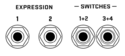Always consult the official Owners Manuals first
Expression pedals and external switches
Contents
Remote control of Fractal Audio's processors
Fractal Audio's hardware processors can be remotely controlled in various ways. The possibilities depend on the processor:
- onboard switches on the FM3, AX8, FX8
- USB, for control with Editors, DAW etc.
- MFC-101 MIDI foot controller
- FC-6 and FC-12 foot controllers
- FracPad
- expression pedals and external switches, such as the EV-1 and EV-2 pedals, connected directly to the processor or to a floor controller
- MIDI, for 3rd-party controllers such as the RJM Mastermind MIDI foot controller
Modifiers and external controllers
Pedals and switches can be connected directly to parameters (depending on the processor), or through a so-called External Controllers or Control Switches, which can be modified (Modifier menu).
Read this: Modifiers, Controllers and Control Switches
About TRS and TS cables
From the Axe-Fx III Owner's Manual:
"TRS” stands for TIP-RING-SLEEVE and describes the configuration of a 1/4" end plug or jack with three connectors. Normal guitar cables are “TS” (Tip-Sleeve) since they lack the ring required for a third contact. Expression pedals require TRS cables because full control voltage is transmitted to them on one contact (the tip), while less than full voltage is returned to on another (the ring) so the host device is able to sense and utilize the pedal position. The third contact (sleeve) is connected to ground."
Using an expression pedal
Set up an expression pedal
A pedal that's connected directly to the processor, can be configured on the Pedal page of the I/O menu.
If the pedal is connected through another connected device, such as an FC or MIDI controller, use that device's configuration to setup the pedal, including calibration.
Calibration
It's very important to always calibrate an expression pedal for proper operation.
What happens if the pedal is not connected
If a parameter is controlled by a switch or pedal, and that pedal or switch is not connected at startup, the processor needs to know what value to use. Disconnecting a pedal that operates as a Volume pedal should not mute the device, for example.
The desired “initial” value can be set in the MIDI menu, through the Initial Value parameter.
Note: This applies only to parameters that have been assigned an "external controller". This does NOT work if:
- a parameter is assigned directly to a Pedal port on the hardware
- a parameter is assigned to an External and that External is assigned to a Pedal port
To accomplish the same in the last cases: engage PC RST in the modifier menu.
Set up a global volume pedal
This is covered in the Owner's Manual.
Note: the FX8 lets you specify the exact position of the Volume control.
Control the wet level of effects
You can use an expression pedal to control the overall "wetness" (effect level of multiple/all effect blocks):
- Connect and calibrate your expression pedal
- In I/O set one of the EXTERNAL controllers to "PDL" (let's use EXT1 in this example)
- Create your preset with the reverb and delay at their most extreme (wet) settings
- Open the DELAY block for editing
- Select the INPUT GAIN parameter and press ENTER to show the MODIFIER screen
- Set the SOURCE of the modifier to EXT1. Press EXIT 2x to return to the grid
- Select the REVERB block and repeat steps 4, 5, and 6
- Save the preset
- The pedal will now blend between full wet and full dry ([1])
Morph between clean and dirty tones
Tutorial by Cooper Carter for G66
Use a single pedal for multiple tasks
Method 1 (i.e. control either Wah or Whammy):
- Insert a Wah block.
- Insert a Pitch block, directly above or below the Wah in a parallel row. Connect it back to to the main row.
- In the Modifier menu of BOTH effects (Wah: Frequency; Pitch: Control): set Source to External 1. Enable Auto-engage.
- Add a Mixer block to the main row, just after Wah and Pitch.
- Edit Mixer: enter the Modifier menu of the Gain parameter for the row that connects to the Wah. Set Source to another external controller (which will be attached to an IA-switch to switch between Wah and Whammy). Set Start Value to 100% and End Value to 0.
- Do the same for the row that connects to the Pitch block. But: set Start Value to 0% and End Value to 100%.
- Program an IA switch to switch between Wah and Whammy, using the Mixer rows. Use the CC of the external controller that you specified while editing the Mixer block, and send "127" for the Wah, and "0" for the Whammy.
- That's all. Moving the pedal should activate both the Wah and the Pitch block. But thanks to the Mixer block you'll only hear one of these effects. If you're hearing the Wah and the Whammy effects simultaneously, you need to press the IA-switch to get the Mixer block to work
Method 2 (i.e. control Volume and Wah): (source: Bakerman)
- Place a Volume block on the grid.
- Assign an IA switch to an external controller's CC.
- Assign another external controller the Wah and Volume control knobs.
- Set the first external controller as a Bypass modifier for both blocks and reverse the slope of one (start 100, end 0).
- Now the IA switch will toggle between Wah/Volume and the pedal will control both.
Method 3 (use scenes to switch the pedal to another effect, i.e. Wah, Whammy and Volume):
- Put Wah and Pitch and Volume in one column (parallel).
- Assign an external controller (pedal) to the effects. Set to Auto-Engage in Wah and Pitch.
- In Wah and Pitch turn down Level in the block's Y state.
- Scene 1 is for Wah. Set Wah to X, set Pitch to Y, bypass Volume.
- Scene 1 is for Whammy. Set Wah to Y, set Pitch to Y, bypass Volume.
- Scene 3 is for Volume. Set Wah to Y, set Pitch to Y, engage Volume.
- To make this work with effcts without X/Y support, use a Scene Controller.
Method 4 (use the Multiplexer block in firmware Ares and later):
- Read this: Multiplexer block
Method 5 (controle Volume and Wah with a expression pedal with a switch: demonstration)
- Put Wah and Volume after each other on the grid.
- Configure both blocks to be controlled by the pedal. Set the Wah to Auto-Engage.
- Attach the pedal's switch to the Bypass parameter of both blocks. Set Min/Max in the modifier menu in one block to 0/100 and in the other block to 100/0.
- The switch now switches between Wah/Volume duty.
Display the tuner at heel down position
Using an external switch
Expanding the switching options of an FC controller, Axe-Fx III, FM9 or FM3
You can connect external switches to expand the switching possibilities.
The FC-controllers and FM3 allow dual switches per port when using a TRS cable. The Axe-Fx III and FM9 limit each port to a single switch (TS cable).
More information:
Tap Tempo or Tuner
An external switch can be used for tapping the Tempo or to activate the Tuner.
Effect block state: ignore scene and preset switching
You can use an external switch to maintain its bypass state when switching presets and scenes.
- Connect the switch to a pedal port
- Assign that pedal to an External Controller
- Assign the Bypass Mode parameter of the effect to that External Controller (modifier menu: Source). Repeat this in each preset which you want to control
- Now the switch will control the effect's engaged/bypass state, regardless of the effect's stored state, and stay in sync
Control multiple effects simultaneously
It's possible to use your expression pedal for multiple purposes while staying in the same preset. Suppose you have one expression pedal and you want it to use as a wah as well as a Whammy, without switching presets:
- Insert a Wah block.
- Insert a Pitch block, directly above or below the Wah in a parallel row. Connect it back to to the main row.
- In the Modifier menu of BOTH effects (Wah: Frequency parameter; Pitch: Control parameter): set Source to the External controller that's attached to your expression pedal. Set auto-engage to Fast, Medium or Slow.
- Add a Mixer block to the main row, just after Wah and Pitch.
- Editing the Mixer: enter the Modifier menu of the Gain parameter for the row that connects to the Wah. Set Source to the external controller that is or will be attached to an IA-switch (which switches between Wah and Whammy). Set Start Value to 100% and End Value to 0.
- Do the same for the row that connects to the Pitch block. But: set Start Value to 0% and End Value to 100%.
- Program an IA-switch on your MIDI controller to switch between Wah and Whammy, using the Mixer rows. Use the CC of the external controller that you specified while editing the Mixer block, and send "127" for the Wah, and "0" for the Whammy.
- This is it. Moving the pedal should activate both the Wah and the Pitch block. But thanks to the Mixer block you'll only hear one of these effects. To bypass the effect hold the pedal in toe-down position. If you're hearing the Wah and the Whammy effects simultaneously, you need to press the IA-switch to get the Mixer block to work.
You don't have to use a Mixer block (available on the Axe-Fx only). Another solution:
- Do the same as above but leave out the Mixer block.
- Set Bypass mode of one block to Thru and the other block to Mute.
- Assign an External controller (attached to a switch) to the Balance parameter in each block. Set Start Value to 100% and End Value to 0 in one block, andvice versa in the other.
- Set Input Select in Drive and Amp blocks after Wah and Pitch to Left or Right, instead of Sum L+R.
Switch presets
You can use an external switch to switch presets. This works fine if you have just a few presets to switch between. If the processor has more than one PEDAL jack, you can assign one to increment presets and the other to decrement presets. You can also use a switch to switch scenes, see Scenes.
Engage or bypass an effect
You can use an external switch to engage or bypass a specific effect. In the I/O menu assign the effect block to the switch (or pedal).
Switch an effect between X/Y or channels
An external switch can be used to switch an effect between X and Y or between Channels.
Troubleshooting
ADC levels of the pedal ports
The Axe-Fx III, FM9 and FM3 let you to check the ADC (Analog-to-Digital Converter) levels of the pedal ports (Utility menu).
Zipper noise
If moving the expression pedal creates choppy sounds or zipper noise, increase the Damping parameter in the Modifier menu.