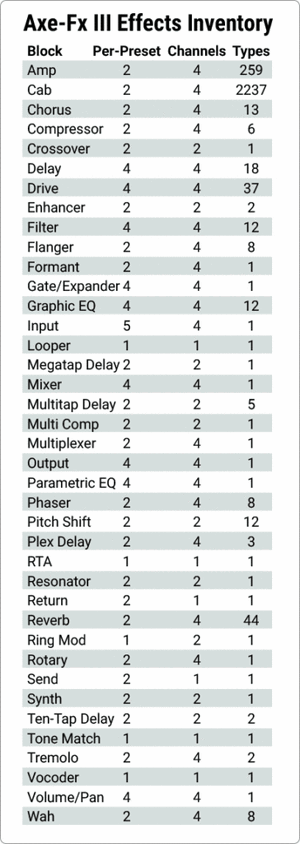Always consult the official Owners Manuals first
Difference between revisions of "Channels"
(Created page with "''The information on this page supplements the official manuals.'' __TOC__ link=|150px =Channels: supported by which Fractal Audio products= * '''Axe-Fx III''':...") |
|||
| (131 intermediate revisions by the same user not shown) | |||
| Line 1: | Line 1: | ||
| − | '' | + | __TOC__ |
| + | [[image:Iii all-blocks-3x13.jpg|500px|link=]] | ||
| + | =Available on which products= | ||
| + | |||
| + | * '''Axe-Fx III''' and '''FM3''': yes | ||
| + | * '''Axe-Fx II''': no | ||
| + | * '''MFC-101''': no | ||
| + | * '''AX8''': no | ||
| + | * '''FX8''': no | ||
| + | |||
| + | =What are channels= | ||
| + | |||
| + | Most effect blocks in firmware Ares have multiple channels. Channels can be regarded as mini-presets in each block. Each channel provides a unique set of parameter values. Switching between channels is instantaneous and pretty seamless and can be done manually (on the hardware or with a foot controller) or automatically when changing scenes. Channels can also be switched via MIDI for applications requiring automation. | ||
| + | |||
| + | Channels provide quick and easy switching between sounds without the unwanted side-effects of preset changes (due to grid reordering). For example, set the Amp block so that Channel A is a “Deluxe Verb” model, Channel B is a “Plexi”, Channel C is a “Recto” and Channel D is “FAS Modern”. Then change channels almost instantly at the touch of a button. | ||
| − | + | Channel-switching is the successor of [[X/Y switching]], a feature of the Axe-Fx II, AX8, FX8 (and MFC-101). | |
| − | [[ | + | [[Owners_Manuals|More explanation in the Owner's Manual]] |
| − | + | <blockquote>"Channels are the cat's sphincter. Many blocks, including the amp block, have four channels. Channels switch instantly." [http://forum.fractalaudio.com/threads/so-whats-new-on-the-iii-axe-fx-2-vs-3.134729/#post-1591896 source] </blockquote> | |
| − | |||
| − | |||
| − | |||
| − | |||
| − | |||
| − | + | <blockquote>"Channels save all settings for a block. A channel is like a preset within a block." [http://forum.fractalaudio.com/threads/so-whats-new-on-the-iii-axe-fx-2-vs-3.134729/page-7#post-1592475 source] </blockquote> | |
| − | |||
| − | + | <blockquote>"Channels can be thought of as a preset for an individual block. For example, you can think of the Delay block as being a stand-alone delay pedal (or rackmount processor) with four presets. Scenes store the bypass state and channel for each block. By using scenes and channels you can use a single preset for an entire song, an entire set or even the entire show. Since the routing doesn't need to change things switch fast and smooth. When switching presets the processor has to assume the routing might have changed and therefore has to clear all the buffers, mute the audio, etc. which takes time and interrupts the audio." [http://forum.fractalaudio.com/threads/axe-fx-iii-scenes-channels-demo.137003/#post-1624185 source] </blockquote> | |
| − | <blockquote> | + | <blockquote>The Axe-Fx III was designed so that single preset can be thought of as an entire rack full of processors. Each virtual processor has up to four presets. So if you were trying to do spillover in a rack you would use two reverb processors. [http://forum.fractalaudio.com/threads/spill-over.136766/#post-1624006 source] </blockquote> |
| − | + | <blockquote>"The Control block has four channels." [http://forum.fractalaudio.com/threads/so-whats-new-on-the-iii-axe-fx-2-vs-3.134729/page-5#post-1592247 source] </blockquote> | |
| − | = | + | =Which effect blocks have channels= |
| − | + | The list below applies to the Axe-Fx III. | |
| − | + | The effect blocks on the FM3 have the same number of channels as on the Axe-Fx III. | |
| − | + | Note: the Multiplexer actually has 6 channels. | |
| − | |||
| − | + | [[image:Iii-effect-types-table-364x1024.gif|300px]] | |
| − | |||
| − | |||
| − | |||
| − | |||
| − | |||
| − | + | And read this: | |
| − | + | * [[IR Player block]] | |
| + | * [[Modifiers, Controllers and Control Switches]] | ||
| − | + | =How to switch between channels= | |
| − | |||
| − | + | To switch between the channels of an effect block, use: | |
| − | |||
| − | + | * the hardware GUI | |
| − | + | * the software editor | |
| − | + | * presets | |
| − | + | * scenes | |
| − | + | * FC-6 or FC-12 controller | |
| + | * MIDI: assign a MIDI CC in Setup > MIDI/Remote > Channel (Axe-Fx III and FM3 only, and specify a value to select a specific channel: | ||
| + | :0 = A | ||
| + | :1 = B | ||
| + | :2 = C | ||
| + | :3 = D | ||
| − | + | =Switching channels can cause an audio gap= | |
| − | + | When switching channels on an Amp block, there will be a short gap in the sound. Channels do NOT run simultaneously. They do not crossfade. If you need crossfading, use the [[Mixer block]] which can crossfade between input sources, or use a Scene Controller. | |
| − | + | <blockquote>"Crossfading channels would require that two instances of an effect be running at all times. This would cut the useable CPU in half. Most people wouldn't like that. [https://forum.fractalaudio.com/threads/silence-between-scene-switching-channel-switching.139604/#post-1655468 source]</blockquote> | |
| − | + | Also read this: | |
| − | + | * [[Amp_block#Switching_between_amp_sounds|Switching between amp sounds]] | |
| + | * [[Presets#Preset_switching_can_cause_an_audio_gap|Preset switching can cause an audio gap]] | ||
| + | * [[Scenes#Switching_scenes_can_cause_an_audio_gap|Switching scenes can cause an audio gap]] | ||
| + | * [[X/Y_switching#X.2FY_switching_can_cause_an_audio_gap|X/Y switching can cause an audio gap]] | ||
| − | + | =Channels and CPU usage= | |
| − | + | [[CPU usage]] is calculated based on the currently selected channel of an effect. When switching channels, CPU usage may change. | |
| − | = | + | =Channels and modifiers= |
| − | |||
| − | + | If a controller is assigned as a source to a parameter in a modifier menu, you can choose between applying it to all channels of that block, or to just a single channel. | |
| − | |||
| − | + | Note: a parameter allows only one modifier, not multiple. | |
| − | + | Read this: [[Modifiers, Controllers and Control Switches]] | |
| − | |||
| − | + | =Managing channels= | |
| − | + | On the hardware, channel settings can be copied-and-pasted within the same block (Layout > Tools), or swapped. | |
| − | |||
| − | + | To copy channels between blocks and to/from other presets, use the software editor. | |
| − | |||
| − | + | =Resetting a channel or an entire block= | |
| − | + | Resetting a block defaults the parameters of the current channel. It does not change the settings of other channels. | |
| − | |||
| − | + | To reset all channels of the block, switch to the other channels and repeat the process, or use the software editor to reset the entire block in one go. | |
| − | |||
| − | + | Read this: [[Presets#Reset_a_block|Resetting blocks]] | |
| − | |||
| − | # | ||
| − | |||
| − | |||
| − | |||
| − | + | =Using channels to compare sounds and parameters= | |
| − | + | Channels offer an easy way to compare sounds when tweaking. They also allow you to quickly detect non-default settings by resetting one channel to default settings and then comparing the channels. | |
| − | An alternative approach to comparing sounds | + | An alternative approach to comparing sounds is saving a preset as a Snapshot in the editor. Select Revert to get the original sound back. Then drag and drop the Snapshot file into the [[Editors|editor]]. |
| − | [[category:Axe- | + | [[category:Axe-Fx3]] |
| − | [[category: | + | [[category:FM3]] |
| + | [[category:Sounds]] | ||
| + | [[category:Remote]] | ||
Revision as of 12:18, 6 September 2020
Contents
- 1 Available on which products
- 2 What are channels
- 3 Which effect blocks have channels
- 4 How to switch between channels
- 5 Switching channels can cause an audio gap
- 6 Channels and CPU usage
- 7 Channels and modifiers
- 8 Managing channels
- 9 Resetting a channel or an entire block
- 10 Using channels to compare sounds and parameters

Available on which products
- Axe-Fx III and FM3: yes
- Axe-Fx II: no
- MFC-101: no
- AX8: no
- FX8: no
What are channels
Most effect blocks in firmware Ares have multiple channels. Channels can be regarded as mini-presets in each block. Each channel provides a unique set of parameter values. Switching between channels is instantaneous and pretty seamless and can be done manually (on the hardware or with a foot controller) or automatically when changing scenes. Channels can also be switched via MIDI for applications requiring automation.
Channels provide quick and easy switching between sounds without the unwanted side-effects of preset changes (due to grid reordering). For example, set the Amp block so that Channel A is a “Deluxe Verb” model, Channel B is a “Plexi”, Channel C is a “Recto” and Channel D is “FAS Modern”. Then change channels almost instantly at the touch of a button.
Channel-switching is the successor of X/Y switching, a feature of the Axe-Fx II, AX8, FX8 (and MFC-101).
More explanation in the Owner's Manual
"Channels are the cat's sphincter. Many blocks, including the amp block, have four channels. Channels switch instantly." source
"Channels save all settings for a block. A channel is like a preset within a block." source
"Channels can be thought of as a preset for an individual block. For example, you can think of the Delay block as being a stand-alone delay pedal (or rackmount processor) with four presets. Scenes store the bypass state and channel for each block. By using scenes and channels you can use a single preset for an entire song, an entire set or even the entire show. Since the routing doesn't need to change things switch fast and smooth. When switching presets the processor has to assume the routing might have changed and therefore has to clear all the buffers, mute the audio, etc. which takes time and interrupts the audio." source
The Axe-Fx III was designed so that single preset can be thought of as an entire rack full of processors. Each virtual processor has up to four presets. So if you were trying to do spillover in a rack you would use two reverb processors. source
"The Control block has four channels." source
Which effect blocks have channels
The list below applies to the Axe-Fx III.
The effect blocks on the FM3 have the same number of channels as on the Axe-Fx III.
Note: the Multiplexer actually has 6 channels.
And read this:
How to switch between channels
To switch between the channels of an effect block, use:
- the hardware GUI
- the software editor
- presets
- scenes
- FC-6 or FC-12 controller
- MIDI: assign a MIDI CC in Setup > MIDI/Remote > Channel (Axe-Fx III and FM3 only, and specify a value to select a specific channel:
- 0 = A
- 1 = B
- 2 = C
- 3 = D
Switching channels can cause an audio gap
When switching channels on an Amp block, there will be a short gap in the sound. Channels do NOT run simultaneously. They do not crossfade. If you need crossfading, use the Mixer block which can crossfade between input sources, or use a Scene Controller.
"Crossfading channels would require that two instances of an effect be running at all times. This would cut the useable CPU in half. Most people wouldn't like that. source
Also read this:
- Switching between amp sounds
- Preset switching can cause an audio gap
- Switching scenes can cause an audio gap
- X/Y switching can cause an audio gap
Channels and CPU usage
CPU usage is calculated based on the currently selected channel of an effect. When switching channels, CPU usage may change.
Channels and modifiers
If a controller is assigned as a source to a parameter in a modifier menu, you can choose between applying it to all channels of that block, or to just a single channel.
Note: a parameter allows only one modifier, not multiple.
Read this: Modifiers, Controllers and Control Switches
Managing channels
On the hardware, channel settings can be copied-and-pasted within the same block (Layout > Tools), or swapped.
To copy channels between blocks and to/from other presets, use the software editor.
Resetting a channel or an entire block
Resetting a block defaults the parameters of the current channel. It does not change the settings of other channels.
To reset all channels of the block, switch to the other channels and repeat the process, or use the software editor to reset the entire block in one go.
Read this: Resetting blocks
Using channels to compare sounds and parameters
Channels offer an easy way to compare sounds when tweaking. They also allow you to quickly detect non-default settings by resetting one channel to default settings and then comparing the channels.
An alternative approach to comparing sounds is saving a preset as a Snapshot in the editor. Select Revert to get the original sound back. Then drag and drop the Snapshot file into the editor.