This is the wiki for products made by Fractal Audio Systems, maintained by members of the community.
November 2025: the entire wiki has been updated with information about the new AM4 amp modeler.
Tone Match block
Contents
- 1 Available on which products
- 2 Channels or X/Y
- 3 What is Tone Match?
- 4 Tone Match versus IRs
- 5 Amp Matching
- 6 Tone Match resolution
- 7 Export Tone Match as an IR
- 8 Copy Tone Match data between presets
- 9 Interpret the Tone Match diagram on an Axe-Fx II
- 10 Use Tone Matching to capture an IR
- 11 Use Tone Matching to create an acoustic simulation
- 12 Parameters
- 13 Amp Matching template
- 14 Tone Matches by forum members
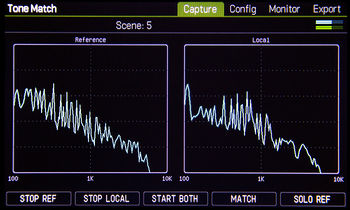
Available on which products
- Axe-Fx III: yes
- FM9: no
- FM3: no
- Axe-Fx II: yes
- FX8: no
- AX8: no
Channels or X/Y
- Axe-Fx III and FM9 and FM3: no
- Axe-Fx II: no
What is Tone Match?
Tone Matching matches the sound of a preset (Tone Match block) to the sound of a real amp, a recording, or another device, by analyzing the difference between a “reference" signal and the sound of a starting point preset (“local” signal). The term "Tone Match" or "Offline" is used to describe the process of matching a recorded tone (CD track, MP3, YouTube video, etc.). The term "Amp Match" or "Live" is used to describe the process of matching the tone of a real amp.
Tone Matching is always mono.
"The biggest source of inaccuracy in our modeling is the fact that the speaker impedance is unknown. For each model we assume an impedance based on the speaker that is likely to be used with the amp. Even then impedance will vary from speaker-to-speaker. The difference between the assumed impedance and the actual impedance is small but audible. Tone Matching will correct this error. The amp controls will still behave the same and match up with the actual amp well." [1]
About the difference with the "EQ matching" feature in several audio software applications:
"Pretty much the same thing." [2]
"You have to be careful with tone matches. Matching a recording is an art-form. Matching an amp is easy." [3]
"Pink noise is a better source than white noise. And playing your guitar is better still." [4]
For more tools and information, see:
- Tone Match manuals
- Cliff's PowerPoint presentation
- Cooper Carter's tutorial
- Cooper Carter: Tone Matching an acoustic guitar
- Leon Todd: Tone Matching Strategie
Tone Match versus IRs
"Tone Matching is a nifty feature and certainly useful but you'll get far more satisfaction by concentrating on capturing good IRs. The single most important aspect of recording guitar amps is micing the amp. Therefore the single most important aspect of using your Axe-Fx is the IR. People are too hung up on "matching" or "profiling" an amp but fail to realize that when you are doing that you are basically capturing an IR. If you capture the IR separately now you have an IR that is fully separated from the amp and therefore can be used with all models. Matching and profiling cannot mathematically separate the amp's frequency response from the cabinet frequency response. Once you do this you'll be surprised at how accurate the amp models are. I do this all the time and find Tone Matching is unnecessary now (in fact many of the amp models have had their built-in matching data removed in the latest firmware). Any differences between the model and the real amp are so minuscule as to be immaterial. A little tweak of the tone stack or EQ is usually enough to remove and differences. Besides, once you get into mixing you'll realize that you'll be applying EQ anyways so tiny differences in EQ are irrelevant. Moving the mic just a small amount drastically changes the sound. The best producers have mastered micing. You can only fix so much via EQ since EQ is essentially painting with a broad brush where mic technique is akin to using a fine-point brush." [5]
"There is NO substitute for shooting an IR of the cab. IMO, this is the single most important thing you can do. Everything else is attempting to learn the cab IR through an indirect method and then you have inseparability. If you shoot the IR then do a Tone Match you can change the cab after or do another IR with a different mic or mic position and your matching data is still valid."
Amp Matching
"Amp Matching" refers to the use of Tone Matching to match the tone of a real amp.
"I use it mainly for amp matching. Easy-peazy for that. Send Output 3 to the input of the amp being matched. Connect the mic preamp to any of the inputs and select that input as the Reference Source. Press "Start Both" and play for a bit. Press "Match". Done." [6]
"There is NO substitute for shooting an IR of the cab. IMO, this is the single most important thing you can do. Everything else is attempting to learn the cab IR through an indirect method and then you have inseparability. If you shoot the IR then do a Tone Match you can change the cab after or do another IR with a different mic or mic position and your matching data is still valid."
"Amp Matching Tutorial" is a step-by-step guide to matching an amp with the Axe-Fx II, by Fractal Audio. The guide assumes you have obtained an IR of the cabinet being used.
- Connect the guitar to the input of the Axe-Fx II.
- Connect Output 2 Left to the input of the amplifier being matched.
- Connect the output of the amp to the speaker.
- Connect the mic to a preamp. Connect the preamp output to Input 2 Left.
- In I/O > AUDIO set the following:
- MAIN INPUT SOURCE: ANALOG IN (1)
- INPUT 1 LEFT SELECT: LEFT
- INPUT 1 MODE: LEFT ONLY
- INPUT 2 MODE: LEFT ONLY
- Use the Amp Matching Template. This is one of the last presets in Bank C.
- Select the IR of the cabinet that you captured in the Cabinet block. The preset uses User 1. If your captured IR is not in User 1, select the appropriate user slot.
- Connect a latching or momentary footswitch to the Pedal jack. In I/O Pedal set the pedal type accordingly. In I/O > CTRL set EXT CTRL 1 to "PEDAL". The pedal now selects between the amp and the Axe-Fx amp block.
- Tap the footswitch until the Amp block is bypassed. This sends the signal at Input 2 through the Mixer block and to the main outputs. You may want to put a Reverb block in there.
- Turn the Output 2 Level knob on the front panel all the way up. Play something and adjust the output of the mic preamp to get a good signal level into Input 2 using the Input 2 LEDs as a reference. Adjust the Input 2 trim in I/O > INPUT if necessary. Make sure the mic preamp is not clipping too.
- Make note of the general amount of distortion as you are playing. Now tap the footswitch to select the Amp block. Select an amp that is close to the amp being matched. Now switch back and forth between the amp and the model and adjust the gain and level until they match. Roll off the guitar volume to verify that the gain is correct. With the volume rolled off you can hear the start of break-up and adjust the gain accordingly. It is not necessary to get an exact match. Just roughly the same.
- Tap the footswitch to select the Amp block. Now go to the Tone Matching block and press X and then press Y. Play some chords up and down the neck to get a good frequency density into the analysis engine. Do this for about ten seconds and then press Enter. Congratulations, you now have an amp match.
When using a power soak ([7]):
"Instead of running the mic pre into Input 2, run the line out of the power soak into Input 2. Bypass the Cab block in the grid. Now, instead of playing, turn on the Synth block and use the pink noise to obtain the match. Be sure to capture the reference and local simultaneously, i.e. press X and then Y, then wait 10 seconds or so and press Enter. Pink noise will typically give a better match than playing but not always. When you play the interaction of the guitar with the speakers is captured as well which can sometimes give a better result."
"I think you'd be best using the front panel for Live mode. Start with the Averaging Time around 5s. Go the the first page in the TMA block and simply press the Up nav button. Play your guitar for a while. Try to play big chords all over the neck and keep the sound going, don't pause. After you do this hold the chord and then press Enter. Done. FWIW, I use Live Tone Matching almost every day as it's an integral part of amp modeling. Of course there are hidden menus and statistics and a lot of other stuff you guys don't get but the basic procedure above is what I use. Once you get the hang of it it's easy." [8]
"There are two ways to use the Tone Match function: Offline and Live. Offline allows you to match the sound of a recording. You capture the reference, then you capture your amp/cab models and the Tone Match block creates an IR that matches the amp/cab to the sound of the recording. The Live mode allows you to match an amp model to a real amp. It cleans up any differences between the model and the amp. In this mode you capture the reference and the amp at the same time (being sure to set the Mode switch to Live). It works astonishingly well. Live mode does not do gain matching however so you have to do that manually. The other caveat is that you have to manually select the closest model (competing devices auto-select the closest model). So, for example, if you wanted to Tone Match, say, a Metropoulos amp you would have to understand that this amp is a Plexi derivative and select one of the Plexi models as a base model and manually set the gain to be equal to the amp being matched. With all the models available in the Axe-Fx now some people will naturally feel the feature is less valuable than others. Personally I don't find any use for matching recordings as recorded guitar sounds are so heavily processed they aren't fun to play. I do, however, use Live mode quite often but mostly during the development phase of new models. It's an invaluable tool in that regard.
You can match either the output of the amp or the output of a cab. To match at the output of an amp you would need a DI box or something to reduce the voltage at the speaker terminals to line level. To match the output at the cab you need a mic and a mic preamp. When you match the output the cab you can then match with out without a cabinet IR running in the unit. The best method is to shoot an IR of the cab/mic/pre and load that into a user cabinet slot. Then do a Tone Match. The other method is to not use a cabinet IR and let the Tone Match block do everything.
Latency shouldn't matter unless it's very great. If you are getting a phasey sound then something isn't set up correctly. The Tone Match block works extremely well when matching amps but you have to know how to use it. The problem is that most people don't do a simultaneous match. You MUST do a simultaneous match when in Live mode otherwise you'll end up with a phasey sound.
The Tone Match block itself allows you to select the reference source input. In the template I believe it is set to Input 2 Left. This eliminates having to manually route Input 2 into the block using the FX Loop block. The Reference Source audition is done by connecting the expression pedal to the Ref Solo parameter. When Ref Solo is on the selected reference input is routed to the output of the block. You only really need two or three blocks to do a Live Tone Match: amp, cab (optional) and tone match. I usually put a delay or reverb after the tone match block because I hate a totally dry tone but that's strictly optional."
"It actually computes 8K points but the preset size is too small to save this many points. 8K samples would also increase the CPU usage of the block to unacceptable levels."
Tone Match resolution
Axe-Fx III — UltraRes
Axe-Fx II — not UltraRes
Export Tone Match as an IR
You can integrate an IR in a preset by replacing the Cab block with a Tone Match block, after having captured the tone of the Cab. This also allows the FM3 and FM9 to use Tone Match data. Here's how
The sampled data in the Tone Match block can also be converted into an IR for sharing. This allows the processors which don't support Tone Matching natively, to use tone-matched data. This has to be done immediately after creating the IR, except when using firmware Ares 10 or later.
Exporting Tone Match data to an IR decreases the level to deal with resonant peaks. [9] [10]
Tutorial: transfer a tone match to the AX8
An exported Tone Match IR does not include smoothing. Use De-Phase/Smoothing in the Cab block to reduce comb filter artifacts. [11]
Copy Tone Match data between presets
To use Tone Match data in another preset, you need to copy the preset to a new location and then edit the preset.
Interpret the Tone Match diagram on an Axe-Fx II
(Axe-Fx II) "IIRC each dot is 2 dB giving a range of 40 dB (+/- 20 dB). There are two pixels between each dot. So each pixel would be 2/3 dB." [12]
Use Tone Matching to capture an IR
https://forum.fractalaudio.com/threads/cab-export.71847/post-952408
"TM can produce superb results if you use the Axe-Fx III, which even creates an Ultra Res output. I use the Peak Hold technique, a synth noise signal, and let it run for awhile. It has the advantage of needing exactly zero cables or routings, so you can do it, for example, in a hotel or on a bus with no other gear :) I've used Apple's IR utility too, but I had to use "starter pistol" mode with an external impulse generator, because the tool didn't seem to allow me to route the sweep to USB 3/4 to get it to the grid." [13]
Use Tone Matching to create an acoustic simulation
"The ultimate way to make an acoustic simulator is to use the Tone Match block. Take the electric guitar you want to use and plug into the instrument input as usual. Take the acoustic guitar you want to match and plug that into one of the other inputs (via a mic and preamp if needed). Set the TMA block to that input as the reference.
Method 1: Have a friend play one of the guitars while you play the other. Press Start Both. Play the exact same thing together and something with a lot of harmonic density. Big chords up and down the neck. You can simply play an E barre chord starting at the 12th fret and moving down one fret one each beat. Let the final open E ring out and press Match.
Method 2: If you don't have any friends (because you're socially awkward or don't shower enough perhaps) press Start Reference and play the acoustic guitar for a while using the instructions above. Press Stop Reference. Repeat for the electric. Then press Match.
Export the match to an IR, if desired, or save the preset for future use.
If you don't have an acoustic guitar or a mic/preamp search for isolated acoustic guitar tracks on teh interwebz and use those as a reference. Play them into the TMA block by selecting one of the USB channels as a reference.
The one-size-fits-all acoustic simulator doesn't work all that well because the "signature" of electric guitars varies so widely.
FWIW, this can also be used to match your electric guitar to another electric guitar." [14]
- Create a simple routing: In 1 -> TMA -> Out 1.
- Connect SM57 to preamp then to input of choice, let's use Input 2 Left.
- Set Reference Source and Channel to Input 2 Left.
- Connect your electric guitar to Input 1. Set Local Channel to Left.
- Set Mode to Off-Line since you are not capturing both simultaneously.
- Press "Start Ref" and play your acoustic guitar for a while. Press "Stop Ref".
- Press "Start Local" and play your electric guitar for a while. Press "Stop Local".
- Press "Match". Your Tone Match is now ready to be used"
Matt:
"My technique is to tonematch the direct piezo output of my Fishman Powerbridge Tele to various bits of the album Jackson Browne Solo Acoustic. I export the TM as a Cab and then use a little room in the Cab block. Alex Lifeson's famous acoustic tonematch on the Axe-Fx II was created using this method." [16]
Parameters
Mode
Off-line — optimizes the algorithm for non-real-time matching, i.e. matching a recording
Live — optimizes the algorithm for matching a live source such as an amp (Amp Matching). Live mode can also be used for matching recordings and, in some cases, may achieve better results than Offline mode
Reference Solo
When set to “ON”, the reference source is sent directly to the block output. This allows easily switching between the reference source and the matched signal for comparison. It is recommended to connect an external controller (i.e. footswitch) to this for ease in switching between the signal sources.
NOTE: when Ref Solo is active, the Layout menu will flash a message so that you know when you are listening to the reference source.
Amp Matching template
One of the last factory presets is an Amp Matching Template.
Tone Matches by forum members
There's a dedicated Tone Match section on Fractal Audio's user forum (Axe-Fx II only).
Forum member Guitarjon has matched many recorded guitar tones, in particular Metallica's. Go here
Tone Matches by Leon Todd, including Tom Scholz Rockman, and Mesa Studio preamp