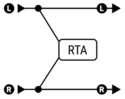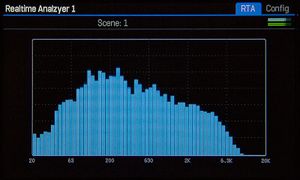This is the wiki for products made by Fractal Audio Systems, maintained by members of the community.
November 2025: the entire wiki has been updated with information about the new AM4 amp modeler.
Realtime Analyzer block
Contents
Available on which Fractal Audio products
- Axe-Fx III: 1 block
- Axe-Fx II: no
- AX8: no
- FX8: no
X/Y and channels
- Axe-Fx II: no
- Axe-Fx II: n/a
- AX8: n/a
- FX8: n/a
About the RTA
The RTS provides detailed visual feedback of the audio spectrum.
One of its uses is detecting frequencies where undesired feedback occurs. You can then use a PEQ to cut those frequencies.
“Use it to identify problem frequencies or as a spiffy screen saver.” source
The RTA can also be used to test the hardware I/O. For example, to test the Instrument input: (source)
- Go to a blank preset.
- Create a chain that connects Input 1 to the RTA block. On a separate row create a chain where the Synth block feeds Output 3.
- Set the Synth Type = Sine, Tracking = Off, Frequency = 1000 Hz.
- Connect an instrument cable from Output 3 (left or right) to the Instrument Input.
- Set the Input 1 / Instrument A/D Input Level (Home->Setup->I/O) to 50%.
- Turn the Out 3 Level knob all the way up.
- The Input 1 yellow LED should be lit. Red should not be lit. Go to the RTA block Config tab. Set Bands to 128, Window to Blackman. Go to the RTA tab. There should be a narrow spike at 1 kHz (three bands). There should be no other bands showing power except maybe a little noise at the highest bands. The spike at 1 kHz should be about 2 1/4 divisions below full-scale.
The RTA can also be used to measure other equipment in combination with the Synth block. For example, to measure the frequency response of an external pedal, set the Synth block to Pink Noise, send it through the pedal, and use the RTA to measure and see the response.
Connecting the RTA
The RTA block requires an input signal and doesn't send a signal out, so its output doesn't need to be connected.
How to view the RTA
Scroll to the RTA block and press Edit to view the dynamic meters. It makes for a great display during performances.
To make the peaks remain longer visible, adjust Decay Time.
Turn the Value knob to select the desired band, and the frequency of the selected band will be displayed in the upper left corner.
Parameters table
| Parameter | Axe-Fx III | Axe-Fx II | AX8, FX8 |
|---|---|---|---|
| Decay Time | yes | n/a | n/a |
| Input Select | yes | n/a | n/a |
| Bands | yes | n/a | n/a |
| Window Type | yes | n/a | n/a |