This is the wiki for products made by Fractal Audio Systems, maintained by members of the community.
November 2025: the entire wiki has been updated with information about the new AM4 amp modeler.
Global blocks
Contents
- 1 Available on which Fractal Audio products
- 2 No Global Blocks on AX8 and FX8
- 3 About Global Blocks
- 4 Global Blocks in the Axe-Fx IIII
- 5 Unlinking a Global Block
- 6 Noise gate and input level in the Input block as a Global Block
- 7 Global Blocks and modifiers
- 8 Exporting or backing up Global Blocks
- 9 Tips and tricks
- 10 Troubleshooting
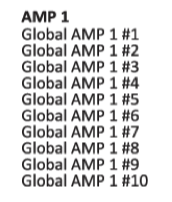
Available on which Fractal Audio products
- Axe-Fx III: yes (8 global blocks per effect instance).
- Axe-Fx II: yes (10 global blocks per effect instance).
- FX8: no.
- AX8: no.
No Global Blocks on AX8 and FX8
"The AX8 was not designed for use with Global Block, and there are no plans to add them." source
"The FX8 was not designed for use with Global Block, and there are no plans to add them." source
About Global Blocks
Read the Owner's Manual.
Global Blocks in the Axe-Fx IIII
There are 8 Global Blocks per effect instance. Not all effects support Global Blocks (i.e. Mixer, RTA, etc.).
There are four operations associated with a Global Block:
- Link To Global Block: This operation links the selected effect with a Global Block. The Global Block data is NOT loaded. Upon saving the preset the Global Block is saved. Any other presets linked to this Global Block will load the Global Block data upon recall.
- Load From Global Block: This operation loads data from a selected Global Block but does NOT link the block.
- Link To and Load From Global Block: This operation links an effect to a Global Block AND loads data from the Global Block. Upon saving the preset the Global Block is saved. Any other presets linked to this Global Block will load the Global Block data upon recall.
- Unlink From Global Block. This operation disassociates the effect from any Global Blocks.
Global Block operations are accessible from the Tools page in the Layout menu.
Unlinking a Global Block
Axe-Fx II:
- In the Global Block menu.
- Use STRIP ALL GLOBAL DATA in the Utility menu.
- Press Enter in the Recall menu.
- In the editor.
Axe-Fx III:
- in Layout > Tools.
- In the editor.
Noise gate and input level in the Input block as a Global Block
The Noise Gate in the GTE/IN menu, including the Level control on that page, can be saved as a Global Block.
Global Blocks and modifiers
Modifier settings are not saved within global blocks. The same goes for controllers settings. You can use the Recall Effect function (not on Axe-Fx III) to copy controller settings from one preset to another, or use the editor.
Exporting or backing up Global Blocks
When backing up an Axe-Fx preset with Global Blocks, you need to backup data too, because that's where the global blocks data is stored. Use Fractal-Bot.
Axe-Fx II: backup the System Data.
Axe-Fx III: backup either the System Settings or the Global Blocks data only.
Tips and tricks
Set the bypass state of a Global Block across all presets
The state (On/Off) of a Global Block is saved per preset. This means you can set Global Block #1 Off in one preset, and On in another.
If you want global control of the bypass state of an effect block, here's a solution:
- Attach the Bypass parameter of the effect block to an External controller.
- In the I/O menu, switch the External controller between 0% or 100% to change the effect's Bypass state. Or assign a switch on your foot controller to the MIDI CC of the External Controller to switch the block.
- This works with global and non-global blocks, and across all presets with the same effect block.
Remove all Global Block data
You can't empty or reset individual Global Block slots.
There's no authorized method to clean your Axe-Fx from all Global Block data, stored somewhere in the system data memory area.
Troubleshooting
Repair broken links
New firmware can sometimes break global blocks unfortunately. This can happen when the firmware brings changes to a block, such as extending the number of factory cabs. This leads to a new preset revision which can break the link between the global blocks. To restore the global link, each preset that contains that global blocks need to be re-saved in order to update the preset to the latest revision. Luckily, FracTool makes this easier; it allows you to automatically re-save presets (all, or a specified number).