This is the wiki for products made by Fractal Audio Systems, maintained by members of the community.
November 2025: the entire wiki has been updated with information about the new AM4 amp modeler.
Modifiers and controllers
Jump to navigation
Jump to search
Contents
- 1 Controllers/modifiers: in the owner's manuals
- 2 Controllers/modifiers: supported by which Fractal Audio products?
- 3 What are controllers and modifiers
- 4 What are Scene Controllers?
- 5 Detecting use of controllers in a preset
- 6 MIDI CCs used for external controllers
- 7 Controllers/modifiers and global blocks
- 8 Controllers/modifiers and X/Y-switching
- 9 Controllers/modifiers and CPU usage
- 10 Auto-Engage in modifier menu
- 11 PC RST (Program Change Reset) in modifier menu
- 12 Internal controllers
- 13 Setting the initial state of a controller
- 14 Attaching an external controller to Bypass Mode
- 15 Modifying a modifier curve
- 16 Using controllers and modifiers in a DAW
- 17 Unable to type Min/Max modifier values in the software editors
- 18 Crossfading sounds
Controllers/modifiers: in the owner's manuals
- Axe-Fx II: 4.3.1 Quick Control ABCD; 7 Modifiers and Controllers; 7.2.3 Dampings; 7.2.4 Auto-Engage; 7.2.5 Program Change Reset; 7.3 Control Sources; 7.3.7 Scene Controllers; 7.3.8 External Controllers; 9.4 Control Parameters; 16.8 LFO Waveforms, Duty, and Phase; 16.9 Tempo Cross Reference; 16.13 Setting up a Wah Pedal; 16.13.2 Using an Expression Pedal on an MFC-101; 16.17 Modifier Power.
- FX8: 10 Modifiers
- AX8: ...
Controllers/modifiers: supported by which Fractal Audio products?
- Axe-Fx II: yes.
- FX8: yes.
- AX8: yes.
- MFC-101: yes (as a control device).
What are controllers and modifiers
- A controller generates control data. For example: an expression pedal, or an "on/off" switch. These are considered external controllers, because the data is generated from outside the main device. This also applies to a MIDI floor controller, when connected to the Fractal Audio device, software etc. External controllers can be connected using a pedal jack input(s), or USB or MIDI IN, or a floor controller. In I/O > CTRL you inform the Fractal Audio device which external controller(s) you are using.
- And then there are internal controllers, which generate control data within the device: ADSR, Envelope, LFO, Pitch and Sequencer. Use the Control menu to adjust their settings. Note that the settings always apply to the current preset only.
- And there are modifiers. A modifier, aka the modifier menu, sits between the controller and the parameters within an effect block controlled by the internal or external controller. So: the controller sends or generates control data, which are modified within the modifier menu, and then changes parameters in effect blocks.
- Here's an example: Wah. Go into Edit mode and you’ll see a block under the FREQ parameter. This means that the frequency parameter can be controlled by a controller. If it is being controlled by an internal or external controller, the block will be filled. Go to FREQ and press Enter. You’re now in the Modifier menu. Under Source you can select the internal or external controller you wish to attach, or select “None” to detach a controller. Start, End, Slope, Damping etc. are all modifier parameters. If you’d choose an internal controller like Envelope, you need to go to the Control menu (front panel button) to configure its settings.
What are Scene Controllers?
- Besides internal and external controllers, there's a 3rd kind: scene controllers. Read more about in Scenes.
Detecting use of controllers in a preset
- To detect controllers being used in a preset, go into Control > Mods. You can do the same in the software editor.
- Press Enter after selecting a controller in the Mods page to open its Modifier menu (except for "CONTROL" modifiers). Exit or Control will return from a modifier menu to the Mods menu.
MIDI CCs used for external controllers
- External controllers 1-12 correspond with MIDI CCs 16 - 27.
- Note that external controllers 1 and 2 on the FX8 are assigned to Pedal 1 resp. Pedal 2 by default.
Controllers/modifiers and global blocks
- Modifier parameters and controller assignments are not saved in or part of Global Blocks. Use Recall Effect to copy controller and modifier settings between presets.
Controllers/modifiers and X/Y-switching
- When a controller is assigned to a parameter, it always applies to both X and Y. It's not possible to have different modifier settings for X and Y, the architecture doesn't allow for this. source
Controllers/modifiers and CPU usage
- Assigning a controller to a parameter will increase CPU usage slightly.
- If you move a pedal which is assigned to a controller, it'll send MIDI data and CPU usage will increase slightly.
- The Auto-Engage parameter makes it possible to engage a bypassed effect block automatically upon receiving data. Example: moving a expression pedal turns on the Wah block, like a optical Wah pedal.
- You can make Auto-Engage rely on a change of position or the rate. Axe-Fx II firmware 11.04: "Added speed (SPD) vs. position (POS) options to Modifier Auto-Engage parameters. The SPD options engage the effect when the controller changes more than 5% in any 20 ms interval (as before). The POS options engage the effect when the controller value is 5% greater than or less than the Off Value (depending upon whether the Off Value is less than or greater than 50% respectively). For example, setting the Auto-Engage to SLOW SPD will bypass the effect when the controller value is less than, say, 5% (default). To engage the effect the controller (foot pedal) must be moved more than 5% in a 20 ms interval. This requires that the pedal be moved somewhat rapidly and prevents the effect from engaging erroneously if the pedal droops. Setting the Auto-Engage to SPD POS will bypass the effect in the same manner but the effect will engage when the controller exceeds 10% (5% + 5%) regardless of the rate of change."
- To turn an expression pedal into a virtual "toe switch": set Off Val to around 90% and Auto-Engage to Medium or Slow.
- Alternative to Auto Engage. Bakerman: "Damping on the mix modifier can help with that. Around 200 ms would probably be a good starting point. It will still go to 100% mix very quickly, then once it's on you can spend a half-second or so at 0-5% while mix remains at 100%." source
- This parameter determines if a modified parameter will be reset to its stored value upon receiving a Program Change message, or if stays at its current value.
- Cliff: "The new value must be 5% different than the previous value, otherwise whatever value the pedal is at, will immediately override the "PC RST" value. The idea is that the parameter is set to a value when you recall the patch. You then have to move your pedal a bit (5%) to regain control of the parameter. This is done for two reasons:
- Many MIDI controllers send the state of their expression pedals along with the PC message. If the behavior weren't as described, the stored parameter value wouldn't stick.
- Many MIDI controllers have "noisy" expression pedals where the value tends to bounce around a little. This prevents the stored value from being lost."
Internal controllers
- The 5 internal controllers (ADSR, Envelope, LFO, Pitch, Sequencer) generate control data themselves.
- Envelope is often used. It operates on the strength of the input level. Use this for example to create an Auto Wah: attach Envelpe to the Control parameter in the Wah block. Hit the note hard for much effect, hit it soft for less effect.
- Pitch also is used often because the built-in Tuner depends on it.
- Important: Envelope and Pitch only detect signals at the front input and Input 1 left (rear) on the Axe-Fx II. The FX8 lets you adjust this for POST-only setups (Global menu).
- Tutorial video by Simeon.
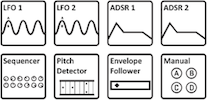
Setting the initial state of a controller
- Setting the initial state of an external controller is important in this scenario: you are using a pedal to control the overall volume. To make sure that Volume is at 100% when the pedal is NOT connected, set the controller's initial state to 100% (I/O > MIDI > Init Ctrl Val).
- The FX8 detects if a pedal is not connected and sets its initial state at 100% automatically. Cliff: "Pedals are always running. If nothing is plugged in there is a pull-up resistor that pulls the pedal value to 100%." source
Attaching an external controller to Bypass Mode
- You can attach a controller to an effect's Bypass Mode parameter. This will not change the bypass mode but it'll act as an On/Off switch instead. This means that you can no longer edit the preset to engage or bypass that effect manually. The On/Off state is determined by the external controller, exclusively.
Modifying a modifier curve
- Scale: applies “gain” to the modifier curve allowing the user to create steeper or shallower curves. Use this to optimize your pedal to act like, i.e., a Whammy.
- Offset: allows shifting the curve up or down.
- Here are some useful settings:
- Simulating a Whammy, reaching an octave at toe-down, with extra "play" at the top: Pitch CONTROL; SCALE 1.089; OFFSET 10.0.
- Make the Auto-Engage "bump" disppear (true bypass at heel-down): Pitch MIX; Start 40; Mid 100; End 55; Slope 0; Scale 10; Offset 100.
- Make a modifier go straight from MIN to MAX at toe-down: START 0; MID 0; MAX 60; SLOPE 0; SCALE 10; OFFSET -100.
- Simulate a Log taper in a modifier menu: set "Mid" in the modifier menu to 20%. Adjust Slope to avoid the dead zone.
Using controllers and modifiers in a DAW
Unable to type Min/Max modifier values in the software editors
- The software editors currently do not allow typing values in the Min/Max fields on a modifier menu, for technical reasons.
