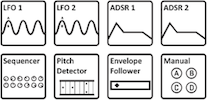Read the Owners Manual first!
Controllers and modifiers
Jump to navigation
Jump to search
Contents
- 1 Controllers and modifiers: in the owner's manual
- 2 Controllers and modifiers: in which products?
- 3 Controllers and modifiers: huh?
- 4 Controllers and modifiers: MIDI CCs for external controllers on the Axe-Fx II
- 5 Controllers and modifiers: detecting modifiers
- 6 Controllers and modifiers: Scene Controllers
- 7 Controllers and modifiers: global blocks (Axe-Fx II)
- 8 Controllers and modifiers: X/Y
- 9 Controllers and modifiers: CPU utilization
- 10 Controllers and modifiers: Auto-Engage parameter
- 11 Controllers and modifiers: PC RST parameter
- 12 Controllers and modifiers: about internal controllers
- 13 Controllers and modifiers: setting the initial state of an external controller
- 14 Controllers and modifiers: Envelope and Pitch controllers work only with the front input and Input 1 left on the Axe-Fx II
- 15 Controllers and modifiers: modifier curves
- 16 Controllers and modifiers: using a DAW
- 17 Controllers and modifiers: crossfading sounds
Controllers and modifiers: in the owner's manual
- Axe-Fx II: 4.3.1 Quick Control ABCD
- Axe-Fx II: 7 Modifiers and Controllers
- Axe-Fx II: 7.2.3 Damping
- Axe-Fx II: 7.2.4 Auto-Engage
- Axe-Fx II: 7.2.5 Program Change Reset
- Axe-Fx II: 7.3 Control Sources
- Axe-Fx II: 7.3.7 Scene Controllers
- Axe-Fx II: 7.3.8 External Controllers
- Axe-Fx II: 9.4 Control Parameters
- Axe-Fx II: 16.8 LFO Waveforms, Duty, and Phase
- Axe-Fx II: 16.9 Tempo Cross Reference
- Axe-Fx II: 16.13 Setting up a Wah Pedal
- Axe-Fx II: 16.13.2 Using an Expression Pedal on an MFC-101
- Axe-Fx II: 16.17 Modifier Power
Controllers and modifiers: in which products?
- Axe-Fx II: yes.
- FX8: yes.
Controllers and modifiers: huh?
- A controller is something that generates control data. For example: an expression pedal. And the pedal is considered an external controller, because the data is generated from outside the Axe-Fx II. The same goes for an external on/off switch and a MIDI floor controller, when connected to the Axe-Fx II or other Fractal devices.
- External controllers can be connected to the Axe-Fx II directly using the Pedal jack input(s) at the rear, via MIDI IN or via a floor controller. In I/O > Ctrl you tell the Axe-Fx II which external controllers you are using.
- And then there are internal controllers, which output control data from within the device: ADSR, Envelope, LFO, Pitch, Sequencer. Push the Control button at the front to adjust settings. Adjusting settings always changes the current preset only, not all presets.
- And there are modifiers. A modifier sits between an internal/external controller and the effect parameters which the controller controls. The controller sends control data, which is modified by a modifier, and then changes parameters in effect blocks.
- Example: Wah. Go into Edit mode and you’ll see a block under the FREQ parameter. This means that the frequency parameter can be controlled by a controller. If it is being controlled, the block will be filled. Go to FREQ and press Enter. You’re now in the Modifier menu. Under Source you can select the internal or external controller you wish to attach, or select “None” to detach a controller. Start, End, Slope, Damping etc. are all modifier parameters. If you’d choose an internal controller like Envelope, you need to go to the Control menu (front panel button) to configure it.
Controllers and modifiers: MIDI CCs for external controllers on the Axe-Fx II
- The MIDI CCs for external controllers in the Axe-Fx II 1-12 are: 16 - 27.
Controllers and modifiers: detecting modifiers
- To check if modifiers and controllers are used in a preset, press Control on the front panel of the Axe-Fx II and scroll to the MODS tab. You can do the same in Axe-Edit.
- When pressing Enter after selecting a modifier at the Mods page, that Modifier menu will open (except for "CONTROL" modifiers). Exit or Control will return from a modifier menu to MODS.
Controllers and modifiers: Scene Controllers
- Scene Controllers can be assigned to modifiable parameters. There are two of these per preset. The value of this controller can vary per preset scene, allowing you to use a single effect block in a preset and still have different tones (block parameters) in each scene, without the need to use X/Y or other workarounds. The controllers are accessed via Control > Scene.
- Example: Scene controller 1 might have a Scene 1 value of 10% and a Scene 2 value of 20%. This controller can be attached to Reverb Mix, for example, which would give a higher Reverb mix in the second scene compared to the first scene.
- Scene controllers can also be used to change pitch (Synth, or Pitch block) per scene, or change amp gain per scene etc.
- Note that a scene controller is always related to the parameter it controls. For example, when attaching a scene controller to Delay Feedback, be aware that this parameter's range is from -100 to 100. In other words, setting the controller at 0% sets feedback at -100, not at 0! source
- Crossfading sounds with scene controllers, see Crossfading sounds.
- More tips and examples
Controllers and modifiers: global blocks (Axe-Fx II)
- Modifier parameters and controller assignments are not saved in / part of Global Blocks. You can use use Axe-Fx II: Recall Effect to copy controller and modifier settings between presets.
Controllers and modifiers: X/Y
- An assigned modifier always applies to X and Y block states. It's not possible to have different modifier settings for X and Y. The architecture doesn't allow for this. source
Controllers and modifiers: CPU utilization
- Assigning a controller to a parameter, will increase COU usage a little.
- If you move an assigned pedal, the CPU utilization will increase slightly because of MIDI traffic management.
Controllers and modifiers: Auto-Engage parameter
- Firmware 11.04: "Added speed (SPD) vs. position (POS) options to Modifier Auto-Engage parameters. The SPD options engage the effect when the controller changes more than 5% in any 20 ms interval (as before). The POS options engage the effect when the controller value is 5% greater than or less than the Off Value (depending upon whether the Off Value is less than or greater than 50% respectively). For example, setting the Auto-Engage to SLOW SPD will bypass the effect when the controller value is less than, say, 5% (default). To engage the effect the controller (foot pedal) must be moved more than 5% in a 20 ms interval. This requires that the pedal be moved somewhat rapidly and prevents the effect from engaging erroneously if the pedal droops. Setting the Auto-Engage to SPD POS will bypass the effect in the same manner but the effect will engage when the controller exceeds 10% (5% + 5%) regardless of the rate of change."
- For a virtual toe switch: set Off Val to around 90% and AutoEng to Medium or Slow.
- Alternative to Auto Engage. Bakerman: "Damping on the mix modifier can help with that. Around 200 ms would probably be a good starting point. It will still go to 100% mix very quickly, then once it's on you can spend a half-second or so at 0-5% while mix remains at 100%." source
Controllers and modifiers: PC RST parameter
- This parameter determines if a modified parameter will be reset to its stored value upon receiving a Program Change message, or will stay at its current value.
- Cliff: "The new value must be 5% different than the previous value, otherwise whatever value the pedal is at, will immediately override the "PC RST" value. The idea is that the parameter is set to a value when you recall the patch. You then have to move your pedal a bit (5%) to regain control of the parameter. This is done for two reasons:
- Many MIDI controllers send the state of their expression pedals along with the PC message. If the behavior weren't as described, the stored parameter value wouldn't stick.
- Many MIDI controllers have "noisy" expression pedals where the value tends to bounce around a little. This prevents the stored value from being lost."
Controllers and modifiers: about internal controllers
- Internal controllers: ADSR, Envelope, LFO, Pitch, Sequencer. These output control data.
- Tutorial video by Simeon
Controllers and modifiers: setting the initial state of an external controller
- Setting the initial state of an external controller is important in this scenario: you are using a pedal to control the overall volume. To make sure that Volume is at 100% when the pedal that controls Volume is NOT connected, set initial state to 100% (I/O > MIDI > Init Ctrl Val).
Controllers and modifiers: Envelope and Pitch controllers work only with the front input and Input 1 left on the Axe-Fx II
- The Envelope and Pitch internal controllers only detect signals at the front input and Input 1 left (rear) on the Axe-Fx II.
Controllers and modifiers: modifier curves
- The Scale parameter applies a “gain” to the modifier curve allowing the user to create steeper or shallower curves.
- The Offset parameter allows shifting the curve up or down.
- Here are some useful settings:
- Simulating a Whammy, reaching an octave at toe-down, with extra "play" at the top: Pitch CONTROL; SCALE 1.089; OFFSET 10.0.
- Make the Auto-Engage "bump" disppear (true bypass at heel-down): Pitch MIX; Start 40; Mid 100; End 55; Slope 0; Scale 10; Offset 100.
- Make a modifier go straight from MIN to MAX at toe-down: START 0; MID 0; MAX 60; SLOPE 0; SCALE 10; OFFSET -100.
- Simulate a Log taper in a modifier menu: set "Mid" in the modifier menu to 20%. Adjust Slope to avoid the dead zone.