This is the wiki for products made by Fractal Audio Systems, maintained by members of the community.
BandHelper
Contents
About BandHelper and Set List Maker
BandHelper and Set List Maker (both by Arlomedia) are popular tablet/smartphone apps for musicians.
The apps support MIDI which enables them to switch presets on other devices resp. listen to other devices.
Example layout:
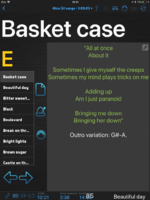
Connect
Connect the tablet/smartphone to the other device. The required cable/hardware depends on the device.
Make sure the interface works, by going into Repertoire > MIDI Devices. Make sure the devices operate on the same MIDI channel.
Axe-Fx III and FM9 — Unlike the Axe-Fx II, the USB port on the Axe-Fx III and FM9 supports a direct connection to iOS devices. Use a USB-A to USB-B cable, or a wireless MIDI adapter, or Apple Lightning-to-USB Camera Adapter, to connect the device and the iOS device. This lets iPad apps such as BandHelper and Set List Maker communicate with the device without requiring an additional MIDI-to-USB interface (which the Axe-Fx II required). This includes MIDI commands and USB Audio. Note: the Axe-Fx III and FM9 support only incoming MIDI-over-USB traffic, not outgoing MIDI-over-USB. This means that you can use an iPad to send Program Changes to the device, but the device won't transmit Program Changes through USB to another device.
FM3 — The FM3 does not support MIDI-over-USB. If you want to control it via MIDI, you will need to connect to its MIDI IN port.
Operate as master
To make the app transmit MIDI Program Changes to a Fractal Audio device or MIDI controller with songs:
- make sure the MIDI interface is installed and devices are connected
- create a MIDI Preset for each song in the app
- in the MIDI Program Changes field:
AX8: Enter 0 in Bank MSB Enter the MIDI Bank Select (cc#0) value in Bank LSB (single digit) (0,1,2,3) as per page 100 of AX8 manual. Enter the Program Change number in the 3rd field (without preceding zero) as per page 100 of AX8 manual. Axe-Fx II: Enter 0 in Bank MSB Enter the bank number in Bank LSB (single digit) Enter the Program Change number in the 3rd field (without preceding zero) Axe-Fx III Mark I: Enter the bank number in Bank MSB: 0, 1, 3 or 4 Enter "1" in Bank LSB Enter the Program Change number in the 3rd field (without preceding zero)
- make sure to enter the data in the correct channel (connected devices must use the same MIDI channel. There's no need to set up a specific MIDI device in the app
- attach the MIDI preset to the song
You need to do this for each song.
Edit Layouts > Details > Actions to make the app send the MIDI preset automatically when selecting a song. And/or add a MIDI icon to your layout to push.
Operate as slave
To make the app listen to incoming MIDI Program Changes from a Fractal Audio device or MIDI controller:
- make sure the MIDI interface is installed in Repertoire > MIDI Devices and devices are connected
- in Settings > Remote Control check the port and channel
- in Settings > Remote Control set MIDI Program Number to: Program Change (if you don't do this, there will be no MIDI Program Number field in each song)
- edit each song, and in the field MIDI Program Number add the following:
AX8: Enter 0 in Bank MSB Enter the MIDI Bank Select (cc#0) value in Bank LSB (single digit) (0,1,2,3) as per page 100 of AX8 manual. Enter the Program Change number that you have configured in the scene (page 43 in AX8 manual) in the 3rd field. Axe-Fx II: Enter the bank number in Bank MSB (one digit) Enter 0 in Bank LSB Enter the Program Change number (without preceding zero) Axe-Fx III: Enter the bank number in Bank MSB: 1, 2, 3 or 4 Enter "0" in Bank LSB Enter the Program Change number (without preceding zero)
Make sure the connected devices use the same MIDI channel. Configure BandHelper's Remote Control MIDI Input Channel to match the MIDI channel number as the Fractal device (default channel 1).
Note that the AX8 does not send MIDI PC changes on the USB port. You must use the MIDI Out/Thru port.
If you configure BandHelper's layout to send a PC change on song selection, and also have BandHelper's Remote Control responding to PC changes, you may get an endless loop of PC changes back and forth. To avoid this, configure BandHelper's layout setting to only send PC data to Fractal unit on "song second selection" instead of "song selection". You will need to select song again to send the PC to Fractal. Or use a MIDI button on the layout to manually send PC change upon button press.
RJM Mastermind
Read more about syncing the app BandHelper with the Axe-Fx and RJM Mastermind GT
MIDI Song Number
As of early 2021, the maximum value of the MIDI Song number in Bandhelper has been restricted to 128, to prevent people entering higher values that may crash older midi systems.