This is the wiki for products made by Fractal Audio Systems, maintained by members of the community.
Expression pedals and external switches
Contents
- 1 Remote control of Fractal Audio devices
- 2 Fractal Audio expression pedals
- 3 Expression pedal
- 3.1 Setting up an expression pedal
- 3.2 What happens if the pedal is not connected
- 3.3 Set up a volume pedal
- 3.4 Set up a Wah pedal
- 3.5 Set up a Whammy pedal
- 3.6 Control wet effects level
- 3.7 Use a pedal to morph between clean and dirty tones
- 3.8 Use a single pedal for multiple tasks
- 3.9 Display the tuner at heel down position
- 4 External switch
- 5 Tips, tricks and troubleshooting
- 6 Videos

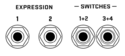
Remote control of Fractal Audio devices
Fractal Audio's processors can be remotely controlled in various ways. This includes using expression pedals and external switches, such as Fractal Audio's EV-1 and EV-2 pedals (see below), either connected directly to the processor, to a MIDI controller or to Fractal Audio's FC-6 and FC-12 foot controllers.
Fractal Audio's processors have designated PEDAL ports to connect pedals and switches directly:
- Axe-Fx III: 3 ports
- FM9: 3 ports
- FM3: 2 ports
The FC-6 and FC-12 foot controllers support max. 4 expression pedals and max. 4 external switches.
Fractal Audio expression pedals
EV-1 expression pedal
The EV-1 is the large version of Fractal Audio’s expression pedal / analog volume pedal.
Product information:
"The EV-1 is an all new EXPRESSION PEDAL, perfect for use with all Fractal Audio Systems products (and many 3rd-party devices). Unlike most expression pedals it has a true linear response with planetary gearing and a long, smooth pedal throw. The EV-1 doubles as an analog volume pedal, with separate IN and OUT jacks connected to an audio-taper pot. It features a sturdy cast metal housing, comfortable non-slip rubber tread, and is available in
either Silver orBlack."
Read the PDF Product Guide.
EV-1 specifications:
- Planetary Gear Drive
- High-quality dual potentiometer rated for 1M rotations
- Durable cast aluminum chassis
- Adjustable pedal tensioner
- 3 jacks at the front: In, Out and Expression. In and Out are for volume
- Requires TRS-to-TRS cable when used as an expression pedal
- Not spring-loaded
- Built-in analog volume pedal (500K high-impedance)
"The planetary gear drive solves the dead zone problem."
"They also work as a traditional volume pedal. There are two ganged pots inside, one is a high-impedance log-taper volume pot and the other is a low-impedance linear-taper expression pot. The design is our own." [1]
"We make tour-grade equipment. The potentiometer in the EV-1 has a conductive plastic element with IP67 ingress protection. It is rated for 1,000,000 rotations and probably costs 10 times what the pot in other products cost. The housing is cast aluminum which is then powder coated for extra protection. You're getting something you can give to your grandchildren." [2]
"The EV-1s are fully made in China except for the pots which are made in USA as nothing in China or Japan met our lifespan requirement (1 million rotations minimum)."
(May 2021) "The EV-1 expression pedal will be manufactured in black only going forward."
EV-2 expression pedal
The EV-1 is the smaller version of Fractal Audio’s expression pedal / analog volume pedal.
Read the PDF Product Guide.
EV-2 specifications:
- Planetary Gear Drive
- High-quality dual potentiometer rated for 1M rotations
- Durable cast aluminum chassis
- Adjustable pedal tensioner
- 1 jack at the front: expression
- In and Out jacks at the sides for volume (analog, 500K high-impedance)
- Requires TRS-to-TRS cable when used as an expression pedal
- Not spring-loaded
Size
EV-1, Ernie Ball and Mission pedals:
EV-1, Mission and EV-2 pedals:
Expression pedal
Setting up an expression pedal
An expression pedal should have a linear resistance taper, max resistance of 10-100 kOhm, and requires a TRS-to-TRS cable (“stereo jack”). The pedal MUST be calibrated before use.
A pedal that is connected directly to the rear of the Fractal Audio device, can be configured and calibrated on the Pedal page of the I/O menu. If the pedal is connected through another connected device, such as FC-6 and FC-12 foot controllers or MIDI controller, use that device's configuration menu to set up the pedal, including calibration. For the FC controllers, use the FC controllers menu under the Setup menu.
"TRS” stands for TIP-RING-SLEEVE and describes the configuration of a 1/4" end plug or jack with three connectors. Normal guitar cables are “TS” (Tip-Sleeve) since they lack the ring required for a third contact. Expression pedals require TRS cables because full control voltage is transmitted to them on one contact (the tip), while less than full voltage is returned to on another (the ring) so the host device is able to sense and utilize the pedal position. The third contact (sleeve) is connected to ground."
What happens if the pedal is not connected
If a parameter is controlled by a switch or pedal, and that pedal or switch is not connected at startup, the processor needs to know what value to use. Disconnecting a pedal that operates as a Volume pedal should not mute the device, for example.
For parameters that have been assigned to an External controller, the desired initial value can be set in the MIDI/Remote menu, through the Initial Value parameter.
This does NOT work:
- if a parameter is assigned directly to a pedal port on the hardware
- if a parameter is assigned to an External Controller which is assigned to a Pedal port.
To accomplish the same result in those cases:
- Engage the PC RST parameter in the parameter’s modifier menu
- Bypass the block
- Save the preset.
Set up a volume pedal
To set up a volume pedal, read this: Volume/Panner_block.
To set up a “global” volume pedal (across all presets), read the Owner's Manual.
Set up a Wah pedal
Read this: Wah block.
Set up a Whammy pedal
Read this: Pitch block.
Control wet effects level
You can use an expression pedal to control the overall "wetness" of effects (effect level of multiple/all effect blocks):
- In the I/O menu set one of the EXTERNAL controllers to "PDL" (let's use EXT1 in this example).
- Create your preset with Reverb and Delay at their most extreme (wet) settings.
- Open the Delay block for editing. Open the modifier menu for the INPUT GAIN parameter. Set the modifier source to EXT1.
- Select the REVERB block and repeat these steps.
- Save the preset.
The pedal will now blend between “full wet” and “full dry”.
Use a pedal to morph between clean and dirty tones
Watch the video below.
Use a single pedal for multiple tasks
Method 1 (i.e. control either Wah or Whammy):
- Insert a Wah block.
- Insert a Pitch block, directly above or below the Wah in a parallel row. Connect it back to to the main row.
- In the Modifier menu of BOTH effects (Wah: Frequency; Pitch: Control): set Source to External 1. Enable Auto-Engage.
- Add a Mixer block to the main row, just after Wah and Pitch.
- Edit Mixer: enter the Modifier menu of the Gain parameter for the row that connects to the Wah. Set Source to another External controller (which will be attached to an IA-switch to switch between Wah and Whammy). Set Start Value to 100% and End Value to 0.
- Do the same for the row that connects to the Pitch block. But: set Start Value to 0% and End Value to 100%.
- Program an IA switch to switch between Wah and Whammy, using the Mixer rows. Use the CC of the external controller that you specified while editing the Mixer block, and send "127" for the Wah, and "0" for the Whammy.
- That's all. Moving the pedal should activate both the Wah and the Pitch block. But thanks to the Mixer block you'll only hear one of these effects. If you're hearing the Wah and the Whammy effects simultaneously, you need to press the IA-switch to get the Mixer block to work.
Method 2 (i.e. control Volume and Wah): (source: Bakerman)
- Place a Volume block on the grid.
- Assign an IA switch to an external controller's CC.
- Assign another external controller the Wah and Volume control knobs.
- Set the first external controller as a Bypass modifier for both blocks and reverse the slope of one (start 100, end 0).
- Now the IA switch will toggle between Wah/Volume and the pedal will control both.
Method 3 (use scenes and channels):
- Put Wah and Pitch and Volume in one column (parallel).
- Assign an external controller (pedal) to the effects. Set to Auto-Engage in Wah and Pitch.
- Configure channel A, then copy it to channel B.
- In Wah and Pitch turn down Level in Channel B.
- Scene 1 is for Wah. Set Wah to Channel A, set Pitch to channel B, bypass Volume.
- Scene 1 is for Whammy. Set Wah to channel B, set Pitch to channel A, bypass Volume.
- Scene 3 is for Volume. Set Wah and Pitch to channel B, engage Volume.
Method 4 (use the Multiplexer block): Read this: Multiplexer block.
Method 5 (controle Volume and Wah with an expression pedal with a switch: demonstration)
- Put Wah and Volume after each other on the grid.
- Configure both blocks to be controlled by the pedal. Set the Wah to Auto-Engage.
- Attach the pedal's switch to the Bypass parameter of both blocks. Set Min/Max in the modifier menu in one block to 0/100 and in the other block to 100/0.
- The switch now switches between Wah/Volume duty.
Display the tuner at heel down position
Read this:
External switch
Setting up an external switch
You can connect external switches to the processor or FC controllers to expand the switching possibilities. External switches can do anything the "local" switches on an FC controller or FM3 or FM9 can do. You use the switch(es):
- for Tap Tempo
- to engage the Tuner
- to switch Presets
- to switch Scenes
- to switch Channels
- to engage or bypass effect blocks
- to increase or decrease volume and save the preset
- and more.
The FC controllers and FM3 support a dual-button switch per port when using a TRS cable. The Axe-Fx III and FM9 limit each port to a single switch (TS cable).
(FM3) "You can plug in dual button footswitches into the pedal inputs."
"External switches can do anything the "local" switches can."
When used with an FC controller, FM3 or FM9, the switches are configured in the FC Controllers menu under Setup menu.
A simple single-button switch, connected to the pedal port, can be used to scroll through presets. This works fine if you have just a few presets to switch between. If the processor has more than one PEDAL jack, you can assign one to increment and the other to decrement. This is also possible with scenes, see Scenes. To engage or bypass a specific effect, assign the switch to the effect block in the I/O menu.
Fractal Audio:
STAND IN SWITCHES - This feature broadens the capabilities of external footswitches on the FC-6 or FC-12. An external switch can operate globally as a “remote control” for any switch in any FC layout. For example, imagine an FC where Layout 6/Switch 1 has been set to "BANK +1" (tap) and "BANK -1" (hold). When we assign an FC External Switch as a stand-in for Layout 6/Switch 1, that external switch performs the bank up/down functions, even when Layout 6 is not loaded on the FC. The stand-in is an exact surrogate for the onboard switch, and can even be used with per-preset functions. Find the “Stand-In Switches” page in the “FC Controllers” menu under SETUP. NOTE: Momentary switches will probably be preferred for use as stand-ins, because they more closely mimic the behavior of the on-board switches. Note: Stand-in switches only work with external switches, not the expression pedals ports.
SWITCH BEHAVIOR - The "Switch Behavior" setting determines how an FC external switch operates a connected device. A switch with the default setting of "Follow Hardware" behaves exactly as you might expect: a latching switch latches, and a momentary switch is momentary. If you want a momentary switch to behave like a latching/toggle switch instead, use the "Virtual Toggle" option. Now, every time you tap the switch, its state on the Axe-Fx or FM3 will flip from ON to OFF, or OFF to ON. Note that if you accidentally apply the Virtual Toggle setting to a physical latching switch, you'll need to tap the switch twice for it to toggle. Find this option for every FC external switch on the “Remote” page of the “FC Controllers” menu under Setup.
SWITCH POLARITY - The FC offers the option to reverse the polarity of any connected switch. The option “Normal” assumes a “momentary make” switch. Use the option “Reverse” when using a “momentary break” switch, or for creative applications. Find this option for every FC external switch on the “Remote” page of the “FC Controllers” menu under Setup.
Maintain bypass state when switching scenes
You can use an external switch to maintain the bypass state of an effect when switching presets and scenes.
- Connect the switch to a pedal port.
- Assign that pedal to an External Controller.
- Assign the Bypass Mode parameter of the effect to an External Controller.
- Repeat this in each preset which you want to control.
- Now the switch will control the effect's engaged/bypass state, regardless of the effect's saved state per preset or scene, and stay in sync.
Tips, tricks and troubleshooting
Pedal ports: ADC levels
The Axe-Fx III, FM9 and FM3 let you to check the ADC (Analog-to-Digital Converter) levels of the pedal ports in the Utilities menu.
Zipper noise
If moving the expression pedal creates choppy sounds or zipper noise, increase the Damping parameter in the Modifier menu.



