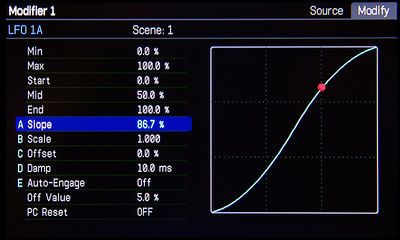Read the Owners Manual first!
Controllers and modifiers
The information on this page supplements the official manuals.
Contents
- 1 Modifiers and controllers: supported by which Fractal Audio products
- 2 Modifiers and controllers: X/Y-switching or channels
- 3 What are modifiers and controllers
- 4 Modifiers and controllers: Axe-Fx II versus Axe-Fx III
- 5 Monitor which controllers are being used
- 6 LIst of MIDI CCs for external controllers
- 7 Modifiers, controllers and Global Blocks on Axe-Fx II
- 8 Modifiers, controllers and CPU usage
- 9 Auto-Engage an effect
- 10 Reset a controller when switching presets (PC RST = Program Change Reset)
- 11 Internal controllers: ADSR, Envelope Follower, LFO, Pitch, Sequencer
- 12 Damping
- 13 Set the initial state of a controller
- 14 Engage and bypass an effect through an external controller
- 15 Adjust a modifier curve
- 16 Use controllers and modifiers in a DAW
- 17 Troubleshooting
Modifiers and controllers: supported by which Fractal Audio products
- Axe-Fx III: yes.
- Axe-Fx II: yes.
- FX8: yes.
- AX8: yes.
- MFC-101: yes (as a control device).
Modifiers and controllers: X/Y-switching or channels
- Axe-Fx III: 4 channels.
- Axe-Fx II: no.
- FX8: no.
- AX8: no.
When a controller is assigned to a parameter, it always applies to the X and Y settings, and all channels (Axe-Fx III). It's not possible to have different modifier settings per X/Y or channel.
"The architecture doesn't allow for this. source
On the Axe-Fx III, it is possible to have multiple controller settings within a single preset, because the Control block has 4 channels.
What are modifiers and controllers
- Controllers: controllers generate data which can change parameters values. For example: an expression pedal operates the Wah block, an "on/off" switch turns an effective on/off, an Envelope Follower makes fade-ins possible.
- External controllers: these generate from outside the device. Like an expression pedal, a DAW or MIDI floor controller. External controllers can be connected using a pedal jack input(s) or through USB or MIDI.
- Internal controllers: these generate data within the device. Like LFO and ADSR. Use the Control menu to adjust their settings. Note that the settings always apply to the current preset (and channel) only.
- Modifiers: this sits between the internal/external controller and the parameter to which the controller has been attached as a source. So, the controller sends or generates data, which are modified through the modifier, and then result in changes in effect blocks settings.
- Scene controllers: read this: Scenes.
Modifier example: enter the Wah's Edit mode and you’ll see a block under the FREQ parameter. This means that the frequency parameter can be controlled by a controller. If it is being controlled by an internal or external controller, the block will be filled. Go to FREQ and press Enter. You’re now in the Modifier menu. Under Source you can select the internal or external controller you wish to attach, or select “None” to detach a controller. Start, End, Slope, Damping etc. are all modifier parameters. If you’d choose an internal controller like Envelope, you need to go to the global Control menu to configure its settings.
Modifiers and controllers: Axe-Fx II versus Axe-Fx III
On the Axe-Fx II, a pedal, switch etc. always has to be attached to an external controller first, to be able to act as a modifier source.
The Axe-Fx III allows a pedal, switch, etc. to be directly assigned as a modifier source.
Monitor which controllers are being used
To see if and which controllers are used in a preset, go to the page of the I/O > Control menu.
You can do the same in the software editor. Press Enter after selecting a controller on the Mods page to open its Modifier menu (except for "CONTROL" modifiers). Exit or Control will return from a modifier menu to the Mods menu.
LIst of MIDI CCs for external controllers
- Axe-Fx III: to be added.
- Axe-Fx II: external controllers 1-12 correspond with MIDI CCs 16 - 27.
- AX8: external controllers 1 - 4 are assigned to Pedal 1 - 4 by default.
- FX8: external controllers 1 and 2 are assigned to Pedal 1 resp. Pedal 2 by default.
Modifiers, controllers and Global Blocks on Axe-Fx II
Modifier parameters and controller assignments are not saved with Global Blocks (Axe-Fx II only).
Use Recall Effect (not on Axe-Fx III) to copy controller and modifier settings between presets, or use the editor.
Modifiers, controllers and CPU usage
Attaching controllers to parameters will increase CPU usage slightly. For example, when you move a pedal which is assigned to a parameter, it'll send control data which will increase CPU usage slightly.
Auto-Engage an effect
The Auto-Engage parameter in the modifier menu allows engaging and bypassing effects automatically. Example: rocking an expression pedal will turn on and off the Wah block automatically, like a optical Wah pedal.
You can make Auto-Engage operate on a change of position or speed. "Position" depends on the OFF VAL setting.
"Added speed (SPD) vs. position (POS) options to Modifier Auto-Engage parameters. The SPD options engage the effect when the controller changes more than 5% in any 20 ms interval (as before). The POS options engage the effect when the controller value is 5% greater than or less than the Off Value (depending upon whether the Off Value is less than or greater than 50% respectively). For example, setting the Auto-Engage to SLOW SPD will bypass the effect when the controller value is less than, say, 5% (default). To engage the effect the controller (foot pedal) must be moved more than 5% in a 20 ms interval. This requires that the pedal be moved somewhat rapidly and prevents the effect from engaging erroneously if the pedal droops. Setting the Auto-Engage to SPD POS will bypass the effect in the same manner but the effect will engage when the controller exceeds 10% (5% + 5%) regardless of the rate of change."
To turn an expression pedal into a virtual "toe switch": set OFF VAL to around 90% and Auto-Engage to Medium or Slow.
When switching scenes while the effect is still engaged, the effect will also be engaged in the new scene. In other words, an Auto-Engaged effect survives scene switching, even with Scene Revert ON.
Auto-engaging an effect in the Axe-Fx II, AX8 and FX8 will not be visible in the editor for technical reasons. In other words, the block won't be un-bypassed visually. To see the actual state of the block, refresh the editor.
Alternative to Auto-Engage:
Auto-engaging an effect can cause an hickup in the audio when engaging the effect, such as a simulated Whammy. To avoid this, use modifier settings like these instead of Auto-Engage:
- Auto-engage = off
- Min = 100
- Max = 0
- Start = 60
- Mid = 0
- End = 49,8
- Slope = 100
- Scale = 10
- Offset = -100.
These settings pass the unmodified signal at heel-down position and switch to 100% processed sound when moving the pedal, while retaining the expression pedal's regular functionality. Note that this only works with effects where the heel-down position sounds like the unmodified direct tone and which have a Mix parameter. This rules out the Wah block. Discussion.
Bakerman: "Damping on the mix modifier can help with that. Around 200 ms would probably be a good starting point. It will still go to 100% mix very quickly, then once it's on you can spend a half-second or so at 0-5% while mix remains at 100%." source
Reset a controller when switching presets (PC RST = Program Change Reset)
This parameter determines whether a modified parameter will be reset to its stored value when switching presets, or stay at its current value ("survive" preset switching).
Example: you have an expression pedal assigned to a Level parameter. You set the pedal half-way and then switch presets. The PC RST setting determines whether the new preset maintains the pedal position and sets Level accordingly, or sets Level at the stored value of the preset, regardless of the pedal's position. If it's ON, the stored value will be used, until the pedal is moved.
"The new value must be 5% different than the previous value, otherwise whatever value the pedal is at, will immediately override the "PC RST" value. The idea is that the parameter is set to a value when you recall the patch. You then have to move your pedal a bit (5%) to regain control of the parameter. This is done for two reasons:
- Many MIDI controllers send the state of their expression pedals along with the PC message. If the behavior weren't as described, the stored parameter value wouldn't stick.
- Many MIDI controllers have "noisy" expression pedals where the value tends to bounce around a little. This prevents the stored value from being lost."
Internal controllers: ADSR, Envelope Follower, LFO, Pitch, Sequencer
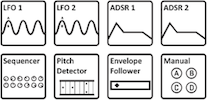
5 internal controllers generate control data without help of an external device:
- LFO: generates control signals as familiar wave shapes or random signals. Each LFO outputs two signals, “A” and “B”.
- Sequencer: generates control patterns by looping through 2–32 stages.
- ADSR: “envelope generators” with ATTACK, DECAY, SUSTAIN and RELEASE parameters (thus “ADSR”).
- Envelope Follower: converts input levels to control signals, responding variably to playing dynamics. In comparison, the ADSR envelope generator always creates the same control signal, but only triggers when you play hard enough. Use Envelope to create an Auto Wah: attach Envelpe to the Control parameter in the Wah block and hit the note hard for much effect, hit it soft for less effect.
- Pitch detector: analyzes the pitch of your playing and outputs a low value for low notes and a high value for high notes.
Envelope and Pitch only detect signals at the front input of the Axe-Fx II and AX8, and Input 1 left rear (Axe-Fx II). The FX8 lets you adjust this for POST-only setups (Global menu). The Axe-Fx III has expanded possibilities and its Pitch block has its own detector.
You can use the sequencer to emulate a "Slicer" effect.
Internal controllers in the Axe-Fx III: The Axe-Fx III has the same internal controllers as the II. But each internal controller can have 4 different sets of settings per preset, because the Control block has 4 channels. Also, some of the "ambient" blocks in the Axe-Fx III have their own built-in envelope followers on the input, enabling swelling effects without having to use a controller.
Damping
Damping determines how long it takes to move the parameter between values. It's 1000 ms at most in the Axe-Fx II, AX8 and FX8.
The Axe-Fx III provides separate Attack and Release parameters. This means that damping up and down can be set at different times. Also, the maximum damping time has been expanded.
Set the initial state of a controller
Setting the initial state of an external controller is important when that controller is not connected.
For example, you are using a controller (a pedal) to control the overall volume. To make sure that the output volume is 100% when the pedal is NOT connected, set the controller's initial state to 100% (I/O > MIDI > Init Ctrl Val).
The AX8 and FX8 detect when a pedal is not connected and set the controller's initial state at 100% automatically. The Init Ctrl value will be bypassed.
Cliff: "Pedals are always running. If nothing is plugged in there is a pull-up resistor that pulls the pedal value to 100%." source
Engage and bypass an effect through an external controller
You can attach a controller to an effect's Bypass Mode parameter. This will not change the bypass mode but it'll act as an On/Off switch for the effect block. Side-effect is you can no longer engage or bypass that effect manually by editing the preset. The On/Off state is determined by the external controller, exclusively.
Adjust a modifier curve
- SCALE: applies “gain” to the modifier curve, allowing the user to create steeper or shallower curves (vertical). Use this to optimize your pedal to act like, i.e., a Whammy.
- OFFSET: allows shifting the curve up or down the Y-axis.
- SLOPE: introduces an "S"-shaped curve.
Useful settings, courtesy of M@:
- Simulate a Whammy, reaching an octave at toe-down, with extra "play" at the top: Pitch CONTROL; SCALE 1.089; OFFSET 10.0.
- Make the Auto-Engage "bump" disppear (true bypass at heel-down): Pitch MIX; Start 40; Mid 100; End 55; Slope 0; Scale 10; Offset 100.
- Make a modifier go straight from MIN to MAX at toe-down: START 0; MID 0; MAX 60; SLOPE 0; SCALE 10; OFFSET -100.
- Simulate a Log taper in a modifier menu: set "Mid" in the modifier menu to 20%. Adjust Slope to avoid the dead zone.
Use controllers and modifiers in a DAW
Troubleshooting
Unable to type Min/Max modifier values in Axe-Edit (Axe-Fx II), AX8-Edit and FX8-Edit
The software editors for the Axe-Fx II, AX8 and FX8 do not allow typing values in the Min/Max fields in a modifier menu, for technical reasons.