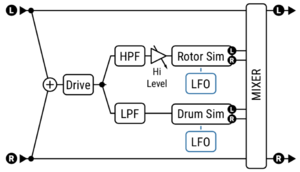This is the wiki for products made by Fractal Audio Systems, maintained by members of the community.
Difference between revisions of "Rotary block"
m (edited for readability) |
m (edited for readability) |
||
| Line 8: | Line 8: | ||
=Channels or X/Y= | =Channels or X/Y= | ||
| − | * '''Axe-Fx III''' | + | * '''Axe-Fx III''', '''FM9''', '''FM3''': 4 channels |
| − | * '''Axe-Fx II''' | + | * '''Axe-Fx II''', '''AX8''', '''FX8''': X/Y |
| − | |||
| − | |||
=About rotating speakers (Leslie)= | =About rotating speakers (Leslie)= | ||
Revision as of 20:57, 3 March 2024
Contents
Available on which products
- Axe-Fx III, FM9, FM3: 2 blocks
- Axe-Fx II, FX8: 2 blocks
- AX8: 1 block
Channels or X/Y
- Axe-Fx III, FM9, FM3: 4 channels
- Axe-Fx II, AX8, FX8: X/Y
About rotating speakers (Leslie)
Wikipedia: The Leslie speaker is a combined amplifier and loudspeaker that projects the signal from an electric or electronic instrument and modifies the sound by rotating the loudspeakers. It is most commonly associated with the Hammond organ, though it was later used for the guitar and other instruments. A typical Leslie speaker contains an amplifier, a treble horn and a bass speaker—though specific components depend upon the model. A musician controls the Leslie speaker by either an external switch or pedal that alternates between a slow and fast speed setting.
Reverb.com: The continuing story of the Leslie rotating speaker cabinet
Rotary and chorus
Chorus and rotary effects are not the same thing. But players often set a chorus to a fast rate to reproduce the sound of a rotary effect, and a slow rotary is a good (or better) substitute for a chorus.
Rotary block position on the grid
Many players put the Rotary block after the Amp block for stereo output.
It also sounds great before the Amp block, just like you would do with a digital or analog rotary pedal. Note that, unless you use two amp blocks, the Rotary will run in mono when placed before the Amp block.
Alternatively, run the Rotary in parallel to a Cab block.
Rotary block diagram
Mono or stereo
The Rotary block is stereo by default. You can change to mono output by setting Mic Spacing to 0% (or setting Stereo Spread to 0%), or by summing its output to mono, i.e. by placing it before the Amp block.
Spread values beyond +/-100% increase the apparent image beyond the stereo field.
Parameters
Rate
Part of the charm of the Rotary is switching between speeds. The effect will automatically ramp when switched.
For authentic behavior, try 1.600 for slow speed and 6.300 for fast speed.
To switch between two speeds, use channels and use the same settings except for Rate. Or use a switch:
- Assign the Rate parameter to an External controller like a switch.
- Set Min to (example) 1.600 and Max to (example) 6.300 In the Rate's modifier menu
- Program the MIDI controller to send “127” for fast and “0” for slow (using the CC of the switch)
"Braking" the rotary means that the speed is slowed down until it stops. The Rotary block does not provide a built-in brake, just set it to the slowest rate.
Mic Spacing, Mic Distance
FRACTAL AUDIO QUOTES
[1] There is Mic Spacing which controls how far apart the virtual mics are and Mic Distance which controls how far the virtual mics are from the cabinet. The effect is subtle though.
Tips, tricks and troubleshooting
Factory presets
The Rotary block is present in many factory presets. Search the Factory presets page for "rotary".
Tweaking the rotary
- If you want less or more throbbing, decrease Depth, or add some dry signal.
- To add more shimmer, increase High Level.
- Horn Length controls the modulation depth.
- Change the relative speeds of both rotors by adjusting Low Rate Multiplier.
- Adjust the Time Constant parameters to adjust the ramp up/down speeds.