This is the wiki for products made by Fractal Audio Systems, maintained by members of the community.
Difference between revisions of "BandHelper"
| Line 1: | Line 1: | ||
__TOC__ | __TOC__ | ||
| − | [[image:BandHelper.png| | + | [[image:BandHelper.png|150px|link=]] |
=What are BandHelper and Set List Maker= | =What are BandHelper and Set List Maker= | ||
Revision as of 18:02, 5 May 2019
Contents
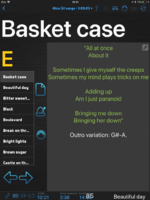
What are BandHelper and Set List Maker
BandHelper and Set List Maker (both by Arlomedia) are popular tablet/smartphone apps for musicians.
The apps support MIDI which enables them to switch presets on other devices resp. listen to other devices.
Connecting the hardware
Connect the tablet/smartphone to the other device. The required cable/hardware depends on the device.
Make sure the devices operate on the same MIDI channel.
Axe-Fx III — Unlike the Axe-Fx II, the Axe-Fx III's USB port operates as a host USB. You can directly connect a smartphone or tablet through USB with the suitable adapter. The III supports only incoming MIDI-over-USB traffic, not outgoing MIDI-over-USB. This means that you can use an USB-connected iPad to send Program Changes to the III, but the iPad won't receive Program Changes from the III.
FM3 — To be added... @@
App operates as master
To make the app transmit MIDI Program Changes to a Fractal Audio device or MIDI controller with songs:
- Create a MIDI Preset for each song in the app.
- In the MIDI Program Changes field:
AX8: Enter 0 in Bank MSB Enter the MIDI Bank Select (cc#0) value in Bank LSB (single digit) (0,1,2,3) as per page 100 of AX8 manual. Enter the Program Change number in the 3rd field (without preceding zero) as per page 100 of AX8 manual. Axe-Fx II: Enter 0 in Bank MSB Enter the bank number in Bank LSB (single digit) Enter the Program Change number in the 3rd field (without preceding zero)
Axe-Fx III: Enter the bank number in Bank MSB: 0, 1, 3 or 4 Enter "1" in Bank LSB Enter the Program Change number in the 3rd field (without preceding zero)
- Make sure to enter the data in the correct channel (connected devices must use the same MIDI channel. There's no need to set up a specific MIDI device in the app.
- Attach the MIDI preset to the song.
You need to do this for each song!
Edit the Layouts > Details > Actions to make the app send the MIDI preset automatically when selecting a song.
App operates as slave
To make the app listen to incoming MIDI Program Changes from a Fractal Audio device or MIDI controller, edit the Song information, and in the field MIDI Program Number:
AX8: Enter 0 in Bank MSB Enter the MIDI Bank Select (cc#0) value in Bank LSB (single digit) (0,1,2,3) as per page 100 of AX8 manual. Enter the Program Change number that you have configured in the scene (page 43 in AX8 manual) in the 3rd field. Axe-Fx II: Enter the bank number in Bank MSB (one digit) Enter 0 in Bank LSB Enter the Program Change number (without preceding zero)
Axe-Fx III: Enter the bank number in Bank MSB: 1, 2, 3 or 4 Enter "0" in Bank LSB Enter the Program Change number (without preceding zero)
Make sure the connected devices use the same MIDI channel. Configure bandhelper Remote Control MIDI Input Channel to match scene MIDI channel number that was configured in Fractal scene presets (default channel 1).
Note that the AX8 does not send MIDI PC changes on the USB port. You must use the MIDI Out/Thru port.
Note that if you configure bandhelper layout to send PC change on song selection and also have bandhelper Remote Control responding to PC changes, you may get an endless loop of PC changes back and forth to bandhelper. To avoid this, configure bandhelper layout setting to only send PC data to Fractal unit on "song second selection" instead of "song selection". You will need to select song again to send the PC to Fractal. Or use a MIDI button on the layout to manually send PC change upon button press.
More information
Read more about syncing the app BandHelper with the Axe-Fx and RJM Mastermind GT
Apps from other companies/developers, such as OnSong, operate in the same way.