This is the wiki for products made by Fractal Audio Systems, maintained by members of the community.
Difference between revisions of "Global blocks"
Jump to navigation
Jump to search
| Line 1: | Line 1: | ||
[[image:Axe-Edit.png|link=|200px]] | [[image:Axe-Edit.png|link=|200px]] | ||
| − | =Global blocks: in the owner's manual= | + | =Global blocks: in the Axe-Fx II owner's manual= |
| + | * 6 Global Blocks | ||
| + | * 13 Backing Up and Restoring | ||
| − | + | =Global blocks: Axe-Fx II only= | |
| − | * | + | * The FX8 doesn't support global blocks. |
| − | =Global blocks= | + | =Global blocks: Wicked Wiki= |
| − | * [http://forum.fractalaudio.com/axe-fx-ii-discussion/49554-wicked-wiki-14-global-blocks.html?highlight=wicked+wiki Wicked Wiki thread] | + | * [http://forum.fractalaudio.com/axe-fx-ii-discussion/49554-wicked-wiki-14-global-blocks.html?highlight=wicked+wiki Wicked Wiki thread.] |
=Global blocks: exporting or backing up= | =Global blocks: exporting or backing up= | ||
Revision as of 12:29, 6 May 2015
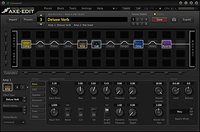
Contents
- 1 Global blocks: in the Axe-Fx II owner's manual
- 2 Global blocks: Axe-Fx II only
- 3 Global blocks: Wicked Wiki
- 4 Global blocks: exporting or backing up
- 5 Global blocks: modifier parameters and controller settings
- 6 Global blocks: global control of Bypass state
- 7 Global blocks: preset noise gate and preset input level
- 8 Global blocks: unlinking
Global blocks: in the Axe-Fx II owner's manual
- 6 Global Blocks
- 13 Backing Up and Restoring
Global blocks: Axe-Fx II only
- The FX8 doesn't support global blocks.
Global blocks: Wicked Wiki
Global blocks: exporting or backing up
- When backing up a preset with global blocks, you also always need to backup the System data too, to be able to restore the stored data.
Global blocks: modifier parameters and controller settings
- Modifier settings are not saved within global blocks. The same goes for controllers settings. You can use Recall Effect to copy controller settings from one preset to another.
Global blocks: global control of Bypass state
- The state (On/Off) of a Global block is saved per preset. This means you can set Global Block #1 Off in one preset, and On in another.
- If you want global control of the bypass state of an effect block, here's a solution:
- Attach the Bypass parameter of the effect block to an External controller.
- In the I/O menu, switch the External controller between 0% or 100% to change the effect's Bypass state. Or assign a switch on your foot controller to the MIDI CC of the External Controller to switch the block.
- This works with global and non-global blocks, and across all presets with the same effect block.
Global blocks: preset noise gate and preset input level
- The Noise Gate in the GTE/IN menu, including the Level control on that page, can be linked to a global block.
Global blocks: unlinking
- You can unlink a global block in the following ways:
- Within the global block menu
- By using STRIP ALL GLOBAL DATA in Utility
- By pressing Enter while in the Recall menu
- By using Axe-Edit or Fractal-Bot.