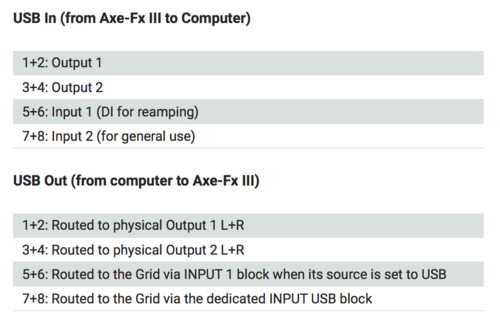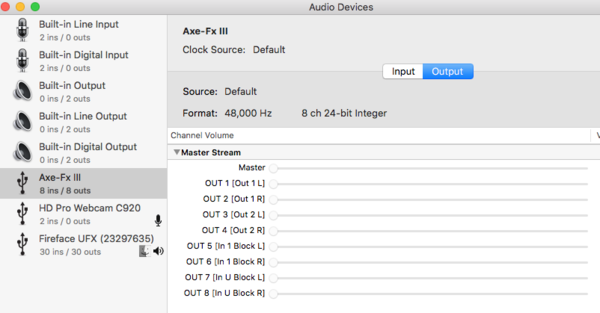This is the wiki for products made by Fractal Audio Systems, maintained by members of the community.
November 2025: the wiki is updated with AM4 data.
Difference between revisions of "USB"
| (77 intermediate revisions by the same user not shown) | |||
| Line 3: | Line 3: | ||
=About USB= | =About USB= | ||
| − | On Fractal Audio's devices, a Universal Serial Bus (<q>USB</q>) cable connection | + | On Fractal Audio's devices, a Universal Serial Bus (<q>USB</q>) cable connection performs several tasks, depending on the device and needs: |
| − | * | + | * Physical connection between devices |
| − | * | + | * Transmits digital data, such as presets to/from a computer |
| − | * | + | * Enables communications between the software editor and the hardware |
| − | * | + | * Transmits MIDI data (MIDI-over-USB). |
| − | * | + | * Carries USB Audio (audio data) through multiple channels |
USB is also used for mass storage, as in a USB thumb drive, but this is not supported on Fractal Audio products. | USB is also used for mass storage, as in a USB thumb drive, but this is not supported on Fractal Audio products. | ||
| Line 19: | Line 19: | ||
The Axe-Fx III and FM9 have a dedicated 16-core, 500 MHz USB microcontroller. The USB port is a USB peripheral, not a USB ''host''. | The Axe-Fx III and FM9 have a dedicated 16-core, 500 MHz USB microcontroller. The USB port is a USB peripheral, not a USB ''host''. | ||
| − | The USB 2.0 protocol is used to connect the device to a computer and to run software for data transfers and MIDI-over-USB. USB Audio is | + | The USB 2.0 protocol is used to connect the device to a computer and to run software for data transfers and MIDI-over-USB. |
| + | |||
| + | USB Audio is supported. | ||
The USB subsystem boots instantly on power on. It doesn't depend on the main DSP(s), but it does need some time to settle down. | The USB subsystem boots instantly on power on. It doesn't depend on the main DSP(s), but it does need some time to settle down. | ||
| − | You can connect the Axe-Fx III and FM9 directly to an iOS device such as an iPhone or iPad. Use the appropriate USB cable, or a wireless MIDI adapter, or Apple's Lightning-to-USB Camera Adapter. This lets applications, such as [[BandHelper]], communicate with the device without requiring an additional MIDI-to-USB interface which the Axe-Fx II requires. MIDI commands and USB Audio are supported. | + | You can connect the Axe-Fx III and FM9 directly to an iOS device such as an iPhone or iPad. Use the appropriate USB cable, or a wireless MIDI adapter, or Apple's Lightning-to-USB Camera Adapter. This lets applications, such as [[Third-party_software#BandHelper|BandHelper]], communicate with the device without requiring an additional MIDI-to-USB interface which the Axe-Fx II requires. MIDI commands and USB Audio are supported. |
<blockquote> | <blockquote> | ||
| Line 67: | Line 69: | ||
==Firmware== | ==Firmware== | ||
| − | The main firmware for the Axe-Fx III and FM9 does not cover USB communications. That is handled by separate USB firmware which doesn't need regular updates. | + | The main firmware for the Axe-Fx III and FM9 does not cover USB communications. That is handled by separate USB firmware which doesn't need regular updates. SETUP on the hardware shows the installed version. The current USB firmware can be downloaded from the product pages on Fractal Audio's website. Install the USB firmware with [[Fractal-Bot]]. |
Current USB firmware: | Current USB firmware: | ||
* Axe-Fx III: 1.17 | * Axe-Fx III: 1.17 | ||
| − | * FM9: 1.03 | + | * FM9: 1.03 (1.04 for models with different USB hardware [https://forum.fractalaudio.com/threads/fm9-usb-firmware-v-1-04-release.213502/]) |
| − | With older firmware, the size of the USB buffer was adjustable in | + | With older firmware, the size of the USB buffer was adjustable in SETUP through the USB BUFFER SIZE parameter. This is no longer necessarily and has been removed in current firmware. |
| − | If | + | If SETUP still shows the USB BUFFER SIZE parameter, check the installed USB firmware version in SETUP. If it's lower than the current version on the website, download and install the latest USB firmware update. |
==Operating system driver== | ==Operating system driver== | ||
| − | Windows computers require installing a software driver for USB Audio and MIDI-over-USB on the Axe-Fx III and FM9. The driver can be downloaded from the product pages on | + | Windows computers require installing a software driver for USB Audio and MIDI-over-USB on the Axe-Fx III and FM9. The driver can be downloaded from the product pages on Fractal Audio's website. Install the driver with [[Fractal-Bot]]. |
Mac computers do not require a driver. | Mac computers do not require a driver. | ||
| Line 85: | Line 87: | ||
==Meters== | ==Meters== | ||
| − | USB I/O performance can be monitored on | + | USB I/O performance can be monitored on Home > Meters. |
[[image:Iii meters.jpg|link=|350px]] | [[image:Iii meters.jpg|link=|350px]] | ||
| Line 105: | Line 107: | ||
</blockquote> | </blockquote> | ||
| − | + | ; USB In (from device to computer)<BR> | |
| − | 1+2: Output 1 (regular stereo output)<BR> | + | : 1+2: Output 1 (regular stereo output)<BR> |
| − | 3+4: Output 2 (regular stereo output)<BR> | + | : 3+4: Output 2 (regular stereo output)<BR> |
| − | 5+6: Input 1 (copy of signal at front/rear Instrument input, for reamping, mono)<BR> | + | : 5+6: Input 1 (copy of signal at front/rear Instrument input, for reamping, mono)<BR> |
| − | 7+8: Input 2 (copy of signal at Input 2, stereo) | + | : 7+8: Input 2 (copy of signal at Input 2, stereo) |
| − | + | ; USB Out (from computer to device)'''<BR> | |
| − | 1+2: Routed to physical Output 1 L+R (audio from the computer, added to OUT1)<BR> | + | : 1+2: Routed to physical Output 1 L+R (audio from the computer, added to OUT1)<BR> |
| − | 3+4: Routed to physical Output 2 L+R (audio from computer, i/e/ backing tracks that can be processed separately)<BR> | + | : 3+4: Routed to physical Output 2 L+R (audio from computer, i/e/ backing tracks that can be processed separately)<BR> |
| − | 5+6: Routed to the Grid via INPUT 1 block when its source is set to USB (for reamping)<BR> | + | : 5+6: Routed to the Grid via INPUT 1 block when its source is set to USB (for reamping)<BR> |
| − | 7+8: Routed to the Grid via the dedicated INPUT USB block (for additional computer audio) | + | : 7+8: Routed to the Grid via the dedicated INPUT USB block (for additional computer audio) |
| − | + | SETUP provides some configuration parameters: | |
| − | ; USB Output Mapping : Incoming sound through USB Audio is mixed with the signal that goes out at Output 1. This can be changed to Output 2. This provides a way to route the computer's system audio that enters the processor to Output 2 | + | ; USB Output Mapping : Incoming sound through USB Audio is mixed with the signal that goes out at Output 1. This can be changed to Output 2. This provides a way to route the computer's system audio that enters the processor to Output 2 instead of Output 1. |
| − | ; USB Output 7.8 Source : The source of USB | + | ; USB Output 7.8 Source : The source of USB outputs 7/8 (to computer) can be set to Input 2, 3 or 4. |
; USB Levels : This lets you adjust the level of the incoming stereo USB Audio signals. | ; USB Levels : This lets you adjust the level of the incoming stereo USB Audio signals. | ||
For more information see: | For more information see: | ||
| − | * [[Digital I/O and | + | * "[[Digital I/O and recording]]" |
* GlennO's <q>[https://forum.fractalaudio.com/threads/axe-fx-for-the-recording-musician.177592/ Axe-FX For The Recording Musician]</q> in the forum. | * GlennO's <q>[https://forum.fractalaudio.com/threads/axe-fx-for-the-recording-musician.177592/ Axe-FX For The Recording Musician]</q> in the forum. | ||
==Input USB block== | ==Input USB block== | ||
| − | The Input USB block on the Axe-Fx III and FM9 allows signal from USB | + | The Input USB block on the Axe-Fx III and FM9 allows signal from USB outputs 7+8 from the computer to enter the grid. The block can be placed anywhere on the grid. |
[[image:USB Audio.png|500px]] | [[image:USB Audio.png|500px]] | ||
| Line 158: | Line 160: | ||
<blockquote> | <blockquote> | ||
| − | |||
The USB-A connector is for a FLASH drive to import/ export presets. However it’s currently not working yet. | The USB-A connector is for a FLASH drive to import/ export presets. However it’s currently not working yet. | ||
</blockquote> | </blockquote> | ||
| Line 168: | Line 169: | ||
<blockquote> | <blockquote> | ||
| − | |||
The USB-A port can be whatever we want but it requires writing drivers (or buying them and hooking them into the OS). If the demand is great enough we can look into these things. Peripheral drivers are a lot easier than host drivers and USB-A is host. | The USB-A port can be whatever we want but it requires writing drivers (or buying them and hooking them into the OS). If the demand is great enough we can look into these things. Peripheral drivers are a lot easier than host drivers and USB-A is host. | ||
</blockquote> | </blockquote> | ||
| Line 194: | Line 194: | ||
==Operating system driver== | ==Operating system driver== | ||
| − | On Windows computers, a software USB driver for the FM3 needs to be installed. The driver can be downloaded from the product pages on [https://www.fractalaudio.com/family Fractal Audio's website]. Install the driver with Fractal-Bot. | + | On Windows computers, a software USB driver for the FM3 needs to be installed. The driver can be downloaded from the product pages on [https://www.fractalaudio.com/family Fractal Audio's website]. Install the driver with [[Fractal-Bot]]. |
macOS computers do not require a driver, because the units are <q>class compliant</q>. | macOS computers do not require a driver, because the units are <q>class compliant</q>. | ||
| + | |||
| + | If you're running FM3-Edit on a Snapdragon-based computer (Windows on ARM), you may expericence difficulties. Read [https://forum.fractalaudio.com/threads/fm3-edit-not-connecting-to-new-snapdragon-based-pc.209488/#post-2717540 this forum message] for a solution. | ||
==USB Buffer Size parameter== | ==USB Buffer Size parameter== | ||
| − | The size of the USB Audio buffer can be set in | + | The size of the USB Audio buffer can be set in SETUP through the USB BUFFER SIZE parameter. This determines the number of samples and thereby the latency between the FM3 and USB host. Lower settings result in better latency (recording and playback) but smaller sizes may not work well with all hosts. A good rule of thumb is to set the buffer to the smallest possible size, increasing if you encounter any USB audio performance issues. |
From the Owner's Manual: | From the Owner's Manual: | ||
| Line 212: | Line 214: | ||
==Meters== | ==Meters== | ||
| − | USB I/O performance can be monitored on | + | USB I/O performance can be monitored on Home > Meters. |
==USB Audio== | ==USB Audio== | ||
| Line 218: | Line 220: | ||
The FM3 supports 4x4 USB Audio: 8 channels (4 in, 4 out). Sample rate is fixed at 48kHz, 24-bit. | The FM3 supports 4x4 USB Audio: 8 channels (4 in, 4 out). Sample rate is fixed at 48kHz, 24-bit. | ||
| − | + | ; Recording | |
| − | + | : Computer inputs 1+2 receive the signal from the OUT 1 block (to record stereo output from the FM3). | |
| − | + | : Computer inputs 3+4 receive the signal from either the Input 1 port (to record DI for reamping), or the Input 2 port (i.e. to record stereo input signal without processing). This can be selected in SETUP. | |
| − | + | ; Play back audio | |
| − | + | : Computer outputs 1+2 send the signal directly to the Output 1 ports and headphones port, for unprocessed playback through the FM3 (mixed with the signal from the grid). | |
| − | + | : Computer outputs 3+4 send the signal to either the Input 1 block (for processing), or to the Output 2 ports (for unprocessed playback through the FM3). This can be selected in SETUP. | |
| − | The level of the incoming USB Audio signal can also be adjusted in | + | The level of the incoming USB Audio signal can also be adjusted in SETUP. |
| − | + | SETUP provides USB Audio configuration parameters: | |
| − | * | + | * USB 3.4 Record Source |
| − | * | + | * USB 1.2 Playback Destination |
| − | * | + | * USB 3.4 Playback Destination |
| − | * | + | * USB Buffer Size (see above) |
| − | * | + | * USB Levels — Sets the levels of incoming stereo USB Audio signals. |
==No Input USB block== | ==No Input USB block== | ||
| Line 248: | Line 250: | ||
The VP4 doesn't require separate USB firmware. | The VP4 doesn't require separate USB firmware. | ||
| + | |||
| + | ==Operating system driver== | ||
| + | |||
| + | Windows computers require installing a software driver for USB support. The driver can be downloaded from the product pages on Fractal Audio's website. Install the driver with [[Fractal-Bot]]. | ||
| + | |||
| + | Mac computers do not require a driver. | ||
==USB Audio== | ==USB Audio== | ||
| − | The VP4 supports | + | The VP4 supports 4x4 USB Audio: 4 channels (2 in, 2 out). Sample rate is fixed at 48kHz, 24-bit. |
| − | + | ; Recording | |
| − | + | : Computer inputs 1+2 receive the signal from the VP4's output (to record stereo output from the VP4) | |
| − | + | : Computer inputs 3+4 receive the unprocessed signal from the VP4's input | |
| − | + | ; Play back audio | |
| − | + | : Computer outputs 1+2 send the signal directly to the VP4's output, for unprocessed playback (mixed with the signal from the grid) | |
| − | + | : Computer outputs 3+4 send the signal to the VP4's input for processing | |
==No Input USB block== | ==No Input USB block== | ||
The VP4 doesn't have an Input USB block. | The VP4 doesn't have an Input USB block. | ||
| + | |||
| + | =AM4= | ||
| + | |||
| + | ==USB== | ||
| + | |||
| + | The AM4 has a USB-C port. | ||
| + | |||
| + | ==No firmware== | ||
| + | |||
| + | The AM4 doesn't require separate USB firmware. | ||
| + | |||
| + | ==Operating system driver== | ||
| + | |||
| + | Windows computers require installing a software driver for USB support. The driver can be downloaded from the product pages on Fractal Audio's website. Install the driver with [[Fractal-Bot]]. | ||
| + | |||
| + | Mac computers do not require a driver. | ||
| + | |||
| + | ==USB Audio== | ||
| + | |||
| + | The AM4 supports 4x4 USB Audio: 4 channels (2 in, 2 out). Sample rate is fixed at 48kHz, 24-bit. | ||
| + | |||
| + | ; Recording | ||
| + | : Computer inputs 1+2 receive the signal from the AM4's output (to record stereo output from the AM4) | ||
| + | : Computer inputs 3+4 receive the unprocessed signal from the AM4's input | ||
| + | |||
| + | ; Play back audio | ||
| + | : Computer outputs 1+2 send the signal directly to the AM4's output, for unprocessed playback (mixed with the signal from the grid) | ||
| + | : Computer outputs 3+4 send the signal to the AM4's input for processing | ||
| + | |||
| + | ==No Input USB block== | ||
| + | |||
| + | The AM4 doesn't have an Input USB block. | ||
=Legacy processors= | =Legacy processors= | ||
| Line 271: | Line 311: | ||
To connect the Axe-Fx II through USB, a driver (Windows) or firmware installer (Mac) must be downloaded to the device first from a computer. If it's not installed, utilities such as the editor and Fractal-Bot won't recognize the Axe-Fx II. Also, tablets such as an iPad do not connect to the Axe-Fx II, until the support system has been downloaded to the unit first (without power cycling). | To connect the Axe-Fx II through USB, a driver (Windows) or firmware installer (Mac) must be downloaded to the device first from a computer. If it's not installed, utilities such as the editor and Fractal-Bot won't recognize the Axe-Fx II. Also, tablets such as an iPad do not connect to the Axe-Fx II, until the support system has been downloaded to the unit first (without power cycling). | ||
| − | + | [http://www.fractalaudio.com/drivers.php Download the USB driver/installer for macOS and Windows.] | |
; Windows : The Axe-Fx II is an Audio Class 2.0 compliant device. A class-compliant device requires no drivers. The drivers are provided by the OS manufacturer. Audio Class 2.0 also encompasses MIDI-over-USB. Microsoft does not support Audio Class 2.0. Therefore FAS provides a driver for Windows systems. The driver for Windows contains both the firmware installer and the audio drivers. | ; Windows : The Axe-Fx II is an Audio Class 2.0 compliant device. A class-compliant device requires no drivers. The drivers are provided by the OS manufacturer. Audio Class 2.0 also encompasses MIDI-over-USB. Microsoft does not support Audio Class 2.0. Therefore FAS provides a driver for Windows systems. The driver for Windows contains both the firmware installer and the audio drivers. | ||
| − | ; Apple : Apple does support Audio Class 2.0, but poorly. To overcome this, you can increase the buffer size in | + | ; Apple : Apple does support Audio Class 2.0, but poorly. To overcome this, you can increase the buffer size in SETUP. The driver for Macs is NOT an audio driver. It is a firmware installer. The Axe-Fx II uses a "soft" USB controller. It gets its code from the host computer. When you turn the Axe-Fx II on it requests firmware from the host. This is superior to a hard-coded controller in that updates merely require a new host image rather than reflashing the controller. OS X Catalina and later require the 64-bit driver from Fractal Audio. |
| − | |||
| − | OS X Catalina and later require the 64-bit driver from Fractal Audio. | ||
<blockquote> | <blockquote> | ||
| Line 289: | Line 327: | ||
USB Audio is supported. Sample rate is fixed at 48 kHz, 24-bits. | USB Audio is supported. Sample rate is fixed at 48 kHz, 24-bits. | ||
| − | Lower USB Buffer Size in | + | Lower USB Buffer Size in SETUP for less latency, and increase when experiencing distorted audio. You should stop USB audio streaming when changing this value so as to allow the buffer to reset properly. Streaming can be stopped by closing the application sending data to the Axe-Fx or by disconnecting the USB cable. |
| − | The meters in the Utilities menu display the USB performance. Ideally, the bar should be at around 50%. If the bar sinks all the way to the bottom or goes all the way to the top, then the buffer may under/overflow and | + | The meters in the Utilities menu display the USB performance. Ideally, the bar should be at around 50%. If the bar sinks all the way to the bottom or goes all the way to the top, then the buffer may under/overflow and USB buffer size should be increased. The number of buffer errors that have occurred since the last buffer reset is indicated above the bar graph. |
| − | USB Level in | + | USB Level in SETUP sets the level of the USB input signal sent to the main outputs. If you don't hear anything when monitoring the Axe-Fx through a computer, check this parameter. Also, check the USB/DIGI OUT setting. |
<blockquote> | <blockquote> | ||
| Line 328: | Line 366: | ||
==AX8 and FX8== | ==AX8 and FX8== | ||
| − | The AX8 and FX8 have a USB 2.0 type B port that is fully class-compliant. | + | The AX8 and FX8 have a USB 2.0 type B port that is fully class-compliant. It is used to connect the unit to a computer, which allows connections from the software editors and Fractal-Bot. No driver is required. USB Audio is not supported. |
| − | |||
| − | |||
| − | |||
| − | USB Audio is not supported. | ||
=Tips, tricks and troubleshooting= | =Tips, tricks and troubleshooting= | ||
| − | ==USB and CPU | + | ==USB and CPU== |
USB traffic does not increase CPU usage on the Axe-Fx III and FM9, because it's handled by a dedicated processor. | USB traffic does not increase CPU usage on the Axe-Fx III and FM9, because it's handled by a dedicated processor. | ||
| Line 344: | Line 378: | ||
<HR> | <HR> | ||
| − | |||
<blockquote> | <blockquote> | ||
[http://forum.fractalaudio.com/threads/how-many-users-are-using-the-axe-iii-as-an-audio-interface.140900/#post-1669577] | [http://forum.fractalaudio.com/threads/how-many-users-are-using-the-axe-iii-as-an-audio-interface.140900/#post-1669577] | ||
| Line 350: | Line 383: | ||
</blockquote> | </blockquote> | ||
| − | |||
<blockquote> | <blockquote> | ||
[https://forum.fractalaudio.com/threads/announcing-the-new-fm9-amp-modeler-fx-processor.176122/post-2142260] | [https://forum.fractalaudio.com/threads/announcing-the-new-fm9-amp-modeler-fx-processor.176122/post-2142260] | ||
| Line 357: | Line 389: | ||
</blockquote> | </blockquote> | ||
| − | On older generations hardware, USB traffic increased CPU usage. | + | On older generations hardware, USB traffic increased CPU usage. |
<blockquote> | <blockquote> | ||
'''PREVIOUS GENERATIONS''' | '''PREVIOUS GENERATIONS''' | ||
<hr> | <hr> | ||
| − | + | ||
<blockquote> | <blockquote> | ||
[https://forum.fractalaudio.com/threads/usb-connection-raises-preset-cpu-utilization-by-5.41013/post-551466] | [https://forum.fractalaudio.com/threads/usb-connection-raises-preset-cpu-utilization-by-5.41013/post-551466] | ||
| Line 370: | Line 402: | ||
</blockquote> | </blockquote> | ||
| − | ==Fractal Audio | + | ==Fractal Audio support article== |
See Fractal Audio Support's <q>[https://support.fractalaudio.com/en-US/usb-troubleshooting-and-testing-293683 USB Troubleshooting and Testing]</q> article for more information. | See Fractal Audio Support's <q>[https://support.fractalaudio.com/en-US/usb-troubleshooting-and-testing-293683 USB Troubleshooting and Testing]</q> article for more information. | ||
| Line 398: | Line 430: | ||
Directly connecting the USB-B port on a device to a computer with an onboard USB type C port, like a modern MacBook, with a single cable, can cause issues. The connection may drop, especially after the computer awakes from sleep mode, and may require a reboot to work again. It helps to power up the computer first, then the device(s). In many cases it helps to add a multiport adapter to the USB-C port, to make things work. | Directly connecting the USB-B port on a device to a computer with an onboard USB type C port, like a modern MacBook, with a single cable, can cause issues. The connection may drop, especially after the computer awakes from sleep mode, and may require a reboot to work again. It helps to power up the computer first, then the device(s). In many cases it helps to add a multiport adapter to the USB-C port, to make things work. | ||
| − | |||
| − | |||
<blockquote> | <blockquote> | ||
| + | '''OWNERS MANUAL''' | ||
<HR> | <HR> | ||
<blockquote> | <blockquote> | ||
If you are using a USB-B to USB-C adapter on a newer Apple computer, always plug the USB-C end of the adapter into a USB-C or Thunderbolt 3 (USB-C) port on your Mac first, and '''then''' connect the USB cable of your Axe-Fx III to the adapter.</blockquote> | If you are using a USB-B to USB-C adapter on a newer Apple computer, always plug the USB-C end of the adapter into a USB-C or Thunderbolt 3 (USB-C) port on your Mac first, and '''then''' connect the USB cable of your Axe-Fx III to the adapter.</blockquote> | ||
| − | </blockquote> | + | </blockquote></blockquote> |
==USB ground loop== | ==USB ground loop== | ||
| Line 419: | Line 450: | ||
<blockquote> | <blockquote> | ||
| − | [https://forum.fractalaudio.com/threads/help-new-pc-new-noise-solved.179460] | + | [https://forum.fractalaudio.com/threads/help-new-pc-new-noise-solved.179460/#post-2189691] |
| − | USB has a flaw in its design in that it causes a ground loop because both ends are grounded. You can use a USB Isolator to break the ground loop. | + | USB has a flaw in its design in that it causes a ground loop because both ends are grounded. You can use a USB Isolator to break the ground loop. |
| + | </blockquote> | ||
| + | |||
| + | <blockquote> | ||
| + | [https://forum.fractalaudio.com/threads/help-new-pc-new-noise-solved.179460/page-2#post-2189962] | ||
| + | Disconnecting the ground is dangerous. While it can solve noise due to a ground loop it increases the risk of an overvoltage on the Vbus and data pins which can damage the USB controllers (this is why the spec calls for ground at both ends). The correct way to solve a USB ground loop is to make sure the peripheral and PC are plugged into the same power strip. Keep all power cables bundled close together as possible. | ||
| + | </blockquote> | ||
| + | |||
| + | <blockquote> | ||
| + | [https://forum.fractalaudio.com/threads/vp4-noisy-with-usb-connection.210479/page-2#post-2631571] | ||
| + | USB ground loops typically create wide-band noise rather than 60-cycle hum because of the USB traffic on the cable. | ||
</blockquote> | </blockquote> | ||
| Line 431: | Line 472: | ||
<HR> | <HR> | ||
| − | |||
<blockquote> | <blockquote> | ||
[http://forum.fractalaudio.com/threads/brand-new-axe-ii-suffers-from-screen-flickering.54367/#post-689669] | [http://forum.fractalaudio.com/threads/brand-new-axe-ii-suffers-from-screen-flickering.54367/#post-689669] | ||
| Line 450: | Line 490: | ||
The Axe-Fx II and Axe-Fx III can work as an audio and MIDI interface just as they do on Windows or OS X. | The Axe-Fx II and Axe-Fx III can work as an audio and MIDI interface just as they do on Windows or OS X. | ||
| − | + | NOTE: Linux is not supported officially. | |
<blockquote> | <blockquote> | ||
| Line 464: | Line 504: | ||
==Axe-Fx II== | ==Axe-Fx II== | ||
Procedure: | Procedure: | ||
| − | * Before firmware is loaded the device will be reported as a USB device with Vendor ID 2466 and Product ID 0003 | + | * Before firmware is loaded the device will be reported as a USB device with Vendor ID 2466 and Product ID 0003 |
| − | * After the USB controller gets loaded with its firmware the Axe-Fx II will be recognized as a USB soundcard device with Vendor ID 2466 and Product ID 8003 | + | * After the USB controller gets loaded with its firmware the Axe-Fx II will be recognized as a USB soundcard device with Vendor ID 2466 and Product ID 8003 |
| − | * For a named output when using <kbd>lsusb</kbd>, adequate entries for Fractal Audio Systems and the Axe-Fx II must be added to <q><kbd>usb.ids</kbd></q>, typically under <kbd>/usr/share/misc/usb.ids</kbd>. See <q>[http://forum.fractalaudio.com/threads/axe-fx-ii-and-linux-again.79061/page-5#post-1315786 Axe-Fx II and Linux (again)]</q> for more information | + | * For a named output when using <kbd>lsusb</kbd>, adequate entries for Fractal Audio Systems and the Axe-Fx II must be added to <q><kbd>usb.ids</kbd></q>, typically under <kbd>/usr/share/misc/usb.ids</kbd>. See <q>[http://forum.fractalaudio.com/threads/axe-fx-ii-and-linux-again.79061/page-5#post-1315786 Axe-Fx II and Linux (again)]</q> for more information |
Loading the USB firmware: | Loading the USB firmware: | ||
| Line 513: | Line 553: | ||
[[category:FM3]] | [[category:FM3]] | ||
[[category:FM9]] | [[category:FM9]] | ||
| + | [[category:AM4]] | ||
[[category:VP4]] | [[category:VP4]] | ||
[[category:AX8]] | [[category:AX8]] | ||
[[category:FX8]] | [[category:FX8]] | ||
| − | [[category: | + | [[category:Sounds]] |
[[category:All]] | [[category:All]] | ||
Latest revision as of 23:47, 1 December 2025
Contents
About USB
On Fractal Audio's devices, a Universal Serial Bus (USB
) cable connection performs several tasks, depending on the device and needs:
- Physical connection between devices
- Transmits digital data, such as presets to/from a computer
- Enables communications between the software editor and the hardware
- Transmits MIDI data (MIDI-over-USB).
- Carries USB Audio (audio data) through multiple channels
USB is also used for mass storage, as in a USB thumb drive, but this is not supported on Fractal Audio products.
Axe-Fx III and FM9
Hardware
The Axe-Fx III and FM9 have a dedicated 16-core, 500 MHz USB microcontroller. The USB port is a USB peripheral, not a USB host.
The USB 2.0 protocol is used to connect the device to a computer and to run software for data transfers and MIDI-over-USB.
USB Audio is supported.
The USB subsystem boots instantly on power on. It doesn't depend on the main DSP(s), but it does need some time to settle down.
You can connect the Axe-Fx III and FM9 directly to an iOS device such as an iPhone or iPad. Use the appropriate USB cable, or a wireless MIDI adapter, or Apple's Lightning-to-USB Camera Adapter. This lets applications, such as BandHelper, communicate with the device without requiring an additional MIDI-to-USB interface which the Axe-Fx II requires. MIDI commands and USB Audio are supported.
FRACTAL AUDIO QUOTES
[1] […] the USB port is a USB peripheral.
[2] The USB port is USB 2. It is the computer's responsibility for any USB3 ports to be backwards compatible with USB2.
[3] Still USB-over-MIDI but at least 10x faster.
[4] Axe-Fx III and FM9 have a separate USB microcontroller that handles USB, among other tasks.
[5] (about support for MIDI Thru over USB) That would be what we'd call "USB adapter Mode" and it is not a feature of our current generation of products at this time.
The FM9 has the same USB audio interface as the Axe-Fx III (same chip).
[6] Axe-Fx III and FM9 have a separate USB microcontroller that handles USB, among other tasks.
Firmware
The main firmware for the Axe-Fx III and FM9 does not cover USB communications. That is handled by separate USB firmware which doesn't need regular updates. SETUP on the hardware shows the installed version. The current USB firmware can be downloaded from the product pages on Fractal Audio's website. Install the USB firmware with Fractal-Bot.
Current USB firmware:
- Axe-Fx III: 1.17
- FM9: 1.03 (1.04 for models with different USB hardware [7])
With older firmware, the size of the USB buffer was adjustable in SETUP through the USB BUFFER SIZE parameter. This is no longer necessarily and has been removed in current firmware.
If SETUP still shows the USB BUFFER SIZE parameter, check the installed USB firmware version in SETUP. If it's lower than the current version on the website, download and install the latest USB firmware update.
Operating system driver
Windows computers require installing a software driver for USB Audio and MIDI-over-USB on the Axe-Fx III and FM9. The driver can be downloaded from the product pages on Fractal Audio's website. Install the driver with Fractal-Bot.
Mac computers do not require a driver.
Meters
USB I/O performance can be monitored on Home > Meters.
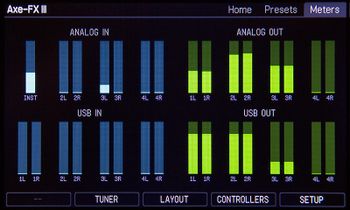
USB Audio
The Axe-Fx III and FM9 support 8x8 USB Audio (8 in, 8 out) which comes down to 16 channels.
Sample rate is fixed at 48kHz, 24-bit.
FRACTAL AUDIO QUOTES
[8] The effective throughput of USB 2.0 is roughly 280 Mb/s. One channel of audio is 48000 samples/s * 24 bits/sample = 1.152 Mb/s. Theoretically you could transfer over 200 channels of audio on USB 2.0.
- USB In (from device to computer)
- 1+2: Output 1 (regular stereo output)
- 3+4: Output 2 (regular stereo output)
- 5+6: Input 1 (copy of signal at front/rear Instrument input, for reamping, mono)
- 7+8: Input 2 (copy of signal at Input 2, stereo)
- USB Out (from computer to device)
- 1+2: Routed to physical Output 1 L+R (audio from the computer, added to OUT1)
- 3+4: Routed to physical Output 2 L+R (audio from computer, i/e/ backing tracks that can be processed separately)
- 5+6: Routed to the Grid via INPUT 1 block when its source is set to USB (for reamping)
- 7+8: Routed to the Grid via the dedicated INPUT USB block (for additional computer audio)
SETUP provides some configuration parameters:
- USB Output Mapping
- Incoming sound through USB Audio is mixed with the signal that goes out at Output 1. This can be changed to Output 2. This provides a way to route the computer's system audio that enters the processor to Output 2 instead of Output 1.
- USB Output 7.8 Source
- The source of USB outputs 7/8 (to computer) can be set to Input 2, 3 or 4.
- USB Levels
- This lets you adjust the level of the incoming stereo USB Audio signals.
For more information see:
- "Digital I/O and recording"
- GlennO's
Axe-FX For The Recording Musician
in the forum.
Input USB block
The Input USB block on the Axe-Fx III and FM9 allows signal from USB outputs 7+8 from the computer to enter the grid. The block can be placed anywhere on the grid.
FM3
USB
Unlike the FM9 and Axe-Fx III, the FM3 doesn't have a dedicated USB controller. USE support is delivered through the integrated chipset (SoC). Therefore, there are some differences.
Besides the USB-C port, the FM3 also has a USB-A port. However, it's not being used and doesn't deliver power. Make sure to ALWAYS use the USB-B port to connect the FM3 to a computer.
The FM3 is NOT a USB MIDI Device. It uses “COM over USB” channels to communicate with apps such as Fractal-Bot, FM3-Edit and Cab-Lab, but it doesn't appear as a general MIDI device in a DAW or other MIDI program. Therefore, MIDI-over-USB isn't supported either. Instead, use a separate MIDI/USB cable or interface for that task.
A direct connection to iOS devices is not supported.
FRACTAL AUDIO QUOTES
[9] FM3 USB is built into the SoC.
The USB-A connector is for a FLASH drive to import/ export presets. However it’s currently not working yet.
[10] The USB A port is NOT designed to be connected to a computer. It is reserved for future expansion.
The USB-A port can be whatever we want but it requires writing drivers (or buying them and hooking them into the OS). If the demand is great enough we can look into these things. Peripheral drivers are a lot easier than host drivers and USB-A is host.
[11] The USB-A port can provide power if enabled. At this point the port is disabled and reserved for future expansion.
[12] MIDI over USB is used for Fractal-Bot and FM3-Edit, but the FM3 does not appear amongst the MIDI devices on your computer. For the purpose of preset changes, cc messages, tempo, etc, it can definitely be controlled by a 3rd party MIDI device or MIDI interface, such as a MIDI Sport.
[13] The FM-3 does NOT support MIDI-over-USB. Sending MIDI to it over USB can lead to unpredictable behavior.
No firmware
Unlike the Axe-Fx III and FM9, the FM3 doesn't require separate USB firmware.
Operating system driver
On Windows computers, a software USB driver for the FM3 needs to be installed. The driver can be downloaded from the product pages on Fractal Audio's website. Install the driver with Fractal-Bot.
macOS computers do not require a driver, because the units are class compliant
.
If you're running FM3-Edit on a Snapdragon-based computer (Windows on ARM), you may expericence difficulties. Read this forum message for a solution.
USB Buffer Size parameter
The size of the USB Audio buffer can be set in SETUP through the USB BUFFER SIZE parameter. This determines the number of samples and thereby the latency between the FM3 and USB host. Lower settings result in better latency (recording and playback) but smaller sizes may not work well with all hosts. A good rule of thumb is to set the buffer to the smallest possible size, increasing if you encounter any USB audio performance issues.
From the Owner's Manual:
Set this to lower values for less latency with USB Audio, set to higher values if you are experiencing distorted audio. Stop USB audio streaming when changing this value so as to allow the buffer to reset properly. Streaming can be stopped by closing the application sending data to the Axe-Fx III or by disconnecting the USB cable.
Meters
USB I/O performance can be monitored on Home > Meters.
USB Audio
The FM3 supports 4x4 USB Audio: 8 channels (4 in, 4 out). Sample rate is fixed at 48kHz, 24-bit.
- Recording
- Computer inputs 1+2 receive the signal from the OUT 1 block (to record stereo output from the FM3).
- Computer inputs 3+4 receive the signal from either the Input 1 port (to record DI for reamping), or the Input 2 port (i.e. to record stereo input signal without processing). This can be selected in SETUP.
- Play back audio
- Computer outputs 1+2 send the signal directly to the Output 1 ports and headphones port, for unprocessed playback through the FM3 (mixed with the signal from the grid).
- Computer outputs 3+4 send the signal to either the Input 1 block (for processing), or to the Output 2 ports (for unprocessed playback through the FM3). This can be selected in SETUP.
The level of the incoming USB Audio signal can also be adjusted in SETUP.
SETUP provides USB Audio configuration parameters:
- USB 3.4 Record Source
- USB 1.2 Playback Destination
- USB 3.4 Playback Destination
- USB Buffer Size (see above)
- USB Levels — Sets the levels of incoming stereo USB Audio signals.
No Input USB block
Unlike the Axe-Fx III and FM9, the FM3 doesn't provide an Input USB block.
VP4
USB
The VP4 has a USB-C port.
No firmware
The VP4 doesn't require separate USB firmware.
Operating system driver
Windows computers require installing a software driver for USB support. The driver can be downloaded from the product pages on Fractal Audio's website. Install the driver with Fractal-Bot.
Mac computers do not require a driver.
USB Audio
The VP4 supports 4x4 USB Audio: 4 channels (2 in, 2 out). Sample rate is fixed at 48kHz, 24-bit.
- Recording
- Computer inputs 1+2 receive the signal from the VP4's output (to record stereo output from the VP4)
- Computer inputs 3+4 receive the unprocessed signal from the VP4's input
- Play back audio
- Computer outputs 1+2 send the signal directly to the VP4's output, for unprocessed playback (mixed with the signal from the grid)
- Computer outputs 3+4 send the signal to the VP4's input for processing
No Input USB block
The VP4 doesn't have an Input USB block.
AM4
USB
The AM4 has a USB-C port.
No firmware
The AM4 doesn't require separate USB firmware.
Operating system driver
Windows computers require installing a software driver for USB support. The driver can be downloaded from the product pages on Fractal Audio's website. Install the driver with Fractal-Bot.
Mac computers do not require a driver.
USB Audio
The AM4 supports 4x4 USB Audio: 4 channels (2 in, 2 out). Sample rate is fixed at 48kHz, 24-bit.
- Recording
- Computer inputs 1+2 receive the signal from the AM4's output (to record stereo output from the AM4)
- Computer inputs 3+4 receive the unprocessed signal from the AM4's input
- Play back audio
- Computer outputs 1+2 send the signal directly to the AM4's output, for unprocessed playback (mixed with the signal from the grid)
- Computer outputs 3+4 send the signal to the AM4's input for processing
No Input USB block
The AM4 doesn't have an Input USB block.
Legacy processors
Axe-Fx II
To connect the Axe-Fx II through USB, a driver (Windows) or firmware installer (Mac) must be downloaded to the device first from a computer. If it's not installed, utilities such as the editor and Fractal-Bot won't recognize the Axe-Fx II. Also, tablets such as an iPad do not connect to the Axe-Fx II, until the support system has been downloaded to the unit first (without power cycling).
Download the USB driver/installer for macOS and Windows.
- Windows
- The Axe-Fx II is an Audio Class 2.0 compliant device. A class-compliant device requires no drivers. The drivers are provided by the OS manufacturer. Audio Class 2.0 also encompasses MIDI-over-USB. Microsoft does not support Audio Class 2.0. Therefore FAS provides a driver for Windows systems. The driver for Windows contains both the firmware installer and the audio drivers.
- Apple
- Apple does support Audio Class 2.0, but poorly. To overcome this, you can increase the buffer size in SETUP. The driver for Macs is NOT an audio driver. It is a firmware installer. The Axe-Fx II uses a "soft" USB controller. It gets its code from the host computer. When you turn the Axe-Fx II on it requests firmware from the host. This is superior to a hard-coded controller in that updates merely require a new host image rather than reflashing the controller. OS X Catalina and later require the 64-bit driver from Fractal Audio.
FRACTAL AUDIO QUOTES
The driver that we supply for OS-X computers is NOT an audio driver. It is a firmware installer. The Axe-Fx II uses a "soft" USB controller. It gets its code from the host computer. When you turn the Axe-Fx II on it requests firmware from the host. This is superior to a hard-coded controller in that updates merely require a new host image rather than reflashing the controller.
The Axe-Fx II supports USB-to-MIDI, so there's no need to use a MIDI interface in most cases. An external audio interface is required only when connecting the analog Axe-Fx II outputs to a computer.
USB Audio is supported. Sample rate is fixed at 48 kHz, 24-bits.
Lower USB Buffer Size in SETUP for less latency, and increase when experiencing distorted audio. You should stop USB audio streaming when changing this value so as to allow the buffer to reset properly. Streaming can be stopped by closing the application sending data to the Axe-Fx or by disconnecting the USB cable.
The meters in the Utilities menu display the USB performance. Ideally, the bar should be at around 50%. If the bar sinks all the way to the bottom or goes all the way to the top, then the buffer may under/overflow and USB buffer size should be increased. The number of buffer errors that have occurred since the last buffer reset is indicated above the bar graph.
USB Level in SETUP sets the level of the USB input signal sent to the main outputs. If you don't hear anything when monitoring the Axe-Fx through a computer, check this parameter. Also, check the USB/DIGI OUT setting.
FRACTAL AUDIO QUOTES
[14] The Axe-Fx II USB is 24 bits. This is 144.7 dB of dynamic range. Full-scale is about +20 dBu. So even if your guitar is -20 dBu (-40 dB re. FS) you still have over 100 dB of dynamic range. A typical single coil pickup can easily exceed -20 dBu. A humbucker can easily exceed 0 dBu. Full-scale of 20 dBu gives you a few bits of headroom in case of very hot pickups. The self noise of a guitar pickup and associated electronics limits its dynamic range to less than 100 dB typically." And: "The digital bit depth on the USB and Digital I/O exceeds both the dynamic range of the Axe-Fx itself and certainly that of any guitar. Furthermore the bit depth is sufficient to fully capture the dynamic range of a guitar while still maintaining +20 dBu as full-scale.
The hardware is incapable of doing 4x4. The only choices are 3x3 or 4x2 and Logic doesn't work with 3x3. We also had some issues with 3x3 in Windows 7 IIRC.
The Axe-Fx II itself can be used as a USB-to-MIDI interface (USB Interface Mode). This can be handy to update the firmware on the MFC-101 MIDI foot controller using Fractal-Bot. This is explained in the Fractal-Bot's manual.
Always disable this special feature when not using it, because it slows down all USB transfers.
FRACTAL AUDIO QUOTES
[15] The USB Adapter feature was added for simple USB-to-MIDI functionality, specifically firmware updates for the MFC-101. It is a low priority task since audio processing is the Axe-Fx's primary usage. Latency is not guaranteed. It is not intended as anything more than a no-frills, simple MIDI adapter for non-critical tasks.
USB Adapter Mode has not been implemented in the Axe-Fx III, FM9 and FM3.
AX8 and FX8
The AX8 and FX8 have a USB 2.0 type B port that is fully class-compliant. It is used to connect the unit to a computer, which allows connections from the software editors and Fractal-Bot. No driver is required. USB Audio is not supported.
Tips, tricks and troubleshooting
USB and CPU
USB traffic does not increase CPU usage on the Axe-Fx III and FM9, because it's handled by a dedicated processor.
FRACTAL AUDIO QUOTES
[16] The Axe-Fx III USB audio does not add CPU usage. It's handled by a separate processor.
[17] USB is handled by a separate microcontroller (the same micro that the Axe-Fx III uses).
On older generations hardware, USB traffic increased CPU usage.
PREVIOUS GENERATIONS
[18] […] USB does increase CPU utilization since it is a bit of a bus hog.
Fractal Audio support article
See Fractal Audio Support's USB Troubleshooting and Testing
article for more information.
USB cable
When experiencing problems such as dropped connections or worse, always replace the USB cable first! Even if the cable works with other devices, it may be faulty.
Also, use cables that are as short as possible, preferably less than 5 meters per the USB specification. Cable length is a frequent cause of intermittent failures.
FRACTAL AUDIO QUOTES
[19] The Axe-Fx III moves a LOT more data over USB than the II. The audio is 8x8 vs. 4x2 and the MIDI-Over-USB interface runs 10-100x faster. Therefore it is important that the cable adhere to specifications (5m max).
[20] The USB 2.0 specification is a maximum length of 5 meters (about 16 ft.).
USB-C to USB-B
Directly connecting the USB-B port on a device to a computer with an onboard USB type C port, like a modern MacBook, with a single cable, can cause issues. The connection may drop, especially after the computer awakes from sleep mode, and may require a reboot to work again. It helps to power up the computer first, then the device(s). In many cases it helps to add a multiport adapter to the USB-C port, to make things work.
OWNERS MANUAL
If you are using a USB-B to USB-C adapter on a newer Apple computer, always plug the USB-C end of the adapter into a USB-C or Thunderbolt 3 (USB-C) port on your Mac first, and then connect the USB cable of your Axe-Fx III to the adapter.
USB ground loop
High-pitched noise may be caused by a ground loop.
FRACTAL AUDIO QUOTES
[21] The USB spec calls for grounding the cable at both ends (mistake). This can create an USB ground loop. Make sure everything is plugged into the same outlet strip.
[22] USB has a flaw in its design in that it causes a ground loop because both ends are grounded. You can use a USB Isolator to break the ground loop.
[23] Disconnecting the ground is dangerous. While it can solve noise due to a ground loop it increases the risk of an overvoltage on the Vbus and data pins which can damage the USB controllers (this is why the spec calls for ground at both ends). The correct way to solve a USB ground loop is to make sure the peripheral and PC are plugged into the same power strip. Keep all power cables bundled close together as possible.
[24] USB ground loops typically create wide-band noise rather than 60-cycle hum because of the USB traffic on the cable.
Screen flicker
PREVIOUS GENERATIONS
[25] An occasional flicker when hooked up to USB is not unusual. This is due to the screen redraw being interrupted by the USB thread.
Protection against electrostatic discharges
FRACTAL AUDIO QUOTES
[26] The USB lines have ESD protection. All our products do.
Linux
The Axe-Fx II and Axe-Fx III can work as an audio and MIDI interface just as they do on Windows or OS X.
NOTE: Linux is not supported officially.
FRACTAL AUDIO QUOTES
[27] The number of people using Linux is too low to justify the resources required to support it.
Axe-Fx II
Procedure:
- Before firmware is loaded the device will be reported as a USB device with Vendor ID 2466 and Product ID 0003
- After the USB controller gets loaded with its firmware the Axe-Fx II will be recognized as a USB soundcard device with Vendor ID 2466 and Product ID 8003
- For a named output when using lsusb, adequate entries for Fractal Audio Systems and the Axe-Fx II must be added to
usb.ids
, typically under /usr/share/misc/usb.ids. SeeAxe-Fx II and Linux (again)
for more information
Loading the USB firmware:
- Ubuntu 16.04 and above users can use
AlbertA's PPA
and install the axefx2-usb-firmware package using
sudo add-apt-repository ppa:albaguirre/axe-fx2 && sudo apt update && sudo apt install axefx2-usb-firmware
- For others, volt created an install script package that is available for download at archive.axefx.fr.
Since the Axe-Fx II is an Audio Class 2.0 compliant device no additional drivers are needed. The Linux kernel already supports such devices. However, depending on your kernel version, there can be some issues:
- For systems with a kernel older than 3.10, you will need to patch clock.c in the ALSA's usb-audio <linux>/sound/usb/clock.c kernel module. There is more information in
Axe-Fx II and Linux (again)
. - For systems with a kernel older than 4.10, the ALSA usb-audio driver may cause overflows or underflows at the device since there is no proper sync applied. A patch is available in
ALSA: usb-audio: add implicit fb quirk for Axe-Fx II
. More information is available inLinux: USB Overflows
.- Ubuntu 16.04/16.10 users can use AlbertA's PPA and install the snd-usb-audio-dkms package which installs the patched kernel module (DKMS actually builds it for your running kernel and rebuilds any time there's a kernel update).
- To verify check the
USB
bar graph in Utility->Status which displays the amount of data in the USB FIFO buffer. Ideally the bar should be at around 50%. The number of buffer errors that have occurred since the last buffer reset is indicated above the bar graph - this should be zero when the driver is functioning correctly.
You will also need to install these Linux packages for USB to show up in Wine.
lib32-alsa-plugins lib32-libpulse lib32-openal
After that you can start Axe-Edit with the following command:
WINEDLLOVERRIDES=dwrite=d wine ~/.wine/drive_c/Program\ Files\ \(x86\)/Fractal\ Audio/Axe-Edit/Axe-Edit.exe
The following threads contain more information about using Axe-Fx II with Linux:
Axe-Fx III
The Axe-Fx III, unlike the Axe-Fx II, has the firmware built-in, so there are no firmware binary blobs that have to be uploaded.
Kernel patches
The required kernel patches have been merged in Linux v4.18. Ubuntu 18.04.2, or a derivative, has upgraded to kernel v4.18 so the Axe-Fx III should work out of the box.
What follows are descriptions of the required patches previous to v.18:
- Due to the USB audio configuration used, asynchronous output with implicit feedback endpoints, see
ALSA: usb-audio: add implicit fb quirk for Axe-Fx III
- The Axe-Fx III USB port enumerates immediately after being turned on. See
USB issue when powering on unit
andALSA: usb-audio: add boot quirk for Axe-Fx III
These threads have more information about using the Axe-Fx III with Linux: