This is the wiki for products made by Fractal Audio Systems, maintained by members of the community.
Difference between revisions of "Looper block"
m (edited for readability) |
|||
| (57 intermediate revisions by 2 users not shown) | |||
| Line 1: | Line 1: | ||
__TOC__ | __TOC__ | ||
| − | = | + | =Looper block= |
| − | + | '''Axe-Fx III''', '''FM3''', '''FM9''' — 1 block | |
| − | |||
| − | + | '''VP4''' — n/a | |
| − | The Looper doesn't support X/Y switching | + | '''Axe-Fx II''', '''AX8''', '''FX8''' — 1 block |
| + | |||
| + | The Looper doesn't support channels or X/Y switching. | ||
=About the Looper block= | =About the Looper block= | ||
| − | On the FM3, AX8 and Axe-Fx series, the Looper is a dedicated effect block, | + | On the FM3, AX8 and Axe-Fx series, the Looper is a dedicated effect block, with minutes of stereo or mono loop time. The FM3, FM9 or FC-6/FC-12 provide foot switching functions. |
| − | On the Axe-Fx III, the Looper | + | On the Axe-Fx III, the Looper has more than 5 minutes of stereo looping time. The Looper block on the FM3 and FM9 is the same as on the Axe-Fx III, with 120 seconds of looping time. |
| − | + | On the FX8, the Looper is a global feature, with a customizable position in the chain. | |
| − | + | Wikipedia's [http://en.wikipedia.org/wiki/Loop_(music) Loop (music)] article has more information on looping. | |
| − | + | <blockquote> | |
| − | + | '''FRACTAL AUDIO QUOTES''' | |
| − | <blockquote>'''FRACTAL AUDIO QUOTES'''<HR> | + | <HR> |
<blockquote> | <blockquote> | ||
[https://forum.fractalaudio.com/threads/so-whats-new-on-the-iii-axe-fx-ii-vs-iii.134729/post-1592607] | [https://forum.fractalaudio.com/threads/so-whats-new-on-the-iii-axe-fx-ii-vs-iii.134729/post-1592607] | ||
We completely rewrote the Looper. Over five minutes of stereo recording with undo. | We completely rewrote the Looper. Over five minutes of stereo recording with undo. | ||
| + | </blockquote> | ||
| + | <blockquote> | ||
[https://forum.fractalaudio.com/threads/more-looper-block-memory-slots.163688/post-2006402] | [https://forum.fractalaudio.com/threads/more-looper-block-memory-slots.163688/post-2006402] | ||
| − | Loopers have unique hardware requirements, i.e. lots of memory. General-purpose guitar processors like the Axe-Fx don't need the amounts of memory that loopers require and adding that memory for a single effect would increase costs, probably considerably. Furthermore the processors used in products like the Axe-Fx are limited in the amount of memory they can address. The DSP used in the Axe-Fx III is the most powerful commercial DSP available but it's still limited in its memory address space. Also, most loopers trade off bit-depth and sample rate for loop time | + | Loopers have unique hardware requirements, i.e. lots of memory. General-purpose guitar processors like the Axe-Fx don't need the amounts of memory that loopers require and adding that memory for a single effect would increase costs, probably considerably. Furthermore the processors used in products like the Axe-Fx are limited in the amount of memory they can address. The DSP used in the Axe-Fx III is the most powerful commercial DSP available but it's still limited in its memory address space. |
| + | |||
| + | Also, most loopers trade off bit-depth and sample rate for loop time. | ||
| + | Therefore you're unlikely to ever find a multi-effect that has the loop time and features as a dedicated looper. | ||
| + | |||
| + | If I were to make a dedicated looper I probably wouldn't use a DSP but something like an ARM with a lot of external address space. There isn't really much audio processing required, it's mostly memory access. | ||
</blockquote> | </blockquote> | ||
</blockquote> | </blockquote> | ||
| − | =Position | + | =Position on the grid= |
| − | + | ; Looper before the Amp block : Changing amp models will change the sound of the loop while the loop is running. | |
| − | + | ; Looper after the Amp block : Changing amp models will not change the sound of the loop while the loop is running. | |
=Legacy devices= | =Legacy devices= | ||
| Line 42: | Line 50: | ||
==Axe-Fx II== | ==Axe-Fx II== | ||
| − | Mono — 60 seconds | + | Mono — 60 seconds<BR> |
| − | + | Stereo — 30 seconds<BR> | |
| − | Stereo — 30 seconds | + | Mono with Undo — 30 seconds<BR> |
| − | |||
| − | Mono with Undo — 30 seconds | ||
| − | |||
Stereo with Undo — 15 seconds | Stereo with Undo — 15 seconds | ||
==AX8== | ==AX8== | ||
| − | Mono — 4 minutes | + | Mono — 4 minutes<BR> |
| − | + | Stereo — 2 minutes<BR> | |
| − | Stereo — 2 minutes | + | Mono with Undo — 2 minutes<BR> |
| − | + | Stereo with Undo — 1 minutes<BR> | |
| − | Mono with Undo — 2 minutes | ||
| − | |||
| − | Stereo with Undo — 1 minutes | ||
Looper Control Mode is accessed using a F-switch. | Looper Control Mode is accessed using a F-switch. | ||
| Line 66: | Line 68: | ||
The Looper in the FX8 has additional features. It's a global looper so it's always present, in every preset. It can be positioned in different locations. It can be disabled, which decreases CPU usage. | The Looper in the FX8 has additional features. It's a global looper so it's always present, in every preset. It can be positioned in different locations. It can be disabled, which decreases CPU usage. | ||
| − | Mono— 8 minutes | + | Mono— 8 minutes<BR> |
| − | + | Stereo — 4 minutes<BR> | |
| − | Stereo — 4 minutes | + | Mono with Undo — 4 minutes<BR> |
| − | |||
| − | Mono with Undo — 4 minutes | ||
| − | |||
Stereo with Undo — 2 minutes | Stereo with Undo — 2 minutes | ||
Locations: | Locations: | ||
| − | + | IN PRE<BR> | |
| − | + | IN POST<BR> | |
| − | + | OUT PRE<BR> | |
| − | + | OUT POST | |
| − | The location can be set | + | The location can be set in SETUP and can be overridden per preset. |
| − | If you can't hear the Looper, check the LOOPER LOCATION. It must not be set to NO LOOPER. If it is set to GLOBAL, check the GLOBAL LOOPER LOCATION | + | If you can't hear the Looper, check the LOOPER LOCATION. It must not be set to NO LOOPER. If it is set to GLOBAL, check the GLOBAL LOOPER LOCATION in SETUP to ensure that it is not set to NO LOOPER. This may also be due to PRE/POST settings. If your rig uses only the PRE chain or only the POST chain, set LOOPER LOCATION accordingly. |
=Parameters= | =Parameters= | ||
| Line 91: | Line 90: | ||
This sets the maximum recording time. It allows a loop to be automatically created once the loop time exceeds this value. | This sets the maximum recording time. It allows a loop to be automatically created once the loop time exceeds this value. | ||
| − | + | When the loop reaches the maximum recording time ,the mode changes to that specified by Record 2nd Press, only on the first pass of a new recording. | |
==(Record) Threshold== | ==(Record) Threshold== | ||
| Line 97: | Line 96: | ||
If enabled, recording will not start until the input level passes the specified threshold, set by the Threshold parameter. If you press Record, you will see the indicator come on and then turn off. This means it is waiting for input to start recording. Once you start playing you'll see the indicator come on and you are recording. | If enabled, recording will not start until the input level passes the specified threshold, set by the Threshold parameter. If you press Record, you will see the indicator come on and then turn off. This means it is waiting for input to start recording. Once you start playing you'll see the indicator come on and you are recording. | ||
| − | + | On the Axe-Fx III, FM9 and FM3, use the soft knob or main Value knob to adjust the threshold value, or use the Record Threshold parameter on the Looper's Config page. When set to a value greater than -80 dB, recording will not start until the input signal exceeds the set value. The Record icon will blink when the Looper is armed for recording and will turn solid when recording starts. The meter at the bottom of the page can be used to help set the Threshold. Use the soft knob or main Value knob to adjust the threshold value or use the Record Threshold parameter on the Config page. | |
==Crossfade== | ==Crossfade== | ||
| Line 105: | Line 104: | ||
==Record== | ==Record== | ||
| − | + | Starts recording or enables overdubbing. There's no separate Overdub control on the Axe-Fx III, FM3 and FM9. | |
| − | What happens when you press Record a second time is user-definable, see below. | + | What happens when you press Record a second time, is user-definable, see below. |
==Record 2nd Press== | ==Record 2nd Press== | ||
| Line 113: | Line 112: | ||
Axe-Fx III, FM9 and FM3 only. | Axe-Fx III, FM9 and FM3 only. | ||
| − | + | The choices are: | |
| − | + | ; Overdub : The second press ends the loop and enters Overdub mode. | |
| − | + | ; Play : The second press ends the loop and enters Play mode. | |
| − | + | ; Stop : The second press ends the loop. | |
==Trim Start, Trim End== | ==Trim Start, Trim End== | ||
| − | Axe-Fx III, FM9, FM3 and AX8 only. | + | These are available on the Axe-Fx III, FM9, FM3 and AX8 only. |
| − | Use | + | Use them to adjust the start and end points of the loop. The graph on the Control page provides visualization of the loop and the start/end points. |
==Quantize== | ==Quantize== | ||
| − | Quantize will automatically | + | Quantize will automatically trim your recording to the nearest beat and is recommended to be used in conjunction with Threshold. |
| + | |||
| + | Press Record, then start playing on a downbeat click. Press Record again to stop. | ||
| + | |||
| + | If you stop slightly too soon or too late it will automatically trim the recording to the length. Also, it will automatically start playback on the downbeat, so if you stop playback and start it up again later, it should always come back in on the beat. | ||
==Undo/Erase== | ==Undo/Erase== | ||
| − | + | ; When recording : It operates as Undo, removing the last recorded stack layer. | |
| + | ; When playing the loop : It enables or disables the last Undo operation. Subsequent presses toggle the layer on and off. | ||
| + | ; When looping is stopped : It changes into Erase, completely erasing the recorded loop. | ||
| − | + | Undo/Erase requires CPU cycles briefly. When used with presets with high CPU utilization, this can result in warnings or audible pops. | |
| − | |||
| − | |||
| − | + | ==(Half) Speed== | |
| − | + | When Speed is set to HALF, the virtual tape runs at half the normal speed. | |
| − | + | The speed can be also be toggled via a MIDI CC message. | |
=Remote control= | =Remote control= | ||
| Line 147: | Line 150: | ||
==FM3== | ==FM3== | ||
| − | The FM3 and FM9 allow the onboard switches to be assigned to | + | The FM3 and FM9 allow the onboard switches to be assigned to looper functions, or you can assign these to a connected FC controller. |
==FC-6 and FC-12 controllers== | ==FC-6 and FC-12 controllers== | ||
| Line 153: | Line 156: | ||
The FC controllers let you operate the Looper. | The FC controllers let you operate the Looper. | ||
| − | == | + | ==External foot switches== |
| − | Assign the Looper controls | + | Assign the Looper controls, such as Play and Record, to external switches for remote control. Some functionality requires a latching switch, others require momentary switching. |
You can also assign Looper Record/Play to an external switch, for easy access at all times. | You can also assign Looper Record/Play to an external switch, for easy access at all times. | ||
| − | If you use a controller with Tap and Hold functions, be aware that the function triggers on the upstroke of the switch, not the down. To avoid this, don't assign a HOLD function to the RECORD and PLAY switches. | + | If you use a controller with Tap and Hold functions, be aware that the function triggers on the upstroke of the switch, not the down. To avoid this, don't assign a HOLD function to the RECORD and PLAY switches. Alternately, set Looper Record second Tap to PLAY and use that to end your recordings. |
==MIDI CCs== | ==MIDI CCs== | ||
| − | The Axe-Fx | + | The Axe-Fx III, FM9 and FM3 let you map MIDI commands to the Looper in SETUP. |
| − | + | The Axe-Fx II (legacy) uses these MIDI CCs for remote control. | |
| − | |||
| − | |||
| − | |||
| − | |||
| − | |||
| − | |||
| − | |||
| − | + | Record: 28<BR> | |
| + | Play: 29<BR> | ||
| + | Once: 30<BR> | ||
| + | Dub: 31<BR> | ||
| + | Rev: 32<BR> | ||
| + | Bypass: 33<BR> | ||
| + | Half: 120<BR> | ||
| + | Undo: 121 | ||
==MFC-101 Looper Control Mode== | ==MFC-101 Looper Control Mode== | ||
| − | The | + | The MFC-101 MIDI foot controller has a Looper Control Mode. This mode is enabled by pressing and holding the Reveal switch. The MFC-101 will display "LOOPER CONTROL MODE" for two seconds and the red LED will be lit on the Reveal switch. This mode is disabled by selecting the Reveal switch. In Edit > Setup you can select if this requires short or long pressing-and-holding. You can also disable Looper Control Mode altogether. |
[[Owners_Manuals| MFC-101 Looper Control Mode Mini Manual]] | [[Owners_Manuals| MFC-101 Looper Control Mode Mini Manual]] | ||
| Line 199: | Line 202: | ||
Switches on the FM3, FM9 and FC controllers that have a secondary HOLD function, typically engage on the "release" action, instead of on the "press" action. This can cause an undesired delay when operating the looper, especially when pressing the Record switch. Solve this by disabling the HOLD function of the switch. | Switches on the FM3, FM9 and FC controllers that have a secondary HOLD function, typically engage on the "release" action, instead of on the "press" action. This can cause an undesired delay when operating the looper, especially when pressing the Record switch. Solve this by disabling the HOLD function of the switch. | ||
| − | == | + | ==Tweaking sounds== |
The Looper is an excellent tool for tweaking sounds. Place it before before the Amp block, and record a loop. Now keep playing it back while you adjust amp settings, change the cab, adjust effects etc. You'll hear the differences in real time. | The Looper is an excellent tool for tweaking sounds. Place it before before the Amp block, and record a loop. Now keep playing it back while you adjust amp settings, change the cab, adjust effects etc. You'll hear the differences in real time. | ||
| Line 207: | Line 210: | ||
==No gap when switching presets== | ==No gap when switching presets== | ||
| − | The loop buffer will be erased when switching presets, unless Spillover is enabled in | + | The loop buffer will be erased when switching presets, unless Spillover is enabled in SETUP. |
To survive preset switching, both presets must contain the Looper, set to the same mode. | To survive preset switching, both presets must contain the Looper, set to the same mode. | ||
| − | == | + | ==Routing the Looper's output== |
The Output blocks and effects loops on the Axe-Fx III, FM9 and FM3 make it easy to send the signal coming from the Looper to a specific output for further processing and routing. | The Output blocks and effects loops on the Axe-Fx III, FM9 and FM3 make it easy to send the signal coming from the Looper to a specific output for further processing and routing. | ||
| − | == | + | ==Soundcheck== |
Record a loop and press Play. Now get off the stage, walk around the venue and listen. | Record a loop and press Play. Now get off the stage, walk around the venue and listen. | ||
Latest revision as of 12:33, 11 September 2025
Contents
Looper block
Axe-Fx III, FM3, FM9 — 1 block
VP4 — n/a
Axe-Fx II, AX8, FX8 — 1 block
The Looper doesn't support channels or X/Y switching.
About the Looper block
On the FM3, AX8 and Axe-Fx series, the Looper is a dedicated effect block, with minutes of stereo or mono loop time. The FM3, FM9 or FC-6/FC-12 provide foot switching functions.
On the Axe-Fx III, the Looper has more than 5 minutes of stereo looping time. The Looper block on the FM3 and FM9 is the same as on the Axe-Fx III, with 120 seconds of looping time.
On the FX8, the Looper is a global feature, with a customizable position in the chain.
Wikipedia's Loop (music) article has more information on looping.
FRACTAL AUDIO QUOTES
[1] We completely rewrote the Looper. Over five minutes of stereo recording with undo.
[2] Loopers have unique hardware requirements, i.e. lots of memory. General-purpose guitar processors like the Axe-Fx don't need the amounts of memory that loopers require and adding that memory for a single effect would increase costs, probably considerably. Furthermore the processors used in products like the Axe-Fx are limited in the amount of memory they can address. The DSP used in the Axe-Fx III is the most powerful commercial DSP available but it's still limited in its memory address space.
Also, most loopers trade off bit-depth and sample rate for loop time.
Therefore you're unlikely to ever find a multi-effect that has the loop time and features as a dedicated looper.
If I were to make a dedicated looper I probably wouldn't use a DSP but something like an ARM with a lot of external address space. There isn't really much audio processing required, it's mostly memory access.
Position on the grid
- Looper before the Amp block
- Changing amp models will change the sound of the loop while the loop is running.
- Looper after the Amp block
- Changing amp models will not change the sound of the loop while the loop is running.
Legacy devices
Axe-Fx II
Mono — 60 seconds
Stereo — 30 seconds
Mono with Undo — 30 seconds
Stereo with Undo — 15 seconds
AX8
Mono — 4 minutes
Stereo — 2 minutes
Mono with Undo — 2 minutes
Stereo with Undo — 1 minutes
Looper Control Mode is accessed using a F-switch.
FX8
The Looper in the FX8 has additional features. It's a global looper so it's always present, in every preset. It can be positioned in different locations. It can be disabled, which decreases CPU usage.
Mono— 8 minutes
Stereo — 4 minutes
Mono with Undo — 4 minutes
Stereo with Undo — 2 minutes
Locations:
IN PRE
IN POST
OUT PRE
OUT POST
The location can be set in SETUP and can be overridden per preset.
If you can't hear the Looper, check the LOOPER LOCATION. It must not be set to NO LOOPER. If it is set to GLOBAL, check the GLOBAL LOOPER LOCATION in SETUP to ensure that it is not set to NO LOOPER. This may also be due to PRE/POST settings. If your rig uses only the PRE chain or only the POST chain, set LOOPER LOCATION accordingly.
Parameters
Max Loop Time
This sets the maximum recording time. It allows a loop to be automatically created once the loop time exceeds this value.
When the loop reaches the maximum recording time ,the mode changes to that specified by Record 2nd Press, only on the first pass of a new recording.
(Record) Threshold
If enabled, recording will not start until the input level passes the specified threshold, set by the Threshold parameter. If you press Record, you will see the indicator come on and then turn off. This means it is waiting for input to start recording. Once you start playing you'll see the indicator come on and you are recording.
On the Axe-Fx III, FM9 and FM3, use the soft knob or main Value knob to adjust the threshold value, or use the Record Threshold parameter on the Looper's Config page. When set to a value greater than -80 dB, recording will not start until the input signal exceeds the set value. The Record icon will blink when the Looper is armed for recording and will turn solid when recording starts. The meter at the bottom of the page can be used to help set the Threshold. Use the soft knob or main Value knob to adjust the threshold value or use the Record Threshold parameter on the Config page.
Crossfade
When set to ON, the loop fades out/in at the end/start of the loop.
Record
Starts recording or enables overdubbing. There's no separate Overdub control on the Axe-Fx III, FM3 and FM9.
What happens when you press Record a second time, is user-definable, see below.
Record 2nd Press
Axe-Fx III, FM9 and FM3 only.
The choices are:
- Overdub
- The second press ends the loop and enters Overdub mode.
- Play
- The second press ends the loop and enters Play mode.
- Stop
- The second press ends the loop.
Trim Start, Trim End
These are available on the Axe-Fx III, FM9, FM3 and AX8 only.
Use them to adjust the start and end points of the loop. The graph on the Control page provides visualization of the loop and the start/end points.
Quantize
Quantize will automatically trim your recording to the nearest beat and is recommended to be used in conjunction with Threshold.
Press Record, then start playing on a downbeat click. Press Record again to stop.
If you stop slightly too soon or too late it will automatically trim the recording to the length. Also, it will automatically start playback on the downbeat, so if you stop playback and start it up again later, it should always come back in on the beat.
Undo/Erase
- When recording
- It operates as Undo, removing the last recorded stack layer.
- When playing the loop
- It enables or disables the last Undo operation. Subsequent presses toggle the layer on and off.
- When looping is stopped
- It changes into Erase, completely erasing the recorded loop.
Undo/Erase requires CPU cycles briefly. When used with presets with high CPU utilization, this can result in warnings or audible pops.
(Half) Speed
When Speed is set to HALF, the virtual tape runs at half the normal speed.
The speed can be also be toggled via a MIDI CC message.
Remote control
FM3
The FM3 and FM9 allow the onboard switches to be assigned to looper functions, or you can assign these to a connected FC controller.
FC-6 and FC-12 controllers
The FC controllers let you operate the Looper.
External foot switches
Assign the Looper controls, such as Play and Record, to external switches for remote control. Some functionality requires a latching switch, others require momentary switching.
You can also assign Looper Record/Play to an external switch, for easy access at all times.
If you use a controller with Tap and Hold functions, be aware that the function triggers on the upstroke of the switch, not the down. To avoid this, don't assign a HOLD function to the RECORD and PLAY switches. Alternately, set Looper Record second Tap to PLAY and use that to end your recordings.
MIDI CCs
The Axe-Fx III, FM9 and FM3 let you map MIDI commands to the Looper in SETUP.
The Axe-Fx II (legacy) uses these MIDI CCs for remote control.
Record: 28
Play: 29
Once: 30
Dub: 31
Rev: 32
Bypass: 33
Half: 120
Undo: 121
MFC-101 Looper Control Mode
The MFC-101 MIDI foot controller has a Looper Control Mode. This mode is enabled by pressing and holding the Reveal switch. The MFC-101 will display "LOOPER CONTROL MODE" for two seconds and the red LED will be lit on the Reveal switch. This mode is disabled by selecting the Reveal switch. In Edit > Setup you can select if this requires short or long pressing-and-holding. You can also disable Looper Control Mode altogether.
MFC-101 Looper Control Mode Mini Manual
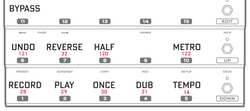
FX8 and AX8
The AX and FX8 allow the onboard switches to be assigned to Looper functionality.
Tips, tricks and troubleshooting
No Global blocks
The Looper block doesn't support Global blocks.
No delay when pressing Record
Switches on the FM3, FM9 and FC controllers that have a secondary HOLD function, typically engage on the "release" action, instead of on the "press" action. This can cause an undesired delay when operating the looper, especially when pressing the Record switch. Solve this by disabling the HOLD function of the switch.
Tweaking sounds
The Looper is an excellent tool for tweaking sounds. Place it before before the Amp block, and record a loop. Now keep playing it back while you adjust amp settings, change the cab, adjust effects etc. You'll hear the differences in real time.
Or use it to compare two sounds. Place it after the Amp block and record. Start tweaking. When you want to hear the original tone, play back the sample.
No gap when switching presets
The loop buffer will be erased when switching presets, unless Spillover is enabled in SETUP. To survive preset switching, both presets must contain the Looper, set to the same mode.
Routing the Looper's output
The Output blocks and effects loops on the Axe-Fx III, FM9 and FM3 make it easy to send the signal coming from the Looper to a specific output for further processing and routing.
Soundcheck
Record a loop and press Play. Now get off the stage, walk around the venue and listen.