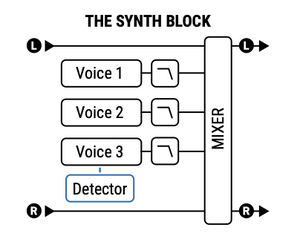October 2024: Fractal Audio's VP4 Virtual Pedalboard has been added to the wiki.
Difference between revisions of "Synth block"
m (edited for readability) |
|||
| (26 intermediate revisions by 2 users not shown) | |||
| Line 1: | Line 1: | ||
__TOC__ | __TOC__ | ||
| − | = | + | =Synth block= |
| − | + | '''Axe-Fx III''': 2 blocks, 4 channels<BR> | |
| − | + | '''FM9''': 1 block, 4 channels<BR> | |
| − | + | '''FM3''': 1 block, 4 channels<BR> | |
| − | + | '''VP4''': 2 blocks, 4 channels | |
| − | + | '''Axe-Fx II''': 2 blocks, no X/Y<BR> | |
| + | '''AX8''': 1 block, no X/Y<BR> | ||
| + | '''FX8''': 1 block, no X/Y | ||
| − | + | =Monophonic input= | |
| − | |||
| − | + | The Synth block handles single notes only (monophonic input), which means that you have to play VERY clean and avoid overlapping notes. If you don't, you'll hear ugly <q>chirps</q>. | |
| − | |||
| − | The Synth block | ||
| − | |||
| − | |||
<blockquote> | <blockquote> | ||
| Line 25: | Line 22: | ||
[http://forum.fractalaudio.com/threads/fishman-triple-play-axefx-ii.92984/#post-1117064] | [http://forum.fractalaudio.com/threads/fishman-triple-play-axefx-ii.92984/#post-1117064] | ||
The Synth block is a very simple monophonic synth. It doesn't compare to the polyphonic capabilities of something like the FTP and it can't control outboard MIDI synths. | The Synth block is a very simple monophonic synth. It doesn't compare to the polyphonic capabilities of something like the FTP and it can't control outboard MIDI synths. | ||
| − | |||
| − | |||
| − | |||
| − | |||
| − | |||
</blockquote> | </blockquote> | ||
| Line 38: | Line 30: | ||
</blockquote> | </blockquote> | ||
| − | + | [[image:Synth diagram.png|300px]] | |
| − | |||
| − | [[image:Synth diagram.png| | ||
=Tips, tricks and troubleshooting= | =Tips, tricks and troubleshooting= | ||
| Line 54: | Line 44: | ||
The Synth block doesn't support [[Global blocks]]. | The Synth block doesn't support [[Global blocks]]. | ||
| − | == | + | ==Lower CPU usage== |
| − | The Synth has | + | The Synth has three voices. Turn off voices that you don't use to save CPU. |
==Frequencies versus notes== | ==Frequencies versus notes== | ||
| − | The synth uses | + | The synth uses frequencies in Hz instead of musical notes. A handy workaround is to set the frequency to 440Hz and use the Shift control to alter the notes. |
| − | + | See the <q>Sound On Sound</q> chart at the bottom of the [[EQ|EQ page]] for a handy note to frequency reference. | |
| − | + | ==Warm up the Synth== | |
| − | == | + | To warm up / soften the sound of the synth, add a Drive block before or after it. Try the RAT model. |
| + | |||
| + | ==Fatter Synth== | ||
To fatten the Synth, use at least two voices and detune them slightly. [http://forum.fractalaudio.com/threads/the-synth-block.109523/#post-1310172] | To fatten the Synth, use at least two voices and detune them slightly. [http://forum.fractalaudio.com/threads/the-synth-block.109523/#post-1310172] | ||
==Drone note(s)== | ==Drone note(s)== | ||
| + | |||
| + | To create a drone note: | ||
# Turn off Voices 2 and 3. | # Turn off Voices 2 and 3. | ||
| Line 80: | Line 74: | ||
* Make the sound less boring by adding a low-pass Filter with LFO-controlled Frequency. | * Make the sound less boring by adding a low-pass Filter with LFO-controlled Frequency. | ||
* Make the sound wider by adding a 100% wet Multi-Delay or Plex Delay set to Detune. | * Make the sound wider by adding a 100% wet Multi-Delay or Plex Delay set to Detune. | ||
| − | * Change the pitch of the drone note, by switching the Synth between channels or by using | + | * Change the pitch of the drone note, by switching the Synth between channels or by using Scene Controllers, attached to the Pitch or Shift parameter of the voice(s). Or just send the Synth into a Pitch block (changes the pitch of all voices). |
* Use the Sequencer controller to have the Synth block play lines. | * Use the Sequencer controller to have the Synth block play lines. | ||
| − | Try this factory preset: [[Factory presets|FREMEN'S DRONE]] | + | Try this factory preset: [[Factory presets|FREMEN'S DRONE]]. |
==Pink or white noise== | ==Pink or white noise== | ||
| Line 89: | Line 83: | ||
The Synth block can generate [http://en.wikipedia.org/wiki/White_noise white noise] and [http://en.wikipedia.org/wiki/Pink_noise pink noise]. | The Synth block can generate [http://en.wikipedia.org/wiki/White_noise white noise] and [http://en.wikipedia.org/wiki/Pink_noise pink noise]. | ||
| − | ==Siren | + | ==Siren== |
| − | + | To create a siren, select a Square waveform and attach an LFO to the FREQ parameter of a single voice. Add a lot of reverb. | |
==Test tone== | ==Test tone== | ||
| Line 102: | Line 96: | ||
==Calibration tone== | ==Calibration tone== | ||
| − | <blockquote>'''FRACTAL AUDIO QUOTES'''<HR> | + | <blockquote> |
| + | '''FRACTAL AUDIO QUOTES''' | ||
| + | <HR> | ||
<blockquote> | <blockquote> | ||
| Line 122: | Line 118: | ||
==Metronome== | ==Metronome== | ||
| − | Read | + | Read <q>[[Metronome]]</q> for more information about using the Synth to create a metronome. |
=Videos= | =Videos= | ||
| Line 135: | Line 131: | ||
[[category:FM3]] | [[category:FM3]] | ||
[[category:FM9]] | [[category:FM9]] | ||
| + | [[category:VP4]] | ||
[[category:Axe-Fx3]] | [[category:Axe-Fx3]] | ||
[[category:AX8]] | [[category:AX8]] | ||
Latest revision as of 14:41, 8 November 2024
Synth block
Axe-Fx III: 2 blocks, 4 channels
FM9: 1 block, 4 channels
FM3: 1 block, 4 channels
VP4: 2 blocks, 4 channels
Axe-Fx II: 2 blocks, no X/Y
AX8: 1 block, no X/Y
FX8: 1 block, no X/Y
Monophonic input
The Synth block handles single notes only (monophonic input), which means that you have to play VERY clean and avoid overlapping notes. If you don't, you'll hear ugly chirps
.
FRACTAL AUDIO QUOTES
[1] The Synth block is a very simple monophonic synth. It doesn't compare to the polyphonic capabilities of something like the FTP and it can't control outboard MIDI synths.
[2] The chirping is due to the pick attack being interpreted as a high pitch. One approach I've tried is dynamic filtering (i.e. alpha-beta trackers, etc.) for the pitch but that introduces other problems with the pitch sliding between notes. It's a limitation of the technology. Real-time pitch detection is simply limited in what it can do. The best solution is to alter your technique to minimize pick attack.
Tips, tricks and troubleshooting
Factory presets
The Synth block is showcased in a few factory presets. Search the Factory presets page for synth
.
Forum members such as Simeon, Swedish Chef, and Admin M@ have created synth presets. Search the forum or visit Axe-Change.
No Global blocks
The Synth block doesn't support Global blocks.
Lower CPU usage
The Synth has three voices. Turn off voices that you don't use to save CPU.
Frequencies versus notes
The synth uses frequencies in Hz instead of musical notes. A handy workaround is to set the frequency to 440Hz and use the Shift control to alter the notes.
See the Sound On Sound
chart at the bottom of the EQ page for a handy note to frequency reference.
Warm up the Synth
To warm up / soften the sound of the synth, add a Drive block before or after it. Try the RAT model.
Fatter Synth
To fatten the Synth, use at least two voices and detune them slightly. [3]
Drone note(s)
To create a drone note:
- Turn off Voices 2 and 3.
- Switch off Tracking for Voice 1 and adjust pitch with the Frequency parameter.
Tips:
- Try the Sawtooth waveform.
- Make the sound fatter by using two Synth voices set to the same frequency.
- Make the sound less boring by adding a low-pass Filter with LFO-controlled Frequency.
- Make the sound wider by adding a 100% wet Multi-Delay or Plex Delay set to Detune.
- Change the pitch of the drone note, by switching the Synth between channels or by using Scene Controllers, attached to the Pitch or Shift parameter of the voice(s). Or just send the Synth into a Pitch block (changes the pitch of all voices).
- Use the Sequencer controller to have the Synth block play lines.
Try this factory preset: FREMEN'S DRONE.
Pink or white noise
The Synth block can generate white noise and pink noise.
Siren
To create a siren, select a Square waveform and attach an LFO to the FREQ parameter of a single voice. Add a lot of reverb.
Test tone
If you want to make sure that the hardware is capable of generating sound, create a simple test tone:
- Add a Synth block and connect it to the grid output.
- Select the Sine waveform and turn off Tracking.
Calibration tone
FRACTAL AUDIO QUOTES
[4] Set the synth block to a 1K sine wave at -12 dB. Turn OUTPUT 1 to the maximum level position.
[5] There's actually a hidden calibration tone that is used during functional test. The Synth block is reference quality. I use it all the time to generate test tones. The output is spectrally purer than my $2000 Stanford Research Systems Synthesized Function Generator.
[6] The Synth block is measurably better than our Stanford Research Systems generator (which cost $2000).
Metronome
Read Metronome
for more information about using the Synth to create a metronome.