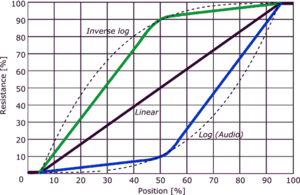October 2024: Fractal Audio's VP4 Virtual Pedalboard has been added to the wiki.
Difference between revisions of "Volume/Panner block"
| (8 intermediate revisions by the same user not shown) | |||
| Line 1: | Line 1: | ||
__TOC__ | __TOC__ | ||
| − | =Volume/Panner | + | =Volume/Panner block= |
'''Axe-Fx III''': 4 blocks, 4 channels<BR> | '''Axe-Fx III''': 4 blocks, 4 channels<BR> | ||
| Line 13: | Line 13: | ||
=Volume/Panner types= | =Volume/Panner types= | ||
| − | # '''Volume''' – | + | # '''Volume''' – Generic volume control, including left/right panning. |
| − | # '''Auto-Swell''' – | + | # '''Auto-Swell''' – Automatic volume swells. |
=Use Volume as a volume pedal= | =Use Volume as a volume pedal= | ||
| Line 20: | Line 20: | ||
To create a volume pedal in a preset: | To create a volume pedal in a preset: | ||
| − | + | # Assign an expression pedal as an [[External controller]] to the Volume parameter in the block. | |
| − | + | # Make sure to calibrate the pedal. | |
| − | + | # Determine whether you want to control the volume before time effects such as delay and reverb) or after. | |
To set up a <q>global</q> volume pedal that works across all presets, read the section in the [[Owners_Manuals|Owner's Manual]]. | To set up a <q>global</q> volume pedal that works across all presets, read the section in the [[Owners_Manuals|Owner's Manual]]. | ||
| Line 35: | Line 35: | ||
<blockquote> | <blockquote> | ||
| − | ''' | + | '''FIRMWARE RELEASE NOTES''' |
<HR> | <HR> | ||
| Line 102: | Line 102: | ||
==Input Select== | ==Input Select== | ||
| − | Like the Amp and Drive blocks, | + | Like the Amp and Drive blocks, INPUT SELECT determines if the block processes only the left or right input signal, or both for stereo. It can send the processed signal to either side using the BALANCE parameter, or retain a stereo image. |
=Video= | =Video= | ||
| Line 113: | Line 113: | ||
[[category:FM9]] | [[category:FM9]] | ||
[[category:VP4]] | [[category:VP4]] | ||
| + | [[category:AX8]] | ||
[[category:FX8]] | [[category:FX8]] | ||
| − | |||
[[category:Sounds]] | [[category:Sounds]] | ||
| + | [[category:Remote]] | ||
[[category:All]] | [[category:All]] | ||
Latest revision as of 11:04, 8 November 2024
Contents
Volume/Panner block
Axe-Fx III: 4 blocks, 4 channels
FM3: 2 blocks, 4 channels
FM9: 4 blocks, 4 channels
VP4: 4 blocks, 4 channels
Axe-Fx II: 4 blocks, no X/Y
AX8: 2 blocks, no X/Y
FX8: 2 blocks, no X/Y
Volume/Panner types
- Volume – Generic volume control, including left/right panning.
- Auto-Swell – Automatic volume swells.
Use Volume as a volume pedal
To create a volume pedal in a preset:
- Assign an expression pedal as an External controller to the Volume parameter in the block.
- Make sure to calibrate the pedal.
- Determine whether you want to control the volume before time effects such as delay and reverb) or after.
To set up a global
volume pedal that works across all presets, read the section in the Owner's Manual.
Use Volume for automated volume swells
Guitar players can fade in notes and chords using their pinky to operate the volume knob on their guitars. BOSS automated this method in their discontinued Slow Gear pedal. This can replicated:
Axe-Fx III, FM3, FM9, VP4:
Use the Auto-Swell type in the Volume block. Select a taper and adjust Threshold and Attack to reach the desired result.
FIRMWARE RELEASE NOTES
Added “Auto-Swell” type to Volume block. This simulates “pinky swells” using the guitar volume knob. Threshold sets the input power to start the volume swell. When the input power drops below the threshold the swell circuit is reset and the volume drops to zero. Attack sets the rate at which the volume increases.
Improved Auto-Swell type in Volume block. Added Release time and Hysteresis controls to allow fine-tuning to playing style. Hysteresis controls how much extra the signal must fall below the threshold before the detector releases.
Also, some effect types, such as the Multitap Delay, have a dedicated Envelope controller of their own, allowing swells without the need to use the Envelope controller in the Controllers block. The manual recommends this:
- Threshold: -70.0 dB
- Attack: about 400 ms. Increase Attack Time for a slower fade in
Alternatively, use the Gate/Expander block for automatic volume swells, especially the Modern Gate type, with slow attack and fast release times.
Axe-Fx II, AX8, FX8:
Attach the internal Envelope controller to the VOLUME parameter, to INPUT GAIN in a Delay block or another effect block's LEVEL or INPUT GAIN parameter. Fine-tune the effect by adjusting the modifier settings, selecting the TAPER in the Volume block and the Envelope settings. The Envelope's ATTACK and GAIN parameters and the Volume block's TAPER parameter determine the swell rate. For example, the Volume block defaults to a Log30 taper, and with modifier settings at default, Envelope at Threshold -36, Attack 290, Release 1, Gain 1.75.
Or, simply copy the effect and Envelope settings from a factory preset featuring volume swells. Search the Factory presets page for automatic volume swells
.
Use Volume as a noise gate
Read Gate/Expander block
for more information.
Use Volume as a routing tool
The Volume block doesn't require much CPU. This makes it a handy tool for grid routing.
Examples:
- Set BYPASS to Mute and put it at the start of a split signal to enable or disable a certain routing within a preset, depending on the bypass state of the block. You can engage or bypass the block per scene.
- Use the INPUT SELECT parameter to split a signal into left and right.
Use Volume as a lead boost
Put the Volume block at the end of the signal chain and bump LEVEL to turn it into a (clean) boost. Engage it through scenes or an assigned switch.
Use Volume as a Tremolo
Attach the VOLUME parameter to an LFO to create a low-CPU Tremolo effect.
Parameters
Taper
The Volume block offers various audio tapers. The taper determines the curve.
FRACTAL AUDIO QUOTES
[1] The number is the percentage at the halfway point. I.e. Log 20A means that the resistance is 20% at the halfway point in the travel. So if you put the knob at noon, the volume would be 20% of maximum (about -14 dB).
To create a Log taper in a modifier menu, set Mid
in the modifier menu to the log number, perhaps 20%. Adjust Slope to avoid the dead zone.
Input Select
Like the Amp and Drive blocks, INPUT SELECT determines if the block processes only the left or right input signal, or both for stereo. It can send the processed signal to either side using the BALANCE parameter, or retain a stereo image.