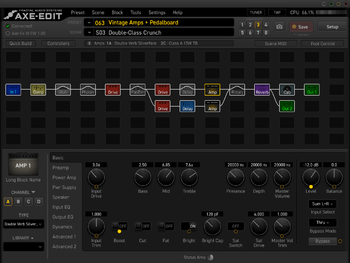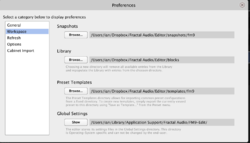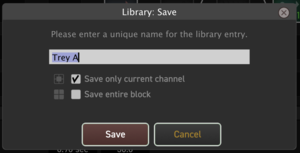October 2024: Fractal Audio's VP4 Virtual Pedalboard added to the wiki.
Difference between revisions of "Editors"
m (Instructions for sharing block libraries between editors) |
(Instructions for saving and exporting a block's settings as a .blk file from an editor) |
||
| Line 14: | Line 14: | ||
The latest generation of hardware (FM3, FM9 and the Axe-Fx III) can share block and even preset libraries. Where minor technical inconsistencies exist between blocks, the editors do a good job of interpolation and making them work across the devices. | The latest generation of hardware (FM3, FM9 and the Axe-Fx III) can share block and even preset libraries. Where minor technical inconsistencies exist between blocks, the editors do a good job of interpolation and making them work across the devices. | ||
| − | To best take advantage of this, you need to configure each of your editors to point to shared folders for holding blocks and other things. You do this from the | + | To best take advantage of this, you need to configure each of your editors to point to shared folders for holding blocks and other things. You do this from the <code>Preferences... > Workspace</code> menu on the editor. For example, in this screenshot you can see the Library path the editor is using is common to all the editors running on this computer: |
[[image:Screen_Shot_2021-10-24_at_10.44.38_AM.png|250px]] | [[image:Screen_Shot_2021-10-24_at_10.44.38_AM.png|250px]] | ||
| + | |||
| + | ==Exporting a Block for Sharing== | ||
| + | |||
| + | Here are instructions for exporting a single block file for sharing in something like the [[The Mother of All Effects Thread]]. | ||
| + | |||
| + | Select the block you want to save settings for in the grid area of the editor. With the block selected, in the lower left corner of the editor you will see the block library management area for the block. It has the header <code>Library</code> -- it should be quite obvious. | ||
| + | |||
| + | Press the down arrow next to the <code>Library</code> header to bring up the library management menu. Select the <code>Save</code> option from the menu. You'll be presented with a dialog box that looks like this: | ||
| + | |||
| + | [[image:Block library save dialog.png|thumb|left]] | ||
| + | |||
| + | <div style="clear: both"></div> | ||
| + | |||
| + | Name the block settings something descriptive. Whatever you enter here for the name of the block is what you'll see in the library selection dialog in the editor. You can also chose to save just the settings for a single channel (which can then later be loaded back into any channel on a block) or all the channels for the block. Once you've named your block and picked your save option, press the <code>Save</code> button. | ||
| + | |||
| + | The block is now saved to disk. | ||
| + | |||
| + | To find the file that was created, press the down arrow next to the <code>Library</code> header once again and select <code>Show Folder</code> from the menu. A system folder dialog will open to the exact location where the block files are being saved for this effect block type. The block file should look something like <code>The Name You Chose for the Settings_YYYYMMDD_TIMESTAMP.blk</code> on disk. You can use whatever mechanism you like to share this <code>.blk</code> file. For example: the forum allows you to drag these files into posts where it attaches them to the post for others to download. | ||
Revision as of 15:25, 24 October 2021
Contents
About the software editors
The software editors for Fractal Audio's processors are available for Windows and Mac.
Guide
Sharing Block Libraries Between Editors
The latest generation of hardware (FM3, FM9 and the Axe-Fx III) can share block and even preset libraries. Where minor technical inconsistencies exist between blocks, the editors do a good job of interpolation and making them work across the devices.
To best take advantage of this, you need to configure each of your editors to point to shared folders for holding blocks and other things. You do this from the Preferences... > Workspace menu on the editor. For example, in this screenshot you can see the Library path the editor is using is common to all the editors running on this computer:
Exporting a Block for Sharing
Here are instructions for exporting a single block file for sharing in something like the The Mother of All Effects Thread.
Select the block you want to save settings for in the grid area of the editor. With the block selected, in the lower left corner of the editor you will see the block library management area for the block. It has the header Library -- it should be quite obvious.
Press the down arrow next to the Library header to bring up the library management menu. Select the Save option from the menu. You'll be presented with a dialog box that looks like this:
Name the block settings something descriptive. Whatever you enter here for the name of the block is what you'll see in the library selection dialog in the editor. You can also chose to save just the settings for a single channel (which can then later be loaded back into any channel on a block) or all the channels for the block. Once you've named your block and picked your save option, press the Save button.
The block is now saved to disk.
To find the file that was created, press the down arrow next to the Library header once again and select Show Folder from the menu. A system folder dialog will open to the exact location where the block files are being saved for this effect block type. The block file should look something like The Name You Chose for the Settings_YYYYMMDD_TIMESTAMP.blk on disk. You can use whatever mechanism you like to share this .blk file. For example: the forum allows you to drag these files into posts where it attaches them to the post for others to download.
Editing on a tablet or smartphone

Fractal Audio's software editors require a Windows or Mac computer and a USB connection.
If you want to edit and control the processor with a tablet or smartphone, you need alternative solutions. Some suggestions:
- Extend the computer screen to a separate tablet (wired or wireless) using tools built in the OS, or a software utility such as Duet Display (Mac/iOS), or a combined hardware+software solution such as Luna Display. This lets you move the editor screen to the tablet and use its touchscreen for editing.
- Run FracPad, forum member AlGrenadine's mobile app for Fractal Audio's processors. It runs on Android and iOS devices and provides almost all features of the official editors, and more.
Connecting


FX8 and AX8 — The editor communicates with the hardware via USB, without requiring a 3rd-party MIDI Interface or driver. Editing via MIDI is not supported.
Axe-Fx II — The editor communicates with the hardware via USB or MIDI. USB requires installing an USB host driver first. USB Adapter Mode must be disabled to prevent slowing down Axe-Edit.
Axe-Fx III and FM9 and FM3 — The editor communicates with the hardware via USB.
The above applies to Fractal-Bot too.
Note: when using a USB-C to USB adapter on a newer Apple computer, plug the USB-C adapter into a the port on the Mac first, allow it several seconds to “wake up” and then connect a USB cable and the unit into the adapter.
Troubleshooting
Don't run an editor and Fractal-Bot simultaneously

Running Fractal-Bot and a software editor at the same time can cause conflicts. Try to avoid this.
Google Chrome
"There is a known issue with Chrome seizing MIDI ports (both physical and virtual MIDI-over-USB ports) as part of some misguided MIDI over the internet idea. Since the AX-8 is USB 1.1 it only allows one connection so if Chrome grabs it then AX-8 Edit won't be able to use it. Unfortunately Google seems uninterested in fixing it." [1]
"Chrome definitely can hijack the MIDI over USB port on the AX8. When that happens, it's not enough to just close the browser, you have to ensure that it is not running in the background. Fractal Audio has tested and confirmed this." [2]
Apple Logic
If you're experiencing issues running the Axe-Fx III, Axe-Edit III and Apple Logic, read this for a solution.
MSVCP140.DLL
If you get an error message regarding MSVCP140.DLL, download and install the MS Visual C++ Redistributable Update.