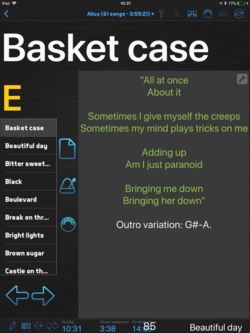This is the wiki for products made by Fractal Audio Systems, maintained by members of the community.
Difference between revisions of "BandHelper"
| Line 9: | Line 9: | ||
=Configuring MIDI: app to hardware= | =Configuring MIDI: app to hardware= | ||
| − | To make the app transmit MIDI Program Changes to a Fractal Audio device or MIDI controller with songs | + | To make the app transmit MIDI Program Changes to a Fractal Audio device or MIDI controller with songs: |
| − | * Enter 0 | + | # Create a MIDI Preset for each song in the app. In the Channel field of the MIDI preset: |
| − | * Enter the LSB | + | * Enter 0 in Bank MSB |
| − | * Enter the Program Number (without preceding zero). | + | * Enter the bank number in Bank LSB (single digit) |
| + | * Enter the Program Number in the 3rd field (without preceding zero). | ||
| + | # Make sure to enter the data in the correct channel (connected devices must use the same MIDI channel. There's no need to set up a specific MIDI device in the app. | ||
| + | # Attach the MIDI preset to the song. | ||
| − | + | You need to do this for each song! | |
| − | + | Edit the Layouts > Details > Actions to make the app send the MIDI preset automatically when selecting a song. | |
| − | |||
| − | Edit the | ||
=Configuring MIDI: hardware to app= | =Configuring MIDI: hardware to app= | ||
Revision as of 08:40, 10 August 2018
Contents
What are BandHelper and Set List Maker
BandHelper and Set List Maker (both by Arlomedia) are popular tablet/smartphone apps for musicians.
MIDI is supported to set and receive tempo, switch presets and so on.
Configuring MIDI: app to hardware
To make the app transmit MIDI Program Changes to a Fractal Audio device or MIDI controller with songs:
- Create a MIDI Preset for each song in the app. In the Channel field of the MIDI preset:
- Enter 0 in Bank MSB
- Enter the bank number in Bank LSB (single digit)
- Enter the Program Number in the 3rd field (without preceding zero).
- Make sure to enter the data in the correct channel (connected devices must use the same MIDI channel. There's no need to set up a specific MIDI device in the app.
- Attach the MIDI preset to the song.
You need to do this for each song!
Edit the Layouts > Details > Actions to make the app send the MIDI preset automatically when selecting a song.
Configuring MIDI: hardware to app
To make the app listen to incoming MIDI Program Changes from a Fractal Audio device or MIDI controller, edit the details of each song in the app like this:
- Enter the MSB Bank number (one digit)
- Enter 0 for LSB Bank number
- Enter the Program Number (without preceding zero).
Make sure the connected devices use the same MIDI channel.
More information
Read more about syncing the app BandHelper with the Axe-Fx and GT
Apps from other companies/developers, such as OnSong, operate in the same way.
Example layout in BandHelper: