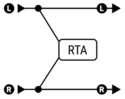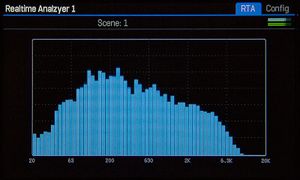Always consult the official Owners Manuals first
Difference between revisions of "Realtime Analyzer block"
Jump to navigation
Jump to search
| Line 25: | Line 25: | ||
The RTA block requires an input signal and doesn't send a signal out, so its output doesn't need to be connected. | The RTA block requires an input signal and doesn't send a signal out, so its output doesn't need to be connected. | ||
| − | = | + | =To view the RTA= |
| − | Scroll to the RTA block and press Edit to view the dynamic meters. | + | Scroll to the RTA block and press Edit to view the dynamic meters. It makes for a great display during performances. |
| − | + | To make the peaks remain longer visible, adjust Decay Time. | |
[[image:rta.jpg|300px]] | [[image:rta.jpg|300px]] | ||
Revision as of 20:10, 7 June 2018
Contents
Available on which Fractal Audio products
- Axe-Fx III: 1x.
- Axe-Fx II: no.
- AX8: no.
- FX8: no.
X/Y and channels
- Axe-Fx II: no.
- Axe-Fx II: n/a.
- AX8: n/a.
- FX8: n/a.
About RTA
The RTS provides detailed visual feedback of the audio spectrum.
One of its uses is detecting frequencies where undesired feedback occurs. You can then use a PEQ to cut those frequencies.
Connecting the RTA
The RTA block requires an input signal and doesn't send a signal out, so its output doesn't need to be connected.
To view the RTA
Scroll to the RTA block and press Edit to view the dynamic meters. It makes for a great display during performances.
To make the peaks remain longer visible, adjust Decay Time.
Parameters table
| Parameter | Axe-Fx III | Axe-Fx II | AX8, FX8 |
|---|---|---|---|
| Decay Time | yes | n/a | n/a |
| Input Select | yes | n/a | n/a |
| Bands | yes | n/a | n/a |
| Window Type | yes | n/a | n/a |