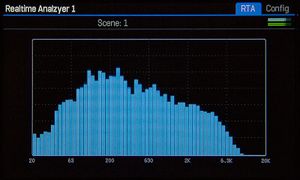Always consult the official Owners Manuals first
EQ
Contents
PEQ and GEQ: available on which products
- Axe-Fx III: 4 PEQ blocks, 4 GEQ blocks
- Axe-Fx II: 4 PEQ blocks, 4 GEQ blocks
- AX8: 2 PEQ blocks, 2 GEQ blocks
- FX8: 42 PEQ blocks, 2 GEQ blocks
PEQ and GEQ: X/Y switching and channels
- Axe-Fx III: 4 channels
- Axe-Fx II XL and XL+: X/Y. There are no MIDI CCs available for X/Y switching on the XL and XL+
- Axe-Fx II Mk I and II: no
- AX8: no
- FX8: no
Plentitude of tools for EQ-ing
The processors provides many EQ tools:
Parametric EQ block (PEQ)
Graphic EQ block (GEQ)
Filter blocks (FLT)
Global EQ for OUT1 and OUT2
GEQ in the Amp block
GEQ in the Drive block
Input EQ in the Amp block (Axe-Fx III)
Low Cut and High Cut in several blocks
And more.
All tools are explained in the Owner's Manuals.
Global EQ
There's a 10-band Global EQ on Outputs 1 and 2 on the Axe-Fx II, Axe-Fx III and AX8, and PRE and POST on the FX8. The Global EQ is always active.
The outermost bands are shelving EQ types.
The Global EQs provide a master gain control, which works across all presets. Use this as a quick fix when the output is clipping.
The Global EQ on Output 2 lets you make changes to Output 2, even if Echo Output 2 is set to "Output 1" in I/O.
To reset the Global EQ:
- Axe-Fx III — use the soft knobs
- Axe-Fx II — press BYPASS twice fast
- AX8 — press ENTER to reset the selected slider
- FX8 — press ENTER to reset the selected slider. Press ENTER twice quickly to reset all bands and gain.
Parameters
| GEQ Parameter | Axe-Fx III | Axe-Fx II | AX8, FX8 |
|---|---|---|---|
| Type | yes | ||
| Master Q | yes |
| PEQ Parameter | Axe-Fx III | Axe-Fx II | AX8, FX8 |
|---|---|---|---|
| Type | yes | ||
| Frequency | yes | ||
| Q | yes | ||
| Gain | yes |
Tips and tricks
Realtime Analyzer
Use the Realtime Analyzer block to see the results of EQ-ing.
PEQ or GEQ as a Global Block
If you want to adjust PEQ settings across multiple presets in one go, add a PEQ or GEQ to these presets and save it as a Global Block.
Pre-EQ in Amp block
The Amp block in the Axe-Fx III has pre-EQ controls and provides several EQ types.
"This was a common technique in the 80's when tracking. If you have an Axe-Fx or other modeler with EQ options you can try it yourself. Put an EQ or Filter block before the amp. A parametric is best. Set the type to Peaking, Frequency to 1 kHz and Q to around 1 and gain to around 6 dB to start. Experiment with the parameters." source
Klon-like boost
Use a PEQ to get a Klon-like boost:
- Level: 6 dB
- Band 1: Shelving2, Q 0.707, 150 Hz, Gain -12
- Band 5: Shelving2, Q 0.707, 2253 Hz, Gain -12.
Passive EQ
The 3-band, 4-band and 5-band EQ types in the Amp block and GEQ are passive EQs. These simulate the effect of analog EQs such as Pultec on the sound.
"I call the Passive EQs "instant hit record tone". Something about the tone sounds like every hit record from the 70's and 80's to me." source
Blocking EQ
Setting the outer bands to "Blocking" is an effective way to "shave off" annoying low and high frequencies. Blocking EQ applies a steep curve.
More information
Firmware developments
"Changed outermost bands in all graphic EQs to shelving types."
"Added Type parameter to Graphic EQ block. This allows selecting between a 10-band, 8-band, 7-band or 5-band EQ. The 7-band and 8-band types emulate popular graphic EQ pedals. The 5-band type emulates the response of the on-board EQ in the Mesa Boogie Mark series amplifiers. Note that 5- and 7-band types are non-constant-Q designs whereas the other types are constant-Q designs. Pressing Enter while in the first page of the Graphic EQ menu now resets all visible sliders to zero."
You can use the 5-band type GEQ to simulate the graphic EQ on Mesa Boogie Mark amps. For example, use these settings: Band 80: 7, Band 240: -0.47. Band 750: -7.46. Band 2200: 2.36. Band 6600: 0.
"Added Variable-Q EQ types to Graphic EQ, Filter and Amp blocks. Many “classic” graphic equalizers use variable-Q designs which may be more familiar to some users as opposed to constant-Q filters. In the Filter block this type is selected by choosing the “Peaking2” type. The Graphic EQ block now has four constant-Q modes and four variable-Q modes. The Amp block now has three constant-Q modes and three variable-Q modes."
"Added “Lowshelf 2” and “Highshelf 2” EQ types to Filter and Parametric EQ blocks (in the Parametric EQ block these are referred to as “Shelving 2” types). These types recreate the analog shelving filters found on classic mixing consoles. These filters are somewhat quirky and exhibit “overshoot” which gives them a certain musical quality. Set the Q between 0.5 and 0.707 to recreate those classic sounds or experiment with the Q for different amounts of overshoot. These filter types are great for getting that massive sound associated with passive equalization."
"Added selectable filter types to bands 2 and 4 in the Parametric EQ block. These bands can now be set to Peaking, Shelving or Shelving 2 types (where Shelving 2 selects a Lowshelf 2 for band 2 and a Highshelf 2 for band 4)."
"Added various “Passive EQ” types to Graphic EQ and Amp blocks. These EQ types are modeled after classic analog EQs and specifically tuned for guitar amp equalization."
"Added “Master Q” parameter to Graphic EQ block. This parameter adjusts the Q of all bands. A value of 1.0 sets the Q to the default value (typically one octave). Lower values increase the bandwidth and overlap of each band, higher values decrease the bandwidth."
"Added “3 Band Console” types to Graphic EQ and Amp blocks."
(firmware Ares 1.12) "Added 10-band, 2/3 octave types to Graphic EQ block. These types center the filter frequencies on a narrower range best suited to finely sculpting guitar tones.
More information
- Wicked Wiki
- The recording guitarist - The abcs of EQ
- Wikipedia
- Translation of musical notes to frequencies
- Instrument frequencies
- Teach me audio
- 7 crucial EQ bands