October 2024: Fractal Audio's VP4 Virtual Pedalboard has been added to the wiki.
Difference between revisions of "Mono and stereo"
| Line 44: | Line 44: | ||
Everything before an Amp block or Drive block will always be summed to mono. To keep a stereo signal before the Amp block stereo, use two Amp blocks if the device supports this, and adjust Input Select and Balance to make each block handle one side of the signal. | Everything before an Amp block or Drive block will always be summed to mono. To keep a stereo signal before the Amp block stereo, use two Amp blocks if the device supports this, and adjust Input Select and Balance to make each block handle one side of the signal. | ||
| − | When placing a Cab block at the end of the grid, the output signal will be summed to mono, unless the Cab | + | When placing a Cab block at the end of the grid, the output signal will be summed to mono, unless the Cab operating in stereo (stereo input and stereo output). When a Cab block is operating in stereo but followed by a mono effect such as Drive, the resulting signal will also be summed to mono. |
=Stereo Enhancer= | =Stereo Enhancer= | ||
Revision as of 19:37, 18 October 2020
Contents
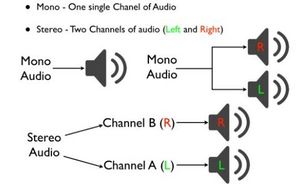
About mono and stereo output
Effects sound gloriously in stereo. However, when it comes to FOH sound, stereo separation may not always translate well to a live audience. People seldom are in the right spot to hear both sides equally well. Also, many PA systems are mono.
Stereo output
For a stereo output signal:
- the preset must contain at least one stereo effect, and
- the signal is not summed to mono before entering the output section, and
- the device must be set to Stereo in the I/O menu, and
- Left/Right outputs must both be connected to a stereo audio system.
When connecting the left and right outputs of the processor to a mixer, make sure that the two channel strips are hard-panned to the left and right.
Mono output
For a mono output signal:
- sum the signal on the grid to mono, or
- set Output Mode in the I/O menu to one of the mono settings: "Sum L+R" or "Copy L > R", or
- connect only the left or right output to the amplification system or mixer, or
- set the audio system to mono.
From the Axe-Fx III Owner's Manual:
- Stereo – no special settings required
- Half-Stereo – leaving the Axe‐Fx III in its default stereo conguration but connecting only one (Left) output results in a “half‐stereo” setup. This works fine, aside from the exceptions such as ping-pong, panning, etc). No special settings required
- Dual Mono – sonically, this is identical to half-stereo, with the same limitations, except that mono signal is produced at both the left and right jacks so you can connect to two monitors. To switch to dual mono, open I/O > Audio and set Mode for the desired output to “COPY L->R”
- Summed Mono – left and right channels are added together resulting in an identical mono signal at both left and right outputs. This has the advantage of not discarding half of the sound, but summing has its own issues. For example, short delays or phase differences between channels can result in strange artifacts or even total cancellation. To switch to summed mono, open I/O > Audio and set Mode for the desired output to “SUM L+R”
Read this: Connections and levels
A simple method to switch between mono and stereo, is to set one channel in the Cab block to Stereo and another channel to mono.
Mono or stereo effects
Blocks such as Flanger, Chorus and Phaser are mono by default. Use the parameter LFO Phase to switch these to stereo.
Everything before an Amp block or Drive block will always be summed to mono. To keep a stereo signal before the Amp block stereo, use two Amp blocks if the device supports this, and adjust Input Select and Balance to make each block handle one side of the signal.
When placing a Cab block at the end of the grid, the output signal will be summed to mono, unless the Cab operating in stereo (stereo input and stereo output). When a Cab block is operating in stereo but followed by a mono effect such as Drive, the resulting signal will also be summed to mono.
Stereo Enhancer
Read this: Enhancer block
Panner effect
The Panner effect (Tremolo/Panner block) pans the signal left and right, just like a ping pong delay.
Phase cancellation and comb filtering
Phase cancellation — When two 100% identical audio signals of opposite phase are merged, the result is complete silence.
Comb filtering — Summing two identical audio signals with one slightly delayed, makes the sound hollow, thin and glassy.
You need to be careful of phase cancellation and comb filtering when summing a stereo signal (preset) to mono, if it contains effects which invert phase or shift time alignment.
"Hollowness means phase cancellation which typically arises from collapsing to mono somewhere or somehow having the same signal slightly delayed added in somewhere." source
More information:
- SAE Online: Mono Compatibility and Phase Cancellation
- Universal Audio: Understanding Audio Phase and Correcting Issues
To avoid phase cancellation when summing a stereo signal to mono:
- don't use the Enhancer block in Classic Mode
- don't use Phase Reverse in the Delay block
- use Output Mode Copy L > R instead of Sum L+R in the I/O menu
- don't use Micro Delay in the Cab block
- avoid Chorus types such as "80s" and "Triangle"