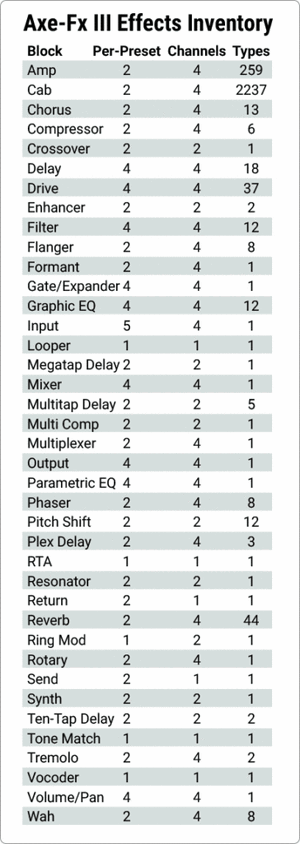Read the Owners Manual first!
Difference between revisions of "Channels"
| Line 10: | Line 10: | ||
=What are channels= | =What are channels= | ||
| − | Most effect blocks in the Axe-Fx III have up to | + | Most effect blocks in the Axe-Fx III have up to 4 channels. Each channel provides a unique set of parameter values. Channel switching is instantaneous and pretty seamless and can be done manually (via a foot controller, for example) or automatically when changing scenes. Channels can also be switched via MIDI for applications requiring automation. |
Channels provide quick, easy parameter switching without the unwanted side-effects of preset changes (due to grid reordering). For example, set the Amp block so that Channel A is a “Deluxe Verb” model, Channel B is a “Plexi”, Channel C is a “Recto” and Channel D is “FAS Modern”. Then change channels almost instantly at the touch of a button. | Channels provide quick, easy parameter switching without the unwanted side-effects of preset changes (due to grid reordering). For example, set the Amp block so that Channel A is a “Deluxe Verb” model, Channel B is a “Plexi”, Channel C is a “Recto” and Channel D is “FAS Modern”. Then change channels almost instantly at the touch of a button. | ||
| Line 16: | Line 16: | ||
Channel-switching is the successor of X/Y-switching, featured in the Axe-Fx II, AX8 and FX8. | Channel-switching is the successor of X/Y-switching, featured in the Axe-Fx II, AX8 and FX8. | ||
| − | Note that channels do NOT run simultaneously. Also, | + | Note that channels do NOT run simultaneously. Also, they do not crossfade. If you need crossfading, use the new Multiplexer block which can crossfade between input sources, or use a Scene Controller. |
<blockquote>"Channels are the cat's sphincter. Many blocks, including the amp block, have four channels. Channels switch instantly." [http://forum.fractalaudio.com/threads/so-whats-new-on-the-iii-axe-fx-2-vs-3.134729/#post-1591896 source] </blockquote> | <blockquote>"Channels are the cat's sphincter. Many blocks, including the amp block, have four channels. Channels switch instantly." [http://forum.fractalaudio.com/threads/so-whats-new-on-the-iii-axe-fx-2-vs-3.134729/#post-1591896 source] </blockquote> | ||
Revision as of 09:58, 27 February 2018
The information on this page supplements the official manuals.
Contents
- 1 Channels: supported by which Fractal Audio products
- 2 What are channels
- 3 Which effect blocks support channels
- 4 How to switch between channels
- 5 Channels and CPU usage
- 6 Gap in sound when switching channels
- 7 Copy and paste channel settings
- 8 What happens to channels when defaulting a block
- 9 Channels and controllers/modifiers
- 10 Channels and Recall Effect
- 11 Using channels to compare sounds and settings
Image to be added
Channels: supported by which Fractal Audio products
- Axe-Fx III: yes.
- Axe-Fx II: no.
- MFC-101: no.
- AX8: no.
- FX8: no.
What are channels
Most effect blocks in the Axe-Fx III have up to 4 channels. Each channel provides a unique set of parameter values. Channel switching is instantaneous and pretty seamless and can be done manually (via a foot controller, for example) or automatically when changing scenes. Channels can also be switched via MIDI for applications requiring automation.
Channels provide quick, easy parameter switching without the unwanted side-effects of preset changes (due to grid reordering). For example, set the Amp block so that Channel A is a “Deluxe Verb” model, Channel B is a “Plexi”, Channel C is a “Recto” and Channel D is “FAS Modern”. Then change channels almost instantly at the touch of a button.
Channel-switching is the successor of X/Y-switching, featured in the Axe-Fx II, AX8 and FX8.
Note that channels do NOT run simultaneously. Also, they do not crossfade. If you need crossfading, use the new Multiplexer block which can crossfade between input sources, or use a Scene Controller.
"Channels are the cat's sphincter. Many blocks, including the amp block, have four channels. Channels switch instantly." source
"Channels save all settings for a block. A channel is like a preset within a block." source
"The Control block has four channels." source
Which effect blocks support channels
How to switch between channels
To switch between the channels of an effect block:
- Use the hardware GUI.
- Use the editor.
- Use presets.
- Use scenes.
- Use the foot controller.
- Use MIDI: assign a MIDI CC to a block's channel, and use CC value 0-4 to select a specific channel.
Channels and CPU usage
CPU usage is calculated using the load of the current channel. When switching channels, CPU usage can change.
Gap in sound when switching channels
Switching an effect between channels, through scenes to otherwise, may cause a short gap in the sound, which as short as possible. The gap is caused by the necessity to briefly mute and unmute the sound.
"The "gap" is arbitrary and is simply the time to fade down the old amp and fade up the new amp. You HAVE to do some ramp-down and ramp-up or you'll get artifacts as the gain can be completely different. If you just instantly switch from a clean amp to a distorted amp or vice-versa you'll get a pop. That's just basic signal processing. About the shortest you can make ramp-down/ramp-up without introducing clicks and pops is 15 ms so the total time is 30 ms (plus 5ms as a safety margin)." source
Demo "Feels seamless to me (and faster than any of my channel switching amps) but everyone has different definitions." source
"Any faster than that and you risk pops or clicks if the levels and/or gains are markedly different. You can't change the laws of nature." source
Copy and paste channel settings
Channel settings can be copied and pasted using the hardware GUI or software editor (more possibilities).
Hardware: go to Tools and turn the Value wheel all the way to the right.
you use the C, D, and E knobs to adjust what copies where and execute. this makes it so easy, for preset porting i'm going to copy all A channels to all other channels in blocks, as well as copying S1 to all other Scenes.
What happens to channels when defaulting a block
Defaulting the parameters of an effect block resets the channel parameters to their default values. This applies to the current channel.
To reset the entire block, switch to the other channels and repeat the process, or use the software editor to reset the entire block (all channels) in one go.
Channels and controllers/modifiers
When a controller is assigned as a source to a parameter in a modifier menu, it applies to all channels. It's not possible to have different modifier settings per channel.
Channels and Recall Effect
Recall Effect (copy block settings from another preset) always imports all channels. Use the software editor to copy settings from a specific channel.
Using channels to compare sounds and settings
Channels offer an easy way to compare sounds when tweaking, as well as an easy method to quickly see non-default settings by resetting one channel to default settings.
An alternative approach to comparing sounds: save a preset as a Snapshot in the editor. Select Revert to get the original sound back. Then drag and drop the snapshot file into the editor.